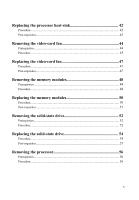Dell Alienware Steam Machine R2 Service Manual
Dell Alienware Steam Machine R2 Manual
 |
View all Dell Alienware Steam Machine R2 manuals
Add to My Manuals
Save this manual to your list of manuals |
Dell Alienware Steam Machine R2 manual content summary:
- Dell Alienware Steam Machine R2 | Service Manual - Page 1
Alienware Alpha R2 Service Manual Computer Model: Alienware Alpha R2 Regulatory Model: D07U Regulatory Type: D07U002/D07U003 - Dell Alienware Steam Machine R2 | Service Manual - Page 2
use of your computer. CAUTION: A CAUTION indicates either potential damage to hardware or loss of data and tells you how to avoid the problem. WARNING: A WARNING indicates a potential for property damage, personal injury, or death. © 2016 Dell Inc. All rights reserved. This product is protected by - Dell Alienware Steam Machine R2 | Service Manual - Page 3
Contents Before working inside your computer 10 Before You Begin 10 Safety instructions 10 Recommended tools 11 After working inside your computer 12 Technical overview 13 Inside View Of Your Computer 13 System-board components 14 Removing the - Dell Alienware Steam Machine R2 | Service Manual - Page 4
Replacing the top cover 24 Procedure...24 Post-requisites...24 Removing the bottom USB-port 25 Prerequisites...25 Procedure...25 Replacing the bottom USB-port 29 Procedure...29 Post-requisites...29 Removing the power-button board 30 Prerequisites...30 Procedure...30 Replacing the power-button - Dell Alienware Steam Machine R2 | Service Manual - Page 5
Replacing the processor heat-sink 42 Procedure...42 Post-requisites...43 Removing the video-card fan 44 Prerequisites...44 Procedure...45 Replacing the video-card fan 47 Procedure...47 Post-requisites...47 Removing the memory modules 48 Prerequisites...48 Procedure...48 Replacing the memory - Dell Alienware Steam Machine R2 | Service Manual - Page 6
Replacing the processor 58 Procedure...58 Post-requisites...59 Removing the front-panel light board 60 Prerequisites...60 Procedure...60 Replacing the front-panel light board 63 Procedure...63 Post-requisites...63 Removing the wireless card 64 Prerequisites...64 Procedure...64 Replacing the - Dell Alienware Steam Machine R2 | Service Manual - Page 7
Replacing the system board 75 Procedure...75 Post-requisites...75 Removing the coin-cell battery 77 Prerequisites...77 Procedure...77 Replacing the coin-cell battery 79 Procedure...79 Post-requisites...79 BIOS setup program 80 Overview...80 Entering System Setup 80 System setup options 80 Boot - Dell Alienware Steam Machine R2 | Service Manual - Page 8
Changing the audio settings 94 HDMI...94 Graphics...94 Downloading the graphics driver 94 Identifying the display adapter 95 Changing the screen resolution 95 Rotating the display 96 USB...98 Downloading the USB 2.0 and USB 3.0 driver 98 Enabling or disabling the USB in BIOS setup program 98 - Dell Alienware Steam Machine R2 | Service Manual - Page 9
Checking the processor usage in the task manager 106 Operating System 107 Service Tag location 107 Device driver 107 Intel Chipset Software Installation Utility 108 -Fi and Bluetooth drivers 111 BIOS overview 112 Getting help and contacting Alienware 112 Self-help resources 112 Contacting - Dell Alienware Steam Machine R2 | Service Manual - Page 10
you ordered. Before You Begin 1 Save and close all open files and exit all open applications. 2 Shut down your computer. The shut-down instruction varies depending on the operating system installed on your computer. - Windows 10: Click Start → Power → Shut down. - Console Mode: On the Home screen - Dell Alienware Steam Machine R2 | Service Manual - Page 11
pins and contacts. CAUTION: You should only perform troubleshooting and repairs as authorized or directed by the Dell technical assistance team. Damage due to servicing that is not authorized by Dell is not covered by your warranty. See the safety instructions that shipped with the product or at www - Dell Alienware Steam Machine R2 | Service Manual - Page 12
After working inside your computer CAUTION: Leaving stray or loose screws inside your computer may severely damage your computer. 1 Replace all screws and ensure that no stray screws remain inside your computer. 2 Connect any external devices, peripherals, or cables you removed before working on - Dell Alienware Steam Machine R2 | Service Manual - Page 13
shipped with your computer and follow the steps in Before working inside your computer. After working inside your computer, follow the instructions in After working inside your computer. For more safety best practices, see the Regulatory Compliance home page at www.dell.com/ regulatory_compliance - Dell Alienware Steam Machine R2 | Service Manual - Page 14
System-board components 1 processor socket (PROCESSOR) 2 processor-fan cable connector (CPUFAN) 3 M.2 Solid-state drive slot (NGFSSD) 4 jumper plug (P215) 5 memory-module slot (XMM1) 6 video-card fan cable connector (GPUFAN) 7 front-panel light board cable connector (LOGOCON) 8 USB-port cable - Dell Alienware Steam Machine R2 | Service Manual - Page 15
shipped with your computer and follow the steps in Before working inside your computer. After working inside your computer, follow the instructions in After working inside your computer. For more safety best practices, see the Regulatory Compliance home page at www.dell.com/ regulatory_compliance - Dell Alienware Steam Machine R2 | Service Manual - Page 16
3 Lift the base cover off the top cover. 1 screws (4) 2 base cover 16 - Dell Alienware Steam Machine R2 | Service Manual - Page 17
shipped with your computer and follow the steps in Before working inside your computer. After working inside your computer, follow the instructions in After working inside your computer. For more safety best practices, see the Regulatory Compliance home page at www.dell.com/ regulatory_compliance - Dell Alienware Steam Machine R2 | Service Manual - Page 18
shipped with your computer and follow the steps in Before working inside your computer. After working inside your computer, follow the instructions in After working inside your computer. For more safety best practices, see the Regulatory Compliance home page at www.dell.com/ regulatory_compliance - Dell Alienware Steam Machine R2 | Service Manual - Page 19
3 Lift the hard-drive assembly off the chassis. 1 hard-drive assembly 2 screw 4 Remove the screws that secure the hard-drive bracket to the hard drive. 19 - Dell Alienware Steam Machine R2 | Service Manual - Page 20
5 Lift the hard drive off the hard-drive bracket. 1 hard-drive bracket 3 screws (4) 2 hard drive 20 - Dell Alienware Steam Machine R2 | Service Manual - Page 21
shipped with your computer and follow the steps in Before working inside your computer. After working inside your computer, follow the instructions in After working inside your computer. For more safety best practices, see the Regulatory Compliance home page at www.dell.com/ regulatory_compliance - Dell Alienware Steam Machine R2 | Service Manual - Page 22
shipped with your computer and follow the steps in Before working inside your computer. After working inside your computer, follow the instructions in After working inside your computer. For more safety best practices, see the Regulatory Compliance home page at www.dell.com/ regulatory_compliance - Dell Alienware Steam Machine R2 | Service Manual - Page 23
2 Lift the top cover off the chassis. 1 top cover 23 - Dell Alienware Steam Machine R2 | Service Manual - Page 24
shipped with your computer and follow the steps in Before working inside your computer. After working inside your computer, follow the instructions in After working inside your computer. For more safety best practices, see the Regulatory Compliance home page at www.dell.com/ regulatory_compliance - Dell Alienware Steam Machine R2 | Service Manual - Page 25
shipped with your computer and follow the steps in Before working inside your computer. After working inside your computer, follow the instructions in After working inside your computer. For more safety best practices, see the Regulatory Compliance home page at www.dell.com/ regulatory_compliance - Dell Alienware Steam Machine R2 | Service Manual - Page 26
the cable-routing hole on the chassis. 1 USB-port cable 2 cable-routing hole 3 Turn the computer over. 4 Remove the USB-port cable from the routing guides on the chassis. 5 Remove the screw that secures the USB-port bracket to the chassis. 6 Lift the USB-port bracket at an angle to release - Dell Alienware Steam Machine R2 | Service Manual - Page 27
7 Lift the USB-port bracket off the chassis. 1 USB-port cable 2 USB-port bracket 3 screw 4 routing guides 5 chassis 8 Remove the screw that secures the USB port to the chassis. 27 - Dell Alienware Steam Machine R2 | Service Manual - Page 28
9 Slide and remove the USB port, along with the cable, from under the tab on the chassis. 1 USB-port cable 3 tab 5 chassis 2 screw 4 USB port 28 - Dell Alienware Steam Machine R2 | Service Manual - Page 29
your computer. After working inside your computer, follow the instructions in After working inside your computer. For more safety best USB-port bracket to the chassis 5 Route the USB-port cable through the routing guides on the chassis and slide the cable through the cable-routing hole on the chassis - Dell Alienware Steam Machine R2 | Service Manual - Page 30
shipped with your computer and follow the steps in Before working inside your computer. After working inside your computer, follow the instructions in After working inside your computer. For more safety best practices, see the Regulatory Compliance home page at www.dell.com/ regulatory_compliance - Dell Alienware Steam Machine R2 | Service Manual - Page 31
2 Press the tabs on the power-button module to release the module from the front panel. 1 tabs (4) 3 power-button board cable 2 power-button module 31 - Dell Alienware Steam Machine R2 | Service Manual - Page 32
3 Turn the chassis over and remove the antenna cable from the routing guides on the power-button module. 1 power-button board cable 2 routing guides 4 Use a plastic scribe to release the tabs at the bottom of the power-button module from the slots on the chassis. 32 - Dell Alienware Steam Machine R2 | Service Manual - Page 33
5 Remove the power-button module along with its cable through the slot on the front panel. 1 plastic scribe 3 power-button board 2 tabs (2) 33 - Dell Alienware Steam Machine R2 | Service Manual - Page 34
6 Push the tab that secures the power-button board to the power-button board bracket. 1 tab 2 power-button board 3 power-button board cable 4 power-button board bracket 7 Lift and slide the power-button board to release it from the power-button board bracket. 34 - Dell Alienware Steam Machine R2 | Service Manual - Page 35
8 Remove the power-button board along with its cable off the power-button board bracket. 1 power-button board cable 3 power-button board 2 tab 4 power-button board bracket 35 - Dell Alienware Steam Machine R2 | Service Manual - Page 36
inside your computer. After working inside your computer, follow the instructions in After working inside your computer. For more safety best chassis over. 7 Route the antenna cable through the routing guides on the power-button board module. Post-requisites 1 Replace the top cover. 2 Replace - Dell Alienware Steam Machine R2 | Service Manual - Page 37
shipped with your computer and follow the steps in Before working inside your computer. After working inside your computer, follow the instructions in After working inside your computer. For more safety best practices, see the Regulatory Compliance home page at www.dell.com/ regulatory_compliance - Dell Alienware Steam Machine R2 | Service Manual - Page 38
2 Disconnect the processor-fan cable from the system board (CPUFAN). 1 processor fan 3 processor-fan cable 2 tabs (2) 38 - Dell Alienware Steam Machine R2 | Service Manual - Page 39
shipped with your computer and follow the steps in Before working inside your computer. After working inside your computer, follow the instructions in After working inside your computer. For more safety best practices, see the Regulatory Compliance home page at www.dell.com/ regulatory_compliance - Dell Alienware Steam Machine R2 | Service Manual - Page 40
shipped with your computer and follow the steps in Before working inside your computer. After working inside your computer, follow the instructions in After working inside your computer. For more safety best practices, see the Regulatory Compliance home page at www.dell.com/ regulatory_compliance - Dell Alienware Steam Machine R2 | Service Manual - Page 41
2 Lift the processor heat sink off system board. 1 captive screws (4) 2 processor heat sink 41 - Dell Alienware Steam Machine R2 | Service Manual - Page 42
shipped with your computer and follow the steps in Before working inside your computer. After working inside your computer, follow the instructions in After working inside your computer. For more safety best practices, see the Regulatory Compliance home page at www.dell.com/ regulatory_compliance - Dell Alienware Steam Machine R2 | Service Manual - Page 43
2 Align the captive screws on the processor heat sink with the screw holes on the system board. 1 processor heat sink 3 system board 2 captive screws 4 back panel 3 Tighten the captive screws that secure the processor heat sink to the system board. Post-requisites 1 Replace the processor fan. 2 - Dell Alienware Steam Machine R2 | Service Manual - Page 44
shipped with your computer and follow the steps in Before working inside your computer. After working inside your computer, follow the instructions in After working inside your computer. For more safety best practices, see the Regulatory Compliance home page at www.dell.com/ regulatory_compliance - Dell Alienware Steam Machine R2 | Service Manual - Page 45
Procedure 1 Disconnect the video-card fan cable from the system board (GPUFAN). 1 video-card fan cable 2 video-card fan 45 - Dell Alienware Steam Machine R2 | Service Manual - Page 46
2 Press the tabs and lift the video-card fan off the system board. 1 video-card fan 2 tabs (2) 46 - Dell Alienware Steam Machine R2 | Service Manual - Page 47
shipped with your computer and follow the steps in Before working inside your computer. After working inside your computer, follow the instructions in After working inside your computer. For more safety best practices, see the Regulatory Compliance home page at www.dell.com/ regulatory_compliance - Dell Alienware Steam Machine R2 | Service Manual - Page 48
shipped with your computer and follow the steps in Before working inside your computer. After working inside your computer, follow the instructions in After working inside your computer. For more safety best practices, see the Regulatory Compliance home page at www.dell.com/ regulatory_compliance - Dell Alienware Steam Machine R2 | Service Manual - Page 49
2 Slide and remove the memory module from the memory-module slot. 1 memory module 3 memory-module slot 2 securing clips (2) 49 - Dell Alienware Steam Machine R2 | Service Manual - Page 50
shipped with your computer and follow the steps in Before working inside your computer. After working inside your computer, follow the instructions in After working inside your computer. For more safety best practices, see the Regulatory Compliance home page at www.dell.com/ regulatory_compliance - Dell Alienware Steam Machine R2 | Service Manual - Page 51
2 Slide the memory module into the memory-module slot and press the memory module down until it clicks into place. NOTE: If you do not hear the click, remove the memory module and reinstall it. 1 memory-module slot 3 notch Post-requisites 1 Replace the processor fan. 2 Replace the top cover. 3 - Dell Alienware Steam Machine R2 | Service Manual - Page 52
shipped with your computer and follow the steps in Before working inside your computer. After working inside your computer, follow the instructions in After working inside your computer. For more safety best practices, see the Regulatory Compliance home page at www.dell.com/ regulatory_compliance - Dell Alienware Steam Machine R2 | Service Manual - Page 53
2 Slide and remove the M.2 SSD card from the M.2 SSD card slot. 1 M.2 SSD card slot 3 screw 2 M.2 SSD card 4 system board 53 - Dell Alienware Steam Machine R2 | Service Manual - Page 54
shipped with your computer and follow the steps in Before working inside your computer. After working inside your computer, follow the instructions in After working inside your computer. For more safety best practices, see the Regulatory Compliance home page at www.dell.com/ regulatory_compliance - Dell Alienware Steam Machine R2 | Service Manual - Page 55
3 Replace the screw that secures the M.2 SSD card to the system board. 1 M.2 SSD card slot 3 notch 5 screw Post-requisites 1 Replace the processor fan. 2 Replace the top cover. 3 Replace the base cover. 2 tab 4 M.2 SSD card 6 system board 55 - Dell Alienware Steam Machine R2 | Service Manual - Page 56
shipped with your computer and follow the steps in Before working inside your computer. After working inside your computer, follow the instructions in After working inside your computer. For more safety best practices, see the Regulatory Compliance home page at www.dell.com/ regulatory_compliance - Dell Alienware Steam Machine R2 | Service Manual - Page 57
3 Lift the processor off the processor socket. 1 release lever 3 processor cover 5 processor 2 tab 4 processor socket 57 - Dell Alienware Steam Machine R2 | Service Manual - Page 58
shipped with your computer and follow the steps in Before working inside your computer. After working inside your computer, follow the instructions in After working inside your computer. For more safety best practices, see the Regulatory Compliance home page at www.dell.com/ regulatory_compliance - Dell Alienware Steam Machine R2 | Service Manual - Page 59
4 Pivot the release lever down and place it under the tab on the processor cover. 1 processor socket 3 tab 5 release lever Post-requisites 1 Replace the processor heat sink. 2 Replace the processor fan. 3 Replace the top cover. 4 Replace the base cover. 2 processor 4 processor cover 59 - Dell Alienware Steam Machine R2 | Service Manual - Page 60
shipped with your computer and follow the steps in Before working inside your computer. After working inside your computer, follow the instructions in After working inside your computer. For more safety best practices, see the Regulatory Compliance home page at www.dell.com/ regulatory_compliance - Dell Alienware Steam Machine R2 | Service Manual - Page 61
2 Slide the front-panel light board cable through the routing-hole on the chassis. 1 chassis 3 routing hole 2 front-panel light board cable 61 - Dell Alienware Steam Machine R2 | Service Manual - Page 62
3 Press the front-panel light module tabs to release the module from the front panel. 1 front-panel light module 2 tabs 3 front panel 4 Lift the front-panel light module, along with its cable, off the front panel. 62 - Dell Alienware Steam Machine R2 | Service Manual - Page 63
shipped with your computer and follow the steps in Before working inside your computer. After working inside your computer, follow the instructions in After working inside your computer. For more safety best practices, see the Regulatory Compliance home page at www.dell.com/ regulatory_compliance - Dell Alienware Steam Machine R2 | Service Manual - Page 64
shipped with your computer and follow the steps in Before working inside your computer. After working inside your computer, follow the instructions in After working inside your computer. For more safety best practices, see the Regulatory Compliance home page at www.dell.com/ regulatory_compliance - Dell Alienware Steam Machine R2 | Service Manual - Page 65
4 Slide and remove the wireless card out of the wireless-card slot. 1 bracket 3 antenna cables (2) 2 screw 4 wireless card 65 - Dell Alienware Steam Machine R2 | Service Manual - Page 66
your computer. After working inside your computer, follow the instructions in After working inside your computer. For more safety best the tip of the antenna cables indicates color scheme for the wireless card supported by your computer. Connectors on the wireless card Antenna-cable sticker color - Dell Alienware Steam Machine R2 | Service Manual - Page 67
shipped with your computer and follow the steps in Before working inside your computer. After working inside your computer, follow the instructions in After working inside your computer. For more safety best practices, see the Regulatory Compliance home page at www.dell.com/ regulatory_compliance - Dell Alienware Steam Machine R2 | Service Manual - Page 68
antenna cables through the cable-routing hole on the chassis. 1 routing hole 2 antenna cables (2) 2 Turn the computer over. 3 Remove the antenna cable from the routing guides on the power-button module and chassis. 4 Remove the screws that secure the antenna modules to the chassis. 68 - Dell Alienware Steam Machine R2 | Service Manual - Page 69
5 Using a plastic scribe, pry and slide the antenna modules, and release the tabs on the antenna modules from the slots on the chassis. 1 antenna cable 2 routing guides 3 antenna modules (2) 4 screws (2) 5 plastic scribe 6 Lift the antenna modules, along with the cable, off the chassis. 69 - Dell Alienware Steam Machine R2 | Service Manual - Page 70
your computer. After working inside your computer, follow the instructions in After working inside your computer. For more safety best the antenna modules to the chassis. 4 Route the antenna cable through the routing guides on the chassis and power-button module. 5 Route the antenna cable through - Dell Alienware Steam Machine R2 | Service Manual - Page 71
inside your computer. After working inside your computer, follow the instructions in After working inside your computer. For more safety best .com/ regulatory_compliance. NOTE: Your computer's Service Tag is stored in the system board. You must enter the Service Tag in the BIOS setup program after - Dell Alienware Steam Machine R2 | Service Manual - Page 72
Procedure NOTE: The system board shipped in your computer may differ from the system board shown in the images below. 1 Disconnect the USB-port cable, front-panel light board cable, and power-button board cable from the system board. For information on the location of connectors, see "System- board - Dell Alienware Steam Machine R2 | Service Manual - Page 73
4 Push the tab at the bottom of the back panel and use a plastic scribe to remove the back panel from the chassis. 1 plastic scribe 2 back panel 3 tab 5 Remove the screws that secure the system board to the chassis. 73 - Dell Alienware Steam Machine R2 | Service Manual - Page 74
6 Lift the system board at an angle and remove it from the chassis. 1 system board 2 screws (4) 74 - Dell Alienware Steam Machine R2 | Service Manual - Page 75
inside your computer. After working inside your computer, follow the instructions in After working inside your computer. For more safety best .com/ regulatory_compliance. NOTE: Your computer's Service Tag is stored in the system board. You must enter the Service Tag in the BIOS setup program after - Dell Alienware Steam Machine R2 | Service Manual - Page 76
6 Replace the processor fan. 7 Replace the hard drive. 8 Replace the top cover. 9 Replace the base cover. 76 - Dell Alienware Steam Machine R2 | Service Manual - Page 77
shipped with your computer and follow the steps in Before working inside your computer. After working inside your computer, follow the instructions in After working inside your computer. For more safety best practices, see the Regulatory Compliance home page at www.dell.com/ regulatory_compliance - Dell Alienware Steam Machine R2 | Service Manual - Page 78
3 Peel off the coin-cell battery from the system board. 1 coin-cell battery 3 system board 2 coin-cell battery cable 78 - Dell Alienware Steam Machine R2 | Service Manual - Page 79
shipped with your computer and follow the steps in Before working inside your computer. After working inside your computer, follow the instructions in After working inside your computer. For more safety best practices, see the Regulatory Compliance home page at www.dell.com/ regulatory_compliance - Dell Alienware Steam Machine R2 | Service Manual - Page 80
BIOS setup program Overview CAUTION: Unless you are an expert computer user, do not change the settings in the BIOS setup program. Certain changes can make your computer work incorrectly. NOTE: Before you change BIOS setup program, it is recommended that you write down the BIOS setup program screen - Dell Alienware Steam Machine R2 | Service Manual - Page 81
. Displays the current time in hh:mm:ss format. Displays the current date in mm/dd/yyy format. Displays the service tag of your computer. Allows you to enter the service tag of your computer. Displays the asset tag of your computer. Displays the processor type. Displays the processor identification - Dell Alienware Steam Machine R2 | Service Manual - Page 82
. Allows you to enable the Execute Disable mode of the processor. Allows you to limit the maximum value the processor standard CPUID function supports. Allows you to enable or disable multicore processor. Allows you to enable or disable Intel Turbo Boost Technology mode for the processor. Allows - Dell Alienware Steam Machine R2 | Service Manual - Page 83
Audio Controller SATA Mode Onboard LAN Controller Onboard LAN Boot ROM Boot Numlock Key Secure Boot Load Legacy OPROM Keyboard Errors USB Boot Support Boot Mode Boot Option #1 Boot Option #2 Boot Option #3 Boot Option #4 Boot Option #5 Allows you to enable or disable the onboard audio controller - Dell Alienware Steam Machine R2 | Service Manual - Page 84
Boot Hard Disk Drivers Power Wake Up by Integrated LAN Deep Sleep Control AC Recovery Auto Power On Auto Power On Mode Auto Power On Date Auto Power On Time Security Supervisor Password User Password Set Supervisor Password 84 Displays the boot sequence of the hard drive. Allow the computer to be - Dell Alienware Steam Machine R2 | Service Manual - Page 85
Security User Access Level Set User Password Password Check Exit Save Changes and Reset Discard Changes and Reset Load Defaults NOTE: Deleting the supervisor password deletes the user password. Set the supervisor password before setting the user password. Allows you to restrict or provide access to - Dell Alienware Steam Machine R2 | Service Manual - Page 86
Boot sequence This feature allows you to change the sequence of devices that your computer attempts to boot from. If the computer cannot boot from the device you select, it attempts to boot from the next bootable device. You can use this feature to change the: • Current Boot Sequence - change the - Dell Alienware Steam Machine R2 | Service Manual - Page 87
shipped with your computer and follow the steps in Before working inside your computer. After working inside your computer, follow the instructions in After working inside your computer. For more safety best practices, see the Regulatory Compliance home page at www.dell.com/ regulatory_compliance - Dell Alienware Steam Machine R2 | Service Manual - Page 88
2 Remove the jumper plug. 1 jumper plug 2 password jumper (Pin number three and four) 3 Replace the processor fan. 4 Replace the top cover. 5 Replace the base cover. 6 Turn on your computer and wait till the operating system is completely loaded. 7 Shut down your computer. 8 Remove the base cover - Dell Alienware Steam Machine R2 | Service Manual - Page 89
shipped with your computer and follow the steps in Before working inside your computer. After working inside your computer, follow the instructions in After working inside your computer. For more safety best practices, see the Regulatory Compliance home page at www.dell.com/ regulatory_compliance - Dell Alienware Steam Machine R2 | Service Manual - Page 90
2 Remove the jumper plug from the password jumper (pin number three and four) and place it on the CMOS jumper (pin number five and six). 1 jumper plug 2 CMOS jumper (pin number five and six) 3 password jumper (pin number three and four) 3 Replace the video-card fan. 4 Replace the processor fan. - Dell Alienware Steam Machine R2 | Service Manual - Page 91
10 Remove the base cover. 11 Remove the top cover. 12 Remove the processor fan. 13 Remove the video-card fan. 14 Remove the jumper plug from the CMOS jumper and replace it on the password jumper (pin number three and four). Post-requisites 1 Replace the video-card fan. 2 Replace the processor fan. 3 - Dell Alienware Steam Machine R2 | Service Manual - Page 92
the computer. 2 Go to dell.com/support. 3 If you have your computer's Service Tag, type your computer's Service Tag and click Submit. If you do not have your computer's Service Tag, click Detect My Product to allow Double-click the BIOS update file icon and follow the instructions on the screen. 92 - Dell Alienware Steam Machine R2 | Service Manual - Page 93
Alienware Alpha R2 is shipped with Realtek ALC3234 for optical S/PDIF output. NOTE: The audio drivers are already installed when you receive your computer. Downloading the audio driver 1 Turn on your computer. 2 Go to www.dell.com/support. 3 Click Product support, enter the Service instructions on - Dell Alienware Steam Machine R2 | Service Manual - Page 94
. Graphics Alienware Alpha R2 is shipped with the following graphics options: Controller Memory NVIDIA GeForce GTX960 GPU 4GB AMD Radeon R9 M470X 2 GB Downloading the graphics driver 1 Turn on your computer. 2 Go to www.dell.com/support. 3 Click Product support enter the Service Tag of - Dell Alienware Steam Machine R2 | Service Manual - Page 95
Identifying the display adapter 1 On the taskbar, click the search box, and then type Device Manager. 2 Click Device Manager. The Device Manager window is displayed. 3 Expand Display adapters. For computers shipped with the AMD video card: Changing the screen resolution 1 Right-click on your desktop - Dell Alienware Steam Machine R2 | Service Manual - Page 96
Rotating the display 1 Right-click on your desktop. 96 - Dell Alienware Steam Machine R2 | Service Manual - Page 97
2 Select Graphics Options → Rotation and select from the listed options. The display can be also rotated by selecting Rotate Display under the Display menu in the NVIDIA Control Panel. For computers shipped with the AMD video card, the display can be rotated by selecting the required rotation on - Dell Alienware Steam Machine R2 | Service Manual - Page 98
Alienware Alpha R2 support. 3 Click Product support enter the Service Tag of your computer, and then click Submit. NOTE: If you do not have the Service Tag, use the auto-detect feature or manually -click the driver file icon and follow the instructions on screen. Enabling or disabling the USB in - Dell Alienware Steam Machine R2 | Service Manual - Page 99
4 Select the USB Boot Support to disable it. 5 Save the settings and exit. Wi-Fi Alienware Alpha R2 is shipped with Wi-Fi support. 3 Click Product support enter the Service Tag of your computer, and then click Submit. NOTE: If you do not have the Service Tag, use the auto-detect feature or manually - Dell Alienware Steam Machine R2 | Service Manual - Page 100
driver file. 8 Double-click the driver file icon and follow the on-screen instructions to install the driver. Configuring the Wi-Fi 1 Turn on Wi-Fi. Connect. NOTE: Type the network security key, if prompted. Bluetooth Alienware Alpha R2 is shipped with Bluetooth 4.0. Turning on or off Bluetooth NOTE: - Dell Alienware Steam Machine R2 | Service Manual - Page 101
Pairing the Bluetooth-enabled devices 1 Turn on Bluetooth. For more information, see Turning on or off Bluetooth. 2 Swipe-in from the right edge of the display, or click the Action Center icon on the taskbar to access the Action Center. 3 Click Bluetooth, and then click Go to settings. 4 Select the - Dell Alienware Steam Machine R2 | Service Manual - Page 102
Removing the Bluetooth device 1 Swipe-in from the right edge of the display, or click the Action Center icon on the taskbar to access the Action Center. 2 Click Bluetooth, and then click Go to settings. 3 Click the device you want to remove, and then click Remove device. Transferring files between - Dell Alienware Steam Machine R2 | Service Manual - Page 103
Send files, and then select the file you want to transfer. Hard drive The following table shows the hard-drive options available in Alienware Alpha R2. Options SSD HDD Dimensions One M.2 slot One 2.5-inch drive Identifying the hard drive 1 On the taskbar, click the search box, and then type - Dell Alienware Steam Machine R2 | Service Manual - Page 104
SPMD before replacing the power adapter. Chipset Alienware Alpha R2 is shipped with the Intel H110 chipset and Intel H170 chipset. Downloading the chipset driver 1 Turn on your computer. 2 Go to www.dell.com/support. 3 Click Product support, enter the Service Tag of your computer, and then click - Dell Alienware Steam Machine R2 | Service Manual - Page 105
devices. Memory Alienware Alpha R2 has one SODIMM (RAM) slot, which is accessible by removing the base cover and top cover. Your computer supports 4 GB, highlight the Diagnostics menu option and press Enter. 4 Follow the instructions on the screen to complete the ePSA Pre-boot System Assessment (PSA - Dell Alienware Steam Machine R2 | Service Manual - Page 106
Processors Alienware Alpha R2 is shipped with the following processor options: • 6th Generation Intel Dual Core i3 • 6th Generation Intel Dual Core i5 • 6th Generation Intel Dual Core i7 - Dell Alienware Steam Machine R2 | Service Manual - Page 107
to display the processor performance details. Operating System Alienware Alpha R2 is shipped with the Windows 10 factory installation. Service Tag location The service tag is a unique alphanumeric identifier that allows Dell service technicians to identify the hardware components in your computer - Dell Alienware Steam Machine R2 | Service Manual - Page 108
Intel Chipset Software Installation Utility In the Device Manager, check if the chipset driver is installed. Install the Intel chipset updates from www.dell.com/support. Video drivers In the Device Manager, check if the video driver is installed. Install the video driver update from www.dell.com/ - Dell Alienware Steam Machine R2 | Service Manual - Page 109
Intel Serial IO driver In the Device Manager, check if the Intel Serial IO driver is installed. Install the driver updates from www.dell.com/support. 109 - Dell Alienware Steam Machine R2 | Service Manual - Page 110
Intel Trusted Execution Engine Interface In the Device Manager, check if the Intel Trusted Execution Engine Interface driver is installed. Install the driver update from www.dell.com/support. 110 - Dell Alienware Steam Machine R2 | Service Manual - Page 111
Intel Wireless-AC 8260 Wi-Fi and Bluetooth drivers In the Device Manager, check if the network card driver is installed. Install the driver updates from www.dell.com/support. In the Device Manager, check if the Bluetooth driver is installed. Install the driver updates from www.dell.com/support. 111 - Dell Alienware Steam Machine R2 | Service Manual - Page 112
You can get information and help on Alienware products and services using these online self-help resources: Information about Alienware products and www.alienware.com services Troubleshooting information, user manuals, setup instructions, product specifications, technical help blogs, drivers

Alienware Alpha R2
Service Manual
Computer Model: Alienware Alpha R2
Regulatory Model: D07U
Regulatory Type: D07U002/D07U003