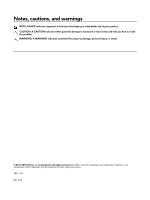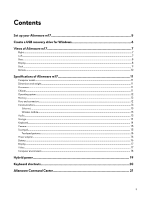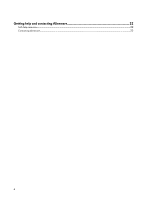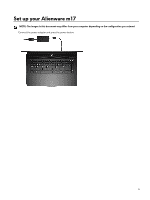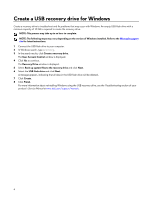Dell Alienware m17 Setup and Specifications
Dell Alienware m17 Manual
 |
View all Dell Alienware m17 manuals
Add to My Manuals
Save this manual to your list of manuals |
Dell Alienware m17 manual content summary:
- Dell Alienware m17 | Setup and Specifications - Page 1
Alienware m17 Setup and Specifications Computer Model: Alienware m17 RReegguullaattoorryy MTyopdee: lP:3P73E70E01 - Dell Alienware m17 | Setup and Specifications - Page 2
data and tells you how to avoid the problem. WARNING: A WARNING indicates a potential for property damage, personal injury, or death. © 2018-2019 Dell Inc. or its subsidiaries. All rights reserved. Dell, EMC, and other trademarks are trademarks of Dell Inc. or its subsidiaries. Other trademarks may - Dell Alienware m17 | Setup and Specifications - Page 3
5 Create a USB recovery drive for Windows 6 Views of Alienware m17...7 Right...7 Left...7 Base...8 Display...8 Back...9 Bottom...10 Specifications of Alienware m17 11 Computer model...11 Dimensions and weight...11 Processors...11 Chipset...11 Operating system...12 Memory...12 Ports and connectors - Dell Alienware m17 | Setup and Specifications - Page 4
Getting help and contacting Alienware 22 Self-help resources...22 Contacting Alienware...22 4 - Dell Alienware m17 | Setup and Specifications - Page 5
Set up your Alienware m17 NOTE: The images in this document may differ from your computer depending on the configuration you ordered. Connect the power adapter and press the power button. 5 - Dell Alienware m17 | Setup and Specifications - Page 6
a recovery drive to troubleshoot and fix problems that may occur with the version of Windows installed. Refer to the Microsoft support site for latest instructions. 1 Connect the USB flash drive to your Troubleshooting section of your product's Service Manual at www.dell.com/support/manuals. 6 - Dell Alienware m17 | Setup and Specifications - Page 7
Views of Alienware m17 Right 1 USB 3.1 Gen 1 ports (2) Connect peripherals such as external storage devices and printers. Provides data transfer speeds up to 5 Gbps. Left 1 Security-cable slot (wedge- - Dell Alienware m17 | Setup and Specifications - Page 8
Base 1 Power button (Alienhead) Press to turn on the computer if it is turned off, in sleep state, or in hibernate state. Press to put the computer in sleep state if it is turned on. Press and hold for 4 seconds to force shut-down the computer. NOTE: You can customize the power-button behavior in - Dell Alienware m17 | Setup and Specifications - Page 9
device. Provides video and audio output. 4 Thunderbolt 3 (USB Type-C) port Supports USB 3.1 Gen 2, DisplayPort 1.2, Thunderbolt 3 and also enables you to connect to connect a DisplayPort device. 5 External graphics port Connect an Alienware Graphics Amplifier to enhance the graphics performance. 9 - Dell Alienware m17 | Setup and Specifications - Page 10
Bottom 1 Right speaker Provides audio output. 2 Service Tag label The Service Tag is a unique alphanumeric identifier that enables Dell service technicians to identify the hardware components in your computer and access warranty information. 3 Left speaker Provides audio output. 10 - Dell Alienware m17 | Setup and Specifications - Page 11
Specifications of Alienware m17 Computer model Alienware m17 Dimensions and weight Table 1. Dimensions and weight Description Height: Front Rear Width Depth Weight (minimum) Values 13.97 mm (0.55 in.) 21.76 mm (0.86 - Dell Alienware m17 | Setup and Specifications - Page 12
Home (64-bit) • Windows 10 Professional (64-bit) Memory Table 4. Memory specifications Features Slots Type Speed Maximum memory Minimum memory Memory per slot Configurations supported Values 64-bit 16 MB PCIe Gen3 8 GT/s Values Two SODIMM slots Dual-channel DDR4 2666 MHz 32 GB 8 GB 4 GB, 8 GB and - Dell Alienware m17 | Setup and Specifications - Page 13
Model number Transfer rate Wireless module Table 9. Wireless module specifications Features Model number Transfer rate Frequency bands supported Wireless standards Encryption Bluetooth Audio Table 10. Audio specifications Features Type Controller Stereo conversion Internal interface Values Killer - Dell Alienware m17 | Setup and Specifications - Page 14
External volume controls Speaker output: Average Peak Subwoofer output Microphone Values Universal Audio Jack supports Headset/Headphone/Lineout/Microphone/Line-in function Supported Supported Supported 2 W 2.5 W Not supported Digital-array microphones in camera assembly Storage Your computer - Dell Alienware m17 | Setup and Specifications - Page 15
(4.13 in.) 65 mm (2.56 in.) Touchpad gestures For more information about touchpad gestures for Windows 10, see the Microsoft knowledge base article 4027871 at support.microsoft.com. 15 - Dell Alienware m17 | Setup and Specifications - Page 16
°F to 104°F) -40°C to 70°C (-40°F to 158°F) -40°C to 70°C (-40°F to 158°F) -40°C to 70°C (-40°F to 158°F) NOTE: This computer supports Hybrid power feature during heavy loading. For more information, see Hybrid power. Battery Table 16. Battery specifications Features Type Voltage Weight (maximum - Dell Alienware m17 | Setup and Specifications - Page 17
fall 60 Hz +/- 85 degrees +/- 85 degrees 0.199 mm 8 W Anti-glare Not supported Values Ultra High Definition (UHD) Wide Viewing angle (WVA) 400 nits 214.94 mm (8. Discrete graphics Controller NVIDIA GeForce GTX 1050 Ti External display support • One HDMI 2.0b port • One mini-DisplayPort 1.4 - Dell Alienware m17 | Setup and Specifications - Page 18
Memory size • One mini-DisplayPort 1.4 Memory type Table 19. Integrated graphics specifications Controller Intel UHD Graphics 630 External display support One Thunderbolt 3 (USB Type-C) Memory size Shared system memory Processor • 8th Generation Intel Core i5/i7 • 9th Generation Intel - Dell Alienware m17 | Setup and Specifications - Page 19
loading. Examples of heavy loading include: • Graphics and processor-intensive applications and/or gaming • External power loading from devices relying on your computer as a power source such as gaming mice, keyboards, external speakers, and headsets When during instances of heavy loading, system - Dell Alienware m17 | Setup and Specifications - Page 20
Keyboard shortcuts NOTE: Keyboard characters may differ depending on the keyboard language configuration. Keys used for shortcuts remain the same across all language configurations. NOTE: You can define the primary behavior of the function keys (F1-F12) by changing Function Key Behavior in BIOS - Dell Alienware m17 | Setup and Specifications - Page 21
Management: Enables peripherals to appear in and be managed in Alienware Command Center. Supports key peripheral settings and associates with other functions such as profiles, macros, AlienFX, and game library. AWCC also supports Sound Management, Thermal Controls, CPU, GPU, Memory (RAM) monitoring - Dell Alienware m17 | Setup and Specifications - Page 22
and services Resource location www.alienware.com My Dell Tips Contact Support In Windows search, type Contact Support, and press Enter. Online help for operating system www.dell.com/support/windows www.dell.com/support/linux Troubleshooting information, user manuals, setup instructions, www

Alienware m17
Setup and Specifications
Computer Model: Alienware m17
Regulatory Model: P37E
Regulatory Type: P37E001