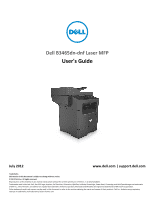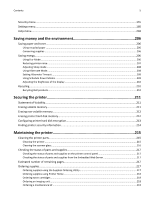Dell B3465dnf Mono Laser Multifunction Printer User Guide
Dell B3465dnf Mono Laser Multifunction Printer Manual
 |
View all Dell B3465dnf Mono Laser Multifunction Printer manuals
Add to My Manuals
Save this manual to your list of manuals |
Dell B3465dnf Mono Laser Multifunction Printer manual content summary:
- Dell B3465dnf Mono Laser Multifunction Printer | User Guide - Page 1
Dell B3465dn-dnf Laser MFP User's Guide July 2012 www.dell.com | support.dell.com Trademarks Information in this document is subject to change without notice. © 2012 Dell, Inc. All rights reserved. Reproduction of this material in any manner whatsoever without the written permission of Dell Inc. - Dell B3465dnf Mono Laser Multifunction Printer | User Guide - Page 2
the IP address of the computer 21 Finding the IP address of the printer...21 Accessing the Embedded Web Server...22 Customizing the home screen Setting up Scan to Network ...26 Setting up Remote Operator Panel...26 Exporting and importing a configuration 27 Additional printer setup 28 Installing - Dell B3465dnf Mono Laser Multifunction Printer | User Guide - Page 3
Verifying printer setup...55 Printing a menu settings page ...55 Printing a network setup page...55 Loading paper and specialty media 56 Setting the paper size and type...56 Configuring Universal paper settings...56 Loading trays...56 Loading the multipurpose feeder...61 Using the standard bin and - Dell B3465dnf Mono Laser Multifunction Printer | User Guide - Page 4
and forwarding faxes...123 Understanding the fax options...124 Scanning 127 Using Scan to Network...127 Scanning to an FTP address...127 Scanning to a computer or flash drive 129 Understanding the scan options...131 Understanding the printer menus 134 Menus list...134 Paper menu...135 Reports - Dell B3465dnf Mono Laser Multifunction Printer | User Guide - Page 5
from the Embedded Web Server 217 Estimated number of remaining pages 217 Ordering supplies...217 Ordering supplies using the Supplies Ordering Utility 217 Ordering supplies using Printer Home...218 Ordering toner cartridges ...218 Ordering an imaging unit ...218 Ordering a maintenance kit ...218 - Dell B3465dnf Mono Laser Multifunction Printer | User Guide - Page 6
, remove all pages from the output bin. Leave paper in bin. [45y.xx 241 [x]-page jam, remove all pages from the finisher's accumulator. Leave paper in bin. [45y.xx 246 Troubleshooting 249 Understanding the printer messages...249 Solving printer problems...264 Solving print problems...270 Solving - Dell B3465dnf Mono Laser Multifunction Printer | User Guide - Page 7
Contents 7 Solving fax problems...299 Solving scanner problems...305 Solving home screen applications problems 310 Embedded Web Server does not open 310 Contacting technical support...311 Appendix 312 Index...314 - Dell B3465dnf Mono Laser Multifunction Printer | User Guide - Page 8
replaced. Do not recharge, disassemble, or incinerate a lithium battery. Discard used lithium batteries according to the manufacturer's instructions and local regulations. CAUTION-HOT SURFACE: The inside of the printer replacement when connecting this product to the public switched telephone network. - Dell B3465dnf Mono Laser Multifunction Printer | User Guide - Page 9
require additional furniture for stability. You must use either a printer stand or printer base if you are using a high-capacity tray and an input option, or more than one input option. If you purchased a multifunction printer (MFP) that scans, copies, and faxes, you may need additional furniture - Dell B3465dnf Mono Laser Multifunction Printer | User Guide - Page 10
solving problems Instructions for: • Connecting the printer to an Ethernet network • Troubleshooting printer connection problems Help using the printer software The latest supplemental information, updates, and technical support: • Documentation • Driver downloads • Product upgrades • Service call - Dell B3465dnf Mono Laser Multifunction Printer | User Guide - Page 11
for? • Software and Drivers-Certified drivers for my printer and installers for Dell printer software • Readme files-Last‑minute technical changes, or advanced technical reference materials for experienced users or technicians • Supplies and accessories for my printer • Replacement cartridges - Dell B3465dnf Mono Laser Multifunction Printer | User Guide - Page 12
require additional furniture for stability. You must use either a printer stand or printer base if you are using a high-capacity tray and an input option, or more than one input option. If you purchased a multifunction printer (MFP) that scans, copies, and faxes, you may need additional furniture - Dell B3465dnf Mono Laser Multifunction Printer | User Guide - Page 13
Learning about the printer Basic model 2 1 13 3 4 7 1 Display 2 Automatic document feeder (ADF) 3 ADF tray 4 ADF bin 5 Standard bin 6 Multipurpose feeder 7 Standard 550‑sheet tray 5 6 - Dell B3465dnf Mono Laser Multifunction Printer | User Guide - Page 14
settings. • View reports. To access the Embedded Web Server for your printer: 1 Obtain the printer IP address: • From the TCP/IP section in the Network/Ports menu • By printing a network setup page or menu settings page, and then finding the TCP/IP section Notes: - An IP address appears as four - Dell B3465dnf Mono Laser Multifunction Printer | User Guide - Page 15
and send them to your computer, an e-mail address, or an FTP destination. • Scan documents and send them to another printer (PDF through an FTP). Using the ADF and scanner glass Automatic document feeder (ADF) Scanner glass ABC Use the ADF for multiple‑page documents including two- Use the - Dell B3465dnf Mono Laser Multifunction Printer | User Guide - Page 16
button Start a job, depending on which mode is selected. 7 Cancel button Stop all printer activity. 8 Clear All / Reset button Reset the default settings of a function, such as printing, copying, or e-mailing. Understanding the colors of the indicator and Sleep button lights The colors of the - Dell B3465dnf Mono Laser Multifunction Printer | User Guide - Page 17
status Indicator light Off Blinking green Solid green Printer status The printer is off or in Hibernate mode. The printer is warming up, processing data, or printing. The printer is on, but idle. Blinking red The printer requires user intervention. Sleep button light color and its corresponding - Dell B3465dnf Mono Laser Multifunction Printer | User Guide - Page 18
the printer is in Ready state. 9 Bookmarks Create, organize, and save a set of bookmarks (URL) into a tree view of folders and file links. Note: The tree view supports only bookmarks created from this function, and not from any other application. 10 USB Drive View, select, print, scan, or e‑mail - Dell B3465dnf Mono Laser Multifunction Printer | User Guide - Page 19
Example: 123.123.123.123 • Show the current printer status such as Ready or Busy. • Show printer conditions such as Toner Low or Cartridge Low. • Show intervention messages so the printer can continue processing. The IP address of your network printer is located at the upper left corner of the - Dell B3465dnf Mono Laser Multifunction Printer | User Guide - Page 20
Understanding the printer control panel 20 Other touch-screen buttons Touch Accept To Save a setting. Cancel Reset • Cancel an action or a selection. • Exit a screen and return to the previous screen without saving changes. Reset values on the screen. - Dell B3465dnf Mono Laser Multifunction Printer | User Guide - Page 21
: Make sure that you know how your printer and computer are connected to the network (Ethernet or wireless). The computer IP address is required when setting up home screen applications, such as: • Forms and Favorites • Multi Send • Scan to Network For Windows users 1 Click , or click Start and then - Dell B3465dnf Mono Laser Multifunction Printer | User Guide - Page 22
settings even when you are not physically near the printer. 1 Obtain the printer IP address: • From the printer control panel home screen • From the TCP/IP section in the Network/Ports menu • By printing a network setup page or menu settings page, and then finding the TCP/IP section Note: An IP - Dell B3465dnf Mono Laser Multifunction Printer | User Guide - Page 23
. To check for updates of this User's Guide, go to http://support.dell.com. Use To Streamline work processes by letting you quickly find and print frequently used online forms directly from the printer home screen. Note: The printer must have permission to access the network folder, FTP site - Dell B3465dnf Mono Laser Multifunction Printer | User Guide - Page 24
of this application. To check for updates of this User's Guide, go to http://support.dell.com. Use To Quickly and easily copy insurance, identification, and other wallet‑size cards. You can scan and print both sides of a card on a single page, saving paper and showing the information on the card - Dell B3465dnf Mono Laser Multifunction Printer | User Guide - Page 25
for updates of this User's Guide, go to http://support.dell.com. Use To Create shortcuts on the printer home screen, with settings for up to 25 frequently used copy, fax, or email jobs. To use the application, touch MyShortcut, and then follow the instructions on the printer display. Setting - Dell B3465dnf Mono Laser Multifunction Printer | User Guide - Page 26
. To check for updates of this User's Guide, go to http://support.dell.com. Use To Scan a document and send it to a shared network folder. You can define up to 30 unique folder destinations. Notes: • The printer must have permission to write to the destinations. From the computer where the - Dell B3465dnf Mono Laser Multifunction Printer | User Guide - Page 27
printer IP address on the printer home screen. The IP address appears as four sets of numbers separated by periods, such as 123.123.123.123. 2 To export or import a configuration for one file, click Export, and then follow the instructions on the computer screen to save the configuration file. Notes: - Dell B3465dnf Mono Laser Multifunction Printer | User Guide - Page 28
, then turn them off as well, and unplug any cables going into the printer. Available internal options • Memory card - DDR3 DIMM - Flash memory • Fonts • Firmware Forms Barcode Prescribe IPDS Printcryption Accessing the controller board CAUTION-SHOCK HAZARD: If you are accessing the controller - Dell B3465dnf Mono Laser Multifunction Printer | User Guide - Page 29
printer setup 29 2 Open the controller board shield using the blue handle. 1 2 3 Use the following illustration to locate the appropriate connector. Warning-Potential Damage: Controller board electronic components are easily damaged by static electricity. Touch something metal on the printer - Dell B3465dnf Mono Laser Multifunction Printer | User Guide - Page 30
printer setup 30 4 Close the shield, and then the access door. 1 2 Installing a memory card CAUTION-SHOCK HAZARD: If you are accessing the controller board or installing optional hardware or memory devices sometime after setting up the printer, then turn the printer board" on page 28. 2 - Dell B3465dnf Mono Laser Multifunction Printer | User Guide - Page 31
door. Note: When the printer software and any hardware options are installed, you may need to manually add the options in the printer driver to make them available for print jobs. For more information, see "Updating available options in the printer driver" on page 46. Installing an optional card - Dell B3465dnf Mono Laser Multifunction Printer | User Guide - Page 32
Additional printer setup 32 3 Holding the card by its sides, align the plastic pins (1) on the card with the holes (2) on the controller board. 2 1 - Dell B3465dnf Mono Laser Multifunction Printer | User Guide - Page 33
Additional printer setup 33 4 Push the card printer software and any hardware options are installed, it may be necessary to manually add the options in the printer driver to make them available for print jobs. For more information, see "Updating available options in the printer driver" on page - Dell B3465dnf Mono Laser Multifunction Printer | User Guide - Page 34
Additional printer setup 34 Installing an Internal Solutions Port The controller board supports one optional Internal Solutions Port (ISP). Note: This task access door to remove. 1 2 3 3 Unpack the ISP kit. Note: Make sure to remove and discard the small cable attached to the white connector. - Dell B3465dnf Mono Laser Multifunction Printer | User Guide - Page 35
Additional printer setup 6 35 1 2 3 5 4 1 ISP solution 2 Screw to attach the ISP to the bracket 3 ISP exterior cover 4 Screws to attach the ISP metal bracket to the printer cage 5 Plastic bracket 6 Long ISP cable 4 Place the plastic bracket inside the ISP exterior cover until it clicks into - Dell B3465dnf Mono Laser Multifunction Printer | User Guide - Page 36
Additional printer setup 36 6 Secure the ISP solution to the plastic bracket using the long screw. 7 Tighten the two screws on the end of the ISP solution. - Dell B3465dnf Mono Laser Multifunction Printer | User Guide - Page 37
Additional printer setup 37 8 Attach the white plug of the ISP solution interface cable into the white receptacle on the ISP. 9 Slightly close the ISP exterior cover up to 65 degrees, and then slide the cover to attach. 2 3 4 1 - Dell B3465dnf Mono Laser Multifunction Printer | User Guide - Page 38
ISP solution interface cable into the blue receptacle on the controller board. Note: If you have installed a printer hard disk, then you need to remove it. For more information, see "Removing a printer hard disk" on page 42. To reinstall the printer hard disk, see "Installing a printer hard disk" on - Dell B3465dnf Mono Laser Multifunction Printer | User Guide - Page 39
Close the ISP exterior cover. Note: When the printer software and any hardware options are installed, it may be necessary to manually add the options in the printer driver to make them available for print jobs. For more information, see "Updating available options in the printer driver" on page 46. - Dell B3465dnf Mono Laser Multifunction Printer | User Guide - Page 40
-Potential Damage: Hold only the edges of the printed circuit board assembly. Do not touch or press on the center of the printer hard disk. Doing so may cause damage. a Using a flathead screwdriver, loosen the screws. b Insert the plug of the printer hard disk interface cable into the receptacle of - Dell B3465dnf Mono Laser Multifunction Printer | User Guide - Page 41
the controller board access door. Note: When the printer software and any hardware options are installed, you may need to manually add the options in the printer driver to make them available for print jobs. For more information, see "Updating available options in the printer driver" on page 46. - Dell B3465dnf Mono Laser Multifunction Printer | User Guide - Page 42
board. For more information, see "Accessing the controller board" on page 28. Note: This task requires a flathead screwdriver. 2 Loosen the screws that connect the printer hard disk to the controller board bracket. 3 Unplug the printer hard disk interface cable from the receptacle in the controller - Dell B3465dnf Mono Laser Multifunction Printer | User Guide - Page 43
require additional furniture for stability. You must use either a printer stand or printer base if you are using a high‑capacity tray and an input option, or more than one input option. If you purchased a multifunction printer (MFP) that scans, copies, and faxes, you may need additional furniture - Dell B3465dnf Mono Laser Multifunction Printer | User Guide - Page 44
printer setup 44 2 Unpack the tray, and then remove all packing material. 3 Pull out the tray from the base. 4 Remove any packing material from inside the tray. 5 Insert the tray into the base. 6 Place the tray near the printer. 7 Align the printer with the tray, and then slowly lower the printer - Dell B3465dnf Mono Laser Multifunction Printer | User Guide - Page 45
Additional printer setup 45 2 1 Notes: • When the printer software and any hardware options are installed, you may need to manually add the options in the printer driver to make them available for print jobs. For more information, see "Updating available options in the printer driver" on page 46. - Dell B3465dnf Mono Laser Multifunction Printer | User Guide - Page 46
Additional printer setup 46 Using the Internet An updated printer software may be available at http://support.dell.com. Updating available options in the printer driver When any hardware options are installed, you may need to manually add the options in the printer driver to make them available - Dell B3465dnf Mono Laser Multifunction Printer | User Guide - Page 47
telephone line through a standard wall jack (RJ‑11), DSL filter, or VoIP adapter, or any other adapter that allows you to access the telephone line to send and receive faxes. 6 USB port Attach a supported printer keyboard. 7 USB printer port Connect the printer to a computer. 8 Security slot - Dell B3465dnf Mono Laser Multifunction Printer | User Guide - Page 48
cable when possible to avoid potential problems caused by a damaged cable. Installing the printer on an Ethernet network For Windows users 1 Insert the Software and Documentation CD. If the installation dialog does not appear after a minute, then launch the CD manually: a Click , or click Start and - Dell B3465dnf Mono Laser Multifunction Printer | User Guide - Page 49
Network/Ports menu • By printing a network setup page or menu settings page, and then finding the TCP/IP section Note: You will need the IP address if you are configuring access for computers on a different subnet than the printer. 3 Install the printer driver on the computer. a Insert the Software - Dell B3465dnf Mono Laser Multifunction Printer | User Guide - Page 50
Web Server associated with the access point, or consult your system support person. Connecting the printer using the Wireless Setup Wizard Before you begin, make sure that: • A wireless network adapter is installed in the printer and is working properly. For more information, see the instruction - Dell B3465dnf Mono Laser Multifunction Printer | User Guide - Page 51
SSIDs. Enter a network name Manually type the SSID. Note: Make sure to type the correct SSID. Wi‑Fi Protected Setup Connect the printer to a wireless network using Wi‑Fi Protected Setup. 3 Follow the instructions on the printer display. Connecting the printer to a wireless network using Wi‑Fi - Dell B3465dnf Mono Laser Multifunction Printer | User Guide - Page 52
the network, print a network setup page. Then in the Network Card [x] section, see if the status is Connected. Changing port settings after installing a new network Internal Solutions Port When a new Internal Solutions Port (ISP) is installed in the printer, the printer configurations on computers - Dell B3465dnf Mono Laser Multifunction Printer | User Guide - Page 53
.123. • If you are using a proxy server, then temporarily disable it to load the Web page correctly. 2 Add the printer. • For IP printing: a From the Apple menu, navigate to either of the following: - System Preferences > Print & Scan - System Preferences > Print & Fax b Click +. c Click the IP tab - Dell B3465dnf Mono Laser Multifunction Printer | User Guide - Page 54
the settings, if necessary. c Save the modified settings, and then print a menu settings page. 2 Install the printer driver. a Insert the Software and Documentation CD. If the installation dialog does not appear after a minute, then launch the CD manually: 1 Click , or click Start and then click Run - Dell B3465dnf Mono Laser Multifunction Printer | User Guide - Page 55
that aids network printing configuration. Printing a menu settings page From the home screen, navigate to: > Reports > Menu Settings Page Printing a network setup page If the printer is attached to a network, then print a network setup page to verify the network connection. This page also provides - Dell B3465dnf Mono Laser Multifunction Printer | User Guide - Page 56
Paper. • The Paper Type setting must be set manually for all trays. Configuring Universal paper settings The Universal paper size is a user‑defined setting that lets you print on paper sizes that are not preset in the printer menus. Notes: • The smallest supported Universal size is 76.2 x 76.2 mm - Dell B3465dnf Mono Laser Multifunction Printer | User Guide - Page 57
Loading paper and specialty media 57 2 Squeeze, and then slide the width guide tab to the correct position for the size of the paper you are loading. 1 2 - Dell B3465dnf Mono Laser Multifunction Printer | User Guide - Page 58
some paper sizes like letter, legal, and A4, squeeze, and then slide the length guide tab backward to accommodate their length. • If you are loading A6-size paper in the standard tray, squeeze, and then slide the length guide tab toward the center of the tray to the A6‑size position. • Make sure - Dell B3465dnf Mono Laser Multifunction Printer | User Guide - Page 59
printable side facedown. • There are different ways of loading letterhead depending on whether an optional staple finisher is installed or not, and whether two sided printing is needed. - Dell B3465dnf Mono Laser Multifunction Printer | User Guide - Page 60
paper and specialty media 60 Without an optional staple finisher With an optional staple finisher ABC One‑sided printing ABC One‑sided printing Two‑sided (duplex) printing Two‑sided (duplex) printing • Make sure the paper is below the maximum paper fill indicator located on the side of - Dell B3465dnf Mono Laser Multifunction Printer | User Guide - Page 61
61 6 Insert the tray. 7 From the printer control panel, set the paper size and paper type in the Paper menu to match the paper loaded in the tray. Note: Set the correct paper size and paper type to avoid paper jams and print quality problems. Loading the multipurpose feeder Use the multipurpose - Dell B3465dnf Mono Laser Multifunction Printer | User Guide - Page 62
Loading paper and specialty media 62 a Pull the multipurpose feeder extender. b Pull the extender gently so that the multipurpose feeder is fully extended and open. - Dell B3465dnf Mono Laser Multifunction Printer | User Guide - Page 63
Loading paper and specialty media 63 2 Squeeze the tab on the left width guide, and then move the guides for the paper you are loading. 1 2 3 Prepare the paper or specialty media for loading. • Flex sheets of paper back and forth to loosen them, and - Dell B3465dnf Mono Laser Multifunction Printer | User Guide - Page 64
media into the multipurpose feeder. • Make sure the paper or specialty media is below the maximum paper fill indicator located on the paper guides. Overfilling may cause paper jams. • Load paper, transparencies, and card stock with the recommended printable side faceup and the top edge entering the - Dell B3465dnf Mono Laser Multifunction Printer | User Guide - Page 65
Loading paper and specialty media 65 Note: When loading A6‑size paper, make sure the multipurpose feeder extender rests lightly against the edge of the paper so that the last few sheets of paper remain in place. - Dell B3465dnf Mono Laser Multifunction Printer | User Guide - Page 66
the printer control panel, set the paper size and paper type in the Paper menu to match the paper or specialty media loaded in the multipurpose feeder. Using the standard bin and paper stop The standard bin holds up to 150 sheets of 20‑lb paper. It collects prints facedown. The standard bin includes - Dell B3465dnf Mono Laser Multifunction Printer | User Guide - Page 67
the same, the printer links those trays. When one linked tray becomes empty, paper feeds from the page 56. Warning-Potential Damage: Paper loaded in the tray should match the paper type name assigned in the printer. The temperature of the fuser varies according to the specified paper type. Printing - Dell B3465dnf Mono Laser Multifunction Printer | User Guide - Page 68
a proxy server, then temporarily disable it to load the Web page correctly. 2 Click Settings > Paper Menu > Custom Types. 3 Select a custom paper type name, and then select a paper type Note: Paper is the factory default paper type for all user‑defined custom names. 4 Click Submit. Using the printer - Dell B3465dnf Mono Laser Multifunction Printer | User Guide - Page 69
address field. Notes: • View the printer IP address on the printer home screen. The IP address appears as four sets of numbers separated by periods, such as 123.123.123.123. • If you are using a proxy server, then temporarily disable it to load the Web page correctly. 2 Click Settings > Paper Menu - Dell B3465dnf Mono Laser Multifunction Printer | User Guide - Page 70
61 Tips on using transparencies • Print a test page on the transparencies being considered for use before buying large quantities. • Feed transparencies from the standard tray, or the multipurpose feeder. • Use transparencies designed specifically for laser printers. Transparencies must be able to - Dell B3465dnf Mono Laser Multifunction Printer | User Guide - Page 71
not supported. When printing on labels: • Use labels designed specifically for laser printers. Check and driver edge, and use a non‑oozing adhesive. • Portrait orientation is recommended, especially when printing bar codes affect the print quality and cause jams or other paper handling problems. • - Dell B3465dnf Mono Laser Multifunction Printer | User Guide - Page 72
) or heavier paper. Note: Two‑sided printing is supported only for 60-90‑g/m2 (16-24‑lb) bond paper. Curl Curl is the tendency for paper to curl at its edges. Excessive curl can cause paper feeding problems. Curl can occur after the paper passes through the printer, where it is exposed to high - Dell B3465dnf Mono Laser Multifunction Printer | User Guide - Page 73
in the printer fuser • Preprinted papers that require a registration (the precise print location on the page) greater or lesser than +/‑2.5 mm (+/‑0.10 inch), such as optical character recognition (OCR) forms In some cases, registration can be adjusted with a software application to successfully - Dell B3465dnf Mono Laser Multifunction Printer | User Guide - Page 74
meeting these guidelines may still cause paper feeding problems in any laser printer (for example, if the paper curls excessively under normal printing conditions). Storing paper Use these paper storage guidelines to help avoid jams and uneven print quality: • For best results, store paper where the - Dell B3465dnf Mono Laser Multifunction Printer | User Guide - Page 75
and specialty media guide 75 Supported paper sizes, types, and weights Supported paper sizes Paper size and dimension Standard 550‑sheet tray Statement X 139.7 x 215.9 mm (5.5 x 8.5 in.) * To support two‑sided (duplex) printing, the Universal width must be between 76.2 mm (3 in.) and 215.9 - Dell B3465dnf Mono Laser Multifunction Printer | User Guide - Page 76
Paper and specialty media guide 76 Paper size and dimension Standard Optional Multipurpose 550‑sheet tray 550‑sheet tray in.). Supported paper types and weights Note: Labels, transparencies, envelopes, and card stock always print at a reduced speed. Paper type Plain paper Standard 550‑ - Dell B3465dnf Mono Laser Multifunction Printer | User Guide - Page 77
Paper and specialty media guide 77 Paper type Recycled Standard 550‑sheet tray Multipurpose 550‑sheet tray feeder Duplex mode ADF a table facedown. Scanner glass Paper sizes, types, and weights supported by the optional finisher Supported paper sizes Paper size A4 A5 A6 JIS B5 Letter Legal - Dell B3465dnf Mono Laser Multifunction Printer | User Guide - Page 78
Paper and specialty media guide 78 Paper size 9 Envelope 10 Envelope DL Envelope C5 Envelope B5 x 162 mm (3.9 x 6.4 in.) to 176 x 250 mm (6.9 x 9.8 in.) X Supported paper types and weights Paper type Plain paper Card stock Transparencies Recycled Paper labels Bond Envelope Rough envelope - Dell B3465dnf Mono Laser Multifunction Printer | User Guide - Page 79
paper loaded. 2 Send the print job: For Windows users a With a document open, click File > Print. b Click Properties, Preferences, Options, or Setup. c Adjust the settings, if necessary. d Click OK > Print. For Macintosh users a Customize the settings in the Page Setup dialog: 1 With a document open - Dell B3465dnf Mono Laser Multifunction Printer | User Guide - Page 80
123.123.123.123. • If you are using a proxy server, then temporarily disable it to load the Web page correctly. 2 Click Settings > Print Settings > Quality Menu > Toner Darkness. 3 Adjust the toner darkness, and then click Submit. Using the printer control panel 1 From the home screen, navigate to - Dell B3465dnf Mono Laser Multifunction Printer | User Guide - Page 81
leave the flash drive in the printer after leaving the initial USB menu screen, then touch Held Jobs on the home screen to print files from the flash drive. Supported flash drives and file types Notes: • High‑speed USB flash drives must support the full‑speed standard. Low-speed USB devices are not - Dell B3465dnf Mono Laser Multifunction Printer | User Guide - Page 82
with the printer. For more information, visit Documents: http://support.dell.com. • .pdf • .xps Images: • .dcx • .gif • .jpeg or .jpg • .bmp • .pcx • .tiff or .tif • .png • .fls Printing confidential and other held jobs Storing print jobs in the printer 1 From the printer control panel - Dell B3465dnf Mono Laser Multifunction Printer | User Guide - Page 83
to: Held jobs > select your user name > select the print job > specify the number of copies > Print Modifying confidential print settings Note: This feature is available only in network printers or printers connected to print servers. 1 Open a Web browser, and then type the printer IP address in the - Dell B3465dnf Mono Laser Multifunction Printer | User Guide - Page 84
84 • If you are using a proxy server, then temporarily disable it to load the Web page correctly. 2 Click Configuration > Other Settings tab > Security > Confidential Print Setup. 3 Modify the settings: • Set a maximum number of PIN entry attempts. When a user exceeds that number, all of the jobs - Dell B3465dnf Mono Laser Multifunction Printer | User Guide - Page 85
Click Delete. For Macintosh users 1 From the Apple Menu, navigate to either of the following: • System Preferences > Print & Scan > select a printer > Open Print Queue • System Preferences > Print & Fax > select a printer > Open Print Queue 2 From the printer window, select the print job you want to - Dell B3465dnf Mono Laser Multifunction Printer | User Guide - Page 86
glass ABC Use the ADF for multiple‑page documents. Use the scanner glass for single pages, small items (such as postcards or the paper guides. Note: To avoid a cropped image, make sure the size of the original document and the size of the copy paper are the same. 3 From the printer control panel - Dell B3465dnf Mono Laser Multifunction Printer | User Guide - Page 87
: Photo/Film > > Copy It Note: If you have more photos to copy, then place the next photo on the scanner glass, and then touch Scan the next page. 4 Touch Finish the Job. Copying on specialty media Copying on transparencies 1 Load an original document faceup, short edge first into the ADF tray or - Dell B3465dnf Mono Laser Multifunction Printer | User Guide - Page 88
Copy It 5 If there are no trays that support letterhead, then navigate to: Manual Feeder > select the size of the letterhead > Letterhead properly. 2 If you are loading a document into the ADF tray, then adjust the paper guides. 3 From the home screen, navigate to: Copy > Copy from > select the size - Dell B3465dnf Mono Laser Multifunction Printer | User Guide - Page 89
If you are loading a document into the ADF tray, then adjust the paper guides. 3 From the home screen, navigate to: Copy > Copy from > select It The scanner identifies the different paper sizes as they are scanned. Copies are printed on mixed paper sizes corresponding to the paper sizes of the - Dell B3465dnf Mono Laser Multifunction Printer | User Guide - Page 90
If you are loading a document into the ADF tray, then adjust the paper guides. 3 From the home screen, navigate to: Copy > Copy from > Mixed > > Copy It The scanner identifies the different paper sizes as they are scanned, and then scales the mixed paper sizes to fit on the paper size selected - Dell B3465dnf Mono Laser Multifunction Printer | User Guide - Page 91
manually changes the scale value back to Auto. Note: Auto is the factory default setting. This automatically adjusts the scan image tray, then adjust the paper guides. 3 From the home printed using a printing press. • Black/White Laser-The original document was printed using a mono laser printer - Dell B3465dnf Mono Laser Multifunction Printer | User Guide - Page 92
you are loading a document into the ADF tray, then adjust the paper guides. 3 From the home screen, navigate to: Copy > Advanced Options > copies" on page 91. 4 Select one of the following: • Between Copies • Between Jobs • Between Pages • Off 5 Touch > Copy It. Copying multiple pages onto a single - Dell B3465dnf Mono Laser Multifunction Printer | User Guide - Page 93
on the scanner glass, then a set consists of one page. • If you scan multiple pages using the ADF, then a set consists of all scanned pages until the ADF tray becomes empty. • If you scan one page using the ADF, then a set consists of one page. For example: 1 Load an original document faceup, short - Dell B3465dnf Mono Laser Multifunction Printer | User Guide - Page 94
. 2 If you are loading a document into the ADF, then adjust the paper guides. 3 From the home screen, navigate to: Copy > Advanced Options > Header/Footer a document, touch Cancel Job on the printer control panel. Canceling a copy job while copying pages using the scanner glass From the home screen - Dell B3465dnf Mono Laser Multifunction Printer | User Guide - Page 95
pages are being printed printer automatically adjusts the Scale setting to accommodate the difference. • If the paper type or size that you want to copy onto is not loaded in one of the trays, then touch Manual Feeder, and manually sizes automatically to scale the scan image to fit the size of the paper - Dell B3465dnf Mono Laser Multifunction Printer | User Guide - Page 96
using a color laser printer. • Inkjet-The original document was printed using an inkjet printer. • Magazine-The original document is from a magazine. • Brochure-The original document is from a brochure. • Black/White Laser-The original document was printed using a mono laser printer. • Photo/Film - Dell B3465dnf Mono Laser Multifunction Printer | User Guide - Page 97
scanner glass for single pages, small items (such as postcards or photos), transparencies, photo paper, or thin media (such as magazine clippings). You can use the printer to e‑mail scanned documents to one or more recipients. There are three ways to send an e‑mail from the printer. You can type the - Dell B3465dnf Mono Laser Multifunction Printer | User Guide - Page 98
123. • If you are using a proxy server, then temporarily disable it to load the Web page correctly. 2 Click Settings. 3 From the Other Settings column, click Manage Shortcuts > E-mail Shortcut Setup. 4 Type a unique name for the e‑mail recipient, and then type the e‑mail address. If you are entering - Dell B3465dnf Mono Laser Multifunction Printer | User Guide - Page 99
printer to e‑mail scanned documents to one or more recipients in a number of ways. You can type the e‑mail address, use a shortcut number, or use the address book. You can also use the Multi Send or MyShortcut application from the printer the User's Guide. Sending an e-mail using the printer control - Dell B3465dnf Mono Laser Multifunction Printer | User Guide - Page 100
on when the paper is loaded properly. 2 If you are loading a document into the ADF tray, then adjust the paper guides. 3 From the home screen, navigate to: E-mail > Recipient(s) > > type the name of the recipient > Search 4 Touch the name of the recipient. Note: To enter additional recipients, touch - Dell B3465dnf Mono Laser Multifunction Printer | User Guide - Page 101
single file with multiple pages. • Secure PDF-Create an encrypted PDF file that protects the file contents from unauthorized access. • TIFF-Create multiple files or a single file. If Multi-page TIFF is turned off in the Settings menu of the Embedded Web Server, then TIFF saves one page in each file - Dell B3465dnf Mono Laser Multifunction Printer | User Guide - Page 102
option lets you set the output type for the scan image. Select one of the following: • PDF-Use this to create a single file with multiple pages. Note: PDF is the factory default setting. • Secure PDF-Use this to create an encrypted PDF file that protects the file contents from unauthorized access - Dell B3465dnf Mono Laser Multifunction Printer | User Guide - Page 103
E-mailing 103 Page Setup This option lets you change the following settings: • Sides (Duplex)-This specifies if the original document is printed on only one side or on both sides of the paper. This also identifies what needs to be scanned for inclusion in the e-mail. • Orientation-This specifies - Dell B3465dnf Mono Laser Multifunction Printer | User Guide - Page 104
printer models. Automatic document feeder (ADF) Scanner glass ABC Use the ADF for multiple‑page documents. Use the scanner glass for single pages are applicable only in select countries or regions. During the initial printer setup, clear the Fax funtion and any other function you plan to set - Dell B3465dnf Mono Laser Multifunction Printer | User Guide - Page 105
123. • If you are using a proxy server, then temporarily disable it to load the Web page correctly. 2 Click Settings > Fax Settings > Analog Fax Setup. 3 In the Fax Name field, type the name to be printed on all outgoing faxes. 4 In the Fax Number field, enter the printer fax number. 5 Click Submit. - Dell B3465dnf Mono Laser Multifunction Printer | User Guide - Page 106
Faxing 106 Choosing a fax connection Scenario 1: Standard telephone line Setup 1: Printer is connected to a dedicated fax line To connect: 1 Connect one end of the telephone cable that came with the printer to the port of the printer. 2 Connect the other end of the telephone cable to an active - Dell B3465dnf Mono Laser Multifunction Printer | User Guide - Page 107
Faxing 107 Setup 2: Printer is sharing the line with an answering machine Connected to the same telephone wall jack PHONE LINE To connect: 1 Connect one end of the telephone cable that came with the printer to the port of the printer. 2 Connect the other end of the telephone cable to an active - Dell B3465dnf Mono Laser Multifunction Printer | User Guide - Page 108
setup: • If you have only one telephone number on your line, then you need to set the printer to receive faxes automatically (Auto Answer On). • Set the printer service provided by your telephone company, then make sure that you set the correct ring pattern for the printer. Otherwise, the printer - Dell B3465dnf Mono Laser Multifunction Printer | User Guide - Page 109
Faxing 109 Setup 3: Printer is sharing the line with a telephone subscribed to voice mail service 02 To connect: 1 Connect one end of the telephone cable that came with the printer to the port of the printer. 2 Connect the other end of the telephone cable to an active analog wall jack. 3 Connect - Dell B3465dnf Mono Laser Multifunction Printer | User Guide - Page 110
devices (fax machine, telephone, answering machine) in your network. Interference causes noise and static on the telephone, failed and poor quality faxes for the printer, and slow Internet connection on your computer. To install a filter for the printer: 1 Connect the line port of the DSL filter to - Dell B3465dnf Mono Laser Multifunction Printer | User Guide - Page 111
111 Scenario 3: VoIP telephone service To connect: 1 Connect one end of a telephone cable to the port of the printer. 2 Connect the other end Remove the protective plug from the port of the printer, and then connect the telephone to the port. Tips for this setup: • To make sure that the phone port - Dell B3465dnf Mono Laser Multifunction Printer | User Guide - Page 112
service through a cable provider Setup 1: Printer is connected directly to a cable modem 1 Connect one end of the telephone cable that came with your printer to the port of the printer , but do not want to pay additional cost, then do not plug the printer into the second telephone port. You can - Dell B3465dnf Mono Laser Multifunction Printer | User Guide - Page 113
Setup 2: Printer is connected to a wall jack; cable modem is installed elsewhere in the facility 1 Connect one end of the telephone cable that came with your printer to the port of the printer the printer. The standard wall jack adopted by most countries or regions is RJ-11. Your printer comes with - Dell B3465dnf Mono Laser Multifunction Printer | User Guide - Page 114
compatible with this type of connection, then you need to use a telephone adapter. An adapter for your country or region may not come with your printer, and you may need to purchase it separately. There may be an adapter plug installed in the port of the - Dell B3465dnf Mono Laser Multifunction Printer | User Guide - Page 115
non‑RJ‑11 wall jack LINE EXT 1 Connect one end of the telephone cable that came with printer to the port of the printer. 2 Connect the other end of the cable to to the telephone adapter. Notes: • The port of the printer may have an adapter plug for use with the adapter. Do not remove the plug from - Dell B3465dnf Mono Laser Multifunction Printer | User Guide - Page 116
machines, modems, and answering machines. The F port is for telephones. NFN Connect the printer to any of the N ports. NFN PHONE LINE 1 Connect one end of the telephone cable that came the printer to the port of the printer. 2 Connect the other end of the telephone cable to the RJ‑11 adapter - Dell B3465dnf Mono Laser Multifunction Printer | User Guide - Page 117
123. • If you are using a proxy server, then temporarily disable it to load the Web page correctly. 2 Click Settings > Fax Settings > Analog Fax Setup. 3 In the Fax Name field, type the name to be printed on all outgoing faxes. 4 In the Fax Number field, enter the printer fax number. 5 Click Submit. - Dell B3465dnf Mono Laser Multifunction Printer | User Guide - Page 118
are using a proxy server, then temporarily disable it to load the Web page correctly. 2 Click Security > Set Date and Time. 3 In the Manually Set Date & Time field, enter the current date and time. 4 Click Submit. Note: It is recommended to use the network time. Configuring the printer to observe - Dell B3465dnf Mono Laser Multifunction Printer | User Guide - Page 119
recipient's telephone number or shortcut number, or search the address book. 5 Touch Fax It. Sending a fax using the computer The printer driver fax option lets you send a print job to the printer, which sends the job as a fax. The fax option works as a normal fax machine, but is controlled through - Dell B3465dnf Mono Laser Multifunction Printer | User Guide - Page 120
ADF tray, then adjust the paper guides. 3 From the printer control panel, press #, and then enter the shortcut number using the keypad. 4 Touch Fax It. Sending a fax using the address book The address book lets you search for bookmarks and network directory servers. For more information on enabling - Dell B3465dnf Mono Laser Multifunction Printer | User Guide - Page 121
server, then temporarily disable it to load the Web page correctly. 2 Click Settings > Manage Shortcuts > Fax Shortcut Setup. Note: A password may be required. If you do not have an ID and password, then contact your system support fax destination shortcut using the printer control panel 1 From the - Dell B3465dnf Mono Laser Multifunction Printer | User Guide - Page 122
a resolution from Standard (fastest speed) , then adjust the paper guides. 3 From the home screen server, then temporarily disable it to load the Web page correctly. 2 Click Settings > Reports. 3 Click Fax Job Log or Fax Call Log. Blocking junk faxes 1 Open a Web browser, and then type the printer - Dell B3465dnf Mono Laser Multifunction Printer | User Guide - Page 123
the printer IP address on the printer home screen. The IP address appears as four sets of numbers separated by periods, such as 123.123.123.123. • If you are using a proxy server, then temporarily disable it to load the Web page correctly. 2 Click Settings > Fax Settings > Analog Fax Setup > Holding - Dell B3465dnf Mono Laser Multifunction Printer | User Guide - Page 124
one of the following: • Off • Always On • Manual print and forward received faxes to a fax number, e‑mail address, FTP site, or LDSS. 1 Open a Web browser, and then type the printer IP address in the address field. Notes: • View the printer IP address on the printer an image. • Graphics-The original - Dell B3465dnf Mono Laser Multifunction Printer | User Guide - Page 125
using a color laser printer. • Inkjet-The original document was printed using an inkjet printer. • Magazine-The original document is from a magazine. • Brochure-The original document is from a brochure. • Black/White Laser-The original document was printed using a mono laser printer. • Photo/Film - Dell B3465dnf Mono Laser Multifunction Printer | User Guide - Page 126
, leaving nothing on that portion of the scan. • Transmission Log-This prints the transmission log or transmission error log. • Fix Scan Skew-This straightens scanned images that are slightly skewed when received from the ADF tray. Note: This option is supported only in select printer models. - Dell B3465dnf Mono Laser Multifunction Printer | User Guide - Page 127
applications" section of the User's Guide. Using Scan to Network Scan to Network lets you scan your documents to network destinations specified by your system support person. After the destinations (shared network folders) have been established on the network, the setup process for the application - Dell B3465dnf Mono Laser Multifunction Printer | User Guide - Page 128
loaded properly. 2 If you are loading a document into the ADF tray, then adjust the paper guides. 3 From the printer control panel, navigate to: FTP > FTP > type the FTP address > Done > Send It Scanning to an FTP address using a shortcut number 1 Load an original document faceup, short edge first - Dell B3465dnf Mono Laser Multifunction Printer | User Guide - Page 129
connected to the printer for you to receive Scan to PC images. You can scan the document back to the computer over the network by creating a scan profile on the computer and then downloading the profile to the printer. Scanning to a computer using the Embedded Web Server 1 Open a Web browser - Dell B3465dnf Mono Laser Multifunction Printer | User Guide - Page 130
computer where you want to save the scan image. 5 Type a scan name, and then a user name. Note: The scan name is the name that appears in the Scan , then adjust the paper guides. c Do either of printer. 3 Select your printer from the list. Note: To identify your printer, print a network setup page - Dell B3465dnf Mono Laser Multifunction Printer | User Guide - Page 131
Microsoft Word, Microsoft Excel, and searchable PDF. For help, see the documentation that came with the OCR software. 8 Touch Send It. Remote scan in progress appears on the printer display. The scanned image opens automatically on the computer screen. Scanning to a flash drive 1 Load an original - Dell B3465dnf Mono Laser Multifunction Printer | User Guide - Page 132
was printed using a color laser printer. • Inkjet-The original document was printed using an inkjet printer. • Magazine-The original document is from a magazine. • Brochure-The original document is from a brochure. • Black/White Laser-The original document was printed using a mono laser printer. - Dell B3465dnf Mono Laser Multifunction Printer | User Guide - Page 133
Preview This option lets you view the first page of the image before it is included in the e-mail. When the first page is scanned, the scanning is paused and a preview image appears. Note: This option appears only when a working printer hard disk is installed. Using the advanced options Select from - Dell B3465dnf Mono Laser Multifunction Printer | User Guide - Page 134
Network Setup Page1 Network [x] Setup Page Shortcut List Fax Job Log Fax Call Log Copy Shortcuts E‑mail Shortcuts Fax Shortcuts FTP Shortcuts Profiles List Print Fonts Print Directory Print Demo Asset Report Network/Ports Active NIC Standard Network2 Standard USB Parallel [x] Serial [x] SMTP Setup - Dell B3465dnf Mono Laser Multifunction Printer | User Guide - Page 135
Page. 2 Depending on the printer setup, this menu appears as Standard Network or Network [x]. 3 This menu appears only when one or more DLEs are installed. Paper menu Default Source menu Use Default Source Tray [x] MP Feeder Manual Paper Manual Envelope To Set a default paper source for all print - Dell B3465dnf Mono Laser Multifunction Printer | User Guide - Page 136
may also be linked. When one tray is empty, the job prints using paper from the linked tray. • A6 is supported only in Tray 1 and in Plain Paper is the factory default setting for Tray 1. Custom Type [x] is the factory default setting for all other trays. • If available, a user‑defined name will - Dell B3465dnf Mono Laser Multifunction Printer | User Guide - Page 137
Understanding the printer menus 137 Use To MP Feeder Size A4 A5 A6 JIS B5 Letter Type [x] Specify the type of the paper loaded in the multipurpose feeder. Notes: • Plain Paper is the factory default setting. • From the Paper menu, set Configure MP to "Cassette" in order for MP Feeder Type - Dell B3465dnf Mono Laser Multifunction Printer | User Guide - Page 138
the printer menus 138 Use To Manual Paper Size A4 A5 A6 JIS B5 Letter Legal Executive Oficio (Mexico) Folio Statement Universal Specify the size of the paper being manually loaded. Note: Letter is the U.S. factory default setting. A4 is the international factory default setting. Manual Paper - Dell B3465dnf Mono Laser Multifunction Printer | User Guide - Page 139
First To Determine when the printer selects paper from the multipurpose feeder. Notes: • Cassette is the factory default setting. Cassette configures the multipurpose feeder as the automatic paper source. • Manual sets the multipurpose feeder only for manual‑feed print jobs. • First configures the - Dell B3465dnf Mono Laser Multifunction Printer | User Guide - Page 140
the printer : Normal is the factory default setting. Specify the relative texture of the bond paper loaded. Note: Rough is the factory default setting. Specify is the factory default setting. Specify the relative texture of the preprinted paper loaded. Note: Normal is the factory default setting. - Dell B3465dnf Mono Laser Multifunction Printer | User Guide - Page 141
Understanding the printer menus 141 Paper Weight menu Use Plain Weight Light Normal the rough envelope loaded. Note: Normal is the factory default setting. Specify the relative weight of the letterhead loaded. Note: Normal is the factory default setting. Specify the relative weight of the - Dell B3465dnf Mono Laser Multifunction Printer | User Guide - Page 142
-sided printing for all print jobs that specify Letterhead as the paper type. Notes: • Off is the factory default setting for all Paper Loading menu selections. • Duplex sets the printer default to two‑sided printing for every print job unless one‑sided printing is selected from Print Preferences - Dell B3465dnf Mono Laser Multifunction Printer | User Guide - Page 143
when the custom type is supported. Notes: • Off is the factory default setting for all Paper Loading menu selections. • Duplex sets the printer default to two‑sided printing for every print job unless one‑sided printing is selected from Print Preferences in Windows or the Print dialog in Macintosh - Dell B3465dnf Mono Laser Multifunction Printer | User Guide - Page 144
Use Custom Scan Size [x] Scan Size Name Width Height Orientation Portrait Landscape 2 scans per side Off On To Specify a custom scan size name and page orientation. Notes: • The custom scan size name replaces Custom Scan Size [x] in the printer menus. • ADF Media Type is the factory default setting - Dell B3465dnf Mono Laser Multifunction Printer | User Guide - Page 145
Reports Menu Reports menu Use Menu Settings Page Device Statistics Network Setup Page Network [x] Setup Page To Set the portrait width. Notes: • If the width exceeds the maximum, then the printer uses the maximum width allowed. • 8.5 inches is the US factory default setting. You can increase the - Dell B3465dnf Mono Laser Multifunction Printer | User Guide - Page 146
can be scanned into an asset database. Network/Ports menu Active NIC menu Use Active NIC Auto [list of available network cards] To Notes: • Auto is the factory default setting. • This menu item appears only when an optional network card is installed. Standard Network or Network [x] menu Note - Dell B3465dnf Mono Laser Multifunction Printer | User Guide - Page 147
, and then exiting the menus causes the printer to restart. The menu selection is then updated. Set the printer to process Macintosh binary PostScript print jobs. Notes: • Auto is the factory default setting. • Off filters print jobs using the standard protocol. • On processes raw binary PostScript - Dell B3465dnf Mono Laser Multifunction Printer | User Guide - Page 148
menu, navigate to either of the following: • Network/Ports > Standard Network > Standard Network Setup > Reports • Network/Ports > Network [x] > Network [x] Setup > Reports Use To Print Setup Page Print a report containing information about the network printer settings, such as the TCP/IP address - Dell B3465dnf Mono Laser Multifunction Printer | User Guide - Page 149
, navigate to either of the following: • Network/Ports > Standard Network > Standard Network Setup > TCP/IP • Network/Ports > Network [x] > Network [x] Setup > TCP/IP Note: This menu is available only in network printers or printers attached to print servers. Use To Set Hostname Set the current - Dell B3465dnf Mono Laser Multifunction Printer | User Guide - Page 150
menu, navigate to either of the following: • Network/Ports > Standard Network > Standard Network Setup > IPv6 • Network/Ports > Network [x] > Network [x] Setup > IPv6 Note: This menu is available only in network printers or printers that are attached to print servers. Use Enable IPv6 On Off Auto - Dell B3465dnf Mono Laser Multifunction Printer | User Guide - Page 151
to either of the following: • Network/Ports > Standard Network > Standard Network Setup > AppleTalk • Network/Ports > Network [x] > Network [x] Setup > AppleTalk Use Activate Yes No View Name To Enable or disable AppleTalk support. Note: Yes is the factory default setting. Show the assigned - Dell B3465dnf Mono Laser Multifunction Printer | User Guide - Page 152
of zones available on the network] Note: The default zone for the network is the factory default setting. Standard USB menu Use PCL SmartSwitch On Off PS SmartSwitch On Off NPA Mode On Off Auto To Set the printer to automatically switch to PCL emulation when a print job received through a USB port - Dell B3465dnf Mono Laser Multifunction Printer | User Guide - Page 153
then updated. Set the printer to process Macintosh binary PostScript print jobs. Notes: • Auto is the factory default setting. • On processes raw binary PostScript print jobs. • Off filters print jobs using the standard protocol. Set the network address information for an external print server. Note - Dell B3465dnf Mono Laser Multifunction Printer | User Guide - Page 154
printer. Set the printer to use SSL for increased security when connecting to the SMTP server. Notes: • Disabled is the factory default setting. • When the Negotiate setting is used, the SMTP server determines if SSL will be used. Specify the type of user authentication required for scan to e‑mail - Dell B3465dnf Mono Laser Multifunction Printer | User Guide - Page 155
• This menu appears only if a backup password exists. Edit settings for Internal Accounts, NTLM, Simple Kerberos Setup, Kerberos Setup, Active Directory, LDAP, Password, and PIN. Add or edit a security template. Control access to printer menus, firmware updates, held jobs, and other access points. - Dell B3465dnf Mono Laser Multifunction Printer | User Guide - Page 156
Reset factory security defaults LDAP Certificate Verification Demand Try Allow Never Minimum PIN Length 1-16 To Limit the number and time frames of failed login attempts from the printer control panel before all users • "Never" means no server certificate is requested. Limit the digit length of the PIN. Note - Dell B3465dnf Mono Laser Multifunction Printer | User Guide - Page 157
a formatted, working printer hard disk is installed. • When the limit is reached, the print jobs for that user name and PIN are printer stores print jobs for printing at a later time. Note: Off is the factory default setting. Disk Wiping menu Disk Wiping erases only print job data on the printer - Dell B3465dnf Mono Laser Multifunction Printer | User Guide - Page 158
user export the audit log. Notes: • To export the audit log from the printer control panel, a flash drive must be attached to the printer. • The audit log can be downloaded from the Embedded Web Server and saved on a computer. Specify whether or not audit logs are deleted. Note: Yes is the factory - Dell B3465dnf Mono Laser Multifunction Printer | User Guide - Page 159
Saving Time associated with the Time Zone setting. Enable the user to set up the time zone. Enable Network Time Protocol, which synchronizes the clocks of devices on a network. Note: On is the factory default setting. View the NTP server address. Change the authentication setting to On or Off. Note - Dell B3465dnf Mono Laser Multifunction Printer | User Guide - Page 160
of energy, paper, or specialty media. Notes: • Off is the factory default setting. This resets the printer to its factory default settings. • The Energy setting minimizes the power used by the printer. Performance may be affected, but print quality is not. • Energy/Paper minimizes the use of power - Dell B3465dnf Mono Laser Multifunction Printer | User Guide - Page 161
Mode to Off. • Selecting Photo from the printer driver may disable Quiet Mode and provide better print quality and full‑speed printing. Set the printer to run the setup wizard. Notes: • Yes is the factory default setting. • After completing the setup wizard by selecting Done at the "Country select - Dell B3465dnf Mono Laser Multifunction Printer | User Guide - Page 162
• US is the factory default setting. • The initial setting is determined by your country or region selection in the initial setup wizard. • Changing this also changes the default setting for each input source in the Paper Size/Type menu. Specify a valid port range for printers behind a port blocking - Dell B3465dnf Mono Laser Multifunction Printer | User Guide - Page 163
Understanding the printer menus Use Displayed Information (continued) Black Toner Displayed Information (continued) Paper Jam Load Paper Service Errors 163 To Customize the displayed information for Black Toner. Select from the following options: When to display Do not display Display Message to - Dell B3465dnf Mono Laser Multifunction Printer | User Guide - Page 164
the brightness of the printer control panel screen. Note: 100 is the factory default setting. Set copies from the scanner glass to only one page at a time. Note: Off is the factory default setting. Set the amount of light from the standard output bin. Notes: • Dim is the factory default setting if - Dell B3465dnf Mono Laser Multifunction Printer | User Guide - Page 165
in the Held Jobs area. Specify whether image background removal is allowed in copy, fax, e‑mail, FTP, or scan‑to‑USB jobs. Note: On is the factory default setting. The background of the image will be removed. Scan multiple jobs to one file. Note: On is the factory default setting. If On is selected - Dell B3465dnf Mono Laser Multifunction Printer | User Guide - Page 166
Not Hibernate 166 To Set an alarm to sound when the printer requires user intervention. When activated, Alarm Control lets you set the number printer enters a lower power state. Note: 15 is the factory default setting. Set the amount of time in minutes the printer waits after a job is printed - Dell B3465dnf Mono Laser Multifunction Printer | User Guide - Page 167
before canceling the remainder of the print job. Notes: • 90 is the factory default setting. • When the timer expires, any partially printed page still in the printer is printed, and then the printer checks to see if any new print jobs are waiting. • Print Timeout is available only when using - Dell B3465dnf Mono Laser Multifunction Printer | User Guide - Page 168
. Let the printer successfully print a page that may not have printed otherwise. Notes: • Off is the factory default setting. This prints a partial page when there is not enough memory to print the whole page. • On sets the printer to process the whole page so that the entire page prints. Determine - Dell B3465dnf Mono Laser Multifunction Printer | User Guide - Page 169
4‑up Landscape To Return the printer settings to the factory default settings. Notes: • Do Not Restore is the factory default setting. This keeps the user‑defined settings. • Restore Now returns all printer settings to the factory default settings except Network/Ports menu settings. All downloads - Dell B3465dnf Mono Laser Multifunction Printer | User Guide - Page 170
Auto Size Match Manual Feeder Transparency Separators On Off Separator Sheets Off Between Copies Between Jobs Between Pages Separator Sheet Source Tray [x] Darkness 1-9 To Specify whether or not a border is printed. Note: Off is the factory default setting. Keep the pages of a print job stacked in - Dell B3465dnf Mono Laser Multifunction Printer | User Guide - Page 171
. Allow interruption of a print job to copy a page or document. Note: On is the factory default setting. Scan a document that contains mixed paper sizes into a single copy job. Notes: • Off is the factory default setting. • This menu item appears only when a formatted, working printer hard disk is - Dell B3465dnf Mono Laser Multifunction Printer | User Guide - Page 172
detail visible on a copy. Note: 0 is the factory default setting. Correct slight skew in the scanned image. Note: Off is the factory default setting. Specify if the original document is scanned edge‑to‑edge prior to faxing. Note: Off is the factory default setting. Adjust the amount of sharpness of - Dell B3465dnf Mono Laser Multifunction Printer | User Guide - Page 173
Primary Alternate Fax number masking Off From left From right Digits to Mask 0-58 To Set the printer to fax manually, which requires a line splitter and a telephone handset. Notes: • Off is the factory default setting. • Use a regular telephone to answer an incoming fax job and to dial a fax number - Dell B3465dnf Mono Laser Multifunction Printer | User Guide - Page 174
fax cover page. Note: "Off by default" is the factory default setting for all Fax Cover Page options. To Specify quality in dots per inch (dpi). A higher resolution gives better print quality, but increases the fax transmission time for outgoing faxes. Note: Standard is the factory default setting - Dell B3465dnf Mono Laser Multifunction Printer | User Guide - Page 175
along the short edge of the page (top edge for portrait and left edge for landscape). Specify the content of the original document. Note: Text is the factory default setting. Specify how the original document was produced. Note: Black/White Laser is the factory default setting. Lighten or darken the - Dell B3465dnf Mono Laser Multifunction Printer | User Guide - Page 176
or disable Error Correction Mode for fax jobs. Note: Yes is the factory default setting. Fax files that are scanned at the printer. Note: On is the factory default setting. Allow the printer driver to send fax jobs. Note: Yes is the factory default setting. Save fax numbers as shortcuts in the - Dell B3465dnf Mono Laser Multifunction Printer | User Guide - Page 177
Understanding the printer menus 177 Use Mirror Image Off On Negative Image Off On Shadow Detail ‑4 to 4 Scan edge to edge Off On Sharpness 1-5 Temperature ‑4 to 4 Fax Receive Settings Use Enable Fax Receive On Off Fax Job Waiting None Toner Toner and Supplies Rings to Answer 1-25 Auto Reduction On - Dell B3465dnf Mono Laser Multifunction Printer | User Guide - Page 178
default setting. Specify where the printer will pick the separator sheet. Note: Tray 1 is the factory default setting. Specify a bin for received faxes. Note: Standard Bin is the factory default setting. Print the transmission information at the bottom of each page from a received fax. Note: Off - Dell B3465dnf Mono Laser Multifunction Printer | User Guide - Page 179
Enable Call Log On Off Log Output Bin Standard Bin Bin [x] To Specify whether prints are stapled. Note: Off is the factory default setting. To Enable printing of a transmission log after each fax job. Note: Print log is the factory default setting. Enable printing of a receive error log following - Dell B3465dnf Mono Laser Multifunction Printer | User Guide - Page 180
speaker ringer volume. Note: On is the factory default setting. To Specify ring patterns when the printer is answering calls. Note: All Rings is the factory default setting. E‑mail Settings menu Use E‑mail Server Setup Subject Message File Name E‑mail Server Setup Send me a copy Never appears On by - Dell B3465dnf Mono Laser Multifunction Printer | User Guide - Page 181
printer menus 181 Use E‑mail Server Setup Max E‑mail size 0-65535 KB E‑mail Server Setup Size Error Message E‑mail Server Setup Limit destinations E‑mail Server Setup Web Link Setup Server Login Password Path File Name Web Link Format PDF (.pdf) Secure PDF TIFF (.tif) JPEG (.jpg) XPS (.xps) PDF - Dell B3465dnf Mono Laser Multifunction Printer | User Guide - Page 182
edge To Specify the resolution of the scan in dots per inch. Note: "150 dpi" is the factory default setting. Lighten or darken the output. Note: 5 is the factory default setting. Specify the page orientation of the scanned image. Note: Portrait is the factory default setting. Specify the paper size - Dell B3465dnf Mono Laser Multifunction Printer | User Guide - Page 183
5-90 Text/Photo Default 5-90 Photo Default 5-90 E‑mail images sent as Attachment Web Link Use Multi‑Page Tiff On Off Transmission Log Print log Do not print log Print only for error Log Paper Source Tray [x] Manual Feeder E‑mail Bit Depth 1 bit 8 bit Custom Job scanning On Off To Set the quality of - Dell B3465dnf Mono Laser Multifunction Printer | User Guide - Page 184
menu item appears only in select printer models. Specify whether the original document is scanned edge-to-edge. Note: Off is the factory default setting. Adjust the amount of sharpness on a scanned image. Note: 3 is the factory default setting. Enable the user to specify "warm" or "cool" outputs - Dell B3465dnf Mono Laser Multifunction Printer | User Guide - Page 185
. Note: Black/White Laser is the factory default setting. Specify the quality of the scan in dots per inch (dpi). Note: "150 dpi" is the factory default setting. Lighten or darken the output. Note: 5 is the factory default setting. Specify the page orientation of the scanned image. Note: Portrait is - Dell B3465dnf Mono Laser Multifunction Printer | User Guide - Page 186
file size is very large. • This menu item applies to all scan functions. Set the quality of the text in relation to the file size and quality of the image. Note: 75 is the factory default setting. Set the quality of a text/photo image in relation to the file size and quality of the - Dell B3465dnf Mono Laser Multifunction Printer | User Guide - Page 187
Negative Image Off On To Provide a choice between single-page TIFF files and multiple‑page TIFF files. For a multiple-page scan‑to‑FTP job, either one TIFF file is created containing all the pages, or multiple TIFF files are created with one file for each page of the job. Notes: • On is the factory - Dell B3465dnf Mono Laser Multifunction Printer | User Guide - Page 188
. • This menu item is supported only in select printer models. Specify whether the original document is scanned edge-to-edge. Note: Off is the factory default setting. Adjust the amount of sharpness of a scanned image. Note: 3 is the factory default setting. Enable the user to specify "warm" or - Dell B3465dnf Mono Laser Multifunction Printer | User Guide - Page 189
: "Black and White Laser" is the factory default setting. Specify the resolution of the scan in dots per inch (dpi). Note: "150 dpi" is the factory default setting. Lighten or darken the output. Note: 5 is the factory default setting. Specify the orientation of the scanned image. Note: Portrait is - Dell B3465dnf Mono Laser Multifunction Printer | User Guide - Page 190
default setting. Set the quality of a photo image in relation to file size and quality. Note: 50 is the factory default setting. Provide a choice between single-page TIFF files and multiple‑page TIFF files. For a multiple-page scan to FTP job, either one TIFF file is created containing all the - Dell B3465dnf Mono Laser Multifunction Printer | User Guide - Page 191
amount of sharpness on a scanned image. Note: 3 is the factory default setting. Enable the user to specify "warm" or "cool" outputs. "Cool" values generate a bluer output than the default while "warm" values generate a redder output than the default. Print Settings Print Settings menu items and - Dell B3465dnf Mono Laser Multifunction Printer | User Guide - Page 192
Up 4‑Up 6‑Up 9‑Up 12‑Up 16‑Up Specify that multiple‑page images be printed on one side of a paper. Notes: • Off is the factory default setting. • The number selected is the number of page images that will print per side. Paper Saver Ordering Horizontal Reverse Horizontal Reverse Vertical Vertical - Dell B3465dnf Mono Laser Multifunction Printer | User Guide - Page 193
Setup menu Use Printer Language PCL Emulation PS Emulation Job Waiting On Off Print Area Normal Whole Page Download Target RAM Flash Disk 193 To Set the printer language. Notes: • PCL Emulation is the factory default setting. • Setting a printer language as the default does not prevent a software - Dell B3465dnf Mono Laser Multifunction Printer | User Guide - Page 194
"1 sided" is the factory default setting. • You can set two‑sided printing from the printer software. For Windows users: Click File > Print, and then click Properties, Preferences, Options, or Setup. For Macintosh users: Choose File > Print, and then adjust the settings from the Print dialog and pop - Dell B3465dnf Mono Laser Multifunction Printer | User Guide - Page 195
to "Cassette" for Manual Feeder to appear as a menu setting. Print multiple‑page images on one side of a paper. Notes: • Off is the factory default setting. • The number selected is the number of page images that will print per side. Specify the positioning of multiple‑page images when using Paper - Dell B3465dnf Mono Laser Multifunction Printer | User Guide - Page 196
number can help conserve toner. Enable a print mode preferable for files such as architectural drawings, maps, electrical circuit diagrams, and flow charts. Notes: • Off is the factory default setting. • You can set this option from the printer software. For Windows users, click File > Print, and - Dell B3465dnf Mono Laser Multifunction Printer | User Guide - Page 197
it. You can conserve toner by lightening the output. Note: 0 is the factory default setting. Adjust the contrast of printed objects. Note: 0 is the factory default setting. Job Accounting menu Note: This menu item appears only when a formatted, working printer hard disk is installed. Make - Dell B3465dnf Mono Laser Multifunction Printer | User Guide - Page 198
the factory default setting. Determine and set where the printer posts job accounting logs. Specify the e‑mail address to which the printer sends job jobs from the printer hard disk. Notes: • Selecting a setting affects only print jobs that are resident in the printer. Bookmarks, print jobs on flash - Dell B3465dnf Mono Laser Multifunction Printer | User Guide - Page 199
deactivate Hex Trace, turn off or reset the printer. Provide an estimate of the percentage coverage of toner on a page. The estimate is printed on a separate page at the end of each print job. Note: Off is the factory default setting. To Print a page containing information on errors, including XML - Dell B3465dnf Mono Laser Multifunction Printer | User Guide - Page 200
option. Identify a specific font and the option where it is stored. Note: Courier 10 is the factory default setting. Courier 10 shows the font name, font ID, and the storage location in the printer. The font source abbreviation is R for Resident, F for Flash, K for Disk, and D for Download. Specify - Dell B3465dnf Mono Laser Multifunction Printer | User Guide - Page 201
factory default setting. • Point size refers to the height of the characters in the font. One per Page, Paper Size, and Orientation settings. Select the Paper Size and Orientation you want before setting Lines per Page. Set the printer to print on A4‑size paper. Notes: • "198 mm" is the factory - Dell B3465dnf Mono Laser Multifunction Printer | User Guide - Page 202
Manual Env Off None 0-199 Tray Renumber View Factory Defaults MPF Default = 8 T1 Default = 1 T1 Default = 4 T1 Default = 5 T1 Default = 20 T1 Default = 21 Env Default = 6 MPaper Default = 2 MEnv Default = 3 Tray Renumber Restore Defaults Yes No To Configure the printer to work with printer software - Dell B3465dnf Mono Laser Multifunction Printer | User Guide - Page 203
Understanding the printer menus 203 HTML menu Use Font Name Albertus MT Antique default font for HTML documents. Notes: • 100% is the factory default setting. • Scaling can be increased in 1% increments. Set the page orientation for HTML documents. Note: Portrait is the factory default setting. - Dell B3465dnf Mono Laser Multifunction Printer | User Guide - Page 204
image orientation. Note: Portrait is the factory default setting. Help menu The Help menu consists of a series of Help pages that are stored in the multifunction printer (MFP) as PDF files. They contain information about using the printer and performing various tasks, including copying, scanning - Dell B3465dnf Mono Laser Multifunction Printer | User Guide - Page 205
Understanding the printer menus 205 Menu item E‑mail Guide Fax Guide FTP Guide Print Defects Guide Information Guide Supplies Guide Description Provides information about sending e‑mails using addresses, shortcut numbers, or the address book, and about changing settings Provides information about - Dell B3465dnf Mono Laser Multifunction Printer | User Guide - Page 206
your printer model supports duplex printing, then you can control whether print appears on one or two sides of the paper by selecting 2‑sided printing from the Print dialog. Place multiple pages on one sheet of paper You can print up to 16 consecutive pages of a multiple‑page document onto one side - Dell B3465dnf Mono Laser Multifunction Printer | User Guide - Page 207
On Reduce printer noise. Notes: • Print jobs are processed at a reduced speed. • Printer engine motors do not start until a document is ready to print. There will be a short delay before the first page is printed. Off Use factory default settings. Note: This setting supports the performance - Dell B3465dnf Mono Laser Multifunction Printer | User Guide - Page 208
mode. Available settings range from 1-180 minutes. The factory default setting is 30 minutes. Using the Embedded Web Server 1 Open a Web browser, and then type the printer IP address in the address field. Notes: • View the printer IP address on the printer home screen. The IP address appears as four - Dell B3465dnf Mono Laser Multifunction Printer | User Guide - Page 209
. Note: This feature is available only in network printers or printers connected to print servers. Using the Embedded Web Server 1 Open a Web browser, and then type the printer IP address in the address field. Notes: • View the printer IP address on the printer home screen. The IP address appears as - Dell B3465dnf Mono Laser Multifunction Printer | User Guide - Page 210
To save energy, or if you are have trouble reading your display, adjust the brightness of the display. Available settings range from 20-100. The factory default setting is 100. Using the Embedded Web Server 1 Open a Web browser, and then type the printer IP address in the address field. Notes - Dell B3465dnf Mono Laser Multifunction Printer | User Guide - Page 211
that can store device and network settings, and user data. Types of memory Volatile memory Non-volatile memory Hard disk memory Description Your printer uses standard Random Access Memory (RAM) to temporarily buffer user data during simple print and copy jobs. Your printer may use two forms of - Dell B3465dnf Mono Laser Multifunction Printer | User Guide - Page 212
perform a power‑on reset, and then return to normal operating mode. Erasing printer hard disk memory Note: Some printer models may not have a printer hard disk installed. Configuring Disk Wiping in the printer menus lets you remove residual confidential material left by scan, print, copy, and fax - Dell B3465dnf Mono Laser Multifunction Printer | User Guide - Page 213
.123.123. • If you are using a proxy server, then temporarily disable it to load the Web page correctly. 2 Click Settings > Security > Disk Encryption. Note: Disk Encryption appears in the Security Menu only when a formatted, non‑defective printer hard disk is installed. 3 From the Disk encryption - Dell B3465dnf Mono Laser Multifunction Printer | User Guide - Page 214
operating mode. Finding printer security information In high-security environments, you may need to take additional steps to make sure that confidential data stored in the printer cannot be accessed by unauthorized persons. For more information, see the Embedded Web Server Administrator's Guide. - Dell B3465dnf Mono Laser Multifunction Printer | User Guide - Page 215
printer performance, or to replace parts and supplies, may cause damage to your printer. Cleaning the printer parts Cleaning the printer the printer before proceeding. 2 Remove paper from the standard bin and multipurpose feeder. 3 Remove any dust, lint, and pieces of paper around the printer using - Dell B3465dnf Mono Laser Multifunction Printer | User Guide - Page 216
Maintaining the printer 216 Cleaning the scanner glass Clean the scanner glass if you encounter print quality problems, such as streaks on copied or scanned images. 1 Slightly dampen a soft, lint-free cloth or paper towel with water. 2 Open the scanner cover. 3 Clean all the areas shown, and then - Dell B3465dnf Mono Laser Multifunction Printer | User Guide - Page 217
of accuracy before purchasing or replacing supplies based on the estimate. Until an adequate print history is obtained on the printer, initial estimates assume future supplies consumption based on the International Organization for Standardization* test methods and page content. * Average continuous - Dell B3465dnf Mono Laser Multifunction Printer | User Guide - Page 218
supplies by phone. Ordering toner cartridges To order toner cartridges, contact the place where you purchased the printer. Ordering an imaging unit To order an imaging unit, contact the place where you purchased the printer. Ordering a maintenance kit To order a maintenance kit, contact the place - Dell B3465dnf Mono Laser Multifunction Printer | User Guide - Page 219
Maintaining the printer 219 Replacing supplies Replacing the toner cartridge 1 Press the button on the right side of the printer, and then open the front door. 1 2 2 Pull the toner cartridge out using the handle. 3 Unpack the toner cartridge, and then remove all packing materials. 4 Shake the - Dell B3465dnf Mono Laser Multifunction Printer | User Guide - Page 220
the arrows on the side rails inside the printer. Warning-Potential Damage: Do not expose the imaging unit to direct light for more than 10 minutes. Extended exposure to light may cause print quality problems. 6 Close the front door. Replacing the imaging unit 1 Press the button on the right side of - Dell B3465dnf Mono Laser Multifunction Printer | User Guide - Page 221
Maintaining the printer 221 2 Pull the toner cartridge out using the handle. 3 Lift the blue handle, and then pull the imaging unit out of the printer. 4 Unpack the new imaging unit, and then shake it. - Dell B3465dnf Mono Laser Multifunction Printer | User Guide - Page 222
more than 10 minutes. Extended exposure to light may cause print quality problems. Warning-Potential Damage: Do not touch the photoconductor drum. Doing so may affect the print quality of future print jobs. 6 Insert the imaging unit into the printer by aligning the arrows on the side rails of the - Dell B3465dnf Mono Laser Multifunction Printer | User Guide - Page 223
Maintaining the printer 223 7 Insert the toner cartridge into the printer by aligning the side rails of the cartridge with the arrows on the side rails inside the printer. 8 Close the front door. Replacing the staple cartridge 1 Open the stapler door. - Dell B3465dnf Mono Laser Multifunction Printer | User Guide - Page 224
Maintaining the printer 224 2 Pull out the staple cartridge from the finisher. 1 2 3 Hold both sides of the empty staple case with your fingers, pull, and then lift the empty staple case from the cartridge. 3 1 2 4 Remove the spare staple case from its holder. 5 Insert the spare staple case - Dell B3465dnf Mono Laser Multifunction Printer | User Guide - Page 225
Replace the spare staple case for future use. 8 Close the stapler door. Moving the printer CAUTION-POTENTIAL INJURY: The printer setup, and active embedded applications. Some applications are supported only in select printer models. Before moving the printer CAUTION-POTENTIAL INJURY: The printer - Dell B3465dnf Mono Laser Multifunction Printer | User Guide - Page 226
cord provided with this product or the manufacturer's authorized replacement. Warning-Potential Damage: Damage to the printer caused by improper moving is not covered by the printer warranty. Moving the printer to another location The printer and its hardware options can be safely moved to another - Dell B3465dnf Mono Laser Multifunction Printer | User Guide - Page 227
Status Messenger with your printer software, then the application launches automatically when the software installation is completed. The or network‑connected printer and order supplies online. Note: Make sure bidirectional communication support is in place so the printer and computer can - Dell B3465dnf Mono Laser Multifunction Printer | User Guide - Page 228
notifications from the Embedded Web Server You can determine how you would like to be notified when supplies run nearly low, low, very low, or reach their end‑of‑life by setting the selectable alerts. Notes: • Selectable alerts can be set on the toner cartridge, imaging unit, and maintenance kit. - Dell B3465dnf Mono Laser Multifunction Printer | User Guide - Page 229
is reached. The supply must be replaced to continue printing. 1 The printer generates an e-mail about the status of the supply when supply notification is enabled. 2 The printer stops when some supplies become empty to prevent damage. 4 Click Submit. Restoring factory default settings If you want - Dell B3465dnf Mono Laser Multifunction Printer | User Guide - Page 230
Clearing jams 230 Clearing jams Jam error messages appear on the printer display and include the area of the printer where the jam occurred. When there is more than one jam, the number of jammed pages is displayed. Avoiding jams Load paper properly • Make sure paper lies flat in the tray. Correct - Dell B3465dnf Mono Laser Multifunction Printer | User Guide - Page 231
the document feeder jam. [28y.xx] jammed paper. (ADF) 2 Standard bin [x]‑page jam, clear standard bin. [20y.xx] Remove the jammed paper. 3 Front door [x]‑page jam, open front door. [20y.xx] Open the front door, then remove the toner cartridge and imaging unit, and then the jammed paper. - Dell B3465dnf Mono Laser Multifunction Printer | User Guide - Page 232
Printer control panel message What to do 4 Multipurpose feeder [x]‑page jam, clear manual feeder. [25y.xx] Remove all paper from the multipurpose feeder, and then remove the jammed paper. 5 Tray 1 [x]‑page guide. 6 From the printer control panel, touch Done to clear the message and continue - Dell B3465dnf Mono Laser Multifunction Printer | User Guide - Page 233
Clearing jams 233 [x]‑page jam, clear standard bin. [20y.xx] 1 Firmly grasp the jammed paper on each side, and then gently pull it out. Note: Make sure all paper fragments are removed. 2 From the printer control panel, touch Done to clear the message and continue printing. [x]‑page jam, open rear - Dell B3465dnf Mono Laser Multifunction Printer | User Guide - Page 234
Clearing jams 234 3 Firmly grasp the jammed paper on each side, and then gently pull it out. Note: Make sure all paper fragments are removed. 4 Close the front and rear door. 5 From the printer control panel, select Done to clear the message and continue printing. - Dell B3465dnf Mono Laser Multifunction Printer | User Guide - Page 235
.xx] CAUTION-HOT SURFACE: The inside of the printer might be hot. To reduce the risk of injury from a hot component, allow the surface to cool before touching it. 1 Press the button on the right side of the printer, and then open the front door. 1 2 2 Pull out the toner cartridge using the handle. - Dell B3465dnf Mono Laser Multifunction Printer | User Guide - Page 236
the blue handle, and then pull out the imaging unit from the printer. Warning-Potential Damage: Do not touch the shiny blue photoconductor drum under the imaging unit. Doing so may affect the quality of future print jobs. 4 Place the imaging unit aside on a flat, smooth surface. Warning-Potential - Dell B3465dnf Mono Laser Multifunction Printer | User Guide - Page 237
Clearing jams 237 7 Insert the imaging unit by aligning the arrows on the side rails of the unit with the arrows on the side rails inside the printer, and then insert the imaging unit into the printer. 8 Insert the toner cartridge by aligning the side rails of the cartridge with the arrows on the - Dell B3465dnf Mono Laser Multifunction Printer | User Guide - Page 238
Clearing jams 238 [x]‑page jam, remove tray 1 to clear duplex. [23y.xx] 1 Pull out the tray completely. 2 Locate the lever, and then pull it down to release the jam. 3 Firmly grasp the jammed paper on each side, and then gently pull it out. Note: Make sure all paper fragments are removed. - Dell B3465dnf Mono Laser Multifunction Printer | User Guide - Page 239
Clearing jams 239 4 Insert the tray. 5 From the printer control panel, touch Done to clear the message and continue printing. [x]‑page jam, clear manual feeder. [25y.xx] 1 From the multipurpose feeder, firmly grasp the jammed paper on each side, and then gently pull it out. Note: Make sure all - Dell B3465dnf Mono Laser Multifunction Printer | User Guide - Page 240
240 3 Reload paper into the multipurpose feeder. Note: Make sure the paper guide lightly rests against the edge of the paper. 4 From the printer control panel, touch Done to clear the message and continue printing. [x]‑page jam, open tray [x]. [24y.xx] 1 Pull out the tray completely. Note: The - Dell B3465dnf Mono Laser Multifunction Printer | User Guide - Page 241
jams 241 3 Insert the tray. 4 From the printer control panel, touch Done to clear the message and continue printing. [x]-page jam, remove all pages from the output bin. Leave paper in bin. [45y.xx] Paper jam in the finisher bin 1 Empty the standard bin. 2 Move the tamper arms to the sides - Dell B3465dnf Mono Laser Multifunction Printer | User Guide - Page 242
Clearing jams 242 4 If necessary, touch Done from the printer control panel to clear the message and continue printing. Paper jam in the finisher rear door 1 Open : After removing any jammed paper in the finisher bin or in the finisher rear door, open the trap door to remove any paper fragments. - Dell B3465dnf Mono Laser Multifunction Printer | User Guide - Page 243
Clearing jams 243 4 Close the trap door. 5 Close the finisher rear door. 6 If necessary, touch Done from the printer control panel to clear the message and continue printing. - Dell B3465dnf Mono Laser Multifunction Printer | User Guide - Page 244
Clearing jams 244 Staple jam in the finisher 1 Open the staple access door. 2 Pull out the staple cartridge from the finisher. 1 2 3 Lift the staple guard, and then remove any jammed or loose staples. - Dell B3465dnf Mono Laser Multifunction Printer | User Guide - Page 245
Clearing jams 245 4 Press down the staple guard until it clicks into place. 5 Insert stapler cartridge back into the finisher until it clicks into place. 6 Close the staple access door. 7 If necessary, touch Done from the printer control panel to clear the message and continue printing. - Dell B3465dnf Mono Laser Multifunction Printer | User Guide - Page 246
Clearing jams 246 [x]-page jam, remove all pages from the finisher's accumulator. Leave paper in bin. [45y.xx] Paper jam in the finisher bin 1 Empty the standard bin. 2 Move the tamper arms to the sides. 3 Remove all jammed pages from inside the access areas. Note: Make sure all paper fragments - Dell B3465dnf Mono Laser Multifunction Printer | User Guide - Page 247
Clearing jams 247 4 If necessary, touch Done from the printer control panel to clear the message and continue printing. Paper jam in the finisher rear door 1 Open the finisher rear door. 2 Firmly grasp the jammed paper on each side, and then gently pull it - Dell B3465dnf Mono Laser Multifunction Printer | User Guide - Page 248
Clearing jams 248 4 Close the trap door. 5 Close the finisher rear door. 6 If necessary, touch Done from the printer control panel to clear the message and continue printing. - Dell B3465dnf Mono Laser Multifunction Printer | User Guide - Page 249
problems" on page 305 • "Solving home screen applications problems" on page 310 • "Embedded Web Server does not open" on page 310 • "Contacting technical support" on page 311 Understanding the printer messages Cartridge, imaging unit mismatch [41.xy] 1 Check if the toner cartridge and imaging unit - Dell B3465dnf Mono Laser Multifunction Printer | User Guide - Page 250
control panel, and then touch Finished changing paper. • Touch Reset active bin to reset the active tray for a linked set of trays. • Cancel the print job. Check tray [x] connection Try one or more of the following: • Turn off the printer, and then turn it back on. If the error occurs a second - Dell B3465dnf Mono Laser Multifunction Printer | User Guide - Page 251
not cancel the scan job. All successfully scanned pages will be processed further for copying, faxing, or e-mailing. • Touch Cancel job to clear the message and cancel the scan job. Complex page, some data may not have printed [39] Try one or more of the following: • From the printer control panel - Dell B3465dnf Mono Laser Multifunction Printer | User Guide - Page 252
Troubleshooting 252 Defective flash detected [51] Try one or more of the following: • Replace the defective flash memory card. • From the printer control panel, touch Continue to ignore the message and continue printing. • Cancel the current print job. Disk full [62] Try one or more of the - Dell B3465dnf Mono Laser Multifunction Printer | User Guide - Page 253
estimated pages remain [84.xy] You may need to replace the imaging unit very soon. For more information, see the "Replacing supplies" section of the User's Guide. If necessary, touch Continue on the printer control panel to clear the message and continue printing. Incompatible tray [x] [59] Try one - Dell B3465dnf Mono Laser Multifunction Printer | User Guide - Page 254
. • Check the length and width guides and make sure the paper is loaded properly in the tray. • From the printer control panel, touch Continue to clear the message and print using a different tray. • Cancel the print job. Insufficient memory to collate job [37] Try one or more of the following - Dell B3465dnf Mono Laser Multifunction Printer | User Guide - Page 255
Troubleshooting 255 Load [paper source] with [custom type name] [paper orientation] Try one or more of the following: • Load the tray or feeder with the correct size and type of paper. • To use the tray with the correct paper size or type, touch Finished loading paper on the printer control panel. - Dell B3465dnf Mono Laser Multifunction Printer | User Guide - Page 256
Automatically select paper to use the paper loaded in the tray. • Cancel the print job. Maintenance kit low [80.xy] You may need to order a maintenance kit. For more information, contact technical support or your Dell printer dealer. If necessary, touch Continue to clear the message and continue - Dell B3465dnf Mono Laser Multifunction Printer | User Guide - Page 257
printing. Maintenance kit very low, [x] estimated pages remain [80.xy] You may need to replace the maintenance kit very soon. For more information, contact technical support or your Dell printer dealer. If necessary, touch Continue to clear the message and continue printing. Memory full [38] Try one - Dell B3465dnf Mono Laser Multifunction Printer | User Guide - Page 258
Troubleshooting 258 Non‑Dell [supply type], see User's Guide [33.xy] Note: The supply type can either be a toner cartridge or imaging unit. The printer has detected a non‑Dell supply or part installed in the printer. Your Dell printer is designed to function best with genuine Dell supplies and - Dell B3465dnf Mono Laser Multifunction Printer | User Guide - Page 259
continue printing. For more information, visit http://support.dell.com or contact technical support. Remove defective disk [61] Remove and replace the defective printer hard disk. Remove paper from standard output bin Remove the paper stack from the standard bin. Replace defective imaging unit [31 - Dell B3465dnf Mono Laser Multifunction Printer | User Guide - Page 260
, see the instruction sheet that came with the supply or see the "Replacing supplies" section of the User's Guide. Note: If you do not have a replacement imaging unit, then visit our Web site or contact the place where you purchased the printer. Replace maintenance kit, 0 estimated pages remain [80 - Dell B3465dnf Mono Laser Multifunction Printer | User Guide - Page 261
Troubleshooting 261 Replace unsupported imaging unit [32.xy] Remove the imaging unit, and then install a supported one to clear the message and continue printing. For more information, see the instruction sheet that came with the supply or see the "Replacing supplies" section of the User's Guide. - Dell B3465dnf Mono Laser Multifunction Printer | User Guide - Page 262
Standard network software error [54] Try one or more of the following: • From the printer control panel, touch Continue to continue printing. • Turn off the printer, and then turn it back on. • Update the network firmware in the printer or print server. For more information, contact customer support - Dell B3465dnf Mono Laser Multifunction Printer | User Guide - Page 263
to stop the defragmentation and continue printing. • Format the flash memory. Note: If the error message remains, then the flash memory may be defective and needs to be replaced. Unsupported disk Remove the unsupported printer hard disk, and then insert a supported one. Unsupported option in slot - Dell B3465dnf Mono Laser Multifunction Printer | User Guide - Page 264
Troubleshooting 264 Solving printer problems • "Basic printer problems" on page 264 • "Option problems" on page 266 • "Paper feed problems" on page 269 Basic printer problems The printer is not responding Action Step 1 Make sure the printer is turned on. Yes Go to step 2. No Turn on the printer - Dell B3465dnf Mono Laser Multifunction Printer | User Guide - Page 265
Check if one end of the printer cable is plugged into a port on the printer and the other to the computer, print server, option, or other network device. Is the printer cable securely attached to the printer and the computer, print server, option, or other network device? Connect the printer cable - Dell B3465dnf Mono Laser Multifunction Printer | User Guide - Page 266
Troubleshooting 266 Printer display is blank Action Step 1 Press the Sleep button on the printer control panel. Yes No The problem is solved. Go to step 2. Does Ready appear on the printer display? Step 2 Turn off the printer, then wait for about 10 seconds, and then turn the printer back on. - Dell B3465dnf Mono Laser Multifunction Printer | User Guide - Page 267
the tray is available in the printer driver. The problem is solved. Contact technical support. Note: If necessary, manually add the tray in the printer driver to make it available for print jobs. For more information, see "Updating available options in the printer driver" on page 46. Is the tray - Dell B3465dnf Mono Laser Multifunction Printer | User Guide - Page 268
memory card. For more information, see "Installing a memory card" on page 30. The problem is solved. Contact technical support. Note: Check if the memory card is securely connected to the printer controller board. b Print a menu settings page, and then check if the card is listed in the Installed - Dell B3465dnf Mono Laser Multifunction Printer | User Guide - Page 269
3 Contact technical a Review the tips on avoiding jams. For more information, see "Avoiding support. jams" on page 230. b Follow the recommendations, and then resend the print job. Do paper jams still occur frequently? No The problem is solved. The problem is solved. The problem is solved. - Dell B3465dnf Mono Laser Multifunction Printer | User Guide - Page 270
Submit. Yes No The problem is solved. Contact technical support. Do pages reprint after a jam? Solving print problems Printing problems Multiple‑language PDF files do not print Action Yes No Step 1 The problem is solved. a Check if the print options for the PDF output are set to embed - Dell B3465dnf Mono Laser Multifunction Printer | User Guide - Page 271
support. The problem is solved. Does the error message still appear? Print jobs do not print Action Yes No Step 1 The problem is solved. Go to step 2. a From the document you are trying to print, open the Print dialog and check if you have selected the correct printer. Note: If the printer - Dell B3465dnf Mono Laser Multifunction Printer | User Guide - Page 272
6. Do the jobs print? Step 6 a Remove, and then reinstall the printer software. For more information, see "Installing the printer software" on page 45. Note: For more information, visit http://support.dell.com. b Resend the print job. The problem is solved. Contact technical support. Do the jobs - Dell B3465dnf Mono Laser Multifunction Printer | User Guide - Page 273
" on page 83. Step 2 The problem is solved. Go to step 3. The print job may contain a formatting error or invalid data. • Delete the print job, and then send it again. • For PDF files, generate a new PDF, and then print it again. If you are printing from the Internet, then the printer may be - Dell B3465dnf Mono Laser Multifunction Printer | User Guide - Page 274
step 3. Reduce the number and size of fonts, the number and complexity of images, and the number of pages in the print job, and then resend the job Did the job print? Step 3 a Remove held jobs stored in the printer memory. b Resend the print job. The problem is solved. Go to step 4. Did the job - Dell B3465dnf Mono Laser Multifunction Printer | User Guide - Page 275
. Yes Deactivate Hex Trace mode. No Go to step 2. Is the printer in Hex Trace mode? Step 2 a From the printer control panel, select Standard Network or Network [x], and then set SmartSwitch to On. b Resend the print job. Contact technical support. The problem is solved. Do incorrect characters - Dell B3465dnf Mono Laser Multifunction Printer | User Guide - Page 276
on the paper guides are aligned with the paper size indicators on the tray. b Resend the print job. Go to step 2. Do the trays link correctly? Step 2 The problem is solved. Contact technical a From the printer control panel, set the paper size and type in the Paper support. menu to match - Dell B3465dnf Mono Laser Multifunction Printer | User Guide - Page 277
Troubleshooting 277 Action Yes No Step 3 The problem is solved. Reduce the complexity of the print job by eliminating the number and size of fonts, the number and complexity of images, and the number of pages in the job. Contact technical support. Did the job print and collate correctly? - Dell B3465dnf Mono Laser Multifunction Printer | User Guide - Page 278
system support person. b Resend the print job. Do prints still contain characters that have jagged or uneven edges? No The problem is solved. Printer is printing blank pages Action Yes Step 1 Go to step 2. a Check if there is packing material left on the imaging unit. 1 Remove the toner - Dell B3465dnf Mono Laser Multifunction Printer | User Guide - Page 279
Troubleshooting 279 Action Step 3 Replace the imaging unit, and then resend the print job. Is the printer still printing blank pages? Yes Contact technical support. No The problem is solved. Clipped pages or images Leading edge ABCDE ABCDE ABCDE Trailing edge Action Yes Step 1 Go to step - Dell B3465dnf Mono Laser Multifunction Printer | User Guide - Page 280
the imaging unit. Contact technical support. 1 Remove the toner cartridge. 2 Remove the imaging unit. Warning-Potential Damage: Do not expose the imaging unit to direct light for more than 10 minutes. Extended exposure to light may cause print quality problems. 3 Install the imaging unit, and - Dell B3465dnf Mono Laser Multifunction Printer | User Guide - Page 281
type and weight from Printing Preferences or from the Print dialog. b Resend the print job. Go to step 4. Do shadow images still appear on prints? Step 4 Replace the imaging unit, and then resend the print job. Contact technical support. Do shadow images still appear on prints? No Load paper - Dell B3465dnf Mono Laser Multifunction Printer | User Guide - Page 282
Troubleshooting 282 Action Yes No Step 2 The problem is solved. Go to step 3. Adjust the toner darkness to a lighter setting. a From the Quality Menu, select a lower value to reduce toner density. • 4 is the factory default setting. • If Print Mode is set to Black Only, then a setting of 5 - Dell B3465dnf Mono Laser Multifunction Printer | User Guide - Page 283
Preferences or from the Print dialog. b Resend the print job. The problem is solved. Contact technical support. Are the margins correct? Paper curl Action Yes Step 1 Go to step 2. Move the width and length guides in the tray to the correct positions for the size of the paper loaded. Are - Dell B3465dnf Mono Laser Multifunction Printer | User Guide - Page 284
Troubleshooting 284 Action Step 5 a Load paper from a fresh package. Note: Paper absorbs moisture due to high humidity. Store paper in its original wrapper until you use it. b Resend the print job. Yes Contact technical support. Is the paper still curled? No The problem is solved. Print - Dell B3465dnf Mono Laser Multifunction Printer | User Guide - Page 285
job. Yes Go to step 6. No The problem is solved. Do print irregularities still appear? Step 6 Replace the imaging unit, and then resend the print job. Do print irregularities still appear? Contact technical support or your Dell printer dealer. The problem is solved. Repeating defects appear on - Dell B3465dnf Mono Laser Multifunction Printer | User Guide - Page 286
Troubleshooting 286 Print is too dark Action Yes Step 1 Go to step 2. a From the Quality menu on the printer control panel, reduce the toner darkness. Note: 8 is the factory default setting. b Resend the print job. No The problem is solved. Is the print still too dark? Step 2 Go to step - Dell B3465dnf Mono Laser Multifunction Printer | User Guide - Page 287
print still too dark? Step 6 Replace the imaging unit, and then resend the print job. Contact technical support. Is the print still too dark? No The problem is solved. The problem is solved. Print is too light ABC D EF Action Yes Step 1 Go to step 2. a From the Quality menu on the printer - Dell B3465dnf Mono Laser Multifunction Printer | User Guide - Page 288
to light may cause print quality problems. 3 Install the imaging unit, and then the cartridge. b Resend the print job. The problem is solved. Is the print still too light? Step 7 Replace the imaging unit, and then resend the print job. Contact technical support. The problem is solved. Is the - Dell B3465dnf Mono Laser Multifunction Printer | User Guide - Page 289
print quality problems. 2 Install the imaging unit, and then the cartridge. b Resend the print job. Is the printer printing solid black pages? Step 2 Replace the imaging unit, and then resend the print job. Contact technical support. Is the printer printing solid black pages? No The problem - Dell B3465dnf Mono Laser Multifunction Printer | User Guide - Page 290
Troubleshooting 290 Transparency print quality is poor Action Yes Step 1 Go to step 2. From the printer control print job. Contact technical support. Is the print quality still poor? No Set the paper type to Transparency. The problem is solved. Streaked horizontal lines appear on prints - Dell B3465dnf Mono Laser Multifunction Printer | User Guide - Page 291
exposure to light may cause print quality problems. 2 Install the imaging unit, and then the cartridge. b Resend the print job. Do streaked horizontal lines appear on prints? Step 5 Replace the imaging unit, and then resend the print job. Contact technical support. Do streaked horizontal lines - Dell B3465dnf Mono Laser Multifunction Printer | User Guide - Page 292
prints? Step 5 Replace the imaging unit, and then resend the print job. Do streaked vertical lines appear on prints? Contact technical support or your Dell printer dealer. The problem is solved. Horizontal voids appear on prints Leading edge Trailing edge Action Step 1 a Make sure your software - Dell B3465dnf Mono Laser Multifunction Printer | User Guide - Page 293
on prints? Step 4 Replace the imaging unit, and then resend the print job. Contact technical support. Do horizontal voids appear on prints? No The problem is solved. The problem is solved. Vertical voids appear on prints Leading edge Trailing edge Action Step 1 a Make sure your software program - Dell B3465dnf Mono Laser Multifunction Printer | User Guide - Page 294
on prints? Step 5 Replace the imaging unit, and then resend the print job. Contact technical support. Do vertical voids appear on prints? No The problem is solved. The problem is solved. Toner specks appear on prints Action Replace the imaging unit, and then resend the print job. Do toner specks - Dell B3465dnf Mono Laser Multifunction Printer | User Guide - Page 295
Troubleshooting 295 Action Step 2 Replace the imaging unit, and then resend the print job. Does fog or shading appear on prints? Yes Contact technical support or your Dell printer dealer. No The problem is solved. Toner rubs off Leading edge ABC D EF Trailing edge Action Yes No Step 1 - Dell B3465dnf Mono Laser Multifunction Printer | User Guide - Page 296
are no obstructions between the scanner unit and the printer. a Lift the scanner unit. b Remove any obstruction that keeps the scanner unit open. c Lower the scanner unit. Did the scanner unit close properly? Yes No The problem is solved. Contact technical support. Poor copy quality Action Step - Dell B3465dnf Mono Laser Multifunction Printer | User Guide - Page 297
toner darkness. c If the print remains faded, then replace the toner cartridge. Go to step 5. See "Print quality problems" on page 277. Is the print being scanned? Step 8 Go to step 9. Check for patterns on print. a From the Copy screen, navigate to: Advanced Options > Advanced Imaging > - Dell B3465dnf Mono Laser Multifunction Printer | User Guide - Page 298
Troubleshooting 298 Action Yes Step 9 Check for missing or faded text on prints. a From the Copy screen, navigate to: Advanced Options > Advanced Imaging b Adjust the settings: • Improve sharpness-Increase the sharpness setting. • Remove background-Reduce the current background removal setting. - Dell B3465dnf Mono Laser Multifunction Printer | User Guide - Page 299
operating system, specify the paper size in Printing Preferences or the Print dialog. b Resend the print job. The problem is solved. Contact technical support. Do copies print properly? Solving fax problems • "Fax and e-mail functions are not set up" on page 299 • "Caller ID is not shown" on - Dell B3465dnf Mono Laser Multifunction Printer | User Guide - Page 300
Troubleshooting 300 Caller ID is not shown Action Contact your telephone company to check if your telephone line is subscribed to the caller ID service. Notes: • If your region supports caller ID appear? Yes No The problem is solved. Contact technical support. Cannot send or receive a fax - Dell B3465dnf Mono Laser Multifunction Printer | User Guide - Page 301
Troubleshooting problem is solved. Go to step 6. Can you send or receive a fax? Step 6 Go to step 7. Check if the printer is connected to an analog phone service that will support analog use. For more information, contact your DSL provider. • If you are using a PBX telephone service, then make - Dell B3465dnf Mono Laser Multifunction Printer | User Guide - Page 302
second telephone line for the printer. b Try sending or receiving a fax. Can you send or receive a fax? Step 11 Scan the original document one page at a time. a Dial the fax number. b Scan the document one page at a time. The problem is solved. Contact technical support. Can you send or receive - Dell B3465dnf Mono Laser Multifunction Printer | User Guide - Page 303
ring before the printer answers. d Click Submit. Yes No The problem is solved. Go to step 3. Can you receive faxes? Step 3 Replace the toner cartridge. For more information, see the instruction sheet that came with the supply. The problem is solved. Contact technical support. Can you receive - Dell B3465dnf Mono Laser Multifunction Printer | User Guide - Page 304
Print a network setup page or menu settings page, and then locate the IP address in the TCP/IP section. b Click Settings > Fax Settings > Analog Fax Setup. c In the Max Speed menu, click one of the following: • 2400 • 4800 • 9600 • 14400 • 33600 d Click Submit, and then resend the fax. The problem - Dell B3465dnf Mono Laser Multifunction Printer | User Guide - Page 305
support. Is the fax print quality satisfactory? Solving scanner problems • "The scanner does not respond" on page 305 • "Scan job was not successful" on page 306 • "Scanner unit does not close" on page 307 • "Scanning takes too long or freezes the computer" on page 307 • "Poor scanned image - Dell B3465dnf Mono Laser Multifunction Printer | User Guide - Page 306
, and then turn the printer back on. The problem is solved. Contact technical support. Are the printer and scanner working? Scan job was not successful Action Step 1 Check the cable connections. Make sure the Ethernet or USB cable is securely connected to the computer and the printer. Yes Go to - Dell B3465dnf Mono Laser Multifunction Printer | User Guide - Page 307
in the scanner unit. a Lift the scanner unit. b Remove any obstruction keeping the scanner unit open. c Lower the scanner unit. Did the scanner unit close correctly? Yes No The problem is solved. Contact technical support. Scanning takes too long or freezes the computer Action Step 1 Check - Dell B3465dnf Mono Laser Multifunction Printer | User Guide - Page 308
, replace the toner cartridge. Go to step 6. Is the print quality satisfactory? Step 6 Increase the scan resolution settings for a higher‑quality output. Problem solved. Did the increased resolution produce a higher‑quality output? Step 7 Contact technical Check the scan settings. support - Dell B3465dnf Mono Laser Multifunction Printer | User Guide - Page 309
technical Check the cable connections between the printer and the print server to support. make sure they are secure. For more information, see the setup documentation that came with the printer. Are the cable connections between the printer and the print server secure? No Go to step 2. Go to - Dell B3465dnf Mono Laser Multifunction Printer | User Guide - Page 310
support. Embedded Web Server does not open Action Yes Step 1 Go to step 2. Make sure the printer IP address is correct. View the printer IP address: • From the printer home screen • From the TCP/IP section in the Network/Ports menu • By printing a network setup page or menu settings page - Dell B3465dnf Mono Laser Multifunction Printer | User Guide - Page 311
Web Server open? Contacting technical support When you call technical support, describe the problem you are experiencing, the message on the printer display, and the troubleshooting steps you have already taken to find a solution. You need to know your printer model type and the service tag - Dell B3465dnf Mono Laser Multifunction Printer | User Guide - Page 312
and/or installed through Software & Peripherals (DellWare), ReadyWare, and Custom Factory Integration (CFI/DellPlus). Contacting Dell You can access Dell Support at support.dell.com. Select your region on the WELCOME TO DELL SUPPORT page, and fill in the requested details to access help tools and - Dell B3465dnf Mono Laser Multifunction Printer | User Guide - Page 313
313 Warranty and Return Policy Dell Inc. ("Dell") manufactures its hardware products from parts and components that are new or equivalent to new in accordance with industry‑standard practices. For information about the Dell warranty for your printer, refer to the Product Information Guide. - Dell B3465dnf Mono Laser Multifunction Printer | User Guide - Page 314
Macintosh computer 83 printing from Windows 83 Confidential Print menu 157 Configuration change, some held jobs were not restored [57] 251 configuration information wireless network 49 Configure MP menu 139 configuring supply notifications, imaging unit 228 supply notifications, maintenance kit 228 - Dell B3465dnf Mono Laser Multifunction Printer | User Guide - Page 315
Line (DSL) fax setup 110 digital telephone service fax setup 112 directory list printing 84 Disk full 62 252 Disk must be formatted for use in this device 252 disk wiping 212 Disk Wiping menu 157 display troubleshooting printer display is blank 266 display, printer control panel 16 adjusting - Dell B3465dnf Mono Laser Multifunction Printer | User Guide - Page 316
shortcuts 98 functions 14 initial fax setup 105 modifying confidential print settings 83 problem accessing 310 scanning to a computer using 129 setting up e‑mail alerts 228 using 14 Embedded Web Server Administrator's Guide where to find 214 encrypting the printer hard disk 213 enlarging a copy 90 - Dell B3465dnf Mono Laser Multifunction Printer | User Guide - Page 317
screen hiding 22 showing 22 Image menu 204 imaging unit ordering 218 replacing 220 Imaging unit low [84.xy] 253 Imaging unit nearly low [84.xy] 253 Imaging unit very low, [x] estimated pages remain [84.xy] 253 importing a configuration using the Embedded Web Server 27 in finisher rear door paper - Dell B3465dnf Mono Laser Multifunction Printer | User Guide - Page 318
loading 61 MyShortcut about 25 N Network [x] menu 146 Network [x] software error [54] 257 Network Card menu 148 Network Reports menu 148 network setup page printing 55 No analog phone line connected to modem, fax is disabled. 257 Non‑Dell [supply type], see User's Guide [33.xy] 258 non‑volatile - Dell B3465dnf Mono Laser Multifunction Printer | User Guide - Page 319
driver 46 options, copy screen copy from 95 scale 95 options, touch‑screen copy 95 e‑mail 101, 103 ordering imaging unit 218 maintenance kit 218 ordering supplies toner cartridges 218 using Printer Home 218 original size e‑mail options 101 scan options 132 output file type changing 100 P page setup - Dell B3465dnf Mono Laser Multifunction Printer | User Guide - Page 320
printing blank pages 278 printer messages [x]-page jam, remove all pages from the finisher's accumulator. Leave paper in bin. [45y.xx] 246 [x]-page jam, remove all pages from the output bin. Leave paper in bin. [45y.xx] 241 [x]‑page jam, clear manual feeder. [25y.xx] 239 [x]‑page jam, clear standard - Dell B3465dnf Mono Laser Multifunction Printer | User Guide - Page 321
output bin 259 Replace all originals if restarting job. 260 Replace cartridge, 0 estimated pages remain [88.xy] 259 Replace cartridge, printer region mismatch [42.xy] 259 Replace defective imaging unit [31.xy] 259 Replace imaging unit, 0 estimated pages remain [84.xy] 260 Replace maintenance kit - Dell B3465dnf Mono Laser Multifunction Printer | User Guide - Page 322
] 259 Replace defective imaging unit [31.xy] 259 Replace imaging unit, 0 estimated pages remain [84.xy] 260 Replace maintenance kit, 0 estimated pages remain [80.xy] 260 Replace unsupported cartridge [32.xy] 260 Replace unsupported imaging unit [32.xy] 261 replacing imaging unit 220 toner cartridge - Dell B3465dnf Mono Laser Multifunction Printer | User Guide - Page 323
checking, from printer control panel 217 checking, using the Embedded Web Server 217 conserving 206 ordering 218 storing 218 using recycled paper 206 Supplies Ordering Utility ordering supplies 217 supplies, ordering ADF separator roller 218 imaging unit 218 maintenance kit 218 toner cartridges 218 - Dell B3465dnf Mono Laser Multifunction Printer | User Guide - Page 324
is poor 290 uneven print density 295 white streaks on a page 293 troubleshooting, printer options internal option is not detected 266 Internal Solutions Port 268 memory card 268 tray problems 267 USB/parallel interface card 268 troubleshooting, scan cannot scan from a computer 309 partial document
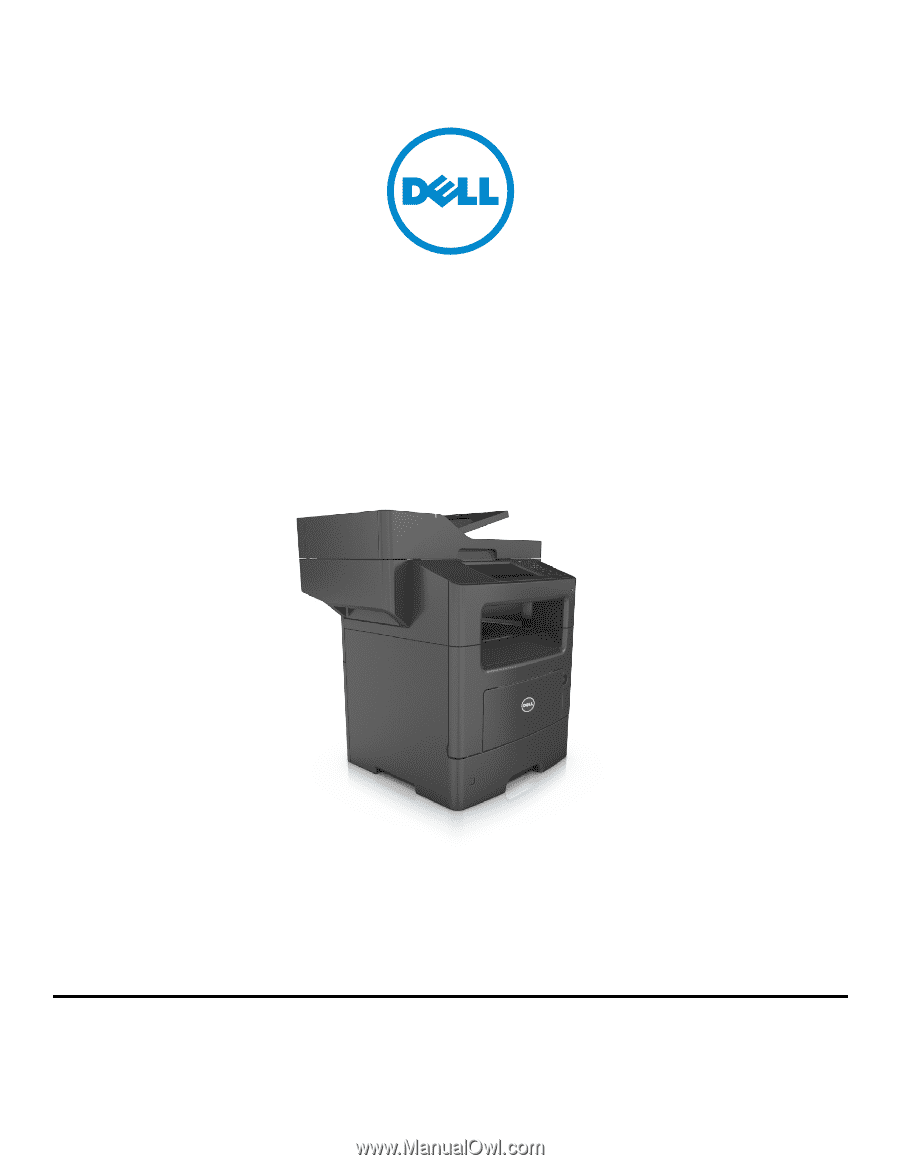
Dell B3465dn-dnf Laser MFP
User's Guide
July 2012
www.dell.com | support.dell.com
Trademarks
Information in this document is subject to change without notice.
© 2012 Dell, Inc. All rights reserved.
Reproduction of this material in any manner whatsoever without the written permission of Dell Inc. is strictly forbidden.
Trademarks used in this text:
Dell
, the
DELL
logo,
Inspiron
,
Dell Precision
,
Dimension
,
OptiPlex
,
Latitude
,
PowerEdge
,
PowerVault
,
PowerApp
, and
Dell OpenManage
are trademarks
of Dell Inc.;
Intel
,
Pentium
, and
Celeron
are registered trademarks of Intel Corporation;
Microsoft
and
Windows
are registered trademarks of Microsoft Corporation.
Other trademarks and trade names may be used in this document to refer to the entities claiming the marks and names of their products. Dell Inc. disclaims any proprietary
interest in trademarks and trade names other than its own.