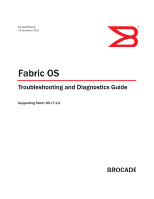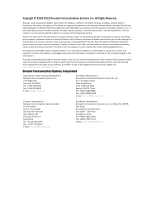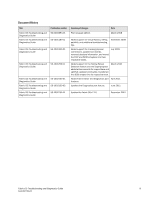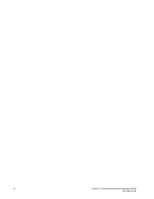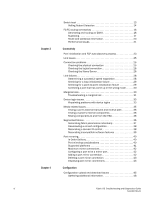Dell Brocade 6520 User's Guide
Dell Brocade 6520 Manual
 |
View all Dell Brocade 6520 manuals
Add to My Manuals
Save this manual to your list of manuals |
Dell Brocade 6520 manual content summary:
- Dell Brocade 6520 | User's Guide - Page 1
53-1002751-01 ® 14 December 2012 Fabric OS Troubleshooting and Diagnostics Guide Supporting Fabric OS v7.1.0 - Dell Brocade 6520 | User's Guide - Page 2
equipment feature, or service offered or to be offered by Brocade. Brocade reserves the right to make changes to this document at brocade.com/support/oscd. Brocade Communications Systems, Incorporated Corporate and Latin American Headquarters Brocade Communications Systems, Inc. 130 Holger Way San - Dell Brocade 6520 | User's Guide - Page 3
Guide Fabric OS Troubleshooting and Diagnostics Guide Fabric OS Troubleshooting and Diagnostics Guide Publication number 53-0000853-01 53-1001187-01 53-1001340-01 53-1001769-01 53-1002150-01 53-1002150-02 53-1002751-01 Summary of changes First released edition. Date March 2008 Added support - Dell Brocade 6520 | User's Guide - Page 4
iv Fabric OS Troubleshooting and Diagnostics Guide 53-1002751-01 - Dell Brocade 6520 | User's Guide - Page 5
output 7 Building a case for your switch support provider 7 Basic information 7 Detailed problem information 8 Gathering additional information 9 Chapter 2 General Licenses 11 Time 11 Frame Viewer 12 Switch message logs 12 Fabric OS Troubleshooting and Diagnostics Guide v 53-1002751-01 - Dell Brocade 6520 | User's Guide - Page 6
in the wrong mode 30 Marginal links 30 Troubleshooting a marginal link 31 Device login issues 33 Pinpointing problems with device logins 33 Media-related issues 35 Testing a port's external transmit and receive path 36 Testing a switch's internal components 36 Testing components to and from - Dell Brocade 6520 | User's Guide - Page 7
issues 66 Base switch issues 67 Logical switch issues 68 Switch configuration blade compatibility 69 Gathering additional information 70 ISL Trunking Link issues 71 Buffer credit issues 72 Getting out of buffer-limited mode 72 Fabric OS Troubleshooting and Diagnostics Guide vii 53-1002751 - Dell Brocade 6520 | User's Guide - Page 8
a summary of port errors for a switch 107 Equipment status 108 Checking the temperature, fan, and power supply 108 Checking the status of the fans 108 Checking the status of a power supply 109 Checking temperature status 109 viii Fabric OS Troubleshooting and Diagnostics Guide 53-1002751-01 - Dell Brocade 6520 | User's Guide - Page 9
remote server 115 Saving comprehensive diagnostic files to the server 116 Switch Type and Blade ID Hexadecimal Conversion Example conversion of the hexadecimal triplet Ox616000 . .121 Decimal-to-hexadecimal conversion table 122 Fabric OS Troubleshooting and Diagnostics Guide ix 53-1002751-01 - Dell Brocade 6520 | User's Guide - Page 10
x Fabric OS Troubleshooting and Diagnostics Guide 53-1002751-01 - Dell Brocade 6520 | User's Guide - Page 11
xi •Supported hardware and software Switch Type and Blade ID," provides reference information to guide you in understanding switch output. • Appendix B, "Hexadecimal Conversion," provide reference information for translating hexadecimal output. Fabric OS Troubleshooting and Diagnostics Guide - Dell Brocade 6520 | User's Guide - Page 12
in which procedures or parts of procedures documented here apply to some switches but not to others, this guide identifies which switches are supported and which are not. Although many different software and hardware configurations are tested and supported by Brocade Communications Systems, Inc. for - Dell Brocade 6520 | User's Guide - Page 13
lowercase. Otherwise, this manual specifically notes those cases in which a command is case sensitive. Command syntax in this manual follows these conventions: , and sample output, refer to the Fabric OS Command Reference. Fabric OS Troubleshooting and Diagnostics Guide xiii 53-1002751-01 - Dell Brocade 6520 | User's Guide - Page 14
to http://my.brocade.com and register at no cost for a user ID and password. For practical discussions about SAN design, implementation, and maintenance, you can obtain Building SANs with Brocade Fabric Switches through: http://www.amazon.com xiv Fabric OS Troubleshooting and Diagnostics Guide 53 - Dell Brocade 6520 | User's Guide - Page 15
Number The switch serial number and corresponding bar code are provided on the serial number label, as illustrated below.: *FT00X0054E9* FT00X0054E9 The serial number label is located as follows: • Brocade 5424 - On the bottom of the switch module. Fabric OS Troubleshooting and Diagnostics Guide - Dell Brocade 6520 | User's Guide - Page 16
ID pull-out tab located on the bottom of the port side of the switch. • Brocade 6505, 6510, and 6520- On the switch ID pull-out tab located inside the chassis on the port side on the left. • Brocade 7800 and 8000 - On the bottom of the chassis. • Brocade DCX Backbone - On the bottom right on the - Dell Brocade 6520 | User's Guide - Page 17
1 In this chapter •Troubleshooting overview 1 •Most common problem areas 2 •Questions for common symptoms 2 •Gathering information for your switch support provider 5 •Building a case for your switch support provider 7 Troubleshooting overview This book is a companion guide to be used in - Dell Brocade 6520 | User's Guide - Page 18
the latest HBA firmware recommended by the switch supplier or on the HBA supplier's website • Incorrect installation and configuration of the storage devices that the software references. For example, if using a volume-management application, check for: • Application-specific tools and resources - Dell Brocade 6520 | User's Guide - Page 19
" Chapter 3, "Connectivity" Links Trunking Buffer credits FCIP tunnel Links Links Chapter 3, "Connectivity" Chapter 8, "ISL Trunking" Fibre Channel over IP Administrator's Guide Chapter 3, "Connectivity" Chapter 3, "Connectivity" Fabric OS Troubleshooting and Diagnostics Guide 3 53-1002751-01 - Dell Brocade 6520 | User's Guide - Page 20
Hardware SNMP management station Cables are on same port group SFPs Trunked ports Licensing Cables are on same port group SFPs Trunked ports Zoning E_Port QoS configuration mismatch Password " Chapter 9, "Zoning" Chapter 6, "Security" 4 Fabric OS Troubleshooting and Diagnostics Guide 53-1002751-01 - Dell Brocade 6520 | User's Guide - Page 21
name has been changed to a non-factory setting. If Virtual Fabrics is enabled, the supportSave command uses the default switch name for each logical fabric. 1. Connect to the switch and log in using an account with admin permissions. Fabric OS Troubleshooting and Diagnostics Guide 5 53-1002751-01 - Dell Brocade 6520 | User's Guide - Page 22
to connect directly to the switch through its management interface, either a serial cable or an RJ-45 connection. 1. Connect directly to the switch using hyperterminal. 2. Log in to the switch using an account with admin permissions. 6 Fabric OS Troubleshooting and Diagnostics Guide 53-1002751-01 - Dell Brocade 6520 | User's Guide - Page 23
command to determine the answer. • Do you have encryption blades or switches installed in the fabric? Yes or no. • Do you have Virtual Fabrics enabled in the fabric? Yes or no. • Use the switchShow command to determine the answer. Fabric OS Troubleshooting and Diagnostics Guide 7 53-1002751-01 - Dell Brocade 6520 | User's Guide - Page 24
the problem? • What configuration was in place when the problem occurred? • A description of the problem with the switch or the fault with the fabric. • The last actions or changes made to the system environment: - settings - supportShow output 8 Fabric OS Troubleshooting and Diagnostics Guide 53 - Dell Brocade 6520 | User's Guide - Page 25
Chapter 5, "Firmware Download Errors". • Trunking, see Chapter 8, "ISL Trunking". • Zoning, see Chapter 9, "Zoning". • FCIP tunnels, refer to the Fibre Channel over IP Administrator's Guide. • FICON, refer to the FICON Administrator's Guide. Fabric OS Troubleshooting and Diagnostics Guide 9 53 - Dell Brocade 6520 | User's Guide - Page 26
1 Building a case for your switch support provider 10 Fabric OS Troubleshooting and Diagnostics Guide 53-1002751-01 - Dell Brocade 6520 | User's Guide - Page 27
cause and recommended action NTP is not set up on the switches in your fabric. Set up NTP on your switches in all fabrics in your SAN and metaSAN. For more information on setting up NTP, refer to the Fabric OS Administrator's Guide. Fabric OS Troubleshooting and Diagnostics Guide 11 53-1002751-01 - Dell Brocade 6520 | User's Guide - Page 28
maximum number of users has been reached; otherwise, the login information displayed in the system message log reflects reality. Refer to the Fabric OS Administrator's Guide for information regarding enabling and disabling track changes (TC). 12 Fabric OS Troubleshooting and Diagnostics Guide 53 - Dell Brocade 6520 | User's Guide - Page 29
errors are appearing in the switch log. Probable cause and recommended action I2C bus errors generally indicate defective hardware or poorly seated devices or blades; the specific item is listed in the error message. Refer to the Fabric OS Message Reference for information specific to the error that - Dell Brocade 6520 | User's Guide - Page 30
switch is put into a stable state so that a minimal supportSave can be collected and sent to your service support one of the following: - Power-cycle of the switch or CP. - Linux reboot command. - Hardware watchdog timeout. - Heartbeat loss Troubleshooting and Diagnostics Guide 53-1002751-01 - Dell Brocade 6520 | User's Guide - Page 31
Once the supportSave is completed, contact you service support provider to provide them with the data. Below is an example of the screen on a Brocade DCX. Fabos Version 7.1.0_main_bld23 switch login: admin Password: - Dell Brocade 6520 | User's Guide - Page 32
change passwords for switch default accounts now. Use Control-C to exit or press 'Enter' key to proceed. FC-FC routing connectivity This section describes tools you can use to troubleshoot Fibre Channel routing connectivity and performance. Generating and routing an ECHO The FC-FC Routing Service - Dell Brocade 6520 | User's Guide - Page 33
. • Ignore the ELS request. For details about the fcPing command, refer to the Fabric OS Command Reference. Example of one device that accepts the request and another device that rejects the request switch:admin> fcping 10:00:00:00:c9:29:0e:c4 21:00:00:20:37:25:ad:05 Source: 10:00:00 - Dell Brocade 6520 | User's Guide - Page 34
do not support the ELS least cost path to aid in designing fabric redundancy. • Determines the specific ISLs and internal links with failures. • Exercises all ISL links in the base fabric for a logical fabric configuration. The number Troubleshooting and Diagnostics Guide 53-1002751-01 - Dell Brocade 6520 | User's Guide - Page 35
from egress port index 42 to ingress port index 3 in domain 101. On domain 101 the frame goes from egress port index 16 to ingress port index 99 on domain 165. ECP80:FID128:admin> fcping - accumulates a higher failure percentage. Fabric OS Troubleshooting and Diagnostics Guide 19 53-1002751-01 - Dell Brocade 6520 | User's Guide - Page 36
remote fabrics, the destination switch must be identified by its domain ID. Identifying the switch by name or WWN is not accepted. Use the pathInfo command to display basic path information to a specific domain in command line mode: 20 Fabric OS Troubleshooting and Diagnostics Guide 53-1002751-01 - Dell Brocade 6520 | User's Guide - Page 37
2 switch:admin> pathinfo 5 Hop In Port Domain ID (Name) Out Port BW Cost 0 switch resources to process them. Use the enforce tag feature to prevent a backbone switch from accepting unwanted LSAN zone databases into its local database. Fabric OS Troubleshooting and Diagnostics Guide 21 - Dell Brocade 6520 | User's Guide - Page 38
as a result they end up timing out. Use the speed tag feature to always present target proxy to the host and import them faster. This helps sensitive hosts to do a quick discovery without timing out or cause an application failure. 22 Fabric OS Troubleshooting and Diagnostics Guide 53-1002751-01 - Dell Brocade 6520 | User's Guide - Page 39
A Gigabit Ethernet switch port configured for an FCIP tunnel is called a VE port (virtual E-port). However, with a VEX_Port at the other end it does not propagate fabric services or routing topology information from one edge fabric to another. Fabric OS Troubleshooting and Diagnostics Guide 23 53 - Dell Brocade 6520 | User's Guide - Page 40
embedded port still PLOGI and attempt PRLI with these devices. To display the contents of a switch's Name Server, use the nsShow or nsAllShow command. For more information about these name server commands, refer to Fabric OS Command Reference. 24 Fabric OS Troubleshooting and Diagnostics Guide 53 - Dell Brocade 6520 | User's Guide - Page 41
your port status LED or power status LED, refer to that switch's model hardware reference manual. kits on the market for cleaning fiber optics. You want to find a product that does not leave residue either from a lint-free wipe or from the solvent. Fabric OS Troubleshooting and Diagnostics Guide - Dell Brocade 6520 | User's Guide - Page 42
next potential trouble spot. Checking the Name Server 1. Enter the nsShow command on the switch to determine if the device is attached: switch:admin> nsshow The Local Name Server has 9 entries { Type Pid COS PortName NodeName TTL(sec) 26 Fabric OS Troubleshooting and Diagnostics Guide 53 - Dell Brocade 6520 | User's Guide - Page 43
the number of successful logins and SCSI INQUIRY commands sent over this port and a list of the attached devices. 5. Check the port log to determine whether or not the device sent the FLOGI frame to the switch, and the switch probed the device. Fabric OS Troubleshooting and Diagnostics Guide 27 - Dell Brocade 6520 | User's Guide - Page 44
command if the fields in step 5 do not appear. switch:admin> portcfgspeed Usage: portCfgSpeed PortNumber Speed_Level Speed_Level: 0 - Auto Negotiate 1 - 1Gbps 2 - 2Gbps 4 - 4Gbps 8 - 8Gbps ax - Auto Negotiate + enhanced retries 28 Fabric OS Troubleshooting and Diagnostics Guide 53-1002751-01 - Dell Brocade 6520 | User's Guide - Page 45
command entry AC indicates that the port has completed point-to-point initialization. switch:admin> portlogdumpport 4 time task event port cmd args 11:38:21.726 INTR pstate 4 AC 4. Skip over the loop initialization phase. Fabric OS Troubleshooting and Diagnostics Guide 29 53-1002751-01 - Dell Brocade 6520 | User's Guide - Page 46
the link (including the switch port, switch SFP, cable, edge device, and edge device SFP). Troubleshooting a marginal link can involve inspecting the error counters described in "Troubleshooting a marginal link," or running diagnostics on a link, a port, or an end-to-end path. The portLoopbackTest - Dell Brocade 6520 | User's Guide - Page 47
when ports on one side of the link are disabled. • The disc_c3 errors are discarded class 3 errors, which means that the switch is holding onto the frame longer than the hold time allows. One problem this could be related to is ISL oversubscription. Fabric OS Troubleshooting and Diagnostics Guide - Dell Brocade 6520 | User's Guide - Page 48
marginal port. b. Enter the portErrShow command to determine if a problem still exists. • If the portErrShow output displays a normal number of generated errors, the issue is solved. • If the portErrShow output still displays a high number of generated errors, follow the troubleshooting procedures - Dell Brocade 6520 | User's Guide - Page 49
" (Trunk master) Pinpointing problems with device logins 1. Log in to the switch as admin. 2. Enter the switchShow command; then, check for state logins. 3. Enter the portCfgShow command to see if the port is configured correctly. Fabric OS Troubleshooting and Diagnostics Guide 33 53-1002751-01 - Dell Brocade 6520 | User's Guide - Page 50
G_PORT U_PORT SEGMENTED LOGIN LED 6. Enter the portLogDumpPort portid command where the port ID is the port number; then, view the device-to-switch communication. switch:admin> portlogdumpport 8 | more time task event port cmd args Fabric OS Troubleshooting and Diagnostics Guide 53-1002751-01 - Dell Brocade 6520 | User's Guide - Page 51
, far-end terminal equipment, or transmission line. Diagnostics can be executed every day or on demand. Tests switch-to-switch ISL cabling and trunk group operations. The following procedures are for checking switch-specific components. Fabric OS Troubleshooting and Diagnostics Guide 35 53 - Dell Brocade 6520 | User's Guide - Page 52
and log in as admin. 2. Connect the port you want to test to any other switch port with the cable you want to test. 3. Enter the portLoopbackTest -lb_mode 5 command where 5 is the operand that causes the test to run on the internal switch components (this is a partial list-refer to the Fabric OS - Dell Brocade 6520 | User's Guide - Page 53
DCX, DCX-4S, 6505, 6510, 6520, and the Brocade DCX 8510 Backbone families; for more information regarding these product types, refer to Appendix A, "Switch Type and Blade ID".) Reconciling fabric parameters individually 1. Log in to one of the segmented switches as admin. 2. Enter the configShow - Dell Brocade 6520 | User's Guide - Page 54
new switch during this process. 11. Repeat step 4 through step 10 if additional switches have conflicting domain IDs. Example of setting the domain ID switch_89:FID89:admin> switchdisable switch_89:FID89:admin> configure Configure... 38 Fabric OS Troubleshooting and Diagnostics Guide 53-1002751 - Dell Brocade 6520 | User's Guide - Page 55
parameters is detected, the switch running Fabric OS v7.0.0 and later does not join into the existing fabric. To fix this issue, refer to the Fabric OS Administrator's Guide for more information on that specific software feature. Fabric OS Troubleshooting and Diagnostics Guide 39 53-1002751-01 - Dell Brocade 6520 | User's Guide - Page 56
42 to determine the number of mirror connections your switch or blade can support. • Mirror port bandwidth limits mirror connections. • Deleting a port mirroring connection with IOD enabled causes frame drop between two endpoints. 40 Fabric OS Troubleshooting and Diagnostics Guide 53-1002751-01 - Dell Brocade 6520 | User's Guide - Page 57
VE tunnels Port mirroring is supported over GbE ports/FCIP VE tunnels Port mirroring is supported on the Brocade FCOE 10-24. Port mirroring is supported over GbE ports/FCIP VE tunnels Port mirroring is supported over GbE ports/FCIP VE tunnels Fabric OS Troubleshooting and Diagnostics Guide 41 53 - Dell Brocade 6520 | User's Guide - Page 58
1 Brocade 5460 1 Brocade 5470 1 Brocade 5480 1 Brocade 7800 1 Brocade 6505 3 Brocade 6510 3 Brocade 6520 3 Brocade DCX 3 Brocade DCX-4S 3 Brocade 8510-4 3 Brocade 8510-8 3 Brocade Encryption Switch 3 Brocade M5424 1 FC8-16/32 3 FS8-18 3 FX8-24 3 Configuring a port to - Dell Brocade 6520 | User's Guide - Page 59
following: switch:admin> portmirror --show Number of mirror connection(s) configured: 4 Mirror_Port SID DID State 18 0x070400 0x0718e2 Enabled 18 0x070400 0x0718e3 Enabled 18 0x070400 0x0718ef Enabled 18 0x070400 0x0718e0 Enabled Fabric OS Troubleshooting and Diagnostics Guide 43 - Dell Brocade 6520 | User's Guide - Page 60
3 Port mirroring 44 Fabric OS Troubleshooting and Diagnostics Guide 53-1002751-01 - Dell Brocade 6520 | User's Guide - Page 61
command switch:admin> usbstorage -l firmwarekey\ 0B 2007 Aug 15 15:13 support\ 106MB 2007 Aug 24 05:36 support1034\ 105MB 2007 Aug 23 06:11 config\ 0B 2007 Aug 15 15:13 firmware\ 380MB 2007 Aug 15 15:13 FW_v6.0.0\ 380MB 2007 Aug 15 15:13 Available space on usbstorage 74% Fabric OS Troubleshooting - Dell Brocade 6520 | User's Guide - Page 62
to Services FTP service. User (10.10.252.50:(none)): userFoo 331 Please specify the password. Password: 530 Login incorrect. Login failed. If your login to the FTP or SCP server has failed, verify the username and password are correct. 46 Fabric OS Troubleshooting and Diagnostics Guide - Dell Brocade 6520 | User's Guide - Page 63
on how to perform a configuration download without disabling a switch, refer to the Fabric OS Administrator's Guide. • You do not have permission on the host to perform configuration download. There may be some restrictions if you are using Admin Domains or Role-Based Access Control. For more - Dell Brocade 6520 | User's Guide - Page 64
configuration form Use this form as a hard copy reference for your configuration information. In the hardware reference manuals for the Brocade DCX, and DCX-4S modular switches there is a guide for FC port setting tables. Print out Table 10 and use it to record configuration information for the - Dell Brocade 6520 | User's Guide - Page 65
) Brocade configuration settings Value Domain ID Switch name Ethernet IP address Ethernet subnet mask Total number of local devices (nsShow) Total number of devices in fabric (nsAllShow) Total number of switches in the fabric (fabricShow) Fabric OS Troubleshooting and Diagnostics Guide 49 - Dell Brocade 6520 | User's Guide - Page 66
4 Brocade configuration form 50 Fabric OS Troubleshooting and Diagnostics Guide 53-1002751-01 - Dell Brocade 6520 | User's Guide - Page 67
for downgrading firmware 56 Blade troubleshooting tips This chapter refers to the following specific types of blades inserted into either the Brocade DCX, DCX 8510 family, and DCX-4S enterprise-class platforms: • FC blades or port blades contain only Fibre Channel ports: Brocade FC8-16 - Dell Brocade 6520 | User's Guide - Page 68
can enter the firmwareCommit command manually on the switch (or on the standby CP in director) to synchronize the partitions. After the firmware commit operation completes, reissue the firmwareDownload command to upgrade the system. 52 Fabric OS Troubleshooting and Diagnostics Guide 53-1002751-01 - Dell Brocade 6520 | User's Guide - Page 69
incompatible, retrieve the correct firmware version and try again. Example of error message SW3900:admin> firmwaredownload Server Name or IP Address: 192.168.126.115 User Name: userFoo File Name: /users/home/userFoo/firmware/v7.1.0 Fabric OS Troubleshooting and Diagnostics Guide 53 53-1002751-01 - Dell Brocade 6520 | User's Guide - Page 70
monitor its progress. If the problem persists, contact your switch support provider. Example of a firmwaredownload already in progress switch:admin> firmwaredownload Server Name or IP Address: 192.168.168.115 User Name: userFoo File Name: /users/home/userFoo/firmware/v7.1.0 Network Protocol(1-auto - Dell Brocade 6520 | User's Guide - Page 71
in a director or enterprise-class platform, the CPs may end up with different versions of firmware and are unable to achieve HA synchronization. In such cases, issue the firmwareDownload -s command on the standby CP; the single mode (-s) option allows you to upgrade the firmware on the standby CP - Dell Brocade 6520 | User's Guide - Page 72
. You can either install an EICL license, or you must disable the additional ICL links before performing a firmware upgrade. This example shows hardware-related messages for a downgrade: ecp:admin> firmwaredownload Type of Firmware (FOS, SAS, or any application) [FOS]: Server Name or IP Address: 10 - Dell Brocade 6520 | User's Guide - Page 73
to clear Location ID. Downgrade is not allowed because switch is in AG mode and D-Ports are configured. Please use "switchshow" to view the D-port list and use "portcfgdport --disable " to disable it before downgrading. Fabric OS Troubleshooting and Diagnostics Guide 57 53-1002751-01 - Dell Brocade 6520 | User's Guide - Page 74
to turn the blade off. Retry the firmware download operation. Firmware versions The system messages in this section refer to differences between the current firmware and the firmware you are applying to the switch. ATTENTION Brocade does not support upgrades from more than one previous release. For - Dell Brocade 6520 | User's Guide - Page 75
action If the switch is running v6.2.0 or later, and IOD Delay value is configured for one or more domains, you cannot downgrade the switch to v6.1.0 or earlier. Use the iodDelayReset command to reset the IOD delay to its default value. Fabric OS Troubleshooting and Diagnostics Guide 59 53 - Dell Brocade 6520 | User's Guide - Page 76
5 Considerations for downgrading firmware 60 Fabric OS Troubleshooting and Diagnostics Guide 53-1002751-01 - Dell Brocade 6520 | User's Guide - Page 77
passwd user passwd admin passwd factory 4. Enter the requested information at the prompts. Symptom Unable to log in as root password. Probable cause and recommended action To recover your root password, contact your switch service provider. Fabric OS Troubleshooting and Diagnostics Guide 61 53 - Dell Brocade 6520 | User's Guide - Page 78
passwd command to set other passwords. Use passwdDefault command to set all passwords to default. How to recover boot PROM password? Contact your switch service provider and provide the recovery string. How do I recover a user, admin, or factory password? Refer to "Passwords" on page 61 for more - Dell Brocade 6520 | User's Guide - Page 79
. • If not sure about the problem area, collect a supportSave -n from all switches in the fabric. • If you think it may be related to E_Port authentication then collect a supportSave -n from both switches of the affected E_Port. Fabric OS Troubleshooting and Diagnostics Guide 63 53-1002751-01 - Dell Brocade 6520 | User's Guide - Page 80
and failing results. If the tests fail on your switch it constantly reboots. Because boot PROM access is disabled you are not able to exit out of the reboot. You must send the switch back to your switch service provider for repair. 64 Fabric OS Troubleshooting and Diagnostics Guide 53-1002751-01 - Dell Brocade 6520 | User's Guide - Page 81
be manually changed. • The default switch is able to participate in a logical fabric using extended ISLs (XISLs). In the Brocade DCX and DCX-4S, the default switch does not participate in a logical fabric and is a purely Layer 2 logical switch. • EX_ and VEX_Ports are supported in the base switch - Dell Brocade 6520 | User's Guide - Page 82
in possible traffic issues. You should resolve the cause of the conflict and reenable the LISL by using the lfCfg --lislenable command. 66 Fabric OS Troubleshooting and Diagnostics Guide 53-1002751-01 - Dell Brocade 6520 | User's Guide - Page 83
. Probable cause and recommended action Only one base switch is allowed on a platform. Use the lsCfg --delete FID command, then the lsCfg --create FID -b base command to remove the current base switch, and then create a new one. Fabric OS Troubleshooting and Diagnostics Guide 67 53-1002751-01 - Dell Brocade 6520 | User's Guide - Page 84
Unable to remove ports from their current switch. Probable cause and recommended action When moving ports to a switch, you must first remove them from the switch in which they reside. This error message is displayed if this step fails. 68 Fabric OS Troubleshooting and Diagnostics Guide 53-1002751 - Dell Brocade 6520 | User's Guide - Page 85
port to the same switch. The maximum number of switches for this platform has been reached. Probable cause and recommended action Each platform that supports Virtual Fabrics has a maximum number of logical switches that may be supported OS Troubleshooting and Diagnostics Guide 69 53-1002751-01 - Dell Brocade 6520 | User's Guide - Page 86
supportSave command on all chassis and logical switches in the fabric. • If you think it may be related to E_Port authentication, then perform the supportSave -n command on both switches or logical switches of the affected E_Port. 70 Fabric OS Troubleshooting and Diagnostics Guide 53-1002751-01 - Dell Brocade 6520 | User's Guide - Page 87
Use the trunkDebug port1 port2 command to troubleshoot the problem, as shown in the following procedure. 1. Connect to the switch and log in as admin. 2. Enter the trunkDebug port1 port2 command: where: port1 port2 Specify the area number or index of port 1. Use the switchShow command to view - Dell Brocade 6520 | User's Guide - Page 88
-buffer limited ports). 4. If you are in buffer-limited mode on the LD port, then increase the estimated distance. 5. Enable any of these changes on the buffer-limited port or switch by issuing the commands portDisable and portEnable. 72 Fabric OS Troubleshooting and Diagnostics Guide 53-1002751 - Dell Brocade 6520 | User's Guide - Page 89
merge problem, then edit zone configuration members, and then reorder the zone member list if necessary. The newly changed zone problem 1. Enter the switchShow command to validate that the segmentation is because of a zone issue. 2. Review Troubleshooting and Diagnostics Guide 73 53-1002751-01 - Dell Brocade 6520 | User's Guide - Page 90
: switch:admin> zone --show Defined TI zone configuration: TI Zone Name: greenzone: Port List switches are joined together by ISLs and do not communicate to each other. Each switch appears as a separate fabric when you use the fabricShow command. 74 Fabric OS Troubleshooting and Diagnostics Guide - Dell Brocade 6520 | User's Guide - Page 91
following are true: • The effective cfg (zone set) on each end of the segmented ISL is identical. • Any zone object with and portEnable commands on one of the ISL ports that connects the fabrics. This causes a merge configuration Fabric OS Troubleshooting and Diagnostics Guide 75 53-1002751-01 - Dell Brocade 6520 | User's Guide - Page 92
; then, log in to the switches as admin. 2. Enter the switchDisable command on all problem switches. 3. Enter the cfgDisable command on each switch. 4. Enter the cfgClear command on each switch. 5. Enter the cfgSave command on each switch to commit the change. ATTENTION The cfgClear command clears - Dell Brocade 6520 | User's Guide - Page 93
"no access", use the defZone -allaccess command to change the default zone. 4. Enter the cfgSave command to save the current configuration. Editing zone configuration members 1. Log in to one of the switches in a segmented fabric as admin. 2. Enter the cfgShow command and print the output. 3. Start - Dell Brocade 6520 | User's Guide - Page 94
to the request: switch:admin> fcping 0x020800 22:00:00:04:cf:75:63:85 Source: 0x20800 Destination: 22:00:00:04:cf:75:63:85 Zone Check: Zoned Pinging 0x020800 with 12 bytes of data: received reply from 0x020800: 12 bytes time:1159 usec Fabric OS Troubleshooting and Diagnostics Guide 53-1002751 - Dell Brocade 6520 | User's Guide - Page 95
The defZone command sets the default zone access mode to No Access. switch:admin> defzone --show Default Zone Access Mode committed - No Access transaction - No Transaction See "Zone conflicts" on page 75 for additional information. Fabric OS Troubleshooting and Diagnostics Guide 79 53-1002751-01 - Dell Brocade 6520 | User's Guide - Page 96
Gathering additional information Collect the data from a supportSave -n command. Then collect the data from the cfgTransShow command. For the port having the problem, collect the data from the filterPortShow command. 80 Fabric OS Troubleshooting and Diagnostics Guide 53-1002751-01 - Dell Brocade 6520 | User's Guide - Page 97
is to evaluate the integrity of the system hardware. Diagnostics are invoked in the one of the following ways: • Automatically during the power-on self test (POST). • Automatically on an individual blade whenever it is installed into a director chassis. • Manually using Fabric OS CLI commands. The - Dell Brocade 6520 | User's Guide - Page 98
tests are divided into two groups: POST1 and POST2. POST1 validates the hardware interconnect of the device, and POST2 validates the ability of the device to pass data frames between the ports. The specific set of diagnostic and test commands run during POST depends on the switch model. You can use - Dell Brocade 6520 | User's Guide - Page 99
INFO, Paulsa45, Initializing Ports... Enabling switch... 2005/03/31-20:13:13, [BL-1001], 222,, INFO, Paulsa45, Port Initialization Completed 2005/03/31 services are started and the boot process displays additional console status and progress messages. Fabric OS Troubleshooting and Diagnostics Guide - Dell Brocade 6520 | User's Guide - Page 100
PM Power supplies monitorDOWN Temperatures monitor HEALTHY Fans monitor DOWN WWN servers monitor HEALTHY Standby CP monitor HEALTHY Blades monitor HEALTHY Core Blades monitorHEALTHY Flash monitor HEALTHY Marginal ports monitorHEALTHY 84 Fabric OS Troubleshooting and Diagnostics Guide - Dell Brocade 6520 | User's Guide - Page 101
) associated with the logical switch and the switch role (default switch or base switch). Allows the switch to use extended interswitch links (XISL) in the base fabric to carry traffic to this logical switch. Values are ON or OFF. Fabric OS Troubleshooting and Diagnostics Guide 85 53-1002751-01 - Dell Brocade 6520 | User's Guide - Page 102
. Protocol support by GbE port. The details displayed for each switch differ on different switch models. For more information see the switchShow command in the Fabric OS Command Reference. To display the switch information, perform the following task. 1. Connect to the switch and log in as admin - Dell Brocade 6520 | User's Guide - Page 103
connected to Brocade HBAs it is required that the firmware version on the HBA is v2.1.1 or later. 2. If you use the spinFab command to test F_Ports connected to Brocade HBAs it is required that the firmware version on the HBA is v2.1.1 or later. Fabric OS Troubleshooting and Diagnostics Guide 87 - Dell Brocade 6520 | User's Guide - Page 104
local or remote port, replace the cable and SFPs connected to the local and remote ports. • In case of loopback ports, change the loopback plug. Refer to "Marginal links" on page 30 for more information on changing the loopback plug. 88 Fabric OS Troubleshooting and Diagnostics Guide 53-1002751 - Dell Brocade 6520 | User's Guide - Page 105
or portCfgPersistentEnable slotnumber/portnumber. If you change port configurations during a switch failover, the ports may become disabled. To bring the ports online, re-issue the portEnable command after the failover is complete. Fabric OS Troubleshooting and Diagnostics Guide 89 53-1002751-01 - Dell Brocade 6520 | User's Guide - Page 106
D_Port tests between a host bus adapter (HBA) and a switch. The test results that are reported can be very useful in diagnosing a variety of port and link problems. Table 19 lists the Brocade products and Fabric OS releases that support D_Port. In addition, Fabric OS v7.1.0 introduces a variety of - Dell Brocade 6520 | User's Guide - Page 107
traffic, and is designed to run only specific diagnostics tests on it for identifying link-level faults or failures. Basically, in order to bring up a port in D_Port mode, you must configure both ends of the link between a given pair of switches (or switches configured as Access Gateways), and you - Dell Brocade 6520 | User's Guide - Page 108
, the port mapping (including static and preferred port mapping) must be removed before D_Port can be used. (See "Saving port mappings on an Access Gateway" on page 97.) • See also"Limitations and considerations for D_Port with HBAs" on page 99 . Fabric OS Troubleshooting and Diagnostics Guide 53 - Dell Brocade 6520 | User's Guide - Page 109
supported, in any mix-or-match combination: • Switches: Brocade DCX 8510-4, DCX 8510-8, 6505, 6510, 6520 FIGURE 4 ISLs connecting multiple switches is supported, in any mix-or-match combination: • Chassis: Brocade DCX 8510-8, DCX 8510-4 Fabric OS Troubleshooting and Diagnostics Guide 93 - Dell Brocade 6520 | User's Guide - Page 110
supported, in any mix-or-match combination: • Access Gateways: Brocade 6505, 6510 • Switches: Brocade DCX 8510-4, DCX 8510-8, 6505, 6510, 6520 FIGURE 6 Single Access Gateway to switch port mappings on an Access Gateway" on page 97. 94 Fabric OS Troubleshooting and Diagnostics Guide 53-1002751-01 - Dell Brocade 6520 | User's Guide - Page 111
. The following equipment is supported: • HBAs: Driver v3.1 provides limited support for D_Port. Driver v3.2 provides extensive support for D_Port, including dynamic D_Port mode. • Switches: Brocade DCX 8510-4, DCX 8510-8, 6505, 6510, 6520 FIGURE 8 HBA to switch For configuration details see "Using - Dell Brocade 6520 | User's Guide - Page 112
switch:admin> portdporttest --show 10/39 D-Port Information: Slot: 10 Port: 39 Remote WWNN: 10:00:00:05:33:7e:69:c4 Remote port: 24 Mode: Manual cable distance: 1 meters Buffers required: 1 (for 1024 byte frames at 16Gbps speed) 96 Fabric OS Troubleshooting and Diagnostics Guide - Dell Brocade 6520 | User's Guide - Page 113
of the Brocade Command Line Utility (BCU) and Brocade Host Connectivity Manager (HCM) during or after testing. Once in D_Port mode, the adapter port does not participate in fabric operations, log in to a remote device, or run data traffic. Fabric OS Troubleshooting and Diagnostics Guide 97 53 - Dell Brocade 6520 | User's Guide - Page 114
adapter configuration, refer to the Brocade Fabric Adapters Administrator's Guide. Dynamic mode configuration This procedure enables a dynamic D_Port diagnostic session from the connected switch to an HBA. NOTE D_Port on HBAs is supported only on 16-Gbps SFPs. 1. Disable the switch port by using the - Dell Brocade 6520 | User's Guide - Page 115
is supported only on Brocade 16-Gbps HBA (Brocade Fabric Adapter 1860) ports operating in HBA mode with a 16-Gbps SFP+ on Brocade 16-Gbps switches running Fabric OS version 7.1 or later. In addition, the connected switch's F_Port must be D_Port-capable and the adapter must be using driver version - Dell Brocade 6520 | User's Guide - Page 116
the port. switch:admin> bcu port --disable 1/0 port disabled 3. Remove the connection to the switch and attempt to enable the D_Port. switch:admin> bcu diag --dportenable 1/0 ERROR: Timer expired - Retry if persists contact support Fabric OS Troubleshooting and Diagnostics Guide 53-1002751 - Dell Brocade 6520 | User's Guide - Page 117
Diagnostic Port (D_Port) 10 4. Install an SFP and attempt to enable the D_Port. switch:admin> bcu diag --dportenable 1/0 ERROR: Switch port is not D_Port capable or D_Port is disabled 5. Connect to the HBA without the SFP and disable the native port. switch:admin> bcu port --disable 1/0 port - Dell Brocade 6520 | User's Guide - Page 118
Optical loopback 01:42:16 RESPONDER -- See remote port results Link traffic test 01:43:15 RESPONDER -- See remote port results Roundtrip link latency: 1108 nano-seconds Estimated cable distance: 20 meters 102 Fabric OS Troubleshooting and Diagnostics Guide 53-1002751-01 - Dell Brocade 6520 | User's Guide - Page 119
the capabilities and test results of all the D_Ports in a switch. switch:admin> portdporttest --show all Port State SFP Capabilities Test Result 24 ONLINE E,O PASS 26 ONLINE E,O RESPONDER 33 OFFLINE --- RESPONDER Fabric OS Troubleshooting and Diagnostics Guide 103 53-1002751-01 - Dell Brocade 6520 | User's Guide - Page 120
Base Switch: No, Default Switch: No, Address Mode 0] Index Port Port mode ON ON ON Compression .. .. .. Encryption .. .. .. FEC ON ON ON Fault Delay 0 0 0 where AE:QoSAutoEnable, AN:AutoNegotiate, ..:OFF, -:NotApplicable, ??:INVALID 104 Fabric OS Troubleshooting and Diagnostics Guide - Dell Brocade 6520 | User's Guide - Page 121
the Fabric OS Command Reference for additional portShow command information, such as the syntax for slot or port numbering, displaying IP interfaces on a GbE port, or displaying FCIP tunnel connection or configuration information. Fabric OS Troubleshooting and Diagnostics Guide 105 53-1002751-01 - Dell Brocade 6520 | User's Guide - Page 122
of frames received, number of frames sent, number of encoding errors received, and number of class 2 and class 3 frames received. Refer to the Fabric OS Command Reference for additional portStatsShow command information, such as the syntax for slot or port numbering. switch:admin> portstatsshow 68 - Dell Brocade 6520 | User's Guide - Page 123
port errors for a switch 1. Connect to the switch and log in as admin. 2. Enter the portErrShow command. Refer to the Fabric OS Command Reference for additional portErrShow command information. switch:admin end-of-frame delimiters. Fabric OS Troubleshooting and Diagnostics Guide 107 53-1002751-01 - Dell Brocade 6520 | User's Guide - Page 124
can display status for fans, power supply, and temperature. NOTE The number of fans, power supplies, and temperature sensors depends on the switch type. For detailed specifications on these components, refer to the switch hardware reference manual. The specific output from the status commands varies - Dell Brocade 6520 | User's Guide - Page 125
on switch type and number of fans present. Refer to the appropriate hardware reference manual for details regarding the fan status. You may first consider re-seating the fan (unplug it and plug it back in). Checking the status of a power supply 1. Connect to the switch and log in as admin. 2. Enter - Dell Brocade 6520 | User's Guide - Page 126
might occur. Refer to the hardware reference manual for your switch to determine the normal temperature range. System message log The system message log, or RASLog, feature enables messages to be saved across power cycles and reboots. The Brocade DCX, DCX 8510 family, and DCX-4S enterprise-class - Dell Brocade 6520 | User's Guide - Page 127
power-cycles and reboots. If the port log is disabled, an error message displays. NOTE Port log functionality is completely separate from the system message log. The port log is typically used to troubleshoot device connections. Viewing the port log 1. Connect to the switch and log in as admin - Dell Brocade 6520 | User's Guide - Page 128
,d1000000,00000000,030609a7 20:29:20.805 FCPH seq 9 28 22380000,030609a7,00000608,0000001c,00000000 20:29:20.805 PORT Rx 3 40 02fffffd,00fffffd,02eeffff,14000000 20:29:20.806 PORT Tx 3 0 c0fffffd,00fffffd,02ee09a8,00000001 Fabric OS Troubleshooting and Diagnostics Guide 53-1002751-01 - Dell Brocade 6520 | User's Guide - Page 129
PORT Tx 9 40 02fffffd,00fffffd,09aaffff,14000000 Syslogd configuration The system logging daemon (syslogd) is an IP-based service for logging system messages made available by default /var/adm/notice7 Fabric OS Troubleshooting and Diagnostics Guide 113 53-1002751-01 - Dell Brocade 6520 | User's Guide - Page 130
specified a facility other than local7 in the host /etc/syslog.conf file. Removing a syslogd host from the list 1. Connect to the switch and log in as admin. 2. Enter the syslogdIpRemove command: switch:admin> syslogdipremove 10.1.2.1 Fabric OS Troubleshooting and Diagnostics Guide 53-1002751-01 - Dell Brocade 6520 | User's Guide - Page 131
log in as admin. 2. Enter the supportFtp -t command. Example of setting the interval in hours switch:admin> supportftp -t 4 supportftp: ftp check period changed The minimum interval is 1 hour. Specify 0 hours to disable the checking feature. Fabric OS Troubleshooting and Diagnostics Guide 115 53 - Dell Brocade 6520 | User's Guide - Page 132
Saving comprehensive diagnostic files to the server 1. Connect to the switch and log in as admin. 2. Enter the supportSave -c command and respond to the prompts. switch:admin> supportsave -c This command will collect RASLOG, TRACE, supportShow, core file, FFDC data and other support information and - Dell Brocade 6520 | User's Guide - Page 133
switch limit 2 Gb 20-port embedded switch 2 Gb 24-port embedded switch 4 Gb 64-port 2 Gb 16-port embedded switch 2 Gb 16/18-port embedded switch 2 Gb 24-port embedded switch 8 Gb 798-port core fabric backbone 8 Gb 64-port switch 8 Gb 32-port switch Fabric OS Troubleshooting and Diagnostics Guide - Dell Brocade 6520 | User's Guide - Page 134
Brocade DCX-4S 8 Gb 192-port core fabric backbone 83 7800 8 Gb 16-FC ports, 6 GbE ports extension switch 109 6510 16 Gb 48-port switch 118 6505 16 Gb 24-port switch 120 DCX 8510-8 16 Gb 384-port core fabric backbone 121 DCX 8510-4 16 Gb 192-port core fabric backbone 133 6520 16 Gb 96 - Dell Brocade 6520 | User's Guide - Page 135
Fibre Channel and Ethernet SAN. 24-FC port with 10 1-GbE and two 10-GbE ports Fibre Channel routing and FCIP blade 8 Gb 64-FC ports blade 16 Gb 48-FC ports blade 16 Gb 32-FC ports blade 8 Gb 32-FC ports blade 8 Gb 48-FC ports blade Fabric OS Troubleshooting and Diagnostics Guide 119 53-1002751-01 - Dell Brocade 6520 | User's Guide - Page 136
A Switch Type and Blade ID 120 Fabric OS Troubleshooting and Diagnostics Guide 53-1002751-01 - Dell Brocade 6520 | User's Guide - Page 137
= 97 06 = Area (port number) = 06 00 = Port (ALPA) = 0 (not used in this instance, but is used in loop, shared areas in PID assignments on blades, NPIV, and Access Gateway devices) Result: hexadecimal triplet 610600 = decimal triplet 97,06,00 Fabric OS Troubleshooting and Diagnostics Guide 121 53 - Dell Brocade 6520 | User's Guide - Page 138
13 14 15 16 17 18 19 20 Hex 0b 0c 0d 0e 0f 10 11 12 13 14 Decimal 21 22 23 24 25 26 27 28 29 30 Hex 15 16 17 18 19 1a 1b 1c 1d 1e a9 aa Decimal 171 172 173 174 175 176 177 178 179 180 Fabric OS Troubleshooting and Diagnostics Guide 53-1002751-01 - Dell Brocade 6520 | User's Guide - Page 139
Hex f1 f2 f3 f4 f5 f6 f7 f8 f9 fa Decimal 251 252 253 254 255 Hex fb fc fd fe ff Fabric OS Troubleshooting and Diagnostics Guide 123 53-1002751-01 - Dell Brocade 6520 | User's Guide - Page 140
B Hexadecimal Conversion 124 Fabric OS Troubleshooting and Diagnostics Guide 53-1002751-01 - Dell Brocade 6520 | User's Guide - Page 141
switch support provider, 5 converting hexadecimal numbers, 121-123 core file warning messages, 13 Fabric OS Troubleshooting and Diagnostics Guide 53-1002751-01 correcting device login issues, 33 link failures, 28 marginal links, 30 crc_err counter, 31 crc_g_eof counter, 31 D D_Port (diagnostic port - Dell Brocade 6520 | User's Guide - Page 142
upgrade directly to v6.0, 59 command fails, 3 firmware path is invalid, 53 firmwaredownload is already in progress, 54 gathering additional information, 55 non-disruptive firrmwaredownload, 59 port connectivity, 3 ISL trunk failed, 71 Fabric OS Troubleshooting and Diagnostics Guide 53-1002751-01 - Dell Brocade 6520 | User's Guide - Page 143
, 31 enc_out errors, 31 frames tx and rx errors, 31 portFlagsShow, 34 portLogDumpPort, 34 portloopbacktest, 36 POST, 82 PRLI, 24 R RAS logs, 12 recovering forgotten passwords, 61 Fabric OS Troubleshooting and Diagnostics Guide 127 53-1002751-01 - Dell Brocade 6520 | User's Guide - Page 144
, 23 user forgot password, 4 user is unable to change switch settings, 5 using fcPing, 16 V VE_Port, 23 VEX_Port, 24 viewing and saving diagnostic information, 115 equipment status, 108 fan status, 108 port information, 95 port log, 111 port status, 105 power supply status, 109 power-on self test - Dell Brocade 6520 | User's Guide - Page 145
Z zone configuration, 2 configuration mismatch, 5 content mismatch, 5 resolving conflicts, 75 troubleshooting, 75 type mismatch, 5 Fabric OS Troubleshooting and Diagnostics Guide 129 53-1002751-01 - Dell Brocade 6520 | User's Guide - Page 146
130 Fabric OS Troubleshooting and Diagnostics Guide 53-1002751-01
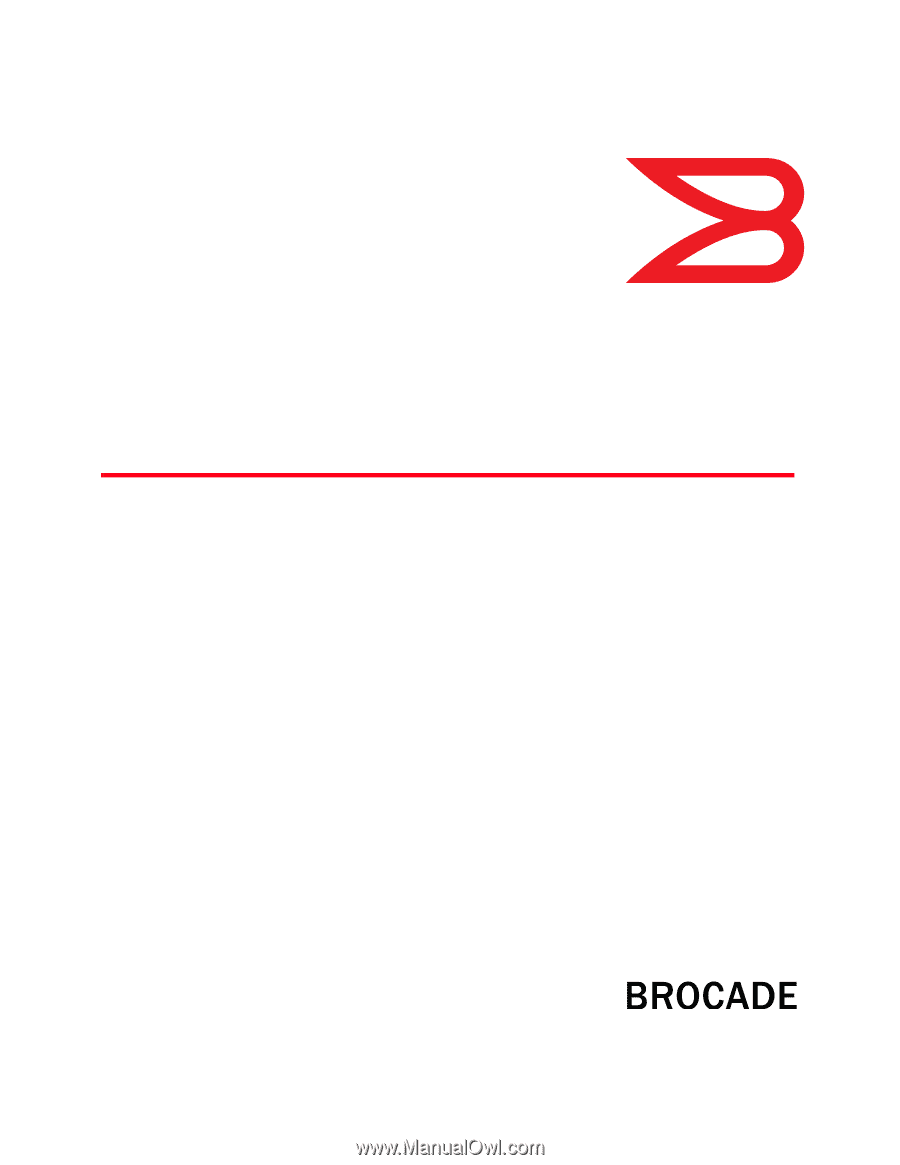
53-1002751-01
14 December 2012
®
Fabric OS
Troubleshooting and Diagnostics Guide
Supporting Fabric OS v7.1.0
®