Dell C8618QT Display Control User Guide
Dell C8618QT Manual
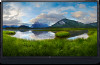 |
View all Dell C8618QT manuals
Add to My Manuals
Save this manual to your list of manuals |
Dell C8618QT manual content summary:
- Dell C8618QT | Display Control User Guide - Page 1
Dell C8618QT Dell Display Control User's Guide - Dell C8618QT | Display Control User Guide - Page 2
Copyright © 2017 Dell Inc. or its subsidiaries. All rights reserved. Dell, EMC, and other trademarks are trademarks of Dell Inc. or its subsidiaries. Other trademarks may be trademarks of their respective owners. 2017 - 09 Rev. A00 - Dell C8618QT | Display Control User Guide - Page 3
Contents Dell Display Control 4 Main window 5 Tools Window 6 Info window 8 Help Desk window 9 Emergency Alert 9 Contents │ 3 - Dell C8618QT | Display Control User Guide - Page 4
Dell Display Control Open a web browser and enter the display's IP address (e.g. http://192.168.0.30) in the address bar. The Home page the top right of the window. Tab Tools Info Contact IT Help Description Opens Tools window. Opens Info window. Opens Help Desk window. 4 │ Dell Display Control - Dell C8618QT | Display Control User Guide - Page 5
if applicable at the left and right ends. Button Contrast Brightness Sharpness Description Adjusts the contrast setting. Adjusts the brightness setting. Adjusts the sharpness setting. Dell Display Control │ 5 - Dell C8618QT | Display Control User Guide - Page 6
. Assigned the same operation as button. Assigned the same operation as button. Assigned the same operation as button. Tools Window 2 Dell C8618QT 1 Room 4 Name 3 5 Configures the settings between the monitor and Crestron® control system. Click the [Exit] button to return to - Dell C8618QT | Display Control User Guide - Page 7
-enter the above password for verification. If the password is incorrect, an error message is displayed. To apply the settings, click the [Send] button. Dell Display Control │ 7 - Dell C8618QT | Display Control User Guide - Page 8
Info window Dell C8618QT 1 Room 2 Name Displays the settings and status of the monitor. Click the [Exit] button to return to the Main window. 1 Monitor Information Item Monitor Name Location Firmware Version MAC address Assigned To Description Displays the monitor name settings. Displays the - Dell C8618QT | Display Control User Guide - Page 9
Send Description Sends a message. Emergency Alert When the administrator for Crestron RoomView® Express sends out an alert message, it will be displayed on the screen. Dell Display Control │ 9

Dell C8618QT
Dell Display Control
User’s Guide









