Dell C8618QT Display Manager Users Guide
Dell C8618QT Manual
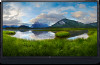 |
View all Dell C8618QT manuals
Add to My Manuals
Save this manual to your list of manuals |
Dell C8618QT manual content summary:
- Dell C8618QT | Display Manager Users Guide - Page 1
Dell C8618QT Dell Display Manager User's Guide Model: C8618QT Regulatory Model: C8618QTt - Dell C8618QT | Display Manager Users Guide - Page 2
indicates important information that helps you make better use of your computer. Copyright © 2017 Dell Inc. or its subsidiaries. All rights reserved. Dell, EMC, and other trademarks are trademarks of Dell Inc. or its subsidiaries. Other trademarks may be trademarks of their respective owners. 2017 - Dell C8618QT | Display Manager Users Guide - Page 3
Contents Overview 4 Using the Quick Settings Dialog 5 Setting Basic Display Functions 6 Assigning Preset Modes to Applications 7 Applying Energy Conservation Features 8 Organizing Windows with Easy Arrange 9 Troubleshooting 11 Contents 3 - Dell C8618QT | Display Manager Users Guide - Page 4
manage a display or a group of displays. It allows manual adjustment of the displayed image, assignment of automatic settings, energy management, window organization, image rotation, and other features on select Dell displays. Once installed, Dell display manager runs each time the computer starts - Dell C8618QT | Display Manager Users Guide - Page 5
the Quick Settings dialog box. When more than one supported Dell model is connected to the system, a specific target display manually select a preset mode or enable automatic selection of a preset mode depending on the active application. The Quick Settings dialog box also provides access to Dell - Dell C8618QT | Display Manager Users Guide - Page 6
Setting Basic Display Functions A preset mode for the selected display can be manually applied using the menu on the Basic tab. Alternatively, Auto Mode can be enabled. Auto Mode causes your preferred preset mode to be applied automatically - Dell C8618QT | Display Manager Users Guide - Page 7
connected display, or it can vary from one display to the next. Dell Display Manager is pre-configured for many popular applications. To add a as non-executable files such as zip archives or packed files, are not supported and will be ineffective. In addition an option can be enabled that activates - Dell C8618QT | Display Manager Users Guide - Page 8
Applying Energy Conservation Features On supported Dell models, an Options tab is available to provide PowerNap energy conservation options. When the screensaver activates, the display's Brightness can automatically be set to minimum - Dell C8618QT | Display Manager Users Guide - Page 9
Organizing Windows with Easy Arrange Some Dell models feature Easy Arrange, which allows the selected display's desktop to be organized into various predefined or custom window layouts. When Easy Arrange is enabled, - Dell C8618QT | Display Manager Users Guide - Page 10
To use the custom layout, select the custom layout icon. To delete the currently saved custom layout, close all windows on the desktop and then click the Save link in Easy Arrange. 10 │ Organizing Windows with Easy Arrange - Dell C8618QT | Display Manager Users Guide - Page 11
message. Please note that DDM only works with Dell branded displays. If you are using displays from other manufacturers, DDM doesn't support them. If DDM is unable to detect and/or communicate with a supported Dell display, please take below actions to troubleshoot: 1. Make sure the video cable is - Dell C8618QT | Display Manager Users Guide - Page 12
install the latest DDM application. You may also check for new version by right clicking on DDM icon while pressing and holding 'shift' key. 12 │ Troubleshooting

Model: C8618QT
Regulatory Model: C8618QTt
Dell C8618QT
Dell Display Manager
User’s Guide









