Dell Canvas 27 Canvas Connect FAQ
Dell Canvas 27 Manual
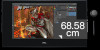 |
View all Dell Canvas 27 manuals
Add to My Manuals
Save this manual to your list of manuals |
Dell Canvas 27 manual content summary:
- Dell Canvas 27 | Canvas Connect FAQ - Page 1
your monitors in relation to the Dell Canvas device, and customizing your settings for input devices such as pens and totems. NOTE: If you do not install the Dell Canvas Connect app when you install the Dell Canvas itself, you can manually download and install the software by going to microsoft.com

Dell Canvas Connect FAQ
Dell Canvas Connect is a Windows Store app designed to help you set up your Canvas and introduce you to its features. The software
automatically downloads upon
first
connection of the Dell Canvas device to your computer, and provides guidance on your connection
options, setting up your Dell Canvas, setting the
configuration
of your monitors in relation to the Dell Canvas device, and customizing your
settings for input devices such as pens and totems.
NOTE:
If you do not install the Dell Canvas Connect app when you install the Dell Canvas itself, you can manually download and
install the software by going to
microsoft.com/store/apps/9nfgsrx9sbct
.
•
To start the Dell Canvas Connect app, search for
Canvas Connect
in your Windows
Start
menu, and launch it from there. Touch
Get
Started
, or swipe left to start browsing the application. You can also pick any dot in the carousel to select a page you want to revisit.
•
Navigate through the app using right and left
flick
gestures or the right and left arrows located at the bottom corners of the screen.
•
After you
finish
browsing the app, click
Yes
at the top of the
Home
screen to go to a website where you can download your Canvas
software bundle. See the
Dell Canvas Installer FAQ
for more details on how to download and install the software you need for the best
pen and touch experience.
Rev. A00
2017 - 04
Dell Canvas Connect
FAQ
1



