Dell Canvas 27 Canvas Layout Version 1.0 Users Guide
Dell Canvas 27 Manual
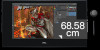 |
View all Dell Canvas 27 manuals
Add to My Manuals
Save this manual to your list of manuals |
Dell Canvas 27 manual content summary:
- Dell Canvas 27 | Canvas Layout Version 1.0 Users Guide - Page 1
Dell Canvas Layout Version 1.0 User's Guide - Dell Canvas 27 | Canvas Layout Version 1.0 Users Guide - Page 2
and tells you how to avoid the problem. WARNING: A WARNING indicates a potential for property damage, personal injury, or death. Copyright © 2017 Dell Inc. or its subsidiaries. All rights reserved. Dell, EMC, and other trademarks are trademarks of Dell Inc. or its subsidiaries. Other trademarks may - Dell Canvas 27 | Canvas Layout Version 1.0 Users Guide - Page 3
3 Using the Dell Canvas Layout widget...7 4 System tray icon options...8 Enabling or disabling Application Launch to Center Region 8 Viewing current regions...8 Finding windows...8 Getting technical support...8 Finding out about Dell Canvas Layout...8 Exiting Dell Canvas Layout...9 Contents 3 - Dell Canvas 27 | Canvas Layout Version 1.0 Users Guide - Page 4
. Send windows to any region across multiple displays with a simple touch and drag of the window title. There are two main ways to operate Dell Canvas Layout; the first is through the user interface of the application, and the second is through the system tray icon options in the notification area - Dell Canvas 27 | Canvas Layout Version 1.0 Users Guide - Page 5
your displays • Setting up display regions • Customizing region icons • Viewing current regions Enabling and disabling Dell Canvas Layout To enable Dell Canvas Layout, check the On check box on the Dell Canvas Layout window. To disable the application, clear the On check box. NOTE: If you disable - Dell Canvas 27 | Canvas Layout Version 1.0 Users Guide - Page 6
• Delete a specific region split. • Erase all region splits. • On a non-Dell display device: a Left-click anywhere on the desktop in edit mode to cycle through region splits. Viewing current regions To view current regions, click Identify Display Regions. 6 The Dell Canvas Layout user interface - Dell Canvas 27 | Canvas Layout Version 1.0 Users Guide - Page 7
3 Using the Dell Canvas Layout widget 1 When Canvas Layout is running, click and drag the title bar of any open window. A widget icon representing the current region to move the window. 3 Release the mouse, and the window is sent to the highlighted region. Using the Dell Canvas Layout widget 7 - Dell Canvas 27 | Canvas Layout Version 1.0 Users Guide - Page 8
area of your Windows desktop. 2 Click Technical Support. The Technical Support page displays. 3 Follow the instructions provided on the Technical Support page. Finding out about Dell Canvas Layout To find out information about Dell Canvas Layout such as product version and release details - Dell Canvas 27 | Canvas Layout Version 1.0 Users Guide - Page 9
Exiting Dell Canvas Layout To exit Dell Canvas Layout, do the following: 1 Right-click the Dell Canvas Layout icon 2 Click Exit in the list. in the notification area of your Windows desktop. System tray icon options 9

Dell Canvas Layout
Version 1.0 User’s Guide









