Dell Canvas 27 Canvas Palettes Users Guide
Dell Canvas 27 Manual
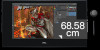 |
View all Dell Canvas 27 manuals
Add to My Manuals
Save this manual to your list of manuals |
Dell Canvas 27 manual content summary:
- Dell Canvas 27 | Canvas Palettes Users Guide - Page 1
Dell Canvas Palettes User's Guide - Dell Canvas 27 | Canvas Palettes Users Guide - Page 2
and tells you how to avoid the problem. WARNING: A WARNING indicates a potential for property damage, personal injury, or death. Copyright © 2017 Dell Inc. or its subsidiaries. All rights reserved. Dell, EMC, and other trademarks are trademarks of Dell Inc. or its subsidiaries. Other trademarks may - Dell Canvas 27 | Canvas Palettes Users Guide - Page 3
Contents 1 Introduction...4 Default palettes...4 Master Palette...4 Virtual Desktops Palette...4 Windows Snapping Palette...5 Windows Shortcuts Palette...6 Media and Volume Palette...6 Visual Clipboard Palette...6 Number Pad and Arrow Key Palette...7 2 Palette Manager...9 Launching Palette Manager - Dell Canvas 27 | Canvas Palettes Users Guide - Page 4
Task View(Windows Key+Tab) Virtual Desktops Palette Dell Canvas Palette's Virtual Desktop Palette is a default palette that controls navigation through multiple instances of your desktop, bringing Windows keyboard shortcut functionality to the touchscreen. For example, in one desktop instance you - Dell Canvas 27 | Canvas Palettes Users Guide - Page 5
applications between virtual desktops. Windows Snapping Palette Use the Windows Snapping Palette to send a window to a specific location on your Dell Canvas screen. Figure 3. Windows Snapping Palette 1 Snap to left (Windows logo key+Left arrow) 3 Minimize window (Windows logo key+Down arrow - Dell Canvas 27 | Canvas Palettes Users Guide - Page 6
applications. Figure 5. Media and Volume Palette 1 Previous 3 Next 5 Volume down 2 Play/pause 4 Mute 6 Volume up Visual Clipboard Palette The Dell Canvas Visual Clipboard Palette provides thumbnail images of content currently held in your clipboard. Click any thumbnail image to bring - Dell Canvas 27 | Canvas Palettes Users Guide - Page 7
content, in this case files 2 Sample of copied content, in this case an image Number Pad and Arrow Key Palette Click Num Lock on the Dell Canvas Number Pad Palette to switch between the number pad and the arrow key pad. Figure 7. Number Pad Palette Introduction 7 - Dell Canvas 27 | Canvas Palettes Users Guide - Page 8
Figure 8. Arrow Key Palette 8 Introduction - Dell Canvas 27 | Canvas Palettes Users Guide - Page 9
2 Palette Manager Dell Canvas Palette Manager allows you to hide and unhide default palettes, and create and edit custom palettes. Topics: • Launching Palette Manager • Creating a custom palette • Editing a palette • - Dell Canvas 27 | Canvas Palettes Users Guide - Page 10
Palette Manager. b Click ?, then click the URL that displays. This link brings you to the support site, where you can find this document and others regarding the Dell Canvas Monitor and associated software and hardware products. Exiting Palettes To exit the Palettes application, do the following - Dell Canvas 27 | Canvas Palettes Users Guide - Page 11
: • Show or hide palettes • Open Palette Manager • Get help • Exit Palettes Show or hide palettes You can quickly show or hide palettes on the Canvas desktop using the show/hide toggle function provided by the system tray control: 1 Right-click the icon in the system tray located in the notification - Dell Canvas 27 | Canvas Palettes Users Guide - Page 12
installation process using the Dell Canvas Installer application. See the Dell Canvas Installer FAQ at dell.com/support for further information. As updates are available, information on updating your Dell Canvas Palettes software can be found at dell.com/support. 12 Installation and upgrades

Dell Canvas Palettes
User's Guide









