Dell Canvas 27 Dial Totem Users Guide
Dell Canvas 27 Manual
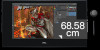 |
View all Dell Canvas 27 manuals
Add to My Manuals
Save this manual to your list of manuals |
Dell Canvas 27 manual content summary:
- Dell Canvas 27 | Dial Totem Users Guide - Page 1
Dial Totem User's Guide - Dell Canvas 27 | Dial Totem Users Guide - Page 2
and tells you how to avoid the problem. WARNING: A WARNING indicates a potential for property damage, personal injury, or death. Copyright © 2017 Dell Inc. or its subsidiaries. All rights reserved. Dell, EMC, and other trademarks are trademarks of Dell Inc. or its subsidiaries. Other trademarks may - Dell Canvas 27 | Dial Totem Users Guide - Page 3
Contents 1 Dial Totem...4 2 Dial totem features...5 3 Required software...6 4 User interactions...7 Using the Dial Totem...7 Accessing the top-level menu...7 5 Customizing the Dial Totem...8 6 Maintenance of the Dial Totem...10 Contents 3 - Dell Canvas 27 | Dial Totem Users Guide - Page 4
1 Dial Totem The Dial totem is an on-screen input device that can be used to control system or application-specific interactions on the Dell Canvas. You can use the totem in your non-dominant hand while using the pen or touch with the other hand. You can customize the totem - Dell Canvas 27 | Dial Totem Users Guide - Page 5
The Dial totem includes a button [1]. 2 Dial totem features You can either press and hold or do a single click on the button to interact with the Dell Canvas screen [1]. For more information on these interactions, see user interactions. Dial totem features 5 - Dell Canvas 27 | Dial Totem Users Guide - Page 6
3 Required software The Dial totem only requires the Microsoft Windows 10 Anniversary version 1607 update or later to function. You can also download other applications from the Microsoft store for an enhanced user experience with the Dial totem. 6 Required software - Dell Canvas 27 | Dial Totem Users Guide - Page 7
is primarily designed to support rotation for interactions discontinues and the totem menu disappears. Accessing the top-level menu You can use the press and hold gesture to access the top level menu. 1 To activate the top-level menu, press and hold the totem on the active area of the Dell Canvas - Dell Canvas 27 | Dial Totem Users Guide - Page 8
to a host system with an integrated display such as a notebook computer. You see the scroll option only when you have an active window selected that supports that feature. Go to Settings > Devices > Wheel in the Windows control panel and customize the settings for the Dial totem. You can choose the - Dell Canvas 27 | Dial Totem Users Guide - Page 9
The Custom tool option allows you to assign keyboard shortcuts to rotate right, rotate left, and button click. The App tools option allows you to add tools specific to a given application such that when that application window is active, the custom tool is available on the menu. Example: Add an - Dell Canvas 27 | Dial Totem Users Guide - Page 10
6 Maintenance of the Dial Totem To maintain proper functionality of the Dial totem, ensure that the following set of instructions are followed: • Do not slide the totem from the bezel onto the active area of the display screen. Always ensure that you lift the totem

Dial Totem
User's Guide









