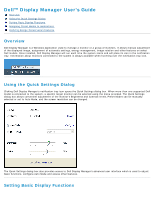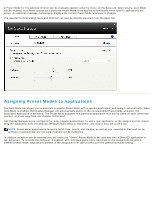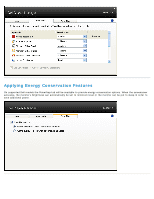Dell E1913 User's Guide
Dell E1913 Manual
 |
View all Dell E1913 manuals
Add to My Manuals
Save this manual to your list of manuals |
Dell E1913 manual content summary:
- Dell E1913 | User's Guide - Page 1
box. When more than one supported Dell model is connected to the system, a specific target monitor can be selected using the menu provided. The Quick Settings dialog box allows convenient adjustment of the monitor's Brightness and Contrast levels, Preset Modes can be manually selected or set to Auto - Dell E1913 | User's Guide - Page 2
A Preset Mode for the selected monitor can be manually applied using the menu on the Basic tab. Alternatively, Auto Mode can be enabled. Auto Mode causes your preferred Preset Mode to be applied automatically when specific applications are active. An onscreen message momentarily displays the current - Dell E1913 | User's Guide - Page 3
Energy Conservation Features On supported Dell models the PowerNap tab will be available to provide energy conservation options. When the screensaver activates, the monitor's Brightness can automatically be set to minimum level or the monitor can be put to sleep in order to save additional power.
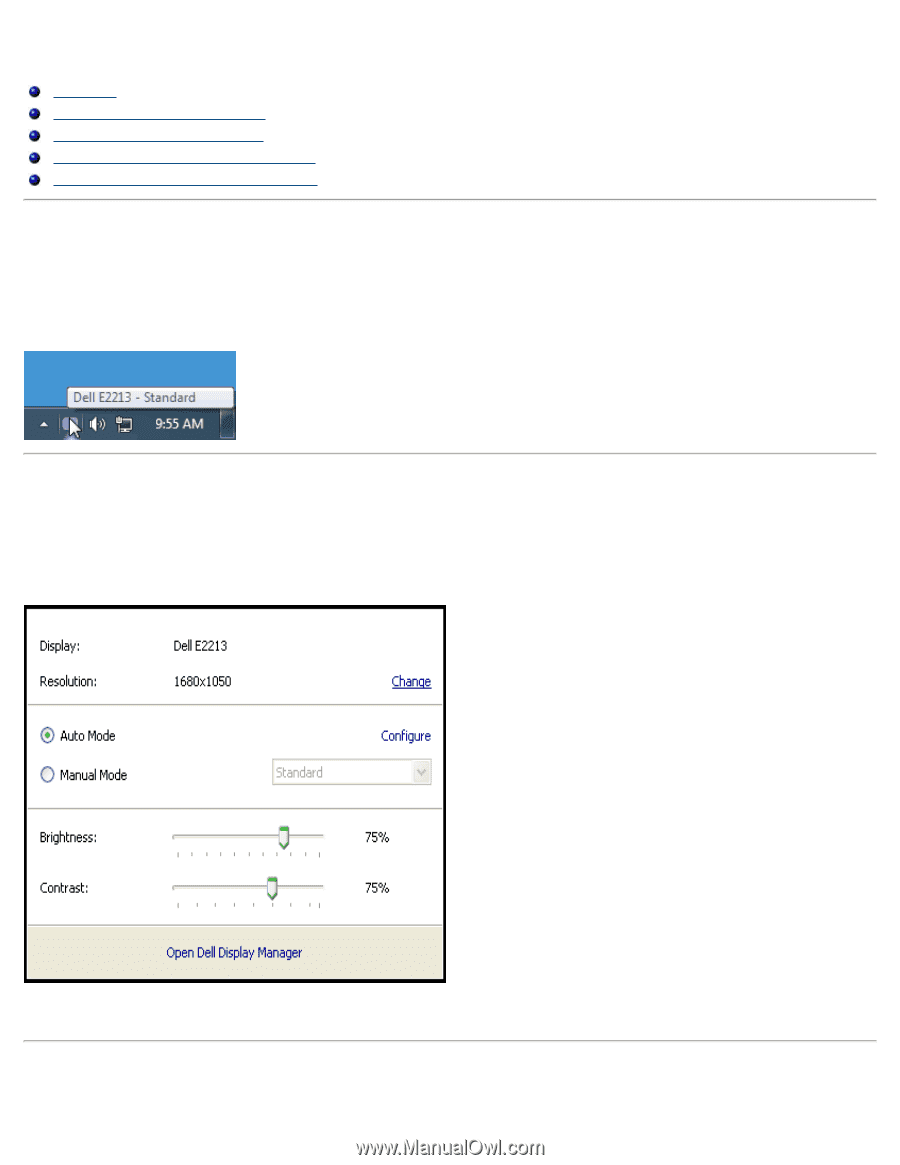
Dell™ Display Manager User's Guide
Overview
Using the Quick Settings Dialog
Setting Basic Display Functions
Assigning Preset Modes to Applications
Applying Energy Conservation Features
Overview
Dell Display Manager is a Windows application used to manage a monitor or a group of monitors. It allows manual adjustment
of the displayed image, assignment of automatic settings, energy management, image rotation and other features on select
Dell models. Once installed, Dell Display Manager will run each time the system starts and will place its icon in the notification
tray. Information about monitors connected to the system is always available when hovering over the notification tray icon.
Using the Quick Settings Dialog
Clicking Dell Display Manager's notification tray icon opens the Quick Settings dialog box. When more than one supported Dell
model is connected to the system, a specific target monitor can be selected using the menu provided. The Quick Settings
dialog box allows convenient adjustment of the monitor's Brightness and Contrast levels, Preset Modes can be manually
selected or set to Auto Mode, and the screen resolution can be changed.
The Quick Settings dialog box also provides access to Dell Display Manager's advanced user interface which is used to adjust
Basic functions, configure Auto Mode and access other features.
Setting Basic Display Functions