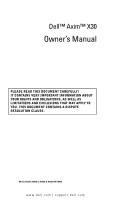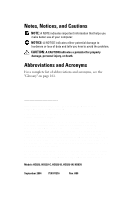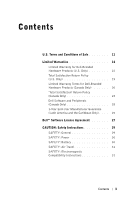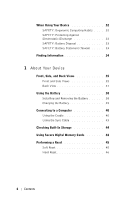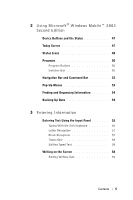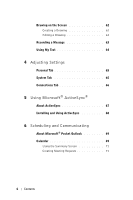Dell HX301YR Owner's Manual
Dell HX301YR - Axim X30 - Win Mobile Manual
 |
View all Dell HX301YR manuals
Add to My Manuals
Save this manual to your list of manuals |
Dell HX301YR manual content summary:
- Dell HX301YR | Owner's Manual - Page 1
Manual PLEASE READ THIS DOCUMENT CAREFULLY! IT CONTAINS VERY IMPORTANT INFORMATION ABOUT YOUR RIGHTS AND OBLIGATIONS, AS WELL AS LIMITATIONS AND EXCLUSIONS THAT MAY APPLY TO YOU. THIS DOCUMENT CONTAINS A DISPUTE RESOLUTION CLAUSE. Models HC02U, HC02U-C, HC02U-B, HC02U-W, HD03U www.dell.com | support - Dell HX301YR | Owner's Manual - Page 2
NOTE: A NOTE indicates important information that helps you make better use of your computer. NOTICE: A NOTICE indicates either potential damage to hardware or loss of data and tells you how to avoid the problem. CAUTION: A CAUTION indicates a potential for property damage, personal injury, or death - Dell HX301YR | Owner's Manual - Page 3
and Peripherals (Canada Only 25 1-Year End-User Manufacturer Guarantee (Latin America and the Caribbean Only) . . . . 25 Dell™ Software License Agreement 27 CAUTION: Safety Instructions 29 SAFETY: General 29 SAFETY: Power 30 SAFETY: Battery 30 SAFETY: Air Travel 31 SAFETY: Electromagnetic - Dell HX301YR | Owner's Manual - Page 4
35 Front and Side Views 35 Back View 37 Using the Battery 38 Installing and Removing the Battery 38 Charging the Battery 39 Connecting to a Computer 40 Using the Cradle 40 Using the Sync Cable 43 Checking Built-In Storage 44 Using Secure Digital Memory Cards 44 Performing a Reset 45 Soft - Dell HX301YR | Owner's Manual - Page 5
2 Using Microsoft® Windows Mobile™ 2003 Second Edition Device Buttons and the Stylus 47 Today Screen 47 Status Icons 48 Programs 50 Program Buttons 50 Switcher Bar 50 Navigation Bar and Command Bar 52 Pop-Up Menus 53 Finding and Organizing Information 54 Backing Up Data 54 3 Entering - Dell HX301YR | Owner's Manual - Page 6
Drawing on the Screen 62 Creating a Drawing 62 Editing a Drawing 63 Recording a Message 63 Using My Text 64 4 Adjusting Settings Personal Tab 65 System Tab 65 Connections Tab 66 5 Using Microsoft® ActiveSync® About ActiveSync 67 Installing and Using ActiveSync 68 6 Scheduling and - Dell HX301YR | Owner's Manual - Page 7
83 Downloading Programs From the Internet . . . . 84 Adding a Program to the Start Menu 85 Using File Explorer on the Device 85 Using ActiveSync on the Computer 85 Error when Installing Software 86 Changing the Display Mode on Your Device 86 Removing Programs 87 Contents 7 - Dell HX301YR | Owner's Manual - Page 8
8 Using Companion Programs Microsoft® Pocket Word 89 Pocket Excel 91 Tips for Working in Pocket Excel 93 MSN Messenger 93 Setting Up 94 Working With Contacts 94 Chatting With Contacts 95 Microsoft Windows Media® Player for Pocket PC 95 9 Using Microsoft® Pocket Internet Explorer Mobile - Dell HX301YR | Owner's Manual - Page 9
Using Cisco® LEAP Wireless LAN Security . . . 106 Creating a Modem Connection 108 Creating an Ethernet Connection 109 Creating a VPN Connection 110 Ending a Connection 111 Connecting Directly to an E-Mail Server . . . . . 111 Getting Help on Connecting 112 11 Appendix Specifications 113 - Dell HX301YR | Owner's Manual - Page 10
Canada-Industry Canada (IC 130 FCC Standard 130 Mexico 131 Singapore-Approved by IDA for Use in Singapore 131 Brazil 132 Radio Approvals 132 Contacting Dell 132 Glossary 161 Index 163 10 Contents - Dell HX301YR | Owner's Manual - Page 11
These terms and conditions ("Agreement") apply to your purchase of computer systems and/or related products and/or services and support sold in the United States ("Product") by the Dell entity named on the invoice or acknowledgement ("Dell") provided to you. By accepting delivery of the Product, you - Dell HX301YR | Owner's Manual - Page 12
dell.com | support.dell.com DOCUMENTATION DELL PROVIDES WITH THE PRODUCT. DELL MAKES NO WARRANTIES FOR SERVICE, SOFTWARE, OR NON-DELL BRANDED PRODUCT. SUCH PRODUCT IS PROVIDED BY DELL "AS IS". WARRANTY AND SERVICE FOR NON-DELL or exchange instructions and policies provided by Dell, Dell is not - Dell HX301YR | Owner's Manual - Page 13
conditions that govern them without prior notice to you. Dell has no obligation to provide service or support until Dell has received full payment for the Product or service/support contract you purchased. Dell is not obligated to provide service or support you purchase through a third party and not - Dell HX301YR | Owner's Manual - Page 14
www.dell.com | support.dell.com 12 Headings. The section headings used herein are for each of the parties, and may be entered as a judgment in any court of competent jurisdiction. Dell will be responsible for paying any arbitration filing fees and fees required to obtain a hearing to the extent - Dell HX301YR | Owner's Manual - Page 15
as accident, abuse, misuse, or problems with electrical power - Servicing not authorized by Dell - Usage that is not in accordance with product instructions - Failure to follow the product instructions or failure to perform preventive maintenance - Problems caused by using accessories, parts, or - Dell HX301YR | Owner's Manual - Page 16
www.dell.com | support.dell.com WE DO NOT ACCEPT LIABILITY BEYOND THE REMEDIES PROVIDED FOR carry the longer of either a 3-year limited warranty or the remainder of the warranty for the Dell™ computer to which the monitor will be connected. • PDAs, MP3 players, earphones, remote inline controls, - Dell HX301YR | Owner's Manual - Page 17
us at the relevant number listed in the following table. Please also have your Dell Service Tag or order number available. Individual Home Consumers: U.S. Only Technical Support 1-800-624-9896 Customer Service 1-800-624-9897 Individual Home Consumers who purchased through an Employee Purchase - Dell HX301YR | Owner's Manual - Page 18
www.dell.com | support.dell.com During the remaining years: For the remaining period or corrupted data. What if I purchased a service contract? If your service contract is with Dell, service will be provided to you under the terms of the service agreement. Please refer to that contract for details - Dell HX301YR | Owner's Manual - Page 19
service or limited warranty agreement and Dell's terms and conditions of sale located at www.dell.com. Dell cannot guarantee the authenticity of the products, limited warranties, service or support has been installed by Dell may not be returned unless you return the entire computer under the 21-day - Dell HX301YR | Owner's Manual - Page 20
as accident, abuse, misuse, or problems with electrical power - Servicing not authorized by Dell - Usage that is not in accordance with product instructions - Failure to follow the product instructions or failure to perform preventive maintenance - Problems caused by using accessories, parts, or - Dell HX301YR | Owner's Manual - Page 21
THE EXPRESS WARRANTIES CONTAINED IN THIS WARRANTY STATEMENT, DELL DISCLAIMS ALL OTHER WARRANTIES AND CONDITIONS, EXPRESS OR period is not extended if we repair or replace a warranted product or any parts. Dell may change the terms and availability of limited warranties, at its discretion, but any - Dell HX301YR | Owner's Manual - Page 22
Support 1-800-387-5757 Customer Service 1-800-326-9463 (Extension 8221 for Individual Consumers) Dell-Branded Memory 1-888-363-5150 What will Dell If we determine that the problem is not covered under this warranty, we will notify you and inform you of service alternatives that are available to - Dell HX301YR | Owner's Manual - Page 23
for lost or corrupted data. What if I purchased a service contract? If your service contract is with Dell, service will be provided to you under the terms of the service contract. Please refer to that contract for details on how to obtain service. Dell's service contracts can be found online at www - Dell HX301YR | Owner's Manual - Page 24
service or limited warranty agreement and Dell's terms and conditions of sale located at www.dell.com. Dell cannot guarantee the authenticity of the products, limited warranties, service or support be in as-new condition, and all of the manuals, floppy disk(s), CD(s), power cables, and other items - Dell HX301YR | Owner's Manual - Page 25
limited warranties are described in preceding sections. 1-Year End-User Manufacturer Guarantee (Latin America and the Caribbean Only) Guarantee Dell Computer Corporation ("Dell") warrants to the end user in accordance with the following provisions that its branded hardware products, purchased by the - Dell HX301YR | Owner's Manual - Page 26
Industrial Belgraf, 400 92990-000 - Eldorado do Sul - RS - Brasil Dell Computer de Chile Ltda Coyancura 2283, Piso 3- Of.302, Providencia, Santiago - Chile Dell Computer de Colombia Corporation Carrera 7 #115-33 Oficina 603 Bogota, Colombia Dell Computer de Mexico SA de CV Paseo de la Reforma 2620 - Dell HX301YR | Owner's Manual - Page 27
equals the number of users before allowing additional users to use the Software. If you are a commercial customer of Dell or a Dell affiliate, you hereby grant Dell, or an agent selected by Dell, the right to perform an audit of your use of the Software during normal business hours, you agree to - Dell HX301YR | Owner's Manual - Page 28
dell.com | support.dell.com Limited Warranty Dell accident, abuse, misapplication, or service or modification by someone other than Dell. Any replacement disk is warranted C.F.R. 2.101, consisting of "commercial computer software" and "commercial computer software documentation" as such terms are - Dell HX301YR | Owner's Manual - Page 29
statement of the agreement between you and Dell regarding the Software. CAUTION: Safety Instructions Use the following safety guidelines to help ensure Do not attempt to service the device yourself unless you are a trained service technician. Always follow installation instructions closely. • If - Dell HX301YR | Owner's Manual - Page 30
www.dell.com | support.dell.com • If your device includes a modem, the cable used with the modem is not located where it can be tripped over or stepped on. • If you are using a multiple-outlet power strip, use caution when plugging the AC adapter's power cable into the power strip. Some power strips - Dell HX301YR | Owner's Manual - Page 31
order to best comply with all such restrictions, if your Dell portable device is equipped with Dell TrueMobile™ or some other wireless communication device, please disable this device before you board the aircraft and follow all instructions provided by airline personnel with regard to such device - Dell HX301YR | Owner's Manual - Page 32
www.dell.com | support.dell.com When Using Your Device Observe the following safe-handling guidelines display. Do not use a commercial window cleaner to clean your display. SAFETY: Ergonomic Computing Habits CAUTION: Improper or prolonged keyboard use may result in injury. CAUTION: Viewing the - Dell HX301YR | Owner's Manual - Page 33
. If possible, use antistatic floor pads and workbench pads. SAFETY: Battery Disposal Your device uses a lithium-ion battery and a rechargeable NiMH battery. For instructions about replacing the batteries in your device, see "Using the Battery" on page 38. Do not dispose of the battery along with - Dell HX301YR | Owner's Manual - Page 34
www.dell.com | support.dell.com Finding Information What Are You Looking For? How a computer Last-minute updates and detailed technical information Up-to-date information on your Pocket PC My Service Tag Find It Here: The setup diagram and the Dell™ Owner's Manual Dell Owner's Manual and Pocket - Dell HX301YR | Owner's Manual - Page 35
About Your Device Front, Side, and Back Views CAUTION: Before performing any of the procedures in this section, read and follow the safety instructions on page 29. Front and Side Views microphone infrared sensor (top) Secure Digital card slot (top) wireless antenna (optional) headphone connector - Dell HX301YR | Owner's Manual - Page 36
www.dell.com | support.dell.com INFRARED SENSOR-The infrared sensor lets you transfer files from your device to another infrared-compatible device without using cable connections. MICROPHONE-Allows you - Dell HX301YR | Owner's Manual - Page 37
on the main battery. SPEAKER-Tap the speaker icon to adjust the volume. CRADLE/SYNC CABLE CONNECTOR-Connect a cradle or sync cable. See "Connecting to a Computer" on page 40. RESET BUTTON-See "Performing a Reset" on page 45 for information on using the reset button. About Your Device 37 - Dell HX301YR | Owner's Manual - Page 38
www.dell.com | support.dell.com Using the Battery NOTICE: Do not use your device until you have charged the main battery for at least 8 hours for the first charge. - Dell HX301YR | Owner's Manual - Page 39
Dell Support at support.dell.com or if you call Dell for customer service or technical support. Charging the Battery Use one of the following options to charge the main battery: • Connect the AC adapter directly to the charger adapter and then to the device and to an electrical outlet. • Connect - Dell HX301YR | Owner's Manual - Page 40
www.dell.com | support.dell.com If the main battery is critically low, the device enters "deep ®" on page 83 for more information. • Synchronize data on your device with data on your computer. For information on synchronizing your data, see the following resources: • "Using Microsoft® ActiveSync®" - Dell HX301YR | Owner's Manual - Page 41
Battery" on page 38 for more information. • Charge a spare battery. NOTE: Before connecting your device to a computer for the first time, ensure that you install ActiveSync on the computer from the Dell™ Companion CD. To connect your device to the cradle: 1 Place the cradle on a flat, level surface - Dell HX301YR | Owner's Manual - Page 42
www.dell.com | support.dell.com 3 Connect the AC adapter to the cradle and to an electrical outlet. front of cradle spare battery the device onto the cradle. When the device is docked in the cradle, the DELL™ logo on the cradle lights up and the connection status icon appears on the command - Dell HX301YR | Owner's Manual - Page 43
of your device, the sync cable is optional. To connect the sync cable: 1 Connect one end of the cable to the USB connector on your computer. 2 Connect the other end of the cable to your device. NOTICE: To avoid damaging the connector, press the two buttons on the sides of the - Dell HX301YR | Owner's Manual - Page 44
www.dell.com | support.dell.com Checking Built-In Storage The amount of on-board flash memory in your device is dependent on the device configuration and the operating-system - Dell HX301YR | Owner's Manual - Page 45
NOTICE: Do not force the card. If you feel resistance, remove the card, check the orientation, and reinsert it. See the documentation that came with the card for information on using the card. Performing a Reset Soft Reset When you perform a soft reset, the device deletes any data that has not been - Dell HX301YR | Owner's Manual - Page 46
dell.com | support.dell need to clear it. • Your device is experiencing severe operational problems and you have already attempted a soft reset. NOTICE: It is data before you perform a hard reset. See ActiveSync Help on your computer for more information. To perform a hard reset: 1 Press and hold - Dell HX301YR | Owner's Manual - Page 47
Using Microsoft® Windows Mobile™ 2003 Second Edition Device Buttons and the Stylus Your device has hardware buttons that control actions and scroll functions, and a stylus for selecting items and entering information. On the device, the stylus replaces the mouse: • Tap - Touch the screen once with - Dell HX301YR | Owner's Manual - Page 48
www.dell.com | support.dell.com Start button connection configuration icon volume control icon New items menu status icon for Bluetooth® wireless technology Status Icons NOTE: If there is not - Dell HX301YR | Owner's Manual - Page 49
Icon Description Backup battery is low. Main battery is charging. Main battery is low. Main battery is very low. Main battery is full. Connection is active. Tap the icon to configure connections. Connection is not detected. Wireless network is detected. Synchronization is beginning or - Dell HX301YR | Owner's Manual - Page 50
www.dell.com | support.dell.com Icon Description Wi-Fi Connected Programs You can switch from one program to another by selecting a program from the Start menu. To access programs - Dell HX301YR | Owner's Manual - Page 51
of programs that are on your device. See the Dell™ Companion CD for additional programs that you can install on your device. Icon Program ActiveSync Calendar Contacts Description Synchronize information between your device and your computer. Keep track of your appointments and create meeting - Dell HX301YR | Owner's Manual - Page 52
www.dell.com | support.dell.com Navigation Bar and Command Bar The navigation bar is located at the top of the screen. It displays the active program and current time - Dell HX301YR | Owner's Manual - Page 53
Pop-Up Menus With pop-up menus, you can quickly select an action for an item. For example, you can use the pop-up menu in the contact list to delete a contact, make a copy of a contact, or send an e-mail message to a contact. The actions in the pop-up menus vary from program to program. To access a - Dell HX301YR | Owner's Manual - Page 54
www.dell.com | support.dell.com Finding and Organizing Information The Find feature on your device with the files on your computer. You can also drag and drop files from your device to your computer using Windows Explorer. See the ActiveSync Help on your computer for additional information. 54 - Dell HX301YR | Owner's Manual - Page 55
your device microphone to record a message. Use Microsoft® ActiveSync® to synchronize or copy information from your computer to your device. For more information on ActiveSync, see ActiveSync Help on your computer. Entering Text Using the Input Panel Use the input panel to enter information in any - Dell HX301YR | Owner's Manual - Page 56
www.dell.com | support.dell.com When you use the input panel, your device anticipates the word you are typing or writing and displays it above the input panel. When - Dell HX301YR | Owner's Manual - Page 57
, German, Italian, and Spanish operating systems. Other versions do not support Letter Recognizer. 1 Tap the arrow next to the input panel icon The letters are converted to typed text on the screen. For specific instructions on using Letter Recognizer, tap the question mark next to the writing area - Dell HX301YR | Owner's Manual - Page 58
www.dell.com | support.dell.com Transcriber Transcriber allows you to write anywhere on the screen. When you pause, Transcriber converts your written characters to typed characters. For specific instructions on using Transcriber, tap the question mark in the lower right hand corner of the screen. - Dell HX301YR | Owner's Manual - Page 59
pen icon Editing Written Text To edit or format written text, you must select it first: 1 Tap the pen icon to deselect it. 2 Drag the stylus across the text that you want to select. 3 Tap and hold the selected text. 4 Tap the appropriate editing command in the pop-up menu. You can also tap Edit at - Dell HX301YR | Owner's Manual - Page 60
www.dell.com | support.dell.com If you want to convert only certain words, select them before tapping Recognize (or tap and hold the selected words and then tap Recognize - Dell HX301YR | Owner's Manual - Page 61
alternate words Tips for getting good recognition: • Write neatly. • Write on the lines and draw descenders below the line. Write the cross of the "t" and apostrophes below the top line so that they are not confused with the word above. Write periods and commas above the line. • For better - Dell HX301YR | Owner's Manual - Page 62
www.dell.com | support.dell.com Drawing on the Screen You can draw on the screen the same way that you write on the screen; however, selecting and editing drawings - Dell HX301YR | Owner's Manual - Page 63
Editing a Drawing To edit or format a drawing, you must select it first: 1 Tap and hold the stylus on the drawing until the selection handle appears. To select multiple drawings, deselect the pen icon and drag to select the drawings. 2 Tap and hold the selected drawing and tap an editing command on - Dell HX301YR | Owner's Manual - Page 64
www.dell.com | support.dell.com NOTE: You can also make a recording by tapping the Record icon on the Recording toolbar. To play a recording, tap the name of the recording - Dell HX301YR | Owner's Manual - Page 65
to conserve power. • Certificates - View or delete certificates stored on your device. Certificates help establish your identity and the identity of other computers to prevent unauthorized users from accessing your data. • Clock & Alarms - Change the time or set the alarm. Adjusting Settings 65 - Dell HX301YR | Owner's Manual - Page 66
www.dell.com | support.dell.com • Memory - Allocate memory for data and program storage. View free default, the radio is off. • Connections - Add and configure modem or server connections. • Dell WLAN Utility - Available only on devices with Wi-Fi. • Network Cards - Configure your network adapter - Dell HX301YR | Owner's Manual - Page 67
synchronize your data, you need both the Microsoft Windows® and Pocket PC versions of ActiveSync. You must install the Windows version of ActiveSync on your computer using the Dell™ Companion CD. The Pocket PC version is already installed on your device. NOTE: Before connecting your device to - Dell HX301YR | Owner's Manual - Page 68
dell.com | support.dell.com Installing and Using ActiveSync To install ActiveSync: 1 Insert the Dell Companion CD. 2 Click Getting Started to access the main menu. 3 Click Start Here. 4 Click Install ActiveSync and follow the instructions stored in Outlook on your computer is copied to Calendar, - Dell HX301YR | Owner's Manual - Page 69
address e-mail messages in Messaging. Using Microsoft ActiveSync®, you can synchronize information in Microsoft Outlook or Microsoft Exchange on your computer with your device. You can also synchronize this information directly with an Exchange server. Each time you synchronize, ActiveSync compares - Dell HX301YR | Owner's Manual - Page 70
www.dell.com | support.dell.com today icon view menu input panel icon NOTE: To customize Calendar, such as changing the first day of the week, tap Tools and tap - Dell HX301YR | Owner's Manual - Page 71
6 To add notes, tap the Notes tab. You can enter text, draw, or create a recording. For more information on creating notes, see "Notes" on page 75. 7 When you have finished entering information, tap OK to return to the calendar. To receive a notification for an appointment, select Remind me in the - Dell HX301YR | Owner's Manual - Page 72
www.dell.com | support.dell.com Contacts Use Contacts to maintain a list of your friends and colleagues. You can quickly share Contacts information with other device users using the infrared - Dell HX301YR | Owner's Manual - Page 73
4 To assign the contact to a category, tap Categories and select a category from the list. In the contact list, you can display contacts by category. 5 To add notes, tap the Notes tab. You can enter text, draw, or create a recording. For more information on creating notes, see "Notes" on page 75. 6 - Dell HX301YR | Owner's Manual - Page 74
www.dell.com | support.dell.com Tasks NOTE: To change the way information is displayed in the list, tap Tools and tap Options. Use Tasks to keep a list of things - Dell HX301YR | Owner's Manual - Page 75
6 To add notes, tap the Notes tab. You can enter text, draw, or create a recording. For more information on creating notes, see "Notes" on page 75. 7 When you have finished entering information, tap OK to return to the calendar. NOTE: To quickly create a task with only a subject, tap Tools and tap - Dell HX301YR | Owner's Manual - Page 76
www.dell.com | support.dell.com To create a note: 1 Tap the Start menu, tap Programs, and . During synchronization: • Messages are copied from the e-mail folders of Exchange or Outlook on your computer to the ActiveSync folder in Messaging on your device. By default, you receive: - Messages from - Dell HX301YR | Owner's Manual - Page 77
removed from the device Inbox folder. Messages that you receive directly from an e-mail server are linked to your e-mail server rather than to your computer. When you delete a message on your device, it is also deleted from the e-mail server the next time you connect depending on the settings you - Dell HX301YR | Owner's Manual - Page 78
www.dell.com | support.dell.com Using the Message List Messages you receive are displayed in the message list. By default, the most recently received messages are displayed first in - Dell HX301YR | Owner's Manual - Page 79
100 KB in size The original messages remain on the e-mail server or your computer. You can mark the messages that you want to retrieve in full during your . You specify your downloading preferences when you set up the service or select your synchronization options. You can change the settings - Dell HX301YR | Owner's Manual - Page 80
www.dell.com | support.dell.com Contacts icon record icon 3 In the To field, enter an e-mail of one or more recipients, separating them with a semicolon. Or tap the Contacts - Dell HX301YR | Owner's Manual - Page 81
default, messages are displayed in one of five folders for each service you have created: Inbox, Deleted Items, Drafts, Outbox, or copies the messages into that folder. You can then read the messages while away from your computer. • If you use POP3 and you move e-mail messages to a folder you created - Dell HX301YR | Owner's Manual - Page 82
www.dell.com | support.dell.com Notifications You can set your device to remind you when you have something to do. For example, if you have set up an appointment - Dell HX301YR | Owner's Manual - Page 83
Pocket PC and your device processor type. 3 Read any installation instructions, readme files, or documentation that comes with the program. Many programs provide special installation instructions. 4 Connect your device to your computer. 5 Double-click the *.exe file. Adding and Removing Programs 83 - Dell HX301YR | Owner's Manual - Page 84
dell.com | support.dell.com If the file is an installer file, the installation wizard begins. Follow the directions on the screen. Once the software has been installed on your computer of computer. You need to move this file to your device. If you cannot find any installation instructions for the - Dell HX301YR | Owner's Manual - Page 85
move the program to the Start Menu folder, or use ActiveSync on the computer to create a shortcut to the program and place the shortcut in the Start Finding and Organizing Information" on page 54. Using ActiveSync on the Computer Use Explorer in ActiveSync to explore your device files and locate the - Dell HX301YR | Owner's Manual - Page 86
for third-party electronics and accessories. For more information on the Dell™ Electronics and Accessories Technical Support Policy, search the Dell Knowledge Base at support.dell.com for document number RA1062902. Changing the Display Mode on Your Device To change the display mode from landscape - Dell HX301YR | Owner's Manual - Page 87
Removing Programs 1 Tap the Start button and tap Settings. 2 Tap the System tab and tap Remove Programs. If the program does not appear in the list of installed programs, use File Explorer on your device to locate the program. 3 Tap and hold the name of the program, and tap Delete on the pop-up menu - Dell HX301YR | Owner's Manual - Page 88
www.dell.com | support.dell.com 88 Adding and Removing Programs - Dell HX301YR | Owner's Manual - Page 89
your device, tap the Start button, tap Programs, and then tap the program name. Microsoft® Pocket Word Pocket Word works with Microsoft Word on your computer to give you easy access to copies of your documents. You can create new documents on your device, or you can copy documents from your - Dell HX301YR | Owner's Manual - Page 90
www.dell.com | support.dell.com formatting toolbar show/hide formatting toolbar You can open only one document at a time. If you open a second document, you are asked to save - Dell HX301YR | Owner's Manual - Page 91
you want. Select a higher percentage to enter text and a lower percentage to see more of your document. If you are opening a Word document created on a computer, select Wrap to Window on the View menu so that you can see the entire document. Pocket Excel Pocket Excel works with Microsoft Excel on - Dell HX301YR | Owner's Manual - Page 92
www.dell.com | support.dell.com formatting toolbar show/hide formatting toolbar You can open only one workbook at a time. If you open a second workbook, you are asked to save - Dell HX301YR | Owner's Manual - Page 93
If your workbook contains sensitive information, you can protect it with a password. To set a password, open the workbook, tap Edit, and then tap Password. Every time you open the workbook, you need to enter the password, so choose one that is easy for you to remember but difficult for others to - Dell HX301YR | Owner's Manual - Page 94
dell.com | support.dell.com To use MSN Messenger, you must have a Microsoft Passport account or a Microsoft Exchange e-mail account. You must have a Passport to use MSN Messenger Service . NOTE: If you already use MSN Messenger on your computer, your contacts show up on your device without having to - Dell HX301YR | Owner's Manual - Page 95
or on a network. To switch to Windows Media Player for Pocket PC, tap the Start button→Programs→Windows Media. Use Windows Media Player on your computer to copy digital audio and video files to your Pocket PC. You can play Windows Media and MP3 files on your Pocket PC. For more - Dell HX301YR | Owner's Manual - Page 96
www.dell.com | support.dell.com 96 Using Companion Programs - Dell HX301YR | Owner's Manual - Page 97
, download your favorite links and mobile favorites that are stored in the Mobile Favorites subfolder in Internet Explorer on your computer. • Connect to an Internet service provider (ISP) or network and browse the Web. For more information on connecting to the Internet, see "Getting Connected" on - Dell HX301YR | Owner's Manual - Page 98
www.dell.com | support.dell.com 5 In Internet Explorer on the computer, right-click the mobile favorite and click Properties. 6 On the Download tab, specify the number of levels deep you want to download. To conserve device memory, go only one level deep. 7 Synchronize your device and computer. - Dell HX301YR | Owner's Manual - Page 99
ISP or network to view the content. For more information on synchronization, see ActiveSync Help on your computer. Using AvantGo Channels AvantGo is a free interactive service that gives you access to personalized content and thousands of popular websites. You subscribe to AvantGo channels directly - Dell HX301YR | Owner's Manual - Page 100
www.dell.com | support.dell.com Browsing Mobile Favorites and the Web You can use Pocket Internet Explorer to browse mobile favorites and channels that you have downloaded to your - Dell HX301YR | Owner's Manual - Page 101
. If the page is not on your device, the favorite is dimmed. You need to synchronize with your computer again to download the page to your device, or connect to the Internet to view the page. To browse the Internet, set up a connection to - Dell HX301YR | Owner's Manual - Page 102
www.dell.com | support.dell.com 102 Using Microsoft Pocket Internet Explorer - Dell HX301YR | Owner's Manual - Page 103
as paging and fax services. • Connect to the network at your company or organization where you work. Once you are connected, you can send and receive e-mail messages by using Messaging, view Web or WAP pages by using Pocket Internet Explorer, and synchronize with your computer. • Connect to your - Dell HX301YR | Owner's Manual - Page 104
www.dell.com | support.dell.com Using Infrared Using infrared, you can send and receive information device. 5 Tap the remote device with Bluetooth wireless technology that you want to connect. 6 Tap the service that you want to use to create the connection. 7 Tap Finish to create the connection. 8 - Dell HX301YR | Owner's Manual - Page 105
NOTE: You need to get the passkey from the remote device with Bluetooth wireless technology. An active connection with Bluetooth wireless technology is created and is ready to use. NOTE: For more information about using Bluetooth wireless technology, tap the Start button→Help→Bluetooth to access the - Dell HX301YR | Owner's Manual - Page 106
server. Select or configure a non 802.1x enabled wireless network from the list. Using Cisco® LEAP Wireless LAN Security Your Dell Axim supports 802.1X network authentication using Cisco LEAP. Cisco LEAP can be configured using the Odyssey Client application. NOTE: Before starting, ensure - Dell HX301YR | Owner's Manual - Page 107
Scan to search the available Access Points. Tap Ok. 4 LEAP will only support an infrastructure network, so do not change the default settings in the drop-down an authentication certificate to use TTLS and have configured your system to support it, remove EAP/TTLS. Tap Next. NOTE: Failure to remove - Dell HX301YR | Owner's Manual - Page 108
www.dell.com | support.dell.com Creating a Modem Connection 1 Install a modem card and appropriate adapters to connect an external modem to your device through the serial port. 2 Obtain the following - Dell HX301YR | Owner's Manual - Page 109
• User name • Password • Domain name 2 Install the network card driver, if required. See the documentation that came with your network card. DHCP, so you need not have to change these settings unless your network administrator instructs you to do so. 5 If necessary, connect the network card to the - Dell HX301YR | Owner's Manual - Page 110
www.dell.com | support.dell.com Creating a VPN Connection 1 Tap the Start button→Settings→Connections tab Next. 7 Enter your username, password, and, if required, domain. 8 Install the network card driver, if required. See the documentation that came with your network card. 9 Insert the network card - Dell HX301YR | Owner's Manual - Page 111
connected through the infrared sensor, move the device away from the computer. • When connected through a network (Ethernet) card, remove the services to receive your messages. For each e-mail service you intend to use, you must first set up and name the e-mail service. If you use the same service - Dell HX301YR | Owner's Manual - Page 112
www.dell.com | support.dell.com Getting Help on Connecting For more information on getting connected, see the following resources: • "Messaging" on page 76. • Online Help on the device. Tap the Start button and tap Help. Tap Messaging or Connections. • ActiveSync Help on your computer. In - Dell HX301YR | Owner's Manual - Page 113
Appendix Specifications System Information Processor Memory RAM ROM Operating System Display Type Size Resolution LCD brightness Controls and Lights Navigation Scroll Dial Buttons: Intel® XScale™ PXA270 processor at up to 624 MHz 64- or 32-MB SDRAM 64- or 32-MB Intel® StrataFlash™ ROM Microsoft® - Dell HX301YR | Owner's Manual - Page 114
www.dell.com | support.dell.com Controls and Lights (continued) Lights: Expansion Slots Secure Digital reset button synchronization/communication event notification charge status one Secure Digital card slot (3.3v) supports 1-bit and 4-bit SDIO card standard v1.2 (115 kbps) 26-pin connector stereo - Dell HX301YR | Owner's Manual - Page 115
connector Wireless Connectivity Dell™ 1210 WLAN 14.0 dBm typical single antenna, Hirose W-FL connector Range Client utility Software support LED indications Switch indoor - up to 36.58 m (120 ft) at link/activity manual radio on/off (hardware button and software switch) to comply - Dell HX301YR | Owner's Manual - Page 116
www.dell.com | support.dell.com Wireless Connectivity (continued) Bluetooth Power Supply Battery type: Main Backup AC adapter: Supply voltage Frequency Current consumption Output voltage Output current Environmental Temperature range: - Dell HX301YR | Owner's Manual - Page 117
safety service or seriously degrades, obstructs, or repeatedly interrupts a licensed radio communications service. Radio communications services the computer with respect to the receiver. • Move the computer away from the receiver. • Plug the computer into a different outlet so that the computer and - Dell HX301YR | Owner's Manual - Page 118
www.dell.com | support.dell.com If necessary, consult a Dell Technical Support representative or an experienced radio/television technician for additional suggestions. Dell™ computers are designed, tested, and classified for their intended electromagnetic environment. These electromagnetic - Dell HX301YR | Owner's Manual - Page 119
accordance with the manufacturer's instruction manual, may cause interference with radio receiver. • Connect the equipment into an outlet on a circuit different from that to Dell Inc. One Dell Way Round Rock, Texas 78682 USA 512-338-4400 IC Notice (Canada Only) Most Dell computers (and other Dell - Dell HX301YR | Owner's Manual - Page 120
www.dell.com | support.dell.com This Class B (or Class A, if so indicated on the registration Canada. CE Notice (European Union) Marking by the symbol indicates compliance of this Dell computer to the Electromagnetic Compatibility Directive and the Low Voltage Directive of the European Union. - Dell HX301YR | Owner's Manual - Page 121
Australia and New Zealand Appendix 121 - Dell HX301YR | Owner's Manual - Page 122
www.dell.com | support.dell.com VCCI Notice (Japan Only) Most Dell computers are classified by the Voluntary Control Council the equipment according to the instruction manual. VCCI Class B ITE Regulatory Mark If the regulatory label includes the following marking, your computer is a Class B product - Dell HX301YR | Owner's Manual - Page 123
Notice The equipment should draw power from a socket with an attached protection circuit (a 3-prong socket). All equipment that works together (computer, monitor, printer, and so on) should have the same power supply source. The phasing conductor of the room's electrical installation should - Dell HX301YR | Owner's Manual - Page 124
www.dell.com | support.dell.com 124 Appendix - Dell HX301YR | Owner's Manual - Page 125
BSMI Notice (Taiwan Only) If you find a or mark on the regulatory label on the bottom, side, or back panel of your computer, the following section is applicable: Appendix 125 - Dell HX301YR | Owner's Manual - Page 126
in compliance with the requirements of the official Mexican standards (NOM): Exporter: Importer: Ship to: Model numbers: Supply voltage: Frequency: Dell Inc. One Dell Way Round Rock, TX 78682 Dell Computer de México, S.A. de C.V. Paseo de la Reforma 2620 - 11° Piso Col. Lomas Altas 11950 México - Dell HX301YR | Owner's Manual - Page 127
Current Consumption: Output voltage: Output current: 0.4 A 5.4 VDC 2.41 A Wireless Regulatory Information The Dell™ Axim™ X30 device must be used in strict accordance with the manufacturer's instructions as described in the user documentation that comes with the product. For country-specific - Dell HX301YR | Owner's Manual - Page 128
www.dell.com | support.dell.com French Swedish Danish German Greek Italian Spanish Portuguese Par la présente Dell Inc. déclare que l'appareil HC02U est conforme aux exigences essentielles et aux autres dispositions pertinentes de la directive 1999/5/CE Par la présente, Dell Inc. déclare que ce - Dell HX301YR | Owner's Manual - Page 129
France Some areas of France have a restricted frequency band. The worst case maximum authorized power indoors is: 10 mW for the entire 2.4 GHz band (2400 MHz-2483.5 MHz) 100 mW for frequencies between 2446.5 MHz and 2483.5 MHz (NOTE-Channels 10 through 13 inclusive operate in the band 2446.6 MHz to - Dell HX301YR | Owner's Manual - Page 130
of the antenna within your computer, check the information posted on the general Dell support site at support.dell.com. Interference Statement This the equipment is not installed and used in accordance with the instructions, the equipment may cause harmful interference to radio communications. There - Dell HX301YR | Owner's Manual - Page 131
the equipment to an outlet on a circuit different from that to which the receiver is connected. • Consult the dealer or an experienced radio/TV technician for help. NOTE: This Dell Axim X30 device must be installed and used in strict accordance with the manufacturer's instructions as described in - Dell HX301YR | Owner's Manual - Page 132
list posted on the general Dell support site at support.dell.com. Contacting Dell To contact Dell™ electronically, you can access the following websites: • www.dell.com • support.dell.com (technical support) • premiersupport.dell.com (technical support for educational, government, healthcare, and - Dell HX301YR | Owner's Manual - Page 133
Code: 11 Website: www.dell.com.ar E-mail: [email protected] E-mail for desktop and portable computers: [email protected] E-mail for servers and EMC: [email protected] Customer Care Tech Support Tech Support Services Aruba Sales General Support Area Codes, Local Numbers - Dell HX301YR | Owner's Manual - Page 134
www.dell.com | support.dell.com Country (City) International Access Code Country Code City Code Department Name or Service Area, Website and E-Mail Address Australia (Sydney) International Access Code: 0011 Country Code: 61 City Code: 2 E-mail (Australia): [email protected] E-mail (New - Dell HX301YR | Owner's Manual - Page 135
Country (City) International Access Code Country Code City Code Department Name or Service Area, Website and E-Mail Address Austria (Vienna) Website: support.euro.dell.com International Access Code: 900 Country Code: 43 City Code: 1 E-mail: tech_support_central_europe@de ll.com Home/Small - Dell HX301YR | Owner's Manual - Page 136
Code Country Code City Code Department Name or Service Area, Website and E-Mail Address Bolivia General Support Brazil Website: www.dell.com/br International Access Customer Support, Technical Code: 00 Support Country Code: 55 Technical Support Fax City Code: 51 Customer Care Fax Sales - Dell HX301YR | Owner's Manual - Page 137
Parts Sales & Extended Service Sales General Support Sales, Customer Support, and Technical Support Technical Support E-mail: [email protected] Customer Care E-mail: [email protected] Technical Support Fax Technical Support (Dimension™ and Inspiron™) Technical Support (OptiPlex™, Latitude™, and - Dell HX301YR | Owner's Manual - Page 138
or Service Area, Website and E-Mail Address China (Xiamen) Country Code: 86 City Code: 592 Technical Support website: support.dell.com.cn Technical Support E-mail: [email protected] Customer Care E-mail: [email protected] Technical Support Fax Technical Support (Dimension™ and Inspiron - Dell HX301YR | Owner's Manual - Page 139
Access Code Country Code City Code Department Name or Service Area, Website and E-Mail Address China (Xiamen) Support Costa Rica General Support Czech Republic (Prague) International Access Code: 00 Country Code: 420 Website: support.euro.dell.com E-mail: [email protected] Technical Support - Dell HX301YR | Owner's Manual - Page 140
Code City Code Department Name or Service Area, Website and E-Mail Address Denmark (Copenhagen) International Access Code: 00 Website: support.euro.dell.com E-mail: http://support.euro.dell.com/dk/da /emaildell/ Country Code: 45 Technical Support Customer Care (Relational) Home/Small Business - Dell HX301YR | Owner's Manual - Page 141
(City) International Access Code Country Code City Code Department Name or Service Area, Website and E-Mail Address France (Paris) (Montpellier) International Access Code: 00 Website: support.euro.dell.com E-mail: support.euro.dell.com/fr/fr/ emaildell/ Country Code: 33 Home and Small Business - Dell HX301YR | Owner's Manual - Page 142
Code: 00 Country Code: 30 E-mail: support.euro.dell.com/gr/en/email dell/ Technical Support Gold Service Technical Support Switchboard Gold Service Switchboard Sales Fax Grenada General Support Guatemala Guyana General Support General Support Area Codes, Local Numbers, and Toll-Free - Dell HX301YR | Owner's Manual - Page 143
City Code Department Name or Service Area, Website and E-Mail Address Hong Kong Website: support.ap.dell.com International Access Technical Support E-mail: Code: 001 [email protected] Country Code: 852 Technical Support (Dimension and Inspiron) Technical Support (OptiPlex, Latitude, and - Dell HX301YR | Owner's Manual - Page 144
City Code Department Name or Service Area, Website and E-Mail Address Ireland (Cherrywood) International Access Code: 16 Country Code: 353 City Code: 1 Website: support.euro.dell.com E-mail: [email protected] Technical Support U.K. Technical Support (dial within U.K. only) Home User - Dell HX301YR | Owner's Manual - Page 145
within Jamaica only) Japan (Kawasaki) Website: support.jp.dell.com International Access Technical Support (servers) Code: 001 Country Code: 81 City Code: 44 Technical Support outside of Japan (servers) Technical Support (Dimension and Inspiron) Technical Support outside of Japan (Dimension and - Dell HX301YR | Owner's Manual - Page 146
Code: 44 Technical Support (Dell Precision, OptiPlex, and Latitude) Technical Support outside of Japan (Dell Precision, OptiPlex, and Latitude) Technical Support (PDAs, projectors, printers, routers) Technical Support outside of Japan (PDAs, projectors, printers, routers) Faxbox Service 24-Hour - Dell HX301YR | Owner's Manual - Page 147
(Electronics and Accessories) Latin America Customer Technical Support (Austin, Texas, U.S.A.) Customer Service (Austin, Texas, U.S.A.) Fax (Technical Support and Customer Service) (Austin, Texas, U.S.A.) Sales (Austin, Texas, U.S.A.) SalesFax (Austin, Texas, U.S.A.) Area Codes, Local Numbers - Dell HX301YR | Owner's Manual - Page 148
) International Access Code Country Code City Code Department Name or Service Area, Website and E-Mail Address Luxembourg Website: support.euro.dell.com International Access E-mail: [email protected] Code: 00 Technical Support (Brussels, Country Code: 352 Belgium) Home/Small Business Sales - Dell HX301YR | Owner's Manual - Page 149
Service Area, Website and E-Mail Address Area Codes, Local Numbers, and Toll-Free Numbers Malaysia (Penang) Website: support.ap.dell.com International Access Code: 00 Country Code: 60 City Code: 4 Technical Support (Dell Precision, OptiPlex, and Latitude) Technical Support (Dimension, Inspiron - Dell HX301YR | Owner's Manual - Page 150
International Access Code: 00 Country Code: 64 E-mail (New Zealand): [email protected] E-mail (Australia): [email protected] Technical Support (for desktop and portable computers) Technical Support (for servers and workstations) Home and Small Business Government and Business - Dell HX301YR | Owner's Manual - Page 151
/Small Business Customer Care Switchboard Fax Switchboard Panama General Support Peru General Support Poland (Warsaw) Website: support.euro.dell.com International Access E-mail: Code: 011 [email protected] Country Code: 48 Customer Service Phone City Code: 22 Customer Care Sales - Dell HX301YR | Owner's Manual - Page 152
or Service Area, Website and E-Mail Address Website: support.euro.dell.com E-mail: support.euro.dell.com/pt/en/email dell/ Technical Support Customer Care Sales Fax General Support General Support General Support General Support Website: support.ap.dell.com Technical Support (Dimension, Inspiron - Dell HX301YR | Owner's Manual - Page 153
/091 Country Code: 27 City Code: 11 Website: support.euro.dell.com E-mail: [email protected] Gold Queue Technical Support Customer Care Sales Fax Switchboard Southeast Asian and Customer Technical Support, Pacific Countries Customer Service, and Sales (Penang, Malaysia) Area Codes, Local - Dell HX301YR | Owner's Manual - Page 154
www.dell.com | support.dell.com Country (City) International Access Code Country Code City Code Department Name or Service Area, Website and E-Mail Address Spain (Madrid) Website: support.euro.dell.com International Access Code: 00 Country Code: 34 City Code: 91 E-mail: support.euro.dell.com/ - Dell HX301YR | Owner's Manual - Page 155
Department Name or Service Area, Website and E-Mail Address Switzerland (Geneva) International Access Code: 00 Website: support.euro.dell.com E-mail: : [email protected] Technical Support (OptiPlex, Latitude, Inspiron, Dimension, and Electronics and Accessories) Technical Support (PowerApp, - Dell HX301YR | Owner's Manual - Page 156
www.dell.com | support.dell.com Country (City) International Access Code Country Code City Code Department Name or Service Area, Website and E-Mail Address Thailand Website: support.ap.dell.com International Access Technical Support (OptiPlex, Code: 001 Latitude, and Dell Precision) Country - Dell HX301YR | Owner's Manual - Page 157
Code Country Code City Code Department Name or Service Area, Website and E-Mail Address Area Codes, Local Numbers, and Toll-Free Numbers U.K. (Bracknell) Website: support.euro.dell.com International Access Customer Care website: Code: 00 support.euro.dell.com/uk/en/ECare/Form/Home.asp Country - Dell HX301YR | Owner's Manual - Page 158
toll-free: 1-800-6958133 Financial Services website: www.dellfinancialservices.com Financial Services (lease/loans) toll-free: 1-877-5773355 Financial Services (Dell Preferred toll-free: 1-800-283- Accounts [DPA]) 2210 Business Customer Service and Technical Support toll-free: 1-800-8228965 - Dell HX301YR | Owner's Manual - Page 159
, education, and healthcare) Customer Service and Technical Support toll-free: 1-800-4563355 Employee Purchase Program (EPP) Customers toll-free: 1-800-2341490 Dell Sales toll-free: 1-800-2893355 or toll-free: 1-800879-3355 Dell Outlet Store (Dell refurbished computers) toll-free: 1-888 - Dell HX301YR | Owner's Manual - Page 160
www.dell.com | support.dell.com 160 Appendix - Dell HX301YR | Owner's Manual - Page 161
that allows you to transfer data between the computer and infrared-compatible devices without using a cable connection. I SP - Internet service provider - A company that allows you to temporary storage area for program instructions and data. Any information stored in RAM is lost when you - Dell HX301YR | Owner's Manual - Page 162
www.dell.com | support.dell.com R A S - remote access server - A type of server that allows users to connect devices such as a handheld digital device or digital camera to your computer. S M S - short message service - A service that is capable of sending short messages to wireless devices. SMTP - - Dell HX301YR | Owner's Manual - Page 163
, 36 reset, 37 scroll dial, 37 C Calendar about, 69 appointments, 70 meeting requests, 71 command bar, 52 communicating with other devices, 103 CompactFlash slot, 35 computer connecting to, 40 Contacts about, 72 creating, 72 finding, 73 cradle connecting to - Dell HX301YR | Owner's Manual - Page 164
F files backing up, 54 File Explorer, 85 finding, 85 finding and organizing, 54 synchronizing, 67 finding information, 34 contacting Dell, 132 H help ActiveSync Help, 112 contacting Dell, 132 finding, 112 Pocket PC Help, 34 I icons program, 51 status, 48 infrared using, 104 input panel, 55 Internet - Dell HX301YR | Owner's Manual - Page 165
K keyboard soft, 56 L letter recognizer, 57 M Media Player about, 95 meeting requests creating, 71 memory conserving, 98 Messaging about, 76 microphone recording a message, 63 modem connection, 108 MSN Messenger about, 93 setting up, 94 working with contacts, 94 My Text inserting, 64 N navigation - Dell HX301YR | Owner's Manual - Page 166
voice messages, 63 reminders. See notifications reset button, 37 performing, 45 resources finding, 34 S safety instructions, 29 scroll dial, 37 Secure Digital card slot installing cards, 44 location, 35 Service Tag, 34, 39 settings adjusting, 65 Connections tab, 66 Personal tab, 65 System tab, 65 - Dell HX301YR | Owner's Manual - Page 167
V video Media Player, 95 VPN connection, 110 W warranty, 14, 29 Word about, 89 writing block recognizer, 57 converting written text to print-style text, 57-58 drawing, 62 editing, 58 letter recognizer, 57 methods, 55 on the screen, 58 transcriber, 58 Index 167 - Dell HX301YR | Owner's Manual - Page 168
168 Index
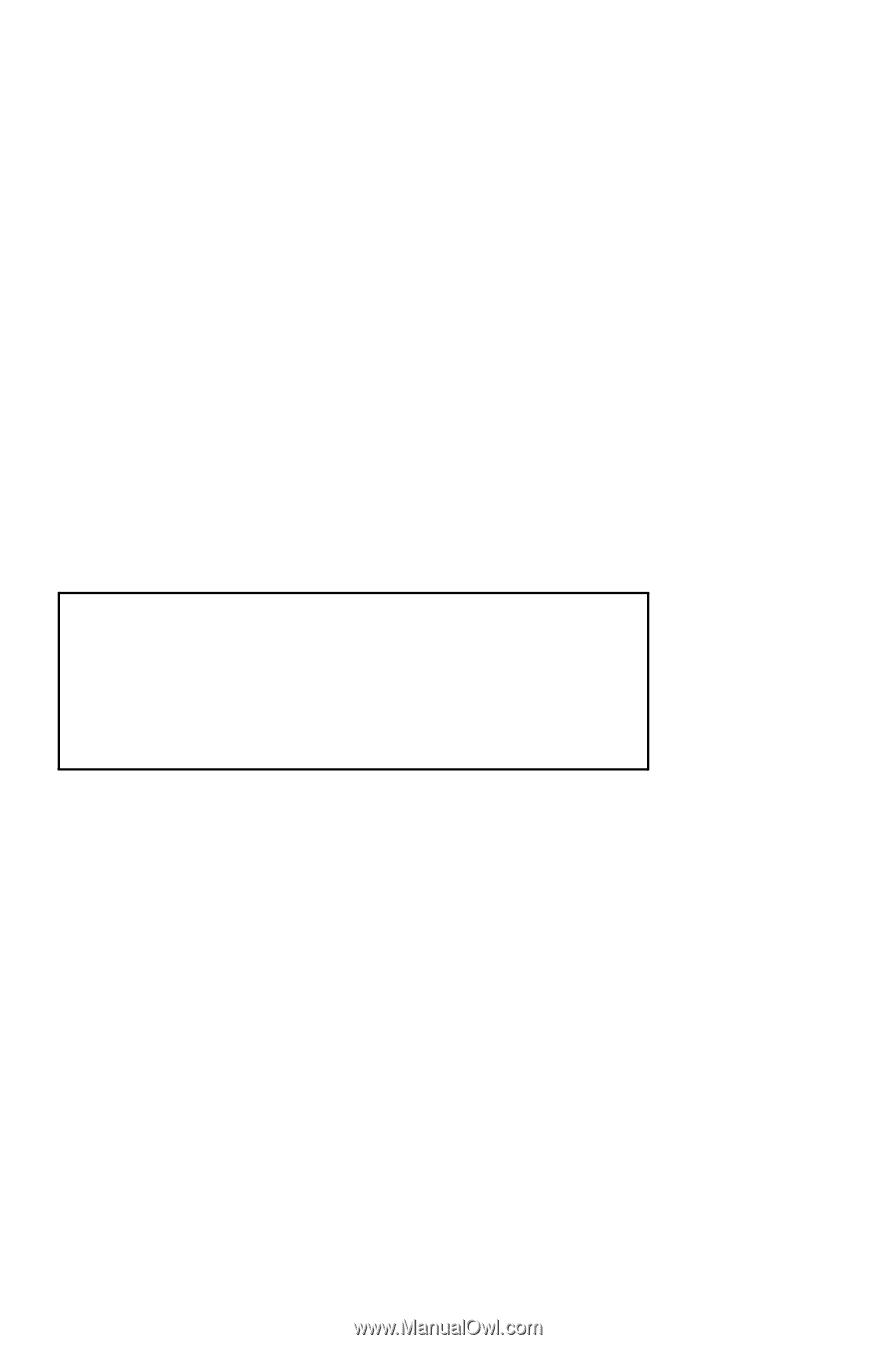
www.dell.com | support.dell.com
Dell™ Axim™ X30
Owner’s Manual
PLEASE READ THIS DOCUMENT CAREFULLY!
IT CONTAINS VERY IMPORTANT INFORMATION ABOUT
YOUR RIGHTS AND OBLIGATIONS, AS WELL AS
LIMITATIONS AND EXCLUSIONS THAT MAY APPLY TO
YOU. THIS DOCUMENT CONTAINS A DISPUTE
RESOLUTION CLAUSE.
Models HC02U, HC02U-C, HC02U-B, HC02U-W, HD03U