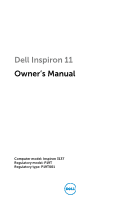Dell Inspiron 11 3137 Owner's Manual
Dell Inspiron 11 3137 Manual
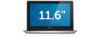 |
View all Dell Inspiron 11 3137 manuals
Add to My Manuals
Save this manual to your list of manuals |
Dell Inspiron 11 3137 manual content summary:
- Dell Inspiron 11 3137 | Owner's Manual - Page 1
Dell Inspiron 11 Owner's Manual Computer model: Inspiron 3137 Regulatory model: P19T Regulatory type: P19T001 - Dell Inspiron 11 3137 | Owner's Manual - Page 2
to hardware or loss of data if instructions are not followed. WARNING: A WARNING indicates a potential for property damage, personal injury, or death. © 2013 Dell Inc. Trademarks used in this text: Dell™, the DELL logo, and Inspiron™ are trademarks of Dell Inc.; Microsoft® and Windows® are - Dell Inspiron 11 3137 | Owner's Manual - Page 3
Base Cover 11 Procedure 11 Removing the Battery 12 Prerequisites 12 Procedure 12 Replacing the Battery 13 Procedure 13 Postrequisites 13 Removing the Memory Module(s 14 Prerequisites 14 Procedure 14 Replacing the Memory Module(s 16 Procedure 16 Postrequisites 16 Removing the Hard Drive - Dell Inspiron 11 3137 | Owner's Manual - Page 4
Replacing the Hard Drive 20 Procedure 20 Postrequisites 20 Removing the Wireless Card 21 Prerequisites 21 Procedure 21 Replacing the Wireless Card 22 Procedure 22 Postrequisites 22 Removing the - Dell Inspiron 11 3137 | Owner's Manual - Page 5
34 Procedure 34 Postrequisites 34 Removing the System Board 35 Prerequisites 35 Procedure 36 Replacing the System Board 39 Procedure 39 Postrequisites 39 Entering the Service Tag in the BIOS 39 Removing the Display Assembly 40 Prerequisites 40 Procedure 40 Contents | 5 - Dell Inspiron 11 3137 | Owner's Manual - Page 6
Replacing the Display Assembly 42 Procedure 42 Postrequisites 42 Removing the Palm Rest 43 Prerequisites 43 Procedure 44 Replacing the Palm Rest 48 Procedure 48 Postrequisites 48 Flashing the BIOS 49 6 | Contents - Dell Inspiron 11 3137 | Owner's Manual - Page 7
Windows 8: Point to the lower/upper-right corner of the screen to open the Charms sidebar and click Settings→ Power→ Shut system, see the documentation of your operating system for shut-down instructions. 2 After the computer shuts down, disconnect it from the Working Inside Your Computer | 7 - Dell Inspiron 11 3137 | Owner's Manual - Page 8
service technician is authorized to remove the computer cover and access any of the components inside the computer. See the safety instructions for complete information about safety precautions, working back of the computer. While you work, periodically touch an unpainted metal surface to dissipate - Dell Inspiron 11 3137 | Owner's Manual - Page 9
computer. 1 Replace all screws and make sure that no stray screws remain inside your computer. 2 Connect any cables, peripherals, and other parts you removed before working on your computer. 3 Connect your computer to the electrical outlet. 4 Turn on your computer. After - Dell Inspiron 11 3137 | Owner's Manual - Page 10
, follow the instructions in "After Working Inside Your Computer" on page 9. For more safety best practices, see the Regulatory Compliance home page at dell.com/regulatory_compliance. Procedure 1 Close the display, and turn the computer over. 2 Remove the screws that secure the base cover to the - Dell Inspiron 11 3137 | Owner's Manual - Page 11
Computer" on page 7. After working inside your computer, follow the instructions in "After Working Inside Your Computer" on page 9. For more safety best practices, see the Regulatory Compliance home page at dell.com/regulatory_compliance. Procedure 1 Place the base cover on the palm-rest assembly - Dell Inspiron 11 3137 | Owner's Manual - Page 12
page 7. After working inside your computer, follow the instructions in "After Working Inside Your Computer" on page 9. For more safety best practices, see the Regulatory Compliance home page at dell.com/regulatory_compliance. Prerequisites Remove the base cover. See "Removing the Base Cover" on page - Dell Inspiron 11 3137 | Owner's Manual - Page 13
working inside your computer, follow the instructions in "After Working Inside Your Computer" on page 9. For more safety best practices, see the Regulatory Compliance home page at dell board. Postrequisites Replace the base cover. See "Replacing the Base Cover" on page 11. Replacing the Battery | 13 - Dell Inspiron 11 3137 | Owner's Manual - Page 14
inside your computer, follow the instructions in "After Working Inside Your Computer" on page 9. For more safety best practices, see the Regulatory Compliance home page at dell.com/regulatory_compliance. Prerequisites 1 Remove the base cover. See "Removing the Base Cover" on page 10. 2 Remove the - Dell Inspiron 11 3137 | Owner's Manual - Page 15
1 3 2 1 memory-module connector 3 memory module 2 securing-clips (2) Removing the Memory Module(s) | 15 - Dell Inspiron 11 3137 | Owner's Manual - Page 16
Computer" on page 7. After working inside your computer, follow the instructions in "After Working Inside Your Computer" on page 9. For more safety best practices, see the Regulatory Compliance home page at dell.com/regulatory_compliance. Procedure 1 Align the notch on the memory module with the tab - Dell Inspiron 11 3137 | Owner's Manual - Page 17
inside your computer, follow the instructions in "After Working Inside Your Computer" on page 9. For more safety best practices, see the Regulatory Compliance home page at dell.com/regulatory_compliance. CAUTION: To avoid data loss, do not remove the hard drive while the computer is in Sleep or - Dell Inspiron 11 3137 | Owner's Manual - Page 18
that secure the hard-drive assembly to the palm-rest assembly. 2 Using the pull-tab, disconnect the hard drive cable from the system board. 3 Lift the hard-drive assembly, along with its cable, off the palm-rest assembly. 1 2 3 4 1 pull-tab 3 screws (2) 2 hard-drive cable 4 hard-drive assembly 18 - Dell Inspiron 11 3137 | Owner's Manual - Page 19
4 Disconnect the interposer from the hard drive. 5 Remove the screws that secure the hard-drive brackets to the hard drive. 1 2 3 4 1 interposer 3 screws (4) 2 hard-drive 4 hard-drive brackets (2) Removing the Hard Drive | 19 - Dell Inspiron 11 3137 | Owner's Manual - Page 20
inside your computer, follow the instructions in "After Working Inside Your Computer" on page 9. For more safety best practices, see the Regulatory Compliance home page at dell.com/regulatory_compliance. CAUTION: To avoid data loss, do not remove the hard drive while the computer is in Sleep or - Dell Inspiron 11 3137 | Owner's Manual - Page 21
inside your computer, follow the instructions in "After Working Inside Your Computer" on page 9. For more safety best practices, see the Regulatory Compliance home page at dell.com/regulatory_compliance. Prerequisites 1 Remove the base cover. See "Removing the Base Cover" on page 10. 2 Remove the - Dell Inspiron 11 3137 | Owner's Manual - Page 22
working inside your computer, follow the instructions in "After Working Inside Your Computer" on page 9. For more safety best practices, see the Regulatory Compliance home page at dell the wireless card supported by your cover. See "Replacing the Base Cover" on page 11. 22 | Replacing the Wireless - Dell Inspiron 11 3137 | Owner's Manual - Page 23
inside your computer, follow the instructions in "After Working Inside Your Computer" on page 9. For more safety best practices, see the Regulatory Compliance home page at dell.com/regulatory_compliance. Prerequisites 1 Remove the base cover. See "Removing the Base Cover" on page 10. 2 Remove the - Dell Inspiron 11 3137 | Owner's Manual - Page 24
Inside Your Computer" on page 7. After working inside your computer, follow the instructions in "After Working Inside Your Computer" on page 9. For more safety best practices, see the Regulatory Compliance home page at dell.com/regulatory_compliance. Procedure 1 Using the alignment posts, place - Dell Inspiron 11 3137 | Owner's Manual - Page 25
Inside Your Computer" on page 7. After working inside your computer, follow the instructions in "After Working Inside Your Computer" on page 9. For more safety best practices, see the Regulatory Compliance home page at dell.com/regulatory_compliance. CAUTION: Removing the coin-cell battery resets - Dell Inspiron 11 3137 | Owner's Manual - Page 26
Inside Your Computer" on page 7. After working inside your computer, follow the instructions in "After Working Inside Your Computer" on page 9. For more safety best practices, see the Regulatory Compliance home page at dell.com/regulatory_compliance. WARNING: The battery may explode if installed - Dell Inspiron 11 3137 | Owner's Manual - Page 27
the Regulatory Compliance home page at dell.com/regulatory_compliance. Prerequisites 1 Remove the base cover. See "Removing the Base Cover" on page 10. 2 Remove the battery. See "Removing the Battery" on page 12. 3 Remove the hard-drive. See "Removing the Hard Drive" on page 17. Procedure 1 Lift the - Dell Inspiron 11 3137 | Owner's Manual - Page 28
press down on the connector latch to secure the cable. Postrequisites 1 Replace the hard drive. See "Replacing the Hard Drive" on page 20 2 Replace the battery. See "Replacing the Battery" on page 13. 3 Replace the base cover. See "Replacing the Base Cover" on page 11. 28 | Replacing the I/O Board - Dell Inspiron 11 3137 | Owner's Manual - Page 29
inside your computer, follow the instructions in "After Working Inside Your Computer" on page 9. For more safety best practices, see the Regulatory Compliance home page at dell.com/regulatory_compliance. Prerequisites 1 Remove the base cover. See "Removing the Base Cover" on page 10. 2 Remove the - Dell Inspiron 11 3137 | Owner's Manual - Page 30
working inside your computer, follow the instructions in "After Working Inside Your Computer" on page 9. For more safety best practices, see the Regulatory Compliance home page at dell system board. 4 Route the antenna cables using the routing guides on the fan. 5 Connect the antenna cables to the - Dell Inspiron 11 3137 | Owner's Manual - Page 31
inside your computer, follow the instructions in "After Working Inside Your Computer" on page 9. For more safety best practices, see the Regulatory Compliance home page at dell.com/regulatory_compliance. Prerequisites 1 Remove the base cover. See "Removing the Base Cover" on page 10. 2 Remove the - Dell Inspiron 11 3137 | Owner's Manual - Page 32
working inside your computer, follow the instructions in "After Working Inside Your Computer" on page 9. For more safety best practices, see the Regulatory Compliance home page at dell " on page 13. 2 Replace the base cover. See "Replacing the Base Cover" on page 11. 32 | Replacing the Heat Sink - Dell Inspiron 11 3137 | Owner's Manual - Page 33
inside your computer, follow the instructions in "After Working Inside Your Computer" on page 9. For more safety best practices, see the Regulatory Compliance home page at dell.com/regulatory_compliance. Prerequisites 1 Remove the base cover. See "Removing the Base Cover" on page 10. 2 Remove the - Dell Inspiron 11 3137 | Owner's Manual - Page 34
working inside your computer, follow the instructions in "After Working Inside Your Computer" on page 9. For more safety best practices, see the Regulatory Compliance home page at dell page 13. 2 Replace the base cover. See "Replacing the Base Cover" on page 11. 34 | Replacing the Power-Adapter Port - Dell Inspiron 11 3137 | Owner's Manual - Page 35
home page at dell.com/regulatory_compliance. Prerequisites 1 Remove the base cover. See "Removing the Base Cover" on page 10. 2 Remove the battery. See "Removing the Battery" on page 12. 3 Remove the memory module. See "Removing the Memory Module(s)" on page 14. 4 Remove the hard-drive. Follow step - Dell Inspiron 11 3137 | Owner's Manual - Page 36
of your computer in the BIOS and make the desired changes again after you replace the system board. For more information on entering the Service Tag in the BIOS, see "Replacing the System Board" on page 39. NOTE: Before disconnecting the cables from the system board, note the location of - Dell Inspiron 11 3137 | Owner's Manual - Page 37
the pull tab, disconnect the display cable from the system board. 4 Lift the latches and disconnect the status-light cable, keyboard cable, touchpad cable, and I/O board cable from the system board. 5 Disconnect the power-adapter port cable from the system board. 3 1 2 4 7 1 display cable 3 power - Dell Inspiron 11 3137 | Owner's Manual - Page 38
6 Remove the screws that secure the system board to the palm-rest assembly. 7 Lift the system board off the palm-rest assembly. 1 2 1 screws (4) 2 system board 38 | Removing the System Board - Dell Inspiron 11 3137 | Owner's Manual - Page 39
4 Replace the hard drive. See "Replacing the Hard Drive" on page 20. 5 Replace the memory. See "Replacing the Memory Module(s)" on page 16. 6 Replace the battery. See "Replacing the Battery" on page 13. 7 Replace the base cover. See "Replacing the Base Cover" on page 11. Entering the Service Tag in - Dell Inspiron 11 3137 | Owner's Manual - Page 40
Compliance home page at dell.com/regulatory_compliance. Prerequisites 1 Remove the base cover. See "Removing the Base Cover" on page 10. 2 Remove the battery. See "Removing the Battery" on page 12. 3 Remove the hard-drive. Follow step 2 and step 3 in "Removing the Hard Drive" on page 17. Procedure - Dell Inspiron 11 3137 | Owner's Manual - Page 41
4 Open the palm-rest assembly as far as possible to release the display hinge from the palm-rest assembly. 1 3 2 1 display hinge 3 palm-rest assembly 2 display assembly 5 Lift the palm-rest assembly away from the display assembly. 1 1 palm-rest assembly Removing the Display Assembly | 41 - Dell Inspiron 11 3137 | Owner's Manual - Page 42
the routing guides on the fan. 6 Connect the antenna cables to the wireless card. Postrequisites 1 Replace the hard drive. See "Replacing the Hard Drive" on page 20. 2 Replace the battery. See "Replacing the Battery" on page 13. 3 Replace the base cover. See "Replacing the Base Cover" on page 11. 42 - Dell Inspiron 11 3137 | Owner's Manual - Page 43
, see the Regulatory Compliance home page at dell.com/regulatory_compliance. Prerequisites 1 Remove the base cover. See "Removing the Base Cover" on page 10. 2 Remove the battery. See "Removing the Battery" on page 12. 3 Remove the hard drive. See "Removing the Hard Drive" on page 17. 4 Remove the - Dell Inspiron 11 3137 | Owner's Manual - Page 44
Lift the latches and disconnect the touchpad cable, keyboard cable, and status-lights cable from the system board. 2 Using the pull tabs, disconnect the display cable from the system board. 2 1 1 display cable 3 keyboard cable 3 4 2 status-light cable 4 touchpad cable 44 | Removing the Palm Rest - Dell Inspiron 11 3137 | Owner's Manual - Page 45
3 Remove the screws that secure the system board to the palm-rest assembly. 1 2 1 screws (4) 2 system board 4 Remove the screws that secure the palm-rest assembly to the display assembly. 1 2 1 screws (4) 2 palm-rest assembly Removing the Palm Rest | 45 - Dell Inspiron 11 3137 | Owner's Manual - Page 46
5 Open the palm-rest assembly as far as possible to release the display hinge from the palm-rest assembly. 1 2 3 1 display hinges (2) 3 display assembly 2 palm-rest assembly 46 | Removing the Palm Rest - Dell Inspiron 11 3137 | Owner's Manual - Page 47
6 Lift the palm-rest assembly away from the display assembly. 1 2 1 palm-rest assembly 2 display assembly 1 1 palm-rest assembly Removing the Palm Rest | 47 - Dell Inspiron 11 3137 | Owner's Manual - Page 48
30. 4 Replace the speakers. See "Replacing the Speakers" on page 24. 5 Replace the hard drive. See "Replacing the Hard Drive" on page 20. 6 Replace the battery. See "Replacing the Battery" on page 13. 7 Replace the base cover. See "Replacing the Base Cover" on page 11. 48 | Replacing the Palm Rest - Dell Inspiron 11 3137 | Owner's Manual - Page 49
the computer. 2 Go to dell.com/support. 3 If you have your computer's Service Tag, type your computer's Service Tag and click Submit. If you do not have your computer's Service Tag, click Detect Service Tag to allow automatic detection of the Service Tag. NOTE: If the Service Tag cannot be detected
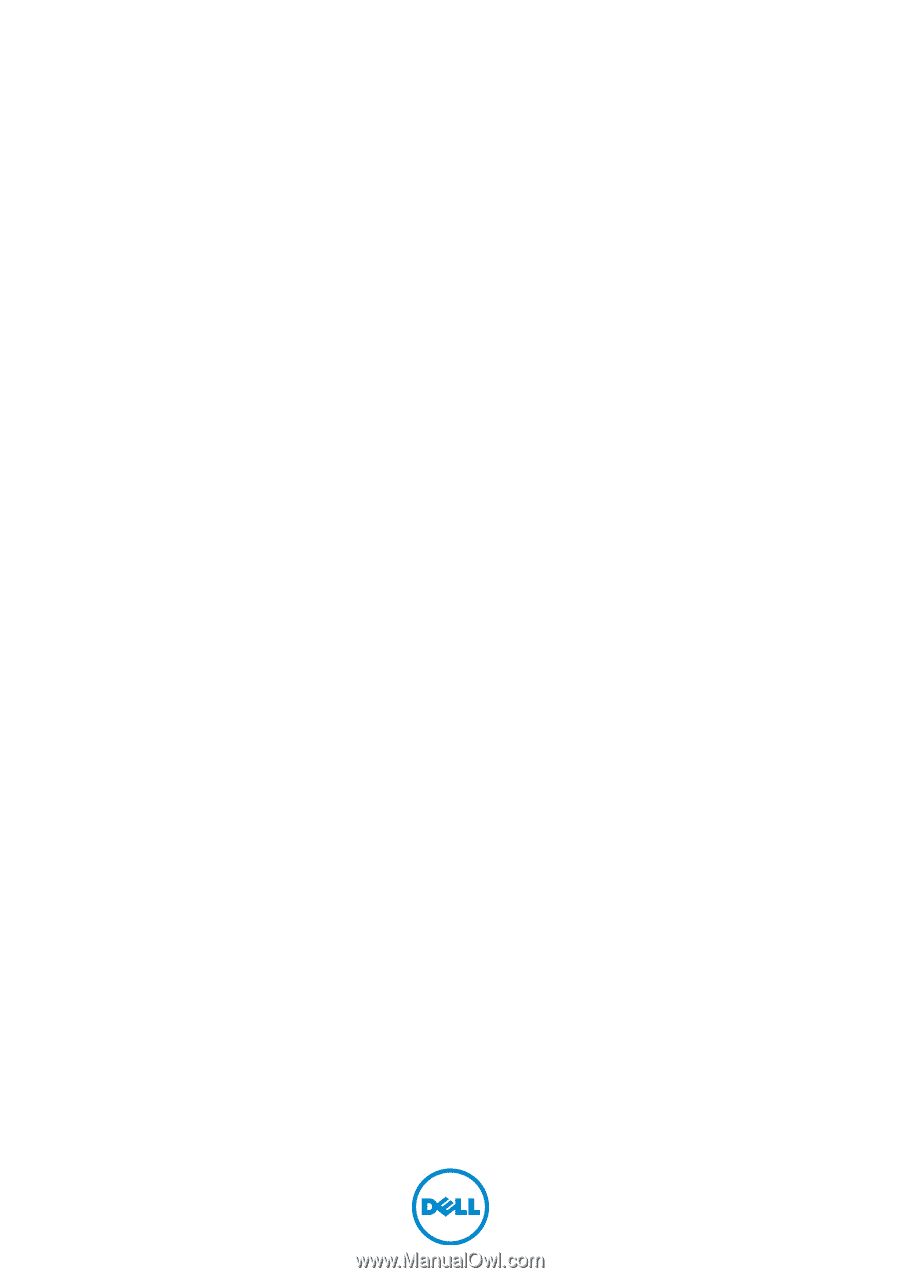
Dell Inspiron 11
Owner’s Manual
Computer model: Inspiron 3137
Regulatory model: P19T
Regulatory type: P19T001