Dell Inspiron 11 3147 Owners Manual
Dell Inspiron 11 3147 Manual
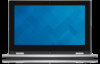 |
View all Dell Inspiron 11 3147 manuals
Add to My Manuals
Save this manual to your list of manuals |
Dell Inspiron 11 3147 manual content summary:
- Dell Inspiron 11 3147 | Owners Manual - Page 1
Inspiron 11-3147 2-in-1 Owner's Manual Computer Model: Inspiron 11-3147 Regulatory Model: P20T Regulatory Type: P20T001 - Dell Inspiron 11 3147 | Owners Manual - Page 2
potential damage to hardware or loss of data and tells you how to avoid the problem. WARNING: A WARNING indicates a potential for property damage, personal injury, or death. Copyright © 2014 Dell Inc. All rights reserved. This product is protected by U.S. and international copyright and intellectual - Dell Inspiron 11 3147 | Owners Manual - Page 3
9 Recommended Tools 10 After Working Inside Your Computer 11 Removing the Base Cover 12 Procedure...12 Replacing the Base Cover 13 Procedure...13 Removing the Battery 14 Prerequisites...14 Procedure...14 Replacing the Battery 16 Procedure...16 Post-requisites 16 Removing the Memory Module 17 - Dell Inspiron 11 3147 | Owners Manual - Page 4
Removing the Hard Drive 20 Prerequisites...20 Procedure...20 Replacing the Hard Drive 22 Procedure...22 Post-requisites 22 Removing the Coin-Cell Battery 23 Prerequisites...23 Procedure...23 Replacing the Coin-Cell Battery 25 Procedure...25 Post-requisites 25 Removing the Wireless Card 26 - Dell Inspiron 11 3147 | Owners Manual - Page 5
the Touchpad 38 Procedure...38 Post-requisites 38 Removing the Processor Fan and Heat-Sink Assembly......39 Prerequisites...39 Procedure...39 Replacing the Processor Fan and Heat-Sink Assembly...... 41 Procedure...41 Post-requisites 41 Removing the I/O Board 42 Prerequisites...42 Procedure...42 - Dell Inspiron 11 3147 | Owners Manual - Page 6
the System Board 49 Procedure...49 Post-requisites 50 Entering the Service Tag in the BIOS 50 Removing the Power-Adapter Port 51 Prerequisites...51 Procedure...51 Replacing the Power-Adapter Port 53 Procedure...53 Post-requisites 53 Removing the Display Assembly 54 Prerequisites...54 - Dell Inspiron 11 3147 | Owners Manual - Page 7
Procedure...66 Post-requisites 66 Removing the Camera 67 Prerequisites...67 Procedure...67 Replacing the Camera 69 Procedure...69 Post-requisites 69 Removing the Windows-Button Board 70 Prerequisites...70 Procedure...70 Replacing the Windows-Button Board 72 Procedure...72 Post-requisites 72 - Dell Inspiron 11 3147 | Owners Manual - Page 8
Removing the Display Cable 73 Prerequisites...73 Procedure...73 Replacing the Display Cable 76 Procedure...76 Post-requisites 76 Flashing the BIOS 77 Getting Help and Contacting Dell 78 Self-Help Resources 78 Contacting Dell 78 - Dell Inspiron 11 3147 | Owners Manual - Page 9
-right corner of the screen to open the charms sidebar, and then click or tap Settings → Power → Shut down. - Windows 7: Click or tap Start → Shut down . NOTE: If you are using a different operating system, see the documentation of your operating system for shut-down instructions. 3 Disconnect your - Dell Inspiron 11 3147 | Owners Manual - Page 10
sources before opening the computer cover or panels. After you finish working inside the computer, replace all covers, panels, and screws before connecting to the power source. CAUTION: To avoid damaging the computer, make sure that the work surface is flat and clean. CAUTION: To avoid damaging the - Dell Inspiron 11 3147 | Owners Manual - Page 11
inside your computer. 2 Connect any external devices, peripherals, and cables you removed before working on your computer. 3 Replace any media cards, discs, and any other part(s) that you removed before working on your computer. 4 Connect your computer and all attached devices to their electrical - Dell Inspiron 11 3147 | Owners Manual - Page 12
and follow the steps in Before Working Inside Your Computer. After working inside your computer, follow the instructions in After Working Inside Your Computer. For more safety best practices, see the Regulatory Compliance home page at dell.com/regulatory_compliance. Procedure 1 Close the display - Dell Inspiron 11 3147 | Owners Manual - Page 13
follow the instructions in After Working Inside Your Computer. For more safety best practices, see the Regulatory Compliance home page at dell.com/regulatory_compliance. Procedure 1 Slide the tabs on the base cover into the slots on the computer base and snap the base cover into place. 2 Replace the - Dell Inspiron 11 3147 | Owners Manual - Page 14
Compliance home page at dell.com/regulatory_compliance. Prerequisites Remove the base cover. Procedure 1 Remove the screws that secure the battery to the palmrest and keyboard assembly. 2 Remove the hard-drive cable from the routing guides on the battery. 3 Lift the battery off the palmrest and - Dell Inspiron 11 3147 | Owners Manual - Page 15
4 Turn the computer over. 5 Press and hold the power button for 5 seconds, to ground the system board. 15 - Dell Inspiron 11 3147 | Owners Manual - Page 16
at dell.com/regulatory_compliance. Procedure 1 Align the screw holes on the battery with the screw holes on the palmrest and keyboard assembly and place the battery on the palmrest and keyboard assembly. 2 Route the hard-drive cable through the routing guides on the battery. 3 Replace the screws - Dell Inspiron 11 3147 | Owners Manual - Page 17
Working Inside Your Computer. For more safety best practices, see the Regulatory Compliance home page at dell.com/regulatory_compliance. Prerequisites 1 Remove the base cover. 2 Remove the battery. Procedure 1 Use your fingertips to carefully spread apart the securing-clips on each end of the memory - Dell Inspiron 11 3147 | Owners Manual - Page 18
Replacing the Memory Module WARNING: Before working inside your computer, read the safety information that shipped with your computer and follow the steps in Before Working Inside Your Computer. After working inside your computer, follow the instructions in After Working Inside Your Computer. For - Dell Inspiron 11 3147 | Owners Manual - Page 19
slot at an angle and press the memory module down until it clicks into place. NOTE: If you do not hear the click, remove the memory module and reinstall it. 1 memory module 3 memory-module slot 5 tab Post-requisites 1 Replace the battery. 2 Replace the base cover. 2 securing clips (2) 4 notch 19 - Dell Inspiron 11 3147 | Owners Manual - Page 20
inside your computer, follow the instructions in After Working Inside Your Computer. For more safety best practices, see the Regulatory Compliance home page at dell.com/regulatory_compliance. CAUTION: Hard drives are fragile. Exercise care when handling the hard drive. CAUTION: To avoid data loss - Dell Inspiron 11 3147 | Owners Manual - Page 21
and keyboard assembly. 1 screws (2) 2 hard-drive assembly 3 hard-drive cable 4 pull tab 4 Disconnect the interposer from the hard drive. 5 Remove the screws that secure the hard-drive bracket to the hard drive. 6 Lift the hard-drive bracket from the hard drive. 1 screws (4) 3 hard-drive - Dell Inspiron 11 3147 | Owners Manual - Page 22
holes on the hard-drive assembly with the screw holes on the palmrest and keyboard assembly. 5 Replace the screws that secure the hard-drive assembly to the palmrest and keyboard assembly. 6 Connect the hard-drive cable to the system board. Post-requisites 1 Replace the battery. 2 Replace the base - Dell Inspiron 11 3147 | Owners Manual - Page 23
Your Computer. After working inside your computer, follow the instructions in After Working Inside Your Computer. For more safety best practices, see the Regulatory Compliance home page at dell.com/regulatory_compliance. CAUTION: Removing the coin-cell battery resets the BIOS settings to default - Dell Inspiron 11 3147 | Owners Manual - Page 24
1 plastic scribe 3 battery socket 2 coin-cell battery 24 - Dell Inspiron 11 3147 | Owners Manual - Page 25
instructions in After Working Inside Your Computer. For more safety best practices, see the Regulatory Compliance home page at dell.com/regulatory_compliance. Procedure With the positive-side facing up, snap the coin-cell battery into the battery socket on the system board. Post-requisites 1 Replace - Dell Inspiron 11 3147 | Owners Manual - Page 26
and follow the steps in Before Working Inside Your Computer. After working inside your computer, follow the instructions in After Working Inside Your Computer. For more safety best practices, see the Regulatory Compliance home page at dell.com/regulatory_compliance. Prerequisites 1 Remove the base - Dell Inspiron 11 3147 | Owners Manual - Page 27
3 Slide the wireless card from the wireless-card slot on the system board. 1 antenna cables (2) 3 wireless-card slot 2 wireless card 4 screw 27 - Dell Inspiron 11 3147 | Owners Manual - Page 28
and follow the steps in Before Working Inside Your Computer. After working inside your computer, follow the instructions in After Working Inside Your Computer. For more safety best practices, see the Regulatory Compliance home page at dell.com/regulatory_compliance. Procedure CAUTION: To avoid - Dell Inspiron 11 3147 | Owners Manual - Page 29
computer, follow the instructions in After Working Inside Your Computer. For more safety best practices, see the Regulatory Compliance home page at dell.com/regulatory_compliance. Prerequisites 1 Remove the base cover. 2 Remove the battery. Procedure 1 Disconnect the power and volume-buttons board - Dell Inspiron 11 3147 | Owners Manual - Page 30
3 Lift the power and volume-buttons board along with its cable, off the palmrest and keyboard assembly. 1 power and volume-buttons board cable 2 power and volumebuttons board 30 - Dell Inspiron 11 3147 | Owners Manual - Page 31
computer, follow the instructions in After Working Inside Your Computer. For more safety best practices, see the Regulatory Compliance home page at dell.com/regulatory_compliance. Procedure 1 Place the power and volume-buttons board into the slot on the palmrest and keyboard assembly. 2 Route the - Dell Inspiron 11 3147 | Owners Manual - Page 32
inside your computer, follow the instructions in After Working Inside Your Computer. For more safety best practices, see the Regulatory Compliance home page at dell.com/regulatory_compliance. Prerequisites 1 Remove the base cover. 2 Remove the battery. 3 Remove the power and volume-buttons board - Dell Inspiron 11 3147 | Owners Manual - Page 33
5 Release the speakers from the alignment posts and lift the speakers along with its cable off the palmrest and keyboard assembly. 1 speaker cable 3 touchpad cable 5 adhesive tapes (4) 2 speakers (2) 4 connector latch 33 - Dell Inspiron 11 3147 | Owners Manual - Page 34
inside your computer, follow the instructions in After Working Inside Your Computer. For more safety best practices, see the Regulatory Compliance home page at dell.com/regulatory_compliance. Procedure 1 Using the alignment posts on the palmrest and keyboard assembly, place the speakers on the - Dell Inspiron 11 3147 | Owners Manual - Page 35
and follow the steps in Before Working Inside Your Computer. After working inside your computer, follow the instructions in After Working Inside Your Computer. For more safety best practices, see the Regulatory Compliance home page at dell.com/regulatory_compliance. Prerequisites 1 Remove the base - Dell Inspiron 11 3147 | Owners Manual - Page 36
latch and disconnect the touchpad cable from the touchpad. 1 touchpad cable 2 connector latch 3 touchpad 2 Remove the screws that secure the touchpad to the palmrest and keyboard assembly. 3 Raise the palmrest and keyboard assembly to release the touchpad from the slots on the palmrest and - Dell Inspiron 11 3147 | Owners Manual - Page 37
4 Slide and remove the touchpad away from the computer. 1 screws (2) 3 palmrest and keyboard assembly 2 slots (2) 4 touchpad 37 - Dell Inspiron 11 3147 | Owners Manual - Page 38
your computer, follow the instructions in After Working Inside Your Computer. For more safety best practices, see the Regulatory Compliance home page at dell.com/regulatory_compliance. Procedure 1 Slide the tabs on the touchpad into the slots on the palmrest and keyboard assembly. 2 Align the screw - Dell Inspiron 11 3147 | Owners Manual - Page 39
computer and follow the steps in Before Working Inside Your Computer. After working inside your computer, follow the instructions in After Working Inside Your Computer. For more safety best practices, see the Regulatory Compliance home page at dell.com/regulatory_compliance. WARNING: The heat sink - Dell Inspiron 11 3147 | Owners Manual - Page 40
3 Lift the processor fan and heat-sink assembly off the system board. 1 processor fan and heat-sink assembly 3 system board 2 captive screws (4) 4 fan cable 40 - Dell Inspiron 11 3147 | Owners Manual - Page 41
and follow the steps in Before Working Inside Your Computer. After working inside your computer, follow the instructions in After Working Inside Your Computer. For more safety best practices, see the Regulatory Compliance home page at dell.com/regulatory_compliance. Procedure 1 In sequential order - Dell Inspiron 11 3147 | Owners Manual - Page 42
your computer, follow the instructions in After Working Inside Your Computer. For more safety best practices, see the Regulatory Compliance home page at dell.com/regulatory_compliance. Prerequisites 1 Remove the base cover. 2 Remove the battery. 3 Remove the hard drive. 4 Remove the wireless card - Dell Inspiron 11 3147 | Owners Manual - Page 43
4 Lift the I/O board off the palmrest and keyboard assembly. 1 I/O board 3 power and volume-buttons board cable 2 screw 4 I/O-board cable 43 - Dell Inspiron 11 3147 | Owners Manual - Page 44
the palmrest and keyboard assembly. 4 Connect the power and volume-buttons board cable to the I/O board. 5 Connect the I/O-board cable to the I/O board. Post-requisites 1 Replace the coin-cell battery. 2 Replace the wireless card. 3 Replace the hard drive. 4 Replace the battery. 5 Replace the base - Dell Inspiron 11 3147 | Owners Manual - Page 45
the instructions in After Working Inside Your Computer. For more safety best practices, see the Regulatory Compliance home page at dell.com/regulatory_compliance. NOTE: Your computer's Service Tag is stored in the system board. You must enter the Service Tag in the system setup after you replace the - Dell Inspiron 11 3147 | Owners Manual - Page 46
1 screws (2) 3 display cable 2 display-cable bracket 4 windows-button board cable 5 adhesive tape 5 Using the pull tab disconnect the I/O-board cable and the hard-drive cable from the system board. 6 Release the connector latches and disconnect the keyboard cable from the system board. 7 Lift the - Dell Inspiron 11 3147 | Owners Manual - Page 47
8 Disconnect the speaker cable and the power-adapter port cable from the system board. 1 I/O-board cable 2 keyboard cable 3 hard-drive cable 4 touchpad cable 5 speaker cable 6 power-adapter port cable 9 Remove the screw that secures the system board to the palmrest and keyboard assembly. 47 - Dell Inspiron 11 3147 | Owners Manual - Page 48
10 Lift the system board off the palmrest and keyboard assembly. 1 screw 3 palmrest and keyboard assembly 2 system board 48 - Dell Inspiron 11 3147 | Owners Manual - Page 49
Service Tag in the system setup after you replace the system board. Procedure 1 Align the screw holes on the system board with the screw holes on the palmrest and keyboard assembly. 2 Replace the screw that secures the system board to the palmrest and keyboard assembly. 3 Connect the power-adapter - Dell Inspiron 11 3147 | Owners Manual - Page 50
-sink assembly. 2 Replace the memory module 3 Replace the battery. 4 Replace the base cover. Entering the Service Tag in the BIOS 1 Turn on the computer. 2 Press F2 when the DELL logo is displayed to enter System Setup. 3 Navigate to the main tab and enter the Service Tag in the Service Tag Input - Dell Inspiron 11 3147 | Owners Manual - Page 51
, see the Regulatory Compliance home page at dell.com/regulatory_compliance. Prerequisites 1 Remove the base cover. 2 Remove the battery. 3 Remove the system board. Procedure 1 Peel off the Mylar from the palmrest and keyboard assembly to access the power-adapter port cable. 2 Remove the screw that - Dell Inspiron 11 3147 | Owners Manual - Page 52
3 Lift the power-adapter port with its cable, off the palmrest and keyboard assembly. 1 screw 3 power-adapter port cable 2 power-adapter port 4 Mylar 52 - Dell Inspiron 11 3147 | Owners Manual - Page 53
your computer, follow the instructions in After Working Inside Your Computer. For more safety best practices, see the Regulatory Compliance home page at dell.com/regulatory_compliance. Procedure 1 Place the power-adapter port into the slot on the palmrest and keyboard assembly. 2 Align the screw - Dell Inspiron 11 3147 | Owners Manual - Page 54
Working Inside Your Computer. After working inside your computer, follow the instructions in After Working Inside Your Computer. For more safety best practices, see the Regulatory Compliance home page at dell the system board. 5 Peel off the adhesive tape to access the Windows button-board cable. 54 - Dell Inspiron 11 3147 | Owners Manual - Page 55
1 wireless card 2 antenna cables (2) 3 screws (2) 4 display-cable bracket 5 display cable 6 windows-button board cable 7 adhesive tape 8 system board 7 Turn the computer over and open the display 9 Remove the screws that secure the display assembly to the palmrest and keyboard assembly. 55 - Dell Inspiron 11 3147 | Owners Manual - Page 56
10 Lift the display assembly off the palmrest and keyboard assembly. 1 display assembly 3 display hinges (2) 2 screws (2) 56 - Dell Inspiron 11 3147 | Owners Manual - Page 57
and follow the steps in Before Working Inside Your Computer. After working inside your computer, follow the instructions in After Working Inside Your Computer. For more safety best practices, see the Regulatory Compliance home page at dell.com/regulatory_compliance. Procedure CAUTION: Place the - Dell Inspiron 11 3147 | Owners Manual - Page 58
home page at dell.com/regulatory_compliance. Prerequisites 1 Remove the base cover. 2 Remove the battery. 3 Follow the procedure from step 1 to step 3 in "Removing the Hard Drive". 4 Remove the I/O board. 5 Remove the speakers. 6 Remove the display assembly. 7 Remove the power-adapter port. 8 Remove - Dell Inspiron 11 3147 | Owners Manual - Page 59
1 palmrest and keyboard assembly 2 screw Turn the palmrest and keyboard assembly over and keep it aside. 1 palmrest and keyboard assembly 59 - Dell Inspiron 11 3147 | Owners Manual - Page 60
the keyboard facing down. Post-requisites 1 Replace the system board. 2 Replace the power-adapter port. 3 Replace the display assembly. 4 Replace the speakers. 5 Replace the I/O board. 6 Follow the procedure from step 3 to step 5 in "Replacing the Hard Drive". 7 Replace the battery. 8 Replace the - Dell Inspiron 11 3147 | Owners Manual - Page 61
and follow the steps in Before Working Inside Your Computer. After working inside your computer, follow the instructions in After Working Inside Your Computer. For more safety best practices, see the Regulatory Compliance home page at dell.com/regulatory_compliance. Prerequisites 1 Remove the base - Dell Inspiron 11 3147 | Owners Manual - Page 62
1 display-panel assembly 2 plastic scribe 3 display back-cover and antenna assembly 62 - Dell Inspiron 11 3147 | Owners Manual - Page 63
home page at dell.com/regulatory_compliance. Procedure Align the display-panel assembly with the display back-cover and antenna assembly and gently snap the display back-cover and antenna assembly into place. Post-requisites 1 Replace the display assembly. 2 Replace the battery. 3 Replace the base - Dell Inspiron 11 3147 | Owners Manual - Page 64
and follow the steps in Before Working Inside Your Computer. After working inside your computer, follow the instructions in After Working Inside Your Computer. For more safety best practices, see the Regulatory Compliance home page at dell.com/regulatory_compliance. Prerequisites 1 Remove the base - Dell Inspiron 11 3147 | Owners Manual - Page 65
3 Lift the display hinges off the display back-cover and antenna assembly. 1 screws (6) 3 hinge covers (2) 5 hinges (2) 2 display back-cover and antenna assembly 4 antenna cables (2) 65 - Dell Inspiron 11 3147 | Owners Manual - Page 66
the instructions in After Working Inside Your Computer. For more safety best practices, see the Regulatory Compliance home page at dell.com/regulatory_compliance. Procedure 1 Align the screw holes on the display hinges with the screw holes on the display back-cover and antenna assembly. 2 Replace - Dell Inspiron 11 3147 | Owners Manual - Page 67
and follow the steps in Before Working Inside Your Computer. After working inside your computer, follow the instructions in After Working Inside Your Computer. For more safety best practices, see the Regulatory Compliance home page at dell.com/regulatory_compliance. Prerequisites 1 Remove the base - Dell Inspiron 11 3147 | Owners Manual - Page 68
3 Turn the camera over and disconnect the camera cable from the camera module. 1 camera 3 plastic scribe 2 camera cable 68 - Dell Inspiron 11 3147 | Owners Manual - Page 69
and follow the steps in Before Working Inside Your Computer. After working inside your computer, follow the instructions in After Working Inside Your Computer. For more safety best practices, see the Regulatory Compliance home page at dell.com/regulatory_compliance. Procedure 1 Connect the camera - Dell Inspiron 11 3147 | Owners Manual - Page 70
and follow the steps in Before Working Inside Your Computer. After working inside your computer, follow the instructions in After Working Inside Your Computer. For more safety best practices, see the Regulatory Compliance home page at dell.com/regulatory_compliance. Prerequisites 1 Remove the base - Dell Inspiron 11 3147 | Owners Manual - Page 71
5 Lift the Windows-button board off the display bezel. 1 adhesive tape 3 Windows-button board 5 screw 2 Windows-button board cable 4 touch-board cable 71 - Dell Inspiron 11 3147 | Owners Manual - Page 72
, follow the instructions in After Working Inside Your Computer. For more safety best practices, see the Regulatory Compliance home page at dell.com/regulatory_compliance. Procedure 1 Align the screw hole on the Windows-button board with the screw hole on the display bezel. 2 Replace the screw that - Dell Inspiron 11 3147 | Owners Manual - Page 73
and follow the steps in Before Working Inside Your Computer. After working inside your computer, follow the instructions in After Working Inside Your Computer. For more safety best practices, see the Regulatory Compliance home page at dell.com/regulatory_compliance. Prerequisites 1 Remove the base - Dell Inspiron 11 3147 | Owners Manual - Page 74
3 Lift the connector latch and disconnect the display cable from the touch board. 1 adhesive tape 2 connector latch for Windows-button board cable 3 Windows-button board cable 4 connector latch for display cable 5 display panel 6 display cable 4 Note the display cable routing and remove the - Dell Inspiron 11 3147 | Owners Manual - Page 75
5 Lift the display cable off the display bezel. 1 display cable 2 routing guides 75 - Dell Inspiron 11 3147 | Owners Manual - Page 76
Your Computer. After working inside your computer, follow the instructions in After Working Inside Your Computer. For more safety best practices, see the Regulatory Compliance home page at dell.com/regulatory_compliance. Procedure 1 Route the display cable through the routing guides on the display - Dell Inspiron 11 3147 | Owners Manual - Page 77
of the BIOS for your computer. 9 On the next page, select Single-file download and click Continue. 10 Save the file and once the download is complete, navigate to the folder where you saved the BIOS update file. 11 Double-click the BIOS update file icon and follow the instructions on the screen. 77 - Dell Inspiron 11 3147 | Owners Manual - Page 78
→ Help and Support. Information about Dell products and See dell.com services Troubleshooting information, user manuals, setup instructions, product specifications, technical help blogs, drivers, software updates, and so on See dell.com/support Information about Microsoft Windows 8 See dell.com - Dell Inspiron 11 3147 | Owners Manual - Page 79
NOTE: If you do not have an active internet connection, you can find contact information on your purchase invoice, packing slip, bill, or Dell product catalog. 79

Inspiron 11-3147 2-in-1
Owner's Manual
Computer Model: Inspiron 11–3147
Regulatory Model: P20T
Regulatory Type: P20T001









