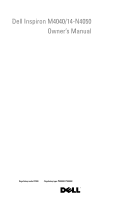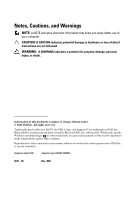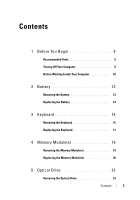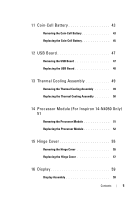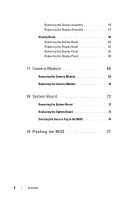Dell Inspiron 14 - N4050 Owners Manual
Dell Inspiron 14 - N4050 Manual
 |
View all Dell Inspiron 14 - N4050 manuals
Add to My Manuals
Save this manual to your list of manuals |
Dell Inspiron 14 - N4050 manual content summary:
- Dell Inspiron 14 - N4050 | Owners Manual - Page 1
Dell Inspiron M4040/14-N4050 Owner's Manual Regulatory model: P22G Regulatory type: P22G001; P22G002 - Dell Inspiron 14 - N4050 | Owners Manual - Page 2
indicates potential damage to hardware or loss of data if instructions are not followed. WARNING: A WARNING indicates a potential Dell™, the DELL logo, and Inspiron™ are trademarks of Dell Inc.; Bluetooth® is a registered trademark owned by Bluetooth SIG, Inc.; Microsoft®, Windows®, and the Windows - Dell Inspiron 14 - N4050 | Owners Manual - Page 3
Contents 1 Before You Begin 9 Recommended Tools 9 Turning Off Your Computer 9 Before Working Inside Your Computer 10 2 Battery 13 Removing the Battery 13 Replacing the Battery 14 3 Keyboard 15 Removing the Keyboard 15 Replacing the Keyboard 17 4 Memory Module(s 19 Removing the Memory - Dell Inspiron 14 - N4050 | Owners Manual - Page 4
31 Removing the Power Button Board 31 Replacing the Power Button Board 32 8 Hard Drive 33 Removing the Hard Drive 33 Replacing the Hard Drive 35 9 Wireless Mini-Card 37 Removing the Mini-Card 37 Replacing the Mini-Card 38 10 Audio Board 41 Removing the Audio Board 41 Replacing the Audio - Dell Inspiron 14 - N4050 | Owners Manual - Page 5
43 Replacing the Coin-Cell Battery 45 12 USB Board 47 Removing the USB Board 47 Replacing the USB Board 48 13 Thermal Cooling Assembly 49 Removing the Thermal Cooling Assembly 49 Replacing the Thermal Cooling Assembly 50 14 Processor Module (For Inspiron 14-N4050 Only) 51 Removing the - Dell Inspiron 14 - N4050 | Owners Manual - Page 6
the Camera Module 69 Replacing the Camera Module 70 18 System Board 73 Removing the System Board 73 Replacing the System Board 75 Entering the Service Tag in the BIOS 76 19 Flashing the BIOS 77 6 Contents - Dell Inspiron 14 - N4050 | Owners Manual - Page 7
Contents 7 - Dell Inspiron 14 - N4050 | Owners Manual - Page 8
8 Contents - Dell Inspiron 14 - N4050 | Owners Manual - Page 9
manual provides procedures for removing and installing components in your computer. Before you begin any procedure in this book, ensure that: • You have performed the steps in "Turning Off Your Computer" on page 9 and "Before Working Inside Your Computer" on page 10 at support.dell.com Turning - Dell Inspiron 14 - N4050 | Owners Manual - Page 10
not by its pins. CAUTION: Only a certified service technician should perform repairs on your computer. Damage due to servicing that is not authorized by Dell is not covered by your warranty. CAUTION: When your computer and all attached devices from their electrical outlets. 10 Before You Begin - Dell Inspiron 14 - N4050 | Owners Manual - Page 11
from your computer. CAUTION: To help prevent damage to the system board, remove the main battery, see "Removing the Battery" on page 13, before working inside the computer. 7 Remove the battery. See "Removing the Battery" on page 13. 8 Turn the computer top-side up, open the display, and press the - Dell Inspiron 14 - N4050 | Owners Manual - Page 12
12 Before You Begin - Dell Inspiron 14 - N4050 | Owners Manual - Page 13
on your computer). CAUTION: To avoid damage to the computer, use only the battery designed for this particular Dell computer. Do not use batteries designed for other Dell computers. Removing the Battery 1 Follow the instructions in "Before You Begin" on page 9. 2 Turn off the computer and turn it - Dell Inspiron 14 - N4050 | Owners Manual - Page 14
3 2 1 1 battery release latch 3 battery lock latch 2 battery Replacing the Battery 1 Follow the instructions in "Before You Begin" on page 9. 2 Slide the battery into the battery bay until it clicks into place. 3 Slide the battery lock latch to the lock position. 14 Battery - Dell Inspiron 14 - N4050 | Owners Manual - Page 15
dell.com/regulatory_compliance. CAUTION: Only a certified service technician should perform repairs on your computer. Damage due to servicing that is not authorized by Dell Keyboard 1 Follow the instructions in "Before You Begin" on page 9. 2 Remove the battery. See "Removing the Battery" on page 13. - Dell Inspiron 14 - N4050 | Owners Manual - Page 16
1 2 3 1 plastic scribe 3 keyboard 2 tabs (4) CAUTION: Be extremely careful when removing and handling the keyboard. Failure to do so could result in scratching the display panel. 5 Without pulling hard on the keyboard, hold it towards the display. 6 Lift the connector latch that secures the - Dell Inspiron 14 - N4050 | Owners Manual - Page 17
2 1 1 keyboard cable 2 keyboard Replacing the Keyboard 1 Follow the instructions in "Before You Begin" on page 9. 2 Slide the keyboard cable into the the keyboard. 5 Close the display and turn the computer over. 6 Replace the battery. See "Replacing the Battery" on page 14. Keyboard 17 - Dell Inspiron 14 - N4050 | Owners Manual - Page 18
18 Keyboard - Dell Inspiron 14 - N4050 | Owners Manual - Page 19
main battery, see "Removing the Battery" on page 13, before working inside the computer. You can increase your computer memory by installing memory modules on the system board. For information on the type of memory supported by your computer, see the Specifications at support.dell.com/manuals. NOTE - Dell Inspiron 14 - N4050 | Owners Manual - Page 20
two connectors, install a memory module in the connector labeled "DIMM A" before you install a memory module in the connector labeled "DIMM B." 1 Follow the instructions in "Before You Begin" on page 9. 2 Align the notch in the memory module with the tab in the memory-module connector. 3 Slide the - Dell Inspiron 14 - N4050 | Owners Manual - Page 21
2 1 1 tab 2 notch 4 Replace the keyboard. See "Replacing the Keyboard" on page 17. 5 Replace the battery, see "Replacing the Battery" on page 14, or connect the AC adapter to your computer and an electrical outlet. 6 Turn on the computer. As the computer boots, it detects the memory module(s) - Dell Inspiron 14 - N4050 | Owners Manual - Page 22
22 Memory - Dell Inspiron 14 - N4050 | Owners Manual - Page 23
dell.com/regulatory_compliance. CAUTION: Only a certified service technician should perform repairs on your computer. Damage due to servicing that is not authorized by Dell Drive 1 Follow the instructions in "Before You Begin" on page 9. 2 Remove the battery. See "Removing the Battery" on page 13. - Dell Inspiron 14 - N4050 | Owners Manual - Page 24
drive 2 screw 4 notch Replacing the Optical Drive 1 Follow the instructions in "Before You Begin" on page 9. 2 Slide the optical drive "Replacing the Keyboard" on page 17. 5 Replace the battery. See "Replacing the Battery" on page 14. CAUTION: Before turning on the computer, replace all screws - Dell Inspiron 14 - N4050 | Owners Manual - Page 25
dell.com/regulatory_compliance. CAUTION: Only a certified service technician should perform repairs on your computer. Damage due to servicing that is not authorized by Dell Assembly 1 Follow the instructions in "Before You Begin" on page 9. 2 Remove the battery. See "Removing the Battery" on page 13. - Dell Inspiron 14 - N4050 | Owners Manual - Page 26
4 Remove the keyboard. See "Removing the Keyboard" on page 15. 5 Remove the three screws on the palm-rest assembly. CAUTION: Pull on the plastic tab on top of the connectors to avoid damaging the connectors. 6 Lift the connector latch that secures the power-button board cable and touch-pad cable to - Dell Inspiron 14 - N4050 | Owners Manual - Page 27
1 2 1 power-button board cable 2 touch-pad cable CAUTION: Carefully separate the palm rest from the computer base to avoid damage to the palm rest. 7 Using a plastic scribe, carefully pry out the palm-rest assembly and then ease the palm-rest assembly from the computer base 8 Lift the palm-rest - Dell Inspiron 14 - N4050 | Owners Manual - Page 28
Button Board" on page 31. Replacing the Palm-Rest Assembly 1 Follow the instructions in "Before You Begin" on page 9. 2 Replace the power button board. See "Replacing the Power Button Board" on page 32. 3 Align the palm-rest assembly on the computer base and gently snap - Dell Inspiron 14 - N4050 | Owners Manual - Page 29
8 Replace the battery. See "Replacing the Battery" on page 14. CAUTION: Before turning on the computer, replace all screws and ensure that no stray screws remain inside the computer. Failure to do so may result in damage to the computer. Palm-Rest Assembly 29 - Dell Inspiron 14 - N4050 | Owners Manual - Page 30
30 Palm-Rest Assembly - Dell Inspiron 14 - N4050 | Owners Manual - Page 31
page 13, before working inside the computer. Removing the Power Button Board 1 Follow the instructions in "Before You Begin" on page 9. 2 Remove the battery. See "Removing the Battery" on page 13. 3 Follow the instructions from step 3 to step 8 in "Removing the Palm-Rest Assembly" on page 25. 4 Turn - Dell Inspiron 14 - N4050 | Owners Manual - Page 32
the palm-rest assembly. 5 Turn the palm-rest assembly over. 6 Follow the instructions from step 3 to step 7 in "Replacing the Palm-Rest Assembly" on page 28. 7 Replace the battery. See "Replacing the Battery" on page 14. CAUTION: Before turning on the computer, replace all screws and ensure that no - Dell Inspiron 14 - N4050 | Owners Manual - Page 33
from a source other than Dell, you must install an operating system, drivers, and utilities on the new hard drive. Removing the Hard Drive 1 Follow the instructions in "Before You Begin" on page 9. 2 Remove the battery. See "Removing the Battery" on page 13. 3 Follow the instructions from step 3 to - Dell Inspiron 14 - N4050 | Owners Manual - Page 34
4 Slide the hard-drive assembly to the left to disconnect it from the connector on the system board. 5 Lift the hard-drive assembly out of the computer base. 1 1 hard-drive assembly 6 Remove the two screws that secure the hard-drive bracket to the hard drive. 7 Lift the hard-drive bracket away from - Dell Inspiron 14 - N4050 | Owners Manual - Page 35
right to connect it to the connector on the system board. 7 Follow the instructions from step 3 to step 7 in "Replacing the Palm-Rest Assembly" on page 28. 8 Replace the battery. See "Replacing the Battery" on page 14. CAUTION: Before turning on the computer, replace all screws and ensure that no - Dell Inspiron 14 - N4050 | Owners Manual - Page 36
36 Hard Drive - Dell Inspiron 14 - N4050 | Owners Manual - Page 37
damage to the system board, remove the main battery, see "Removing the Battery" on page 13, before working inside the computer. NOTE: Dell does not guarantee compatibility or provide support for Mini-Cards from sources other than Dell. If you ordered a wireless Mini-Card with your computer, the card - Dell Inspiron 14 - N4050 | Owners Manual - Page 38
, see "Protecting Against Electrostatic Discharge" in the safety information that shipped with your computer. 1 2 1 Mini-Card antenna cables (2) 2 tab Replacing the Mini-Card 1 Follow the instructions in "Before You Begin" on page 9. 2 Remove the new Mini-Card from its packaging. 38 - Dell Inspiron 14 - N4050 | Owners Manual - Page 39
Main WLAN (white triangle) Auxiliary WLAN (black triangle) Antenna Cable Color Scheme white black 6 Follow the instructions from step 3 to step 7 in "Replacing the Palm-Rest Assembly" on page 28. 7 Replace the battery. See "Replacing the Battery" on page 14. CAUTION: Before turning on the computer - Dell Inspiron 14 - N4050 | Owners Manual - Page 40
40 Wireless Mini-Card - Dell Inspiron 14 - N4050 | Owners Manual - Page 41
due to servicing that is not authorized by Dell is not covered by your warranty. CAUTION: To help prevent damage to the system board, remove the main battery, see "Removing the Battery" on page 13, before working inside the computer. Removing the Audio Board 1 Follow the instructions in "Before - Dell Inspiron 14 - N4050 | Owners Manual - Page 42
on the Mini-Card. See "Replacing the Mini-Card" on page 38. 5 Follow the instructions from step 3 to step 7 in "Replacing the Palm-Rest Assembly" on page 28. 6 Replace the battery. See "Replacing the Battery" on page 14. CAUTION: Before turning on the computer, replace all screws and ensure that no - Dell Inspiron 14 - N4050 | Owners Manual - Page 43
. Removing the Coin-Cell Battery 1 Follow the instructions in "Before You Begin" on page 9. 2 Remove the battery. See "Removing the Battery" on page 13. 3 Follow the instructions from step 3 to step 8 in "Removing the Palm-Rest Assembly" on page 25. For Inspiron 14-N4050: a Lift the connector latch - Dell Inspiron 14 - N4050 | Owners Manual - Page 44
1 2 3 4 1 battery socket 3 coin-cell battery cable 2 coin-cell battery 4 audio-board cable For Inspiron M4040: a Using a plastic scribe, gently pry the coin-cell out of the battery socket on the system board. b Lift the coin-cell battery out of the battery socket on the system board. 1 2 44 - Dell Inspiron 14 - N4050 | Owners Manual - Page 45
Replacing the Coin-Cell Battery 1 Follow the instructions in "Before You Begin" on page 9. For Inspiron M4040: With the positive side up, snap the coin-cell battery into the battery socket on the system board. For Inspiron 14-N4050: a Slide the coin-cell battery into the battery socket on the - Dell Inspiron 14 - N4050 | Owners Manual - Page 46
46 Coin-Cell Battery - Dell Inspiron 14 - N4050 | Owners Manual - Page 47
servicing that is not authorized by Dell is not covered by your warranty. CAUTION: To help prevent damage to the system board, remove the main battery, see "Removing the Battery on page 9. 2 Remove the battery. See "Removing the Battery" on page 13. 3 Follow the instructions from step 3 to step 8 in - Dell Inspiron 14 - N4050 | Owners Manual - Page 48
optical drive. See "Replacing the Optical Drive" on page 24. 6 Follow the instructions from step 3 to step 7 in "Replacing the Palm-Rest Assembly" on page 28. 7 Replace the battery. See "Replacing the Battery" on page 14. CAUTION: Before turning on the computer, replace all screws and ensure that no - Dell Inspiron 14 - N4050 | Owners Manual - Page 49
of the thermal cooling assembly may vary. Removing the Thermal Cooling Assembly 1 Follow the instructions in "Before You Begin" on page 9. 2 Remove the battery. See "Removing the Battery" on page 13. 3 Follow the instructions from step 3 to step 8 in "Removing the Palm-Rest Assembly" on page 25 - Dell Inspiron 14 - N4050 | Owners Manual - Page 50
Connect the fan cable to the connector on the system board. 4 Follow the instructions from step 3 to step 7 in "Replacing the Palm-Rest Assembly" on page 28. 5 Replace the battery. See "Replacing the Battery" on page 14. CAUTION: Before turning on the computer, replace all screws and ensure that no - Dell Inspiron 14 - N4050 | Owners Manual - Page 51
(For Inspiron 14-N4050 Only) WARNING: Before working inside your computer, read the safety information that shipped with your computer. For additional safety best practices information, see the Regulatory Compliance Homepage at www.dell.com/regulatory_compliance. CAUTION: Only a certified service - Dell Inspiron 14 - N4050 | Owners Manual - Page 52
1 Follow the instructions in "Before You Begin" on page 9. NOTE: If you install a new processor, a new thermal assembly including an affixed thermal pad or a new thermal pad along with documentation to illustrate proper installation is shipped. 52 Processor Module (For Inspiron 14-N4050 Only) - Dell Inspiron 14 - N4050 | Owners Manual - Page 53
on page 28. 6 Replace the battery. See "Replacing the Battery" on page 14. CAUTION: Before turning on the computer, replace all screws and ensure that no stray screws remain inside the computer. Failure to do so may result in damage to the computer. Processor Module (For Inspiron 14-N4050 Only) 53 - Dell Inspiron 14 - N4050 | Owners Manual - Page 54
54 Processor Module (For Inspiron 14-N4050 Only) - Dell Inspiron 14 - N4050 | Owners Manual - Page 55
damage to the system board, remove the main battery, see "Removing the Battery" on page 13, before working inside the computer. Removing the Hinge Cover 1 Follow the instructions in "Before You Begin" on page 9. 2 Remove the battery. See "Removing the Battery" on page 13. 3 Remove the two screws - Dell Inspiron 14 - N4050 | Owners Manual - Page 56
4 Turn the computer over. 5 Pry the hinge cover off the computer base. 1 56 Hinge Cover - Dell Inspiron 14 - N4050 | Owners Manual - Page 57
place. 3 Turn the computer over. 4 Replace the two screws that secure the hinge cover to the computer base. 5 Replace the battery. See "Replacing the Battery" on page 14. CAUTION: Before turning on the computer, replace all screws and ensure that no stray screws remain inside the computer. Failure - Dell Inspiron 14 - N4050 | Owners Manual - Page 58
58 Hinge Cover - Dell Inspiron 14 - N4050 | Owners Manual - Page 59
, before working inside the computer. Display Assembly Removing the Display Assembly 1 Follow the instructions in "Before You Begin" on page 9. 2 Remove the battery. See "Removing the Battery" on page 13. 3 Follow the instructions from step 3 to step 8 in "Removing the Palm-Rest Assembly" on page 25 - Dell Inspiron 14 - N4050 | Owners Manual - Page 60
1 2 3 1 display cable 3 Mini-Card antenna cables 2 Mini-Card 10 Remove the two screws that secure the display assembly to the computer base. 11 Lift and remove the display assembly out of the computer base. 60 Display - Dell Inspiron 14 - N4050 | Owners Manual - Page 61
Assembly 1 Follow the instructions in "Before You Begin" on page 9. 2 Place the display assembly in position and replace the two screws that secure the display assembly to the computer base. 3 Route the display cable and Mini-Card antenna cables through the routing guides. 4 Connect the display - Dell Inspiron 14 - N4050 | Owners Manual - Page 62
9 Follow the instructions from step 3 to step 7 in "Replacing the Palm-Rest Assembly" on page 28. 10 Replace the battery. See "Replacing the Battery" on page 14. CAUTION: Before turning on the computer, replace all screws and ensure that no stray screws remain inside the computer. Failure to do so - Dell Inspiron 14 - N4050 | Owners Manual - Page 63
in damage to the computer. Display Panel Removing the Display Panel 1 Follow the instructions in "Before You Begin" on page 9. 2 Remove the display assembly. See antenna cables routing and remove them from the routing guides on the display hinges. 6 Remove the six screws that secure the display panel - Dell Inspiron 14 - N4050 | Owners Manual - Page 64
5 4 3 2 1 1 display cable 3 display panel 5 screws (6) 2 display cover 4 Mini-Card antenna cables 7 Lift the display panel off the display cover. 8 Remove the four screws (two on each side) that secure the display-panel brackets to the display panel. 64 Display - Dell Inspiron 14 - N4050 | Owners Manual - Page 65
1 2 1 screws (4) 2 display-panel brackets (2) 9 Turn the display panel over and place it on a clean surface. 10 Peel and lift the tape that secures the display cable to the display-board connector and disconnect the display cable. 11 Make a note of the - Dell Inspiron 14 - N4050 | Owners Manual - Page 66
connector Replacing the Display Panel 1 Follow the instructions in "Before You Begin" on page the display cable and Mini-Card antenna cables through the routing guides on the display hinges. 8 Connect the camera cable to the 63. 10 Replace the display assembly. See "Replacing the Display Assembly" on - Dell Inspiron 14 - N4050 | Owners Manual - Page 67
CAUTION: Before turning on the computer, replace all screws and ensure that no stray screws remain inside the computer. Failure to do so may result in damage to the computer. Display 67 - Dell Inspiron 14 - N4050 | Owners Manual - Page 68
68 Display - Dell Inspiron 14 - N4050 | Owners Manual - Page 69
on page 13, before working inside the computer. Removing the Camera Module 1 Follow the instructions in "Before You Begin" on page 9. 2 Remove the battery. See "Removing the Battery" on page 13. 3 Follow the instructions from step 3 to step 8 in "Removing the Palm-Rest Assembly" on page 25. 4 Remove - Dell Inspiron 14 - N4050 | Owners Manual - Page 70
2 3 1 1 camera module 3 tabs (2) 2 camera cable Replacing the Camera Module 1 Follow the instructions in "Before You Begin" on page 9. 2 Connect the camera cable to the connector on the camera module. 3 Use the alignment posts on the display cover - Dell Inspiron 14 - N4050 | Owners Manual - Page 71
optical drive. See "Replacing the Optical Drive" on page 24. 9 Follow the instructions from step 3 to step 7 in "Replacing the Palm-Rest Assembly" on page 28. 10 Replace the battery. See "Replacing the Battery" on page 14. CAUTION: Before turning on the computer, replace all screws and ensure that - Dell Inspiron 14 - N4050 | Owners Manual - Page 72
72 Camera Module - Dell Inspiron 14 - N4050 | Owners Manual - Page 73
touching pins and contacts. Removing the System Board 1 Follow the instructions in "Before You Begin" on page 9. 2 Press and eject any installed cards from the 3-in-1 media card reader. 3 Remove the battery. See "Removing the Battery" on page 13. 4 Remove the keyboard. See "Removing the Keyboard - Dell Inspiron 14 - N4050 | Owners Manual - Page 74
board. 1 6 2 3 5 4 1 display cable 3 speakers cable 5 audio-board cable 2 AC-adapter cable 4 coin-cell battery cable 6 USB-board cable 13 Remove the two screws that secure the system board to the computer base. 14 Lift the system board at an angle and release the connectors on the system board - Dell Inspiron 14 - N4050 | Owners Manual - Page 75
cable, speakers cable, audio-board cable, USB-board cable, coin-cell battery cable, and AC-adapter cable to the connectors on the system board. assembly. See "Replacing the Thermal Cooling Assembly" on page 50. 7 Follow the instructions from step 5 to step 6 in "Replacing the Hard Drive" on page 35. - Dell Inspiron 14 - N4050 | Owners Manual - Page 76
. 10 Replace the optical drive. See "Replacing the Optical Drive" on page 24. 11 Replace the memory module(s). See "Replacing the Memory Module(s)" on page 20. 12 Replace the keyboard. See "Replacing the Keyboard" on page 17. 13 Replace the battery. See "Replacing the Battery" on page 14. 14 Replace - Dell Inspiron 14 - N4050 | Owners Manual - Page 77
is available or when replacing the system board. To flash the BIOS: 1 Turn on the computer. 2 Go to support.dell.com/support/downloads. 3 Locate the BIOS update file for your computer: NOTE: The Service Tag for your computer is located on a label at the bottom of your computer. If you have your - Dell Inspiron 14 - N4050 | Owners Manual - Page 78
8 Double-click the file icon on the desktop and follow the instructions on the screen. 78 Flashing the BIOS

Dell Inspiron M4040/14-N4050
Owner’s Manual
Regulatory model: P22G
Regulatory type: P22G001; P22G002