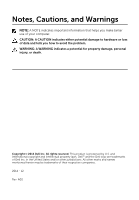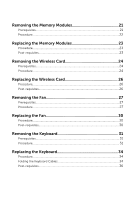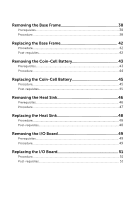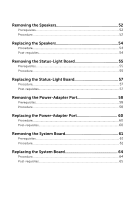Dell Inspiron 15 5548 Service Manual
Dell Inspiron 15 5548 Manual
 |
View all Dell Inspiron 15 5548 manuals
Add to My Manuals
Save this manual to your list of manuals |
Dell Inspiron 15 5548 manual content summary:
- Dell Inspiron 15 5548 | Service Manual - Page 1
Inspiron 15 5000 Series Service Manual Computer Model: Inspiron 5548 Regulatory Model: P39F Regulatory Type: P39F001 - Dell Inspiron 15 5548 | Service Manual - Page 2
you make better use of your computer. CAUTION: A CAUTION indicates either potential damage to hardware or loss of data and tells you how to avoid the problem. WARNING: A WARNING indicates a potential for property damage, personal injury, or death. Copyright © 2014 Dell Inc. All rights reserved. This - Dell Inspiron 15 5548 | Service Manual - Page 3
Computer 11 Removing the Base Cover 12 Procedure...12 Replacing the Base Cover 14 Procedure...14 Removing the Battery 15 Prerequisites...15 Procedure...15 Replacing the Battery 16 Procedure...16 Post-requisites 16 Removing the Hard Drive 17 Prerequisites...17 Procedure...17 Replacing the Hard - Dell Inspiron 15 5548 | Service Manual - Page 4
Procedure...26 Post-requisites 26 Removing the Fan 27 Prerequisites...27 Procedure...27 Replacing the Fan 30 Procedure...30 Post-requisites 30 Removing the Keyboard 31 Prerequisites...31 Procedure...31 Replacing the Keyboard 34 Procedure...34 Folding the Keyboard Cables 34 Post-requisites 36 - Dell Inspiron 15 5548 | Service Manual - Page 5
Procedure...42 Post-requisites 42 Removing the Coin-Cell Battery 43 Prerequisites...43 Procedure...44 Replacing the Coin-Cell Battery 45 Procedure...45 Post-requisites 45 Removing the Heat Sink 46 Prerequisites...46 Procedure...47 Replacing the Heat Sink 48 Procedure...48 Post-requisites 48 - Dell Inspiron 15 5548 | Service Manual - Page 6
54 Removing the Status-Light Board 55 Prerequisites...55 Procedure...55 Replacing the Status-Light Board 57 Procedure...57 Post-requisites 57 Removing the Power-Adapter Port 58 Prerequisites...58 Procedure...58 Replacing the Power-Adapter Port 60 Procedure...60 Post-requisites 60 Removing - Dell Inspiron 15 5548 | Service Manual - Page 7
...66 Procedure...66 Replacing the Display Assembly 69 Procedure...69 Post-requisites 70 Removing the Palm Rest 71 Prerequisites...71 Procedure...72 Replacing the Palm Rest 74 Procedure...74 Post-requisites 74 Flashing the BIOS 75 Getting Help and Contacting Dell 76 Self-Help Resources - Dell Inspiron 15 5548 | Service Manual - Page 8
Windows 8.1: On the Start screen, click or tap the power icon → Shut down. - Windows 7: Click or tap Start → Shut down . NOTE: If you are using a different operating system, see the documentation of your operating system for shut-down instructions. 3 Disconnect your computer and all attached devices - Dell Inspiron 15 5548 | Service Manual - Page 9
edges and avoid touching pins and contacts. CAUTION: You should only perform troubleshooting and repairs as authorized or directed by the Dell technical assistance team. Damage due to servicing that is not authorized by Dell is not covered by your warranty. See the safety instructions that shipped - Dell Inspiron 15 5548 | Service Manual - Page 10
• Philips screwdriver • Plastic scribe 10 - Dell Inspiron 15 5548 | Service Manual - Page 11
2 Connect any external devices, peripherals, and cables you removed before working on your computer. 3 Replace any media cards, discs, and any other part(s) that you removed before working on your computer. 4 Connect your computer and all attached devices to their electrical outlets. 5 Turn on your - Dell Inspiron 15 5548 | Service Manual - Page 12
and follow the steps in Before Working Inside Your Computer. After working inside your computer, follow the instructions in After Working Inside Your Computer. For more safety best practices, see the Regulatory Compliance home page at dell.com/regulatory_compliance. Procedure 1 Close the display and - Dell Inspiron 15 5548 | Service Manual - Page 13
3 Using a plastic scribe, pry the base cover off the base frame. 1 plastic scribe 3 base cover 2 notch 13 - Dell Inspiron 15 5548 | Service Manual - Page 14
your computer, follow the instructions in After Working Inside Your Computer. For more safety best practices, see the Regulatory Compliance home page at dell.com/regulatory_compliance. Procedure 1 Slide the tabs on the base cover into the base frame and snap the base cover into place. 2 Replace the - Dell Inspiron 15 5548 | Service Manual - Page 15
working inside your computer, follow the instructions in After Working Inside Your Computer. For more safety best practices, see the Regulatory Compliance home page at dell.com/regulatory_compliance. Prerequisites Remove the base cover. Procedure 1 Remove the screws that secure the battery to the - Dell Inspiron 15 5548 | Service Manual - Page 16
Replacing the Battery WARNING: Before working inside your computer, read the safety information that shipped with your computer and follow the steps in Before Working Inside Your Computer. After working inside your computer, follow the instructions in After Working Inside Your Computer. For more - Dell Inspiron 15 5548 | Service Manual - Page 17
in Before Working Inside Your Computer. After working inside your computer, follow the instructions in After Working Inside Your Computer. For more safety best practices, see the Regulatory Compliance home page at dell.com/regulatory_compliance. CAUTION: Hard drives are fragile. Exercise care when - Dell Inspiron 15 5548 | Service Manual - Page 18
Using the pull tab, slide the hard-drive assembly out of the base frame. 1 pull tab 2 screws (4) 3 hard-drive assembly 3 Disconnect the hard-drive cable from the hard drive. 1 hard-drive assembly 2 hard-drive cable 4 Remove the screws that secure the hard-drive bracket to the hard drive. 18 - Dell Inspiron 15 5548 | Service Manual - Page 19
5 Lift the hard drive off the hard-drive bracket . 1 screws (4) 2 hard-drive bracket 19 - Dell Inspiron 15 5548 | Service Manual - Page 20
Replacing the Hard Drive WARNING: Before working inside your computer, read the safety information that shipped with your computer and follow the steps in Before Working Inside Your Computer. After working inside your computer, follow the instructions in After Working Inside Your Computer. For more - Dell Inspiron 15 5548 | Service Manual - Page 21
Working Inside Your Computer. After working inside your computer, follow the instructions in After Working Inside Your Computer. For more safety best practices, see the Regulatory Compliance home page at dell.com/regulatory_compliance. Prerequisites 1 Remove the base cover. 2 Remove the battery. 21 - Dell Inspiron 15 5548 | Service Manual - Page 22
Procedure 1 Using your fingertips, pry apart the securing clips on each end of the memory-module slot until the memory module pops up. 1 memory-module slot 2 memory module 3 securing clips 2 Slide and remove the memory module from the memory-module slot. 22 - Dell Inspiron 15 5548 | Service Manual - Page 23
Replacing the Memory Modules WARNING: Before working inside your computer, read the safety information that shipped with your computer and follow the steps in Before Working Inside Your Computer. After working inside your computer, follow the instructions in After Working Inside Your Computer. For - Dell Inspiron 15 5548 | Service Manual - Page 24
. After working inside your computer, follow the instructions in After Working Inside Your Computer. For more safety best practices, see the Regulatory Compliance home page at dell.com/regulatory_compliance. Prerequisites 1 Remove the base cover. 2 Remove the battery. Procedure 1 Remove the screw - Dell Inspiron 15 5548 | Service Manual - Page 25
4 Lift the wireless card, and then slide and remove it from the system board. 1 screw 3 antenna cables (2) 2 wireless-card bracket 4 wireless card 25 - Dell Inspiron 15 5548 | Service Manual - Page 26
. 6 The following table provides the antenna-cable color scheme for the wireless card supported by your computer: Connectors on the wireless card Main (white triangle) Auxiliary (black triangle) Antenna-cable color White Black Post-requisites 1 Replace the battery. 2 Replace the base cover. 26 - Dell Inspiron 15 5548 | Service Manual - Page 27
. After working inside your computer, follow the instructions in After Working Inside Your Computer. For more safety best practices, see the Regulatory Compliance home page at dell.com/regulatory_compliance. Prerequisites 1 Remove the base cover. 2 Remove the battery. Procedure 1 Lift the latch - Dell Inspiron 15 5548 | Service Manual - Page 28
4 Note the display-cable routing and remove the cable from the routing guides. 1 routing guide 2 display cable 5 Disconnect the fan cable from the system board. 6 Note the fan-cable routing and remove the cable from the routing guides. 28 - Dell Inspiron 15 5548 | Service Manual - Page 29
7 Remove the screws that secure the fan to the base frame. 1 fan cable 3 screws (2) 8 Lift the fan off the base frame. 2 fan 29 - Dell Inspiron 15 5548 | Service Manual - Page 30
inside your computer, follow the instructions in After Working Inside Your Computer. For more safety best practices, see the Regulatory Compliance home page at dell.com/regulatory_compliance. Procedure 1 Align the screw holes on the fan with the screw holes on the base frame. 2 Replace the screws - Dell Inspiron 15 5548 | Service Manual - Page 31
working inside your computer, follow the instructions in After Working Inside Your Computer. For more safety best practices, see the Regulatory Compliance home page at dell.com/regulatory_compliance. Prerequisites 1 Remove the base cover. 2 Remove the battery. Procedure 1 Turn the computer over and - Dell Inspiron 15 5548 | Service Manual - Page 32
2 Using a plastic scribe, gently release the tabs that secure the keyboard to the palm-rest assembly. 1 keyboard 2 tabs (6) 3 plastic scribe 3 Carefully turn the keyboard over and place it on the palm-rest assembly. 32 - Dell Inspiron 15 5548 | Service Manual - Page 33
disconnect the keyboard cable and the keyboardbacklight cable from the system board. NOTE: The keyboard-backlight cable is present only if the laptop shipped with a backlit keyboard. 1 keyboard cable 2 latch 3 keyboard-backlight cable 5 Lift the keyboard, along with the cables, off the palm-rest - Dell Inspiron 15 5548 | Service Manual - Page 34
Replacing the Keyboard WARNING: Before working inside your computer, read the safety information that shipped with your computer and follow the steps in Before Working Inside Your Computer. After working inside your computer, follow the instructions in After Working Inside Your Computer. For more - Dell Inspiron 15 5548 | Service Manual - Page 35
NOTE: Keyboard-backlight cable is present only on a backlit-keyboard. 1 Place the keyboard on a flat and clean surface. 1 keyboard cable 3 keyboard 2 keyboard-backlight cable CAUTION: Do not apply excess pressure while folding the cables. 2 Lift the keyboard cable and gently fold the keyboard- - Dell Inspiron 15 5548 | Service Manual - Page 36
3 Using the alignment line, gently fold the keyboard cable. 1 keyboard cable 2 alignment line Post-requisites 1 Replace the battery. 36 - Dell Inspiron 15 5548 | Service Manual - Page 37
2 Replace the base cover. 37 - Dell Inspiron 15 5548 | Service Manual - Page 38
the instructions in After Working Inside Your Computer. For more safety best practices, see the Regulatory Compliance home page at dell.com/regulatory_compliance. Prerequisites 1 Remove the base cover. 2 Remove the battery. 3 Follow the procedure from step 1 to step 3 in removing the hard drive - Dell Inspiron 15 5548 | Service Manual - Page 39
2 Lift the latches and disconnect the status-light cable and touchpad cable from the system board. 1 status-light cable 3 touchpad cable 2 latch 39 - Dell Inspiron 15 5548 | Service Manual - Page 40
3 Remove the screws that secure the base frame to the palm-rest assembly. 1 palm-rest assembly 2 screws (10) 4 Close the display and turn the computer over. 40 - Dell Inspiron 15 5548 | Service Manual - Page 41
, starting from the rear, pry the base frame off the palm-rest assembly. NOTE: Make sure the display cable is completely removed from the routing guides on the base frame. 1 base frame 41 - Dell Inspiron 15 5548 | Service Manual - Page 42
cable and touchpad cables into the connectors on the system board and press down the latches to secure the cables. Post-requisites 1 Replace the keyboard. 2 Replace the fan. 3 Follow the procedure from step 3 to step 5 in replacing the hard drive. 4 Replace the battery. 5 Replace the base cover. 42 - Dell Inspiron 15 5548 | Service Manual - Page 43
Inside Your Computer. After working inside your computer, follow the instructions in After Working Inside Your Computer. For more safety best practices, see the Regulatory Compliance home page at dell.com/regulatory_compliance. CAUTION: Removing the coin-cell battery resets the BIOS settings to - Dell Inspiron 15 5548 | Service Manual - Page 44
Procedure 1 Disconnect the coin-cell battery cable from the system board. 1 coin-cell battery 2 coin-cell battery cable 2 Peel off the coin-cell battery from the system board. 3 Lift the coin-cell battery, along with its cable, off the system board. 44 - Dell Inspiron 15 5548 | Service Manual - Page 45
coin-cell battery to the system board. 2 Connect the coin-cell battery cable to the system board. Post-requisites 1 Replace the base frame. 2 Replace the keyboard. 3 Replace the fan. 4 Follow the procedure from step 3 to step 5 in replacing the hard drive. 5 Replace the battery. 6 Replace the base - Dell Inspiron 15 5548 | Service Manual - Page 46
processor, do not touch the heat transfer areas on the heat sink. The oils in your skin can reduce the heat transfer capability of the thermal grease. Prerequisites 1 Remove the base cover. 2 Remove the battery. 3 Follow the procedure from step 1 to step 3 in removing the hard drive. 4 Remove the - Dell Inspiron 15 5548 | Service Manual - Page 47
to the system board. 1 screws (6) 3 graphics card heat-sink 2 processor heat-sink NOTE: The image shows a heat sink on a laptop shipped with discrete graphics card. The heat sink shipped on a laptop with integrated graphics card has only 4 screws. 2 Lift the heat sink off the system board. 47 - Dell Inspiron 15 5548 | Service Manual - Page 48
on the heat sink), replace the screws that secure the heat sink to the system board. Post-requisites 1 Replace the base frame. 2 Replace the keyboard. 3 Replace the fan. 4 Follow the procedure from step 3 to step 5 in replacing the hard drive. 5 Replace the battery. 6 Replace the base cover. 48 - Dell Inspiron 15 5548 | Service Manual - Page 49
the instructions in After Working Inside Your Computer. For more safety best practices, see the Regulatory Compliance home page at dell.com/regulatory_compliance. Prerequisites 1 Remove the base cover. 2 Remove the battery. 3 Follow the procedure from step 1 to step 3 in removing the hard drive - Dell Inspiron 15 5548 | Service Manual - Page 50
2 Lift the I/O board off the palm-rest assembly. 1 screw 2 I/O board 50 - Dell Inspiron 15 5548 | Service Manual - Page 51
palmrest assembly. 2 Replace the screw that secures the I/O board to the palm-rest assembly. Post-requisites 1 Replace the base frame. 2 Replace the keyboard. 3 Replace the fan. 4 Follow the procedure from step 3 to step 5 in replacing the hard drive. 5 Replace the battery. 6 Replace the base cover - Dell Inspiron 15 5548 | Service Manual - Page 52
the instructions in After Working Inside Your Computer. For more safety best practices, see the Regulatory Compliance home page at dell.com/regulatory_compliance. Prerequisites 1 Remove the base cover. 2 Remove the battery. 3 Follow the procedure from step 1 to step 3 in removing the hard drive - Dell Inspiron 15 5548 | Service Manual - Page 53
3 Lift the speakers, along with the speaker cable, off the palm-rest assembly. 1 speaker cable 2 speakers (2) 53 - Dell Inspiron 15 5548 | Service Manual - Page 54
the routing guides on the palm-rest assembly. 3 Connect the speaker cable to the system board. Post-requisites 1 Replace the base frame. 2 Replace the keyboard. 3 Replace the fan. 4 Follow the procedure from step 3 to step 5 in replacing the hard drive. 5 Replace the battery. 6 Replace the base - Dell Inspiron 15 5548 | Service Manual - Page 55
the instructions in After Working Inside Your Computer. For more safety best practices, see the Regulatory Compliance home page at dell.com/regulatory_compliance. Prerequisites 1 Remove the base cover. 2 Remove the battery. 3 Follow the procedure from step 1 to step 3 in removing the hard drive - Dell Inspiron 15 5548 | Service Manual - Page 56
4 Lift the status-light board, along with the cable, off the palm rest. 1 screw 2 status-light board 56 - Dell Inspiron 15 5548 | Service Manual - Page 57
palm rest. 4 Align the right speaker with the alignment posts on the palm-rest assembly. Post-requisites 1 Replace the base frame. 2 Replace the keyboard. 3 Replace the fan. 4 Follow the procedure from step 3 to step 5 in replacing the hard drive. 5 Replace the battery. 6 Replace the base cover. 57 - Dell Inspiron 15 5548 | Service Manual - Page 58
the instructions in After Working Inside Your Computer. For more safety best practices, see the Regulatory Compliance home page at dell.com/regulatory_compliance. Prerequisites 1 Remove the base cover. 2 Remove the battery. 3 Follow the procedure from step 1 to step 3 in removing the hard drive - Dell Inspiron 15 5548 | Service Manual - Page 59
3 Pry the power-adapter port out of the slot on the palm rest. 1 power-adapter port cable 2 power-adapter port 59 - Dell Inspiron 15 5548 | Service Manual - Page 60
cable to the palm-rest assembly. Post-requisites 1 Replace the display assembly. 2 Replace the heat sink. 3 Replace the base frame. 4 Replace the keyboard. 5 Replace the fan. 6 Follow the procedure from step 3 to step 5 in replacing the hard drive. 7 Replace the battery. 8 Replace the base cover. 60 - Dell Inspiron 15 5548 | Service Manual - Page 61
instructions in After Working Inside Your Computer. For more safety best practices, see the Regulatory Compliance home page at dell.com/regulatory_compliance. NOTE: Your computer's Service Tag is stored in the system board. You must enter the Service Tag in the BIOS setup program after you replace - Dell Inspiron 15 5548 | Service Manual - Page 62
2 Peel off the antenna cable from the system board. 1 power-adapter port cable 2 antenna cable 3 speaker cable 4 hard-drive cable 3 Remove the screws that secure the system board to the palm-rest assembly. 4 Starting from the inner edge, gently lift the system board and - Dell Inspiron 15 5548 | Service Manual - Page 63
5 Lift the system board off the palm-rest assembly. 1 screws (2) 2 system board 63 - Dell Inspiron 15 5548 | Service Manual - Page 64
instructions in After Working Inside Your Computer. For more safety best practices, see the Regulatory Compliance home page at dell.com/regulatory_compliance. NOTE: Your computer's Service Tag is stored in the system board. You must enter the Service Tag in the BIOS setup program after you replace - Dell Inspiron 15 5548 | Service Manual - Page 65
the heat sink. 2 Replace the display assembly. 3 Replace the base frame. 4 Replace the keyboard. 5 Replace the fan. 6 Replace the wireless card. 7 Replace the memory module(s). 8 Follow the procedure from step 3 to step 5 in replacing the hard drive. 9 Replace the battery. 10 Replace the base cover - Dell Inspiron 15 5548 | Service Manual - Page 66
the instructions in After Working Inside Your Computer. For more safety best practices, see the Regulatory Compliance home page at dell.com/regulatory_compliance. Prerequisites 1 Remove the base cover. 2 Remove the battery. 3 Follow the procedure from step 1 to step 3 in removing the hard drive - Dell Inspiron 15 5548 | Service Manual - Page 67
2 Remove the screws that secure the display hinges to the palm-rest assembly. 1 screws (3) 2 display hinges (2) 3 Rotate the palm-rest assembly upward. 67 - Dell Inspiron 15 5548 | Service Manual - Page 68
4 Slide out and remove the palm-rest assembly off the display hinges. 1 palm-rest assembly 2 display assembly 1 display assembly 68 - Dell Inspiron 15 5548 | Service Manual - Page 69
Replacing the Display Assembly WARNING: Before working inside your computer, read the safety information that shipped with your computer and follow the steps in Before Working Inside Your Computer. After working inside your computer, follow the instructions in After Working Inside Your Computer. For - Dell Inspiron 15 5548 | Service Manual - Page 70
away from the edge of the palm rest and the chip. 1 palm rest 3 chip 2 antenna cable Post-requisites 1 Replace the base frame. 2 Replace the keyboard. 3 Replace the fan. 4 Follow the procedure from step 3 to step 5 in replacing the hard drive. 5 Replace the battery. 6 Replace the base cover. 70 - Dell Inspiron 15 5548 | Service Manual - Page 71
the instructions in After Working Inside Your Computer. For more safety best practices, see the Regulatory Compliance home page at dell.com/regulatory_compliance. Prerequisites 1 Remove the base cover. 2 Remove the battery. 3 Follow the procedure form step 1 to step 3 in removing the hard drive - Dell Inspiron 15 5548 | Service Manual - Page 72
Procedure 1 Remove the screws that secure the system board to the palm rest. 1 screws (2) 2 system board 72 - Dell Inspiron 15 5548 | Service Manual - Page 73
2 Lift the system board from the inner edge and release the ports from the slots on the palm rest . 1 screws (2) 2 system board 1 palm rest 73 - Dell Inspiron 15 5548 | Service Manual - Page 74
the display assembly. 4 Replace the speakers. 5 Replace the I/O board. 6 Replace the heat sink. 7 Replace the base frame. 8 Replace the keyboard. 9 Replace the fan. 10 Follow the procedure from step 3 to step 5 in replacing the hard drive. 11 Replace the battery. 12 Replace the base cover. 74 - Dell Inspiron 15 5548 | Service Manual - Page 75
an update is available or when you replace the system board. To flash the BIOS: 1 Turn on the computer. 2 Go to dell.com/support. 3 If you have your computer's Service Tag, type your computer's Service Tag and click Submit. If you do not have your computer's Service Tag, click Detect My Product to - Dell Inspiron 15 5548 | Service Manual - Page 76
- Click Start → Help and Support. Information about Dell products and See dell.com. services Troubleshooting information, user manuals, setup instructions, product specifications, technical help blogs, drivers, software updates, and so on See dell.com/support. Information about Microsoft Windows - Dell Inspiron 15 5548 | Service Manual - Page 77
NOTE: If you do not have an active internet connection, you can find contact information on your purchase invoice, packing slip, bill, or Dell product catalog. 77

Inspiron 15
5000 Series
Service Manual
Computer Model: Inspiron 5548
Regulatory Model: P39F
Regulatory Type: P39F001