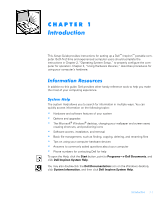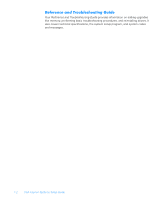Dell Inspiron 3700 Dell Inspiron Systems Setup Guide
Dell Inspiron 3700 Manual
 |
View all Dell Inspiron 3700 manuals
Add to My Manuals
Save this manual to your list of manuals |
Dell Inspiron 3700 manual content summary:
- Dell Inspiron 3700 | Dell Inspiron Systems Setup Guide - Page 1
- Dell Inspiron 3700 | Dell Inspiron Systems Setup
Guide - Page 2
Throughout this guide, blocks of text may be accompanied by an icon and printed in bold . Trademarks used in this text: Dell, the DELL logo, BE DIRECT, and Inspiron are trademarks of Dell Computer Corporation; Microsoft, Windows, and Windows NT are registered trademarks of Microsoft Corporation - Dell Inspiron 3700 | Dell Inspiron Systems Setup
Guide - Page 3
Resources 1-1 System Help 1-1 Reference and Troubleshooting Guide 1-2 Microsoft Windows 98 Second Edition 2-1 Microsoft Windows NT 2-3 Adding a Printer 3-1 Touch Pad 3-3 PC Cards 3-4 Installing PC Cards 3-4 Removing PC Cards 3-4 CD-ROM and DVD-ROM Drives 3-5 Figure 3-1. Touch Pad and - Dell Inspiron 3700 | Dell Inspiron Systems Setup
Guide - Page 4
vi - Dell Inspiron 3700 | Dell Inspiron Systems Setup
Guide - Page 5
Guide provides instructions for setting up a Dell™ Inspiron™ portable computer. Both first-time and experienced computer users should complete the instructions Hardware and software features of your system Options and upgrades The Microsoft® Windows® desktop, changing your wallpaper and screen saver, - Dell Inspiron 3700 | Dell Inspiron Systems Setup
Guide - Page 6
Your Reference and Troubleshooting Guide provides information on adding upgrades like memory, performing basic troubleshooting procedures, and reinstalling drivers. It also covers technical specifications, the system setup program, and system codes and messages. 1-2 Dell Inspiron Systems Setup - Dell Inspiron 3700 | Dell Inspiron Systems Setup
Guide - Page 7
in the following section that corresponds to your operating system so that the software functions properly on your Dell computer. Initial setup of Windows 98 Second Edition takes about 15 minutes. The setup process is customized according to which computer components you have. Operating System Setup - Dell Inspiron 3700 | Dell Inspiron Systems Setup
Guide - Page 8
5. When the Getting Started window appears, verify that the regional and keyboard setup and layout settings are instructions that appear on the screen or click Skip to bypass Internet setup and information. If no prompt appears, proceed to the next step. 2-2 Dell Inspiron Systems Setup Guide - Dell Inspiron 3700 | Dell Inspiron Systems Setup
Guide - Page 9
to "Adding a Printer" for instructions on how to connect a printer and to "Information Resources" for descriptions of reference tools that are included with your Dell computer. The initial setup of the Windows NT Workstation 4.0 operating system takes approximately 15 minutes to complete. Additional - Dell Inspiron 3700 | Dell Inspiron Systems Setup
Guide - Page 10
selected automatically after 30 seconds if no selection is made. Do not select anything other than the default operating system. 12. At the Begin Logon window, press . 13. When prompted, type the password you chose in step 9 and click OK. 2-4 Dell Inspiron Systems Setup Guide - Dell Inspiron 3700 | Dell Inspiron Systems Setup
Guide - Page 11
into the drive and following the instructions on your screen. It is not necessary to use the Printer Wizard to install printers for which you have the manufacturer's software. Some printers come with specific instructions for the connection and installation of necessary software and drivers. Follow - Dell Inspiron 3700 | Dell Inspiron Systems Setup
Guide - Page 12
is automatically detected by Windows, follow the instructions that appear on your drivers are on a diskette or CD, click Have Disk... and insert the diskette into drive A or the CD into the CD-ROM or DVD-ROM drive instructions on the screen. 13. Click Finish. 3-2 Dell Inspiron Systems Setup Guide - Dell Inspiron 3700 | Dell Inspiron Systems Setup
Guide - Page 13
Click the Start button, point to Settings, and then click Control Panel. The Control Panel window appears. 2. Double-click the Mouse icon. 3. Make your desired selections in the Mouse Properties window. Click Help if you need more information. 4. To incorporate your changes, click Apply. NOTE: Keep - Dell Inspiron 3700 | Dell Inspiron Systems Setup
Guide - Page 14
PC Card from the PC Card slot, perform the following steps. 1. Press the eject button. 2. When the button slides out, press it again to release the card. 3. Gently remove the card. 4. Press the eject button once more until it is flush with the computer casing. 3-4 Dell Inspiron Systems Setup Guide - Dell Inspiron 3700 | Dell Inspiron Systems Setup
Guide - Page 15
the tray by lightly pressing the front edge of the tray. NOTE: High-speed CD-ROM or DVD-ROM drives spin the disc at a very high rotational speed and may be noisy. If a disc has printing on inherent in the high-speed technology and does not indicate a problem with the drive. Using Hardware Devices 3-5 - Dell Inspiron 3700 | Dell Inspiron Systems Setup
Guide - Page 16
these guidelines: Disable the autoplay feature while you are using the drive. Never use damaged, broken, or deformed discs. Do not press the open/close button while the computer is accessing a disc. Keep the disc tray closed when you are not using the drive. 3-6 Dell Inspiron Systems Setup Guide

±²³³´µ¶·¸¹º»¼·´µ½¾¸¿²À¸
±²³´µ¶·´¸¹²
±²³´µ¶²·¸
±±±²³´µµ²¶·¸
±
±