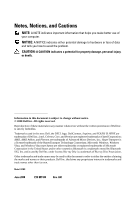Dell Inspiron 519 Quick Reference Guide
Dell Inspiron 519 Manual
 |
View all Dell Inspiron 519 manuals
Add to My Manuals
Save this manual to your list of manuals |
Dell Inspiron 519 manual content summary:
- Dell Inspiron 519 | Quick Reference
Guide - Page 1
Dell™ Inspiron™ Quick Reference Guide Model: DCMF www.dell.com | support.dell.com - Dell Inspiron 519 | Quick Reference
Guide - Page 2
use of your computer. NOTICE: A NOTICE indicates either potential damage to hardware or loss of data and tells you how to avoid the problem. CAUTION: Dell Inc. is strictly forbidden. Trademarks used in this text: Dell, the DELL logo, DellConnect, Inspiron, and YOURS IS HERE are trademarks of Dell - Dell Inspiron 519 | Quick Reference
Guide - Page 3
Up Your Internet Connection 13 Transferring Information to a New Computer 15 3 Specifications 17 4 Troubleshooting 27 Troubleshooting Tools 27 Beep Codes 27 System Messages 29 Troubleshooting Hardware Problems in the Windows Vista® Operating System 31 Dell Diagnostics 31 Contents 3 - Dell Inspiron 519 | Quick Reference
Guide - Page 4
Solving Problems 35 Power Problems 35 Memory Problems 36 Lockups and Software Problems 37 5 Reinstalling Your Operating System . . . 41 Drivers 41 What Is a Driver 41 Identifying Drivers 42 Reinstalling Drivers and Utilities 42 Using the Drivers and Utilities media 43 Restoring Your - Dell Inspiron 519 | Quick Reference
Guide - Page 5
Returning Items for Warranty Repair or Credit . . . . . 54 Before You Call 55 Contacting Dell 57 A Appendix 59 FCC Notice (U.S. Only 59 FCC Class B 59 Macrovision Product Notice 60 Index 61 Contents 5 - Dell Inspiron 519 | Quick Reference
Guide - Page 6
6 Contents - Dell Inspiron 519 | Quick Reference
Guide - Page 7
connector 9 drive activity light 11 FlexBay drive 13 Service Tag (located on top of the chassis towards the front) 8 2 optical drive 4 optical-drive eject button 6 headphone connector 8 power button 10 front-panel door grip 12 optional optical-drive bay About Your Dell™ Inspiron™ 518/519 7 - Dell Inspiron 519 | Quick Reference
Guide - Page 8
Back View 1 2 3 4 5 1 power connector 3 power supply light 5 expansion card slots (4) 7 security cable slot 7 6 2 voltage selector switch 4 back panel connectors 6 padlock rings 8 About Your Dell™ Inspiron™ 518/519 - Dell Inspiron 519 | Quick Reference
Guide - Page 9
5 center/subwoofer connector 7 front L/R line-out connector 9 side L/R surround connector 11 USB 2.0 connectors (4) 11 10 9 2 link integrity light 4 network activity light 6 line-in connector 8 microphone 10 back L/R surround connector 12 VGA video connector About Your Dell™ Inspiron™ 518/519 9 - Dell Inspiron 519 | Quick Reference
Guide - Page 10
10 About Your Dell™ Inspiron™ 518/519 - Dell Inspiron 519 | Quick Reference
Guide - Page 11
, possibly causing it to overheat. Follow the guidelines below when installing your computer in an enclosure: NOTICE: The operating temperature specifications indicated in this manual reflects the maximum ambient operating temperature. The room ambient temperature needs to be a consideration - Dell Inspiron 519 | Quick Reference
Guide - Page 12
• If your computer is installed in a corner on a desk or under a desk, leave at least 5.1 cm (2 in) clearance from the back of the computer to the wall to permit the airflow required for proper ventilation. 12 Setting Up Your Computer - Dell Inspiron 519 | Quick Reference
Guide - Page 13
To connect to the Internet, you need a modem or network connection and an Internet service provider (ISP). Your ISP will offer one or more or cellular telephone service for setup instructions. Setting Up Your Internet Connection To set up an Internet connection with a provided ISP desktop shortcut: 1 - Dell Inspiron 519 | Quick Reference
Guide - Page 14
computer is using. NOTE: If you are having problems connecting to the Internet, see your Dell Technology Guide. If you cannot connect to the Internet but have successfully connected in the past, the ISP might have a service Panel. 3 Under Network and Internet, click Follow the instructions on the - Dell Inspiron 519 | Quick Reference
Guide - Page 15
to select, click Help me choose or contact your ISP. 10 Follow the instructions on the screen and use the setup information provided by your ISP to complete the setup. Transferring Information to a New Computer You can use your operating system "wizards" to help you transfer files and other - Dell Inspiron 519 | Quick Reference
Guide - Page 16
16 Setting Up Your Computer - Dell Inspiron 519 | Quick Reference
Guide - Page 17
regarding the configuration of your computer, click Start→Help and Support and select the option to view information about your computer. Processor Type L2 cache DRAM bus width Inspiron 518 Inspiron 519 • Intel® Core™ 2 Quad processor • Intel Core 2 Duo processor • Intel Pentium® Dual-Core - Dell Inspiron 519 | Quick Reference
Guide - Page 18
- 1.2 Mbps One 124 pins 32 bits Two x1 36 pins 1 PCI Express lane One x16 164 pins 16 PCI Express lane Inspiron 519 PCI 2.3 PCI Express 2.0 SATA 1.0 and 2.0 USB 2.0 133 MB/s x1 slot bidirectional speed -1 GB/s x16 slot bidirectional speed - 16 GB/s 1.5 Gbps and 3.0 Gbps • High speed - 480 - Dell Inspiron 519 | Quick Reference
Guide - Page 19
GB Inspiron 518/519 One 3.5-inch drive bay Two 5.25-inch drive bays Two 3.5-inch drive bays Two 3.5-inch SATA hard drives Two 5.25-inch SATA DVD-ROM/ DVD+/RW super multi drive / Blu-ray Disc drive / Blu-ray Disc RW drive One 3.5-inch USB media card reader/Bluetooth media card reader Specifications - Dell Inspiron 519 | Quick Reference
Guide - Page 20
connectors Audio IEEE 1394 20 Specifications Inspiron 518/519 ALC888 (7.1 Channel audio) Line-in connector - Use the blue line-in connector to attach a record/playback device such as a microphone, cassette player, CD player, or VCR. On computers with a sound card, use the connector on the - Dell Inspiron 519 | Quick Reference
Guide - Page 21
) Network USB Inspiron 518/519 10/100/1000 Mbps Ethernet LAN on the system board. RJ-45 port - Connect one end of a network cable to either a network connector or your network or broadband device. Connect the other end of the network cable to the network adapter connector on your computer. A click - Dell Inspiron 519 | Quick Reference
Guide - Page 22
x16 Power Power 12V Processor Processor fan Serial ATA Inspiron 518/519 Integrated video 15-hole connector - Connect the monitor's VGA cable to the VGA connector on the computer. NOTE: Your computer supports an optional PCI Express x16 graphics card. If you have installed a graphics card, use - Dell Inspiron 519 | Quick Reference
Guide - Page 23
Power light Drive activity light Inspiron 518/519 Push button Blue light - Blinking blue indicates that the computer is in sleep state; solid blue indicates power-on state. Amber light - Blinking amber indicates a problem with the system board. A solid amber light when the system does not boot - Dell Inspiron 519 | Quick Reference
Guide - Page 24
of the computer Link integrity light (on integrated network adapter) Network activity light (on integrated network adapter) Power supply diagnostic light Inspiron 518/519 Green light - indicates a good connection exists between a 10/100-Mbps network and the computer. Orange light - indicates a good - Dell Inspiron 519 | Quick Reference
Guide - Page 25
28.9 lb) Environmental Temperature range: Operating Storage Relative humidity (maximum): Maximum vibration (using a randomvibration spectrum that simulates user environment): Operating Inspiron 518/519 10° to 35°C (50° to 95°F) -40° to 65°C (-40° to 149°F) 20% to 80% (noncondensing) 5 to 350 Hz at - Dell Inspiron 519 | Quick Reference
Guide - Page 26
26 Specifications - Dell Inspiron 519 | Quick Reference
Guide - Page 27
of beeps, called a beep code, identifies a problem. One possible beep code consists of repetitive three short beeps. This beep code tells you that the computer encountered a possible system board failure. If your computer beeps during start-up: 1 Write down the beep code. 2 Run the Dell Diagnostics - Dell Inspiron 519 | Quick Reference
Guide - Page 28
at support.dell.com). 2 Verify that the memory modules that you are installing are compatible with your computer (see the Service Manual on the Dell Support website at support.dell.com). 3 If the problem persists, contact Dell (see "Contacting Dell" on page 57). 5 Real time clock 1 Replace the - Dell Inspiron 519 | Quick Reference
Guide - Page 29
or RTC battery low. Replace battery. See the Service Manual on the Dell Support website at support.dell.com or see "Contacting Dell" on page 57 for assistance. C P U F A N F A I L U R E - CPU fan failure. Replace CPU fan. D I S K E T T E R E A D F A I L U R E - The floppy disk may be defective - Dell Inspiron 519 | Quick Reference
Guide - Page 30
- Possible hard disk drive failure during hard drive power-on self-test (POST). Check cables /swap hard disks or see "Contacting Dell" on page 57 for assistance. H A R D - D I S K D R I V E R E A D F A I L U R E - Possible hard drive failure during hard drive boot test (see "Contacting Dell" on page - Dell Inspiron 519 | Quick Reference
Guide - Page 31
Setup section in the Service Manual to review your computer's configuration information, and ensure that the device that you want to test displays in the system setup program and is active. Start the Dell Diagnostics from your hard drive or from the Drivers and Utilities media. Troubleshooting 31 - Dell Inspiron 519 | Quick Reference
Guide - Page 32
. When the DELL logo appears, press immediately. NOTE: If you wait too long and the operating system logo appears, continue to wait until you see the Microsoft® Windows® desktop; then, shut down your computer and try again. NOTE: The next steps change the boot sequence for one time only. On - Dell Inspiron 519 | Quick Reference
Guide - Page 33
you want to run. Dell Diagnostics Main Menu 1 After the Dell Diagnostics loads and the Main Menu screen appears, click the button for the option you want. NOTE: It is recommended that you select Test System to run a complete test on your computer. Option Test Memory Test System Exit Function Run - Dell Inspiron 519 | Quick Reference
Guide - Page 34
with an error code and a description of the problem. Write down the error code and problem description and see "Contacting Dell" on page 57. NOTE: The Service Tag for your computer is located at the top of each test screen. If you contact Dell, technical support will ask for your Service Tag. 4 If - Dell Inspiron 519 | Quick Reference
Guide - Page 35
connected to the system board (see the Service Manual on the Dell Support website at support.dell.com). • Ensure that the main power cable and front panel cable are securely connected to the system board (see the Service Manual on the Dell Support website at support.dell.com). Troubleshooting 35 - Dell Inspiron 519 | Quick Reference
Guide - Page 36
- The computer is receiving electrical power, a device might be malfunctioning or incorrectly installed. • Remove and then reinstall the memory modules (see the Service Manual on the Dell Support website at support.dell.com). • Remove and then reinstall any cards (see the Service Manual on the Dell - Dell Inspiron 519 | Quick Reference
Guide - Page 37
PROBLEMS - • Reseat the memory modules (see the Service Manual on the Dell Support website at support.dell.com) to ensure that your computer is successfully communicating with the memory. • Ensure that you are following the memory installation guidelines (see the Service Manual on the Dell Support - Dell Inspiron 519 | Quick Reference
Guide - Page 38
. A program crashes repeatedly NOTE: Software usually includes installation instructions in its documentation or on a floppy disk or CD. C H E C K T H E mouse, press and hold the power button for at least 8 to 10 seconds until the computer turns off. Then restart your computer. 38 Troubleshooting - Dell Inspiron 519 | Quick Reference
Guide - Page 39
with the program. • If necessary, uninstall and then reinstall the program. BACK UP YOUR FILES IMMEDIATELY USE A VIRUS-SCANNING PROGRAM TO CHECK THE HARD DRIVE, FLOPPY DISKS, OR CDS SAVE AND CLOSE ANY OPEN FILES OR PROGRAMS AND SHUT DOWN YOUR COMPUTER THROUGH THE START MENU Troubleshooting 39 - Dell Inspiron 519 | Quick Reference
Guide - Page 40
40 Troubleshooting - Dell Inspiron 519 | Quick Reference
Guide - Page 41
that are not on your computer. Ensure that you are installing software appropriate for your operating system. Many drivers, such as the keyboard driver, come with your Microsoft® Windows® operating system. You may need to install drivers if you: • Upgrade your operating system. • Reinstall your - Dell Inspiron 519 | Quick Reference
Guide - Page 42
at support.dell.com and your Drivers and Utilities media provide approved drivers for Dell™ computers. If you install drivers obtained from other sources, your computer might not work correctly. Using Windows Device Driver Rollback If a problem occurs on your computer after you install or update - Dell Inspiron 519 | Quick Reference
Guide - Page 43
using Device Driver Rollback or System Restore ("Restoring Your Operating System" on page 44) does not resolve the problem, then reinstall the driver from the Drivers and Utilities media. 1 With the Windows desktop displayed, insert the Drivers and Utilities media. If this is your first time to use - Dell Inspiron 519 | Quick Reference
Guide - Page 44
it was in when you purchased the computer. Both permanently delete all data on the hard drive and remove any programs installed after you received the computer. Use Dell Factory Image Restore only if System Restore did not resolve your operating system problem. • If you received an Operating System - Dell Inspiron 519 | Quick Reference
Guide - Page 45
were written for the Windows default view, so they may not apply if you set your Dell™ computer to the Windows Classic view. Starting System Restore 1 Click Start . 2 In the Start Search box, type System Restore and press . NOTE: The User Account Control window may appear. If you are an - Dell Inspiron 519 | Quick Reference
Guide - Page 46
possible, back up all data before using Factory Image Restore. Dell Factory Image Restore 1 Turn on the computer. When the Dell logo appears, press several times to access the Vista Advanced Boot Options Window. 2 Select Repair Your Computer. The System Recovery Options window appears. 3 Select - Dell Inspiron 519 | Quick Reference
Guide - Page 47
on your primary hard drive. For conventional hard drive configurations, the primary hard drive is the first drive detected by the computer. To reinstall Windows, you need the following items: • Dell™ Operating System media • Dell Drivers and Utilities media NOTE: The Dell Drivers and Utilities media - Dell Inspiron 519 | Quick Reference
Guide - Page 48
sequence for one time only. On the next start-up, the computer boots according to the devices specified in the system setup program. 5 When the boot device list appears, highlight CD/DVD/CD-RW Drive and press . 6 Press any key to Boot from CD-ROM. 7 Follow the instructions on the screen to - Dell Inspiron 519 | Quick Reference
Guide - Page 49
that may have shipped with your computer. Reinstall your operating system Service Manual The Service Manual for your computer can be found at support.dell.com. • How to remove and replace parts • How to configure system settings • How to troubleshoot and solve problems Finding Information 49 - Dell Inspiron 519 | Quick Reference
Guide - Page 50
system. The Dell Technology Guide is a available at support.dell.com. Microsoft® Windows® License Label Your Microsoft Windows License is located on your computer. • Using and maintaining peripherals. • Understanding technologies such as RAID, Internet, Bluetooth®, E-mail, networking, and more - Dell Inspiron 519 | Quick Reference
Guide - Page 51
with installation and troubleshooting procedures. See "Online Services" on page 52 for a more extensive list of Dell Support online. 5 If the preceding steps have not resolved the problem, see "Contacting Dell" on page 57. NOTE: Call Dell Support from a telephone near or at the computer so that the - Dell Inspiron 519 | Quick Reference
Guide - Page 52
the contact information for your region or go to support.dell.com. DellConnect™ DellConnect is a simple online access tool that allows a Dell service and support associate to access your computer through a broadband connection, diagnose your problem and repair it all under your supervision. For more - Dell Inspiron 519 | Quick Reference
Guide - Page 53
anonymous, and use your e-mail address as your password. AutoTech Service Dell's automated support service-AutoTech-provides recorded answers to the questions most frequently asked by Dell customers about their portable and desktop computers. When you call AutoTech, use your touch-tone telephone to - Dell Inspiron 519 | Quick Reference
Guide - Page 54
the tests that you have run and any error messages reported by the Dell Diagnostics (see "Contacting Dell" on page 57). 3 Include any accessories that belong with the item(s) being returned (power cables, software floppy disks, guides, and so on) if the return is for credit. 4 Pack the equipment to - Dell Inspiron 519 | Quick Reference
Guide - Page 55
call. The code helps Dell's automated-support telephone system direct your call more efficiently. You may also be asked for your Service Tag (located on the back or bottom of your computer). Remember to fill out the Diagnostics Checklist (see "Diagnostics Checklist" on page 56). If possible, turn on - Dell Inspiron 519 | Quick Reference
Guide - Page 56
contents of the system's start-up files. If the computer is connected to a printer, print each file. Otherwise, record the contents of each file before calling Dell. Error message, beep code, or diagnostic code: Description of problem and troubleshooting procedures you performed: 56 Getting Help - Dell Inspiron 519 | Quick Reference
Guide - Page 57
, or Dell product catalog. Dell provides several online and telephone-based support and service options. Availability varies by country and product, and some services may not be available in your area. To contact Dell for sales, technical support, or customer service issues: 1 Visit support.dell.com - Dell Inspiron 519 | Quick Reference
Guide - Page 58
58 Getting Help - Dell Inspiron 519 | Quick Reference
Guide - Page 59
and used in accordance with the manufacturer's instruction manual, may cause interference with radio and television modifications not expressly approved by Dell Inc. could void your radio or television reception, which can be determined by turning the equipment off and on, you are encouraged - Dell Inspiron 519 | Quick Reference
Guide - Page 60
: Dell™ Inspiron 518/Dell Inspiron 519 • Model number: DCMF • Company name: Dell Inc. Worldwide Regulatory Compliance & Environmental Affairs One Dell Way Round Rock, TX 78682 USA 512-338-4400 NOTE: For further regulatory information, see the regulatory information that shipped with your computer - Dell Inspiron 519 | Quick Reference
Guide - Page 61
Information Guide, 50 regulatory, 50 safety, 50 Service Manual, 49 warranty, 50 drivers, 41 about, 41 identifying, 42 reinstalling, 42 Drivers and Utilities media Dell Diagnostics, 31 E End User License Agreement, 50 ergonomics information, 50 error messages beep codes, 27 F Factory Image Restore - Dell Inspiron 519 | Quick Reference
Guide - Page 62
13 problems beep codes, 27 blue screen, 38 computer crashes, 37-38 computer stops responding, 37 conflicts, 31 Dell Diagnostics, 31 general, 37 memory, 36 power, 35 power light conditions, 35 program crashes, 38 program stops responding, 38 programs and Windows compatibility, 38 restore to previous - Dell Inspiron 519 | Quick Reference
Guide - Page 63
S S.M.A.R.T, 30 safety instructions, 50 Service Manual, 49 software conflicts, 31 problems, 38-39 specifications, 17 Starting the Dell Diagnostics From the Drivers and Utilities CD, 32 Starting the Dell Diagnostics From Your Hard Drive, 32 support contacting Dell, 57 System Restore, 44-45 Windows - Dell Inspiron 519 | Quick Reference
Guide - Page 64
64 Index

www.dell.com | support.dell.com
Dell™ Inspiron™
Quick Reference Guide
Model: DCMF