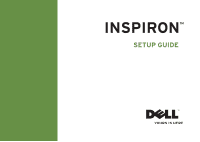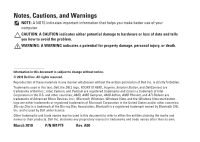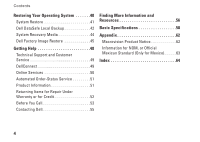Dell Inspiron 560 Setup Guide
Dell Inspiron 560 Manual
 |
View all Dell Inspiron 560 manuals
Add to My Manuals
Save this manual to your list of manuals |
Dell Inspiron 560 manual content summary:
- Dell Inspiron 560 | Setup Guide - Page 1
INSPIRON™ SETUP GUIDE - Dell Inspiron 560 | Setup Guide - Page 2
- Dell Inspiron 560 | Setup Guide - Page 3
INSPIRON™ SETUP GUIDE Regulatory model: DCME and D06M Regulatory type: D06M001 - Dell Inspiron 560 | Setup Guide - Page 4
computer. CAUTION: A CAUTION indicates either potential damage to hardware or loss of data and tells you how to avoid the problem. WARNING: A WARNING indicates a potential for property damage, personal injury, or death. Information in this document is subject to change without notice. © 2010 Dell - Dell Inspiron 560 | Setup Guide - Page 5
Dell Dock 23 Dell DataSafe Online Backup 24 Solving Problems 25 Beep Codes 25 Network Problems 26 Power Problems 27 Memory Problems 29 Lockups and Software Problems 30 Using Support Tools 32 Dell Support Center 32 My Dell Downloads 33 System Messages 33 Hardware Troubleshooter 35 Dell - Dell Inspiron 560 | Setup Guide - Page 6
DataSafe Local Backup 42 System Recovery Media 44 Dell Factory Image Restore 45 Getting Help 48 Technical Support and Customer Service 49 DellConnect 49 Online Services 50 Automated Order-Status Service 51 Product Information 51 Returning Items for Repair Under Warranty or for Credit 52 - Dell Inspiron 560 | Setup Guide - Page 7
setting up your Inspiron™ desktop. WARNING: Before you begin any of the procedures in this section, read the safety information that shipped with your computer. For additional safety best practices information, see the Regulatory Compliance Homepage at www.dell.com/regulatory_compliance. Before - Dell Inspiron 560 | Setup Guide - Page 8
Setting Up Your Inspiron Desktop Connect the Display Your computer has integrated VGA and HDMI video connectors. NOTE: A DVI connector may be available if you purchased a discrete graphics card. You can purchase the HDMI-to-DVI adapter and additional HDMI or DVI cables at www.dell.com. Use the - Dell Inspiron 560 | Setup Guide - Page 9
Connection Type VGA-to-VGA (VGA cable) Computer DVI-to-DVI (DVI cable) HDMI-to-HDMI (HDMI cable) HDMI-to-DVI (HDMI-to-DVI adapter + DVI cable) Setting Up Your Inspiron Desktop Cable Display 7 - Dell Inspiron 560 | Setup Guide - Page 10
Setting Up Your Inspiron Desktop Connect the Keyboard and Mouse Connect the USB keyboard and mouse to the USB connectors on the back panel of your computer. 8 - Dell Inspiron 560 | Setup Guide - Page 11
one end of the network cable to the network port or the broadband device. Connect the other end of the network cable to the network connector (RJ45 connector) on the back panel of your computer. A click indicates that the network cable has been securely attached. Setting Up Your Inspiron Desktop 9 - Dell Inspiron 560 | Setup Guide - Page 12
Setting Up Your Inspiron Desktop Connect the Power Cable CAUTION: To help avoid damaging your computer, ensure that the voltage selector switch is set for the voltage that most closely matches the AC power available in your location. To locate the voltage selector switch, see "Back View Features" on - Dell Inspiron 560 | Setup Guide - Page 13
Press the Power Button Setting Up Your Inspiron Desktop 11 - Dell Inspiron 560 | Setup Guide - Page 14
, it is recommended that you download and install the latest BIOS and drivers for your computer available at support.dell.com. NOTE: For more information on the operating system and features, see support.dell.com/MyNewDell. 12 Create System Recovery Media (Recommended) NOTE: It is recommended - Dell Inspiron 560 | Setup Guide - Page 15
Up Your Inspiron Desktop Connect to the Internet (Optional) To connect to the Internet, you need an external modem or network connection and an Internet service provider (ISP). If an external USB modem or WLAN adapter is not part of your original order, you can purchase one at www.dell.com. Setting - Dell Inspiron 560 | Setup Guide - Page 16
on the screen to complete the setup. Windows® 7 1. Save and close any open files, and exit any open programs. 2. Click Start → Control Panel. 3. In the search box, type network, and then click Network and Sharing Center→ Connect to a network. 4. Follow the instructions on the screen to complete the - Dell Inspiron 560 | Setup Guide - Page 17
→ Set up a connection or network→ Connect to the Internet. The Connect to the Internet window appears. NOTE: If you do not know which type of connection to select, click Help me choose or contact your ISP. 4. Follow the instructions on the screen and use the setup information provided by your ISP to - Dell Inspiron 560 | Setup Guide - Page 18
provides information about the 10 features available on your Inspiron™ desktop. Front View Features 9 1 1 Optical drive eject buttons (2) - Eject the optical drive tray when pressed. 2 USB 2.0 connectors (2) - Connect 8 to USB devices that are connected 2 3 occasionally such as memory - Dell Inspiron 560 | Setup Guide - Page 19
for voice or to an audio cable for audio input. 5 Power button - Turns the computer on or off when pressed. The light in the center of this button indicates the power state. NOTE: For information on power problems, see "Power Problems" on page 27. 6 Hard-drive activity light - Turns on - Dell Inspiron 560 | Setup Guide - Page 20
Using Your Inspiron Desktop Back View Features 1 2 3 4 6 5 18 - Dell Inspiron 560 | Setup Guide - Page 21
. 3 Power supply light - Indicates power availability on the power supply unit. NOTE: The power supply light may not be available on all computers. Using Your Inspiron Desktop 4 Back panel connectors - Connect USB, audio, and other devices into the appropriate connectors. 5 Expansion card slots - Dell Inspiron 560 | Setup Guide - Page 22
Using Your Inspiron Desktop Back Panel Connectors NOTE: Depending on your computer model, the exact location of connectors may be different. Inspiron 560 Inspiron 570 1 2 3 4 5 11 10 6 7 9 8 20 - Dell Inspiron 560 | Setup Guide - Page 23
Using Your Inspiron Desktop 1 Your computer's model number. 2 VGA connector - Connects to the display. 3 HDMI connector - Connects to a TV for both 5.1 audio and video signals. NOTE: When used with a monitor, only the video signal will be read. 4 USB 2.0 connectors (4) - Connect to USB - Dell Inspiron 560 | Setup Guide - Page 24
Using Your Inspiron Desktop Software Features NOTE: For more information about the features described in this section, see the Dell Technology Guide available on your hard drive or at support.dell.com/manuals. Productivity and Communication You can use your computer to create presentations, - Dell Inspiron 560 | Setup Guide - Page 25
Inspiron Desktop Dell Dock The Dell Right-click the Dock, click Add→ Category. The Add/Edit Category window is displayed. 2. Enter a title for the category in the Title and click Delete shortcut or Delete category. 2. Follow the instructions on the screen. Personalize the Dock 1. Right-click the - Dell Inspiron 560 | Setup Guide - Page 26
theft, fire, or natural disasters. You can access the service on your computer using a password-protected account. For more information, go to delldatasafe.com. To schedule backups: 1. Double-click the Dell DataSafe Online icon on the taskbar. 2. Follow the instructions that appear on the screen. 24 - Dell Inspiron 560 | Setup Guide - Page 27
55). Beep Code Possible Problem One Possible system board failure - BIOS ROM checksum failure Two No RAM detected NOTE: If you installed or replaced the memory module, ensure that the memory module is seated properly. Three Possible system board failure - Chipset error Four RAM read/write - Dell Inspiron 560 | Setup Guide - Page 28
connection is working and provides information on the status: • Off - A good connection exists between a 10-Mbps network and the computer, or the computer is not detecting a physical connection to the network. If your network connection is not working, contact your network administrator. • Solid - Dell Inspiron 560 | Setup Guide - Page 29
outlet is working by testing it with another device, such as a lamp. • Ensure that the power supply light on the back of the computer is on. If the light is off there may be a possible problem with the power supply or the power cable. • If the problem persists, contact Dell (see "Contacting Dell" on - Dell Inspiron 560 | Setup Guide - Page 30
power supply. For assistance, contact Dell (see "Contacting Dell" on page 55). If the power light is blinking amber - There may be a problem with the system board. For assistance, contact Dell (see "Contacting Dell" on page 55). If you encounter interference that hinders reception on your computer - Dell Inspiron 560 | Setup Guide - Page 31
If you experience other memory problems - • Ensure that you are following the memory installation guidelines (see the Service Manual at support.dell.com/manuals). • Check if the memory module is compatible with your computer. Your computer supports DDR3 memory. For more information about the type of - Dell Inspiron 560 | Setup Guide - Page 32
. NOTE: Software usually includes installation instructions in its documentation or on CD. If the computer stops responding or a solid blue power button for at least 8 to 10 seconds until the computer turns off. Then restart your computer. If a program is designed for an earlier Microsoft® Windows - Dell Inspiron 560 | Setup Guide - Page 33
of Windows. 2. In the welcome screen, click Next. 3. Follow the instructions on the screen. If you have other software problems - • Back up your files immediately. • Use a virus-scanning program to check the hard drive or CDs. • Save and close any open files or programs and shut down your computer - Dell Inspiron 560 | Setup Guide - Page 34
Dell Support Center home page displays your computer's model number, service tag, express service code, and service contact information. The home page also provides links to access: Self Help (Troubleshooting, Security, System Performance, Network/Internet, Backup/ Recovery, and Windows operating - Dell Inspiron 560 | Setup Guide - Page 35
hard drive or at support.dell.com/manuals or see "Contacting Dell" on page 55 for assistance. Alert! Previous attempts at booting this system have failed at checkpoint [nnnn]. For help in resolving this problem, please note this checkpoint and contact Dell Technical Support - The computer failed - Dell Inspiron 560 | Setup Guide - Page 36
error - Possible system board failure or coin-cell battery low. Battery needs replacement. See the Service Manual at support.dell.com/manuals or contact Dell for assistance (see "Contacting Dell" on page 55). CPU fan failure - CPU fan has failed. CPU fan needs replacement. See the Service Manual - Dell Inspiron 560 | Setup Guide - Page 37
A parameter out of range may or may not indicate a potential hard drive problem - S.M.A.R.T error, possible hard drive failure. Contact Dell for assistance (see "Contacting Dell" on page 55). Using Support Tools Hardware Troubleshooter If a device is either not detected during the operating system - Dell Inspiron 560 | Setup Guide - Page 38
not ship with your computer. Ensure that the device that you want to test displays in the system setup program and is active. Press during POST (Power On Self Test) to enter the System Setup (BIOS) utility. Start the Dell Diagnostics from your hard drive or from the Drivers and Utilities disc - Dell Inspiron 560 | Setup Guide - Page 39
your hard drive and go to the Choose An Option window. 4. Select the test you want to run. 5. If you encounter a problem during a test, a message with the error code and a description of the problem will appear on your screen. Write down the error code and problem description and contact Dell (see - Dell Inspiron 560 | Setup Guide - Page 40
Using Support Tools NOTE: The Service Tag for your computer is displayed at the top of each test screen. The Service Tag helps you identify your computer when you contact Dell. 6. When the tests complete, close the test screen to return to the Choose An Option window. 7. To exit the Dell Diagnostics - Dell Inspiron 560 | Setup Guide - Page 41
screen. Write down the error code and problem description and contact Dell (see "Contacting Dell" on page 55). NOTE: The Service Tag for your computer is displayed at the top of each test screen. The Service Tag helps you identify your computer when you contact Dell. Using Support Tools 9. When the - Dell Inspiron 560 | Setup Guide - Page 42
Backup when System Restore does not resolve your problem System recovery media when operating system failure prevents the use of System Restore and DataSafe Local Backup when installing the factory image on a newly installed hard drive Dell Factory Image Restore to restore your computer to the - Dell Inspiron 560 | Setup Guide - Page 43
the search box, type System Restore and press . NOTE: The User Account Control window may appear. If you are an administrator on the computer, click Continue; otherwise, contact your administrator to continue the desired action. 3. Click Next and follow the instructions on the screen. In the - Dell Inspiron 560 | Setup Guide - Page 44
3. Click Undo my last restoration and click Next. 4. Follow the instructions on the remaining screens. 42 Dell DataSafe Local Backup CAUTION: Using Dell DataSafe Local Backup permanently removes any programs or drivers installed after you received your computer. Prepare backup media of applications - Dell Inspiron 560 | Setup Guide - Page 45
you see the Microsoft® Windows® desktop; then, shut down your computer and try again. 5. Select Repair Your Computer. 6. Select Dell DataSafe Restore and Emergency Backup from the System Recovery Options menu and follow the instructions on the screen. NOTE: The restoration process may take an hour - Dell Inspiron 560 | Setup Guide - Page 46
and restore your computer based on file types • Backup files to a local storage device • Schedule automated backups To upgrade to Dell DataSafe Local Backup Professional: 1. Double-click the Dell DataSafe Local Backup icon on the taskbar. 2. Click Upgrade Now! 3. Follow the instructions on the - Dell Inspiron 560 | Setup Guide - Page 47
. 4. Follow the instructions on the screen to complete the recovery process. Dell Factory Image Restore CAUTION: Using Dell Factory Image Restore permanently deletes all data on the hard drive and removes any programs or drivers installed after you received your computer. If possible, back - Dell Inspiron 560 | Setup Guide - Page 48
deleted from the hard drive. Data files include documents, spreadsheets, e-mail messages, digital photos, music files, and so on. If possible, back up all data before using Dell Factory Image Restore. Starting Dell Factory Image Restore 1. Turn on the computer. 2. When the Dell™ logo appears, press - Dell Inspiron 560 | Setup Guide - Page 49
: If you do not want to proceed with Dell Factory Image Restore, click Cancel. 8. Select the check box to confirm that you want to continue reformatting the hard drive and restoring the system software to the factory condition, then click Next. The restore process begins and may take five or more - Dell Inspiron 560 | Setup Guide - Page 50
and troubleshooting procedures. See "Online Services" on page 50 for a more extensive list of Dell Support online. 5. If the preceding steps have not resolved the problem, contact Dell (see "Contacting Dell" on page 55). NOTE: Call Dell Support from a telephone near or at the computer so - Dell Inspiron 560 | Setup Guide - Page 51
53 and then see the contact information for your region or go to support.dell.com. Getting Help DellConnect DellConnect™ is a simple online access tool that allows a Dell service and support associate to access your computer through a broadband connection, diagnose your problem, and repair it all - Dell Inspiron 560 | Setup Guide - Page 52
Dell products and services on the following websites: • www.dell.com • www.dell.com/ap (Asian/Pacific countries only) • www.dell.com/jp (Japan only) • www.euro.dell.com (Europe only) • www.dell.com/la (Latin American and Caribbean countries) • www.dell.ca (Canada only) You can access Dell Support - Dell Inspiron 560 | Setup Guide - Page 53
can go to support.dell.com, or you can call the automated order-status service. A recording prompts you for the information needed to locate and report on your order. If you have a problem with your order, such as missing parts, wrong parts, or incorrect billing, contact Dell for customer assistance - Dell Inspiron 560 | Setup Guide - Page 54
: NOTE: Before you return the product to Dell, make sure to back up any data on the hard drive and on any other storage device in the product. Remove any and all confidential, proprietary and personal information, as well as removable media, such as CDs. Dell is not responsible for any of your - Dell Inspiron 560 | Setup Guide - Page 55
ready when you call. The code helps Dell's automated-support telephone system direct your call more efficiently. You may also be asked for your Service Tag. Remember to fill out the following Diagnostic Checklist. If possible, turn on your computer before you call Dell for assistance and call from - Dell Inspiron 560 | Setup Guide - Page 56
and Express Service Code (located on a label on the top of the computer): • Return Material Authorization Number (if provided by Dell support technician): • Operating system and version: • Devices: • Expansion cards: • Are you connected to a network? Yes/No • Network, version, and network adapter - Dell Inspiron 560 | Setup Guide - Page 57
999-3355). NOTE: If you do not have an active Internet connection, you can find contact information on your purchase invoice, packing slip, bill, or Dell product catalog. Dell provides several online and telephonebased support and service options. Availability varies by country and product, and some - Dell Inspiron 560 | Setup Guide - Page 58
system software find more information about the Microsoft® Windows® operating system and features upgrade your computer with new or additional components like a new hard drive reinstall or replace a worn or defective part See: "System Recovery Media" on page 44 "Dell Diagnostics" on page 36 - Dell Inspiron 560 | Setup Guide - Page 59
for your computer review Warranty information, Terms and Conditions (U.S. only), Safety instructions, Regulatory information, Ergonomics information, and End User License Agreement find your Service tag/Express Service Code - You must use the service tag to identify your computer on support.dell.com - Dell Inspiron 560 | Setup Guide - Page 60
INSPIRON Basic Specifications This section provides information that you may need when setting up, updating drivers for, and upgrading your computer. For more detailed specifications, see the Comprehensive Specifications at support.dell.com/manuals. NOTE: Offerings may vary by region. For more - Dell Inspiron 560 | Setup Guide - Page 61
Memory Memory type DDR3 DIMM; non-ECC memory only Minimum 1 GB Maximum 8 GB NOTE: For instructions on upgrading memory, see the Service Manual at support.dell.com/manuals. Video Integrated Discrete Intel GMA X4500 (Inspiron 560) ATI Radeon™ HD 4200 (Inspiron 570) PCI Express x16 card - Dell Inspiron 560 | Setup Guide - Page 62
7.1 channel, High Definition Audio External Connectors Network adapter one RJ45 connector USB two front‑panel and four back-panel USB 2.0-compliant connectors Audio front panel - headphone and microphone connectors back panel - six connectors for 7.1 channel support Video one 15-hole VGA - Dell Inspiron 560 | Setup Guide - Page 63
Operating 0.25 GRMS Non- 2.2 GRMS Operating Basic Specifications Computer Environment Maximum shock (for operating - measured with Dell Diagnostics running on the hard drive and a 2-ms half-sine pulse; for non-operating - measured with hard drive in head-parked position and a 2-ms half-sine - Dell Inspiron 560 | Setup Guide - Page 64
INSPIRON Appendix Macrovision Product Notice This product incorporates copyright protection technology that is protected by method claims of certain U.S. patents and other intellectual property rights owned by Macrovision Corporation and other rights owners. Use of this copyright protection - Dell Inspiron 560 | Setup Guide - Page 65
230 VAC 115/230 VAC Frequency 50/60 Hz 50/60 Hz Electricity consumption 7.0/4.0 A 7.0/4.0 A For details, read the safety information that shipped with your computer. For additional safety best practices information, see the Regulatory Compliance Homepage at www.dell.com/regulatory_compliance. 63 - Dell Inspiron 560 | Setup Guide - Page 66
INSPIRON Index C calling Dell 53 CDs, playing and creating 22 chipset 59 computer capabilities 22 connect(ing) optional network cable 9 Contacting Dell online 55 customer service 49 D DellConnect 49 Dell DataSafe Online Backup 24 Dell Diagnostics 36 Dell Factory Image Restore 45 64 Diagnostic - Dell Inspiron 560 | Setup Guide - Page 67
Internet Service Provider 13 M memory problems solving 29 memory support 59 N network connection fixing 26 network connector location 21 O order status 51 P power button 17 power problems, solving 27 problems, solving 25 processor 58 products information and purchasing 51 R restoring factory image - Dell Inspiron 560 | Setup Guide - Page 68
problems 25 specifications 58 support e-mail addresses 50 support sites worldwide 50 System Messages 33 System Restore 41 T technical support 49 temperature operating and storage ranges 61 66 U USB 2.0 back connectors 21 front connectors 16 W warranty returns 52 Windows Program Compatibility - Dell Inspiron 560 | Setup Guide - Page 69
- Dell Inspiron 560 | Setup Guide - Page 70
Printed in the U.S.A. www.dell.com | support.dell.com 0M1PTFA00
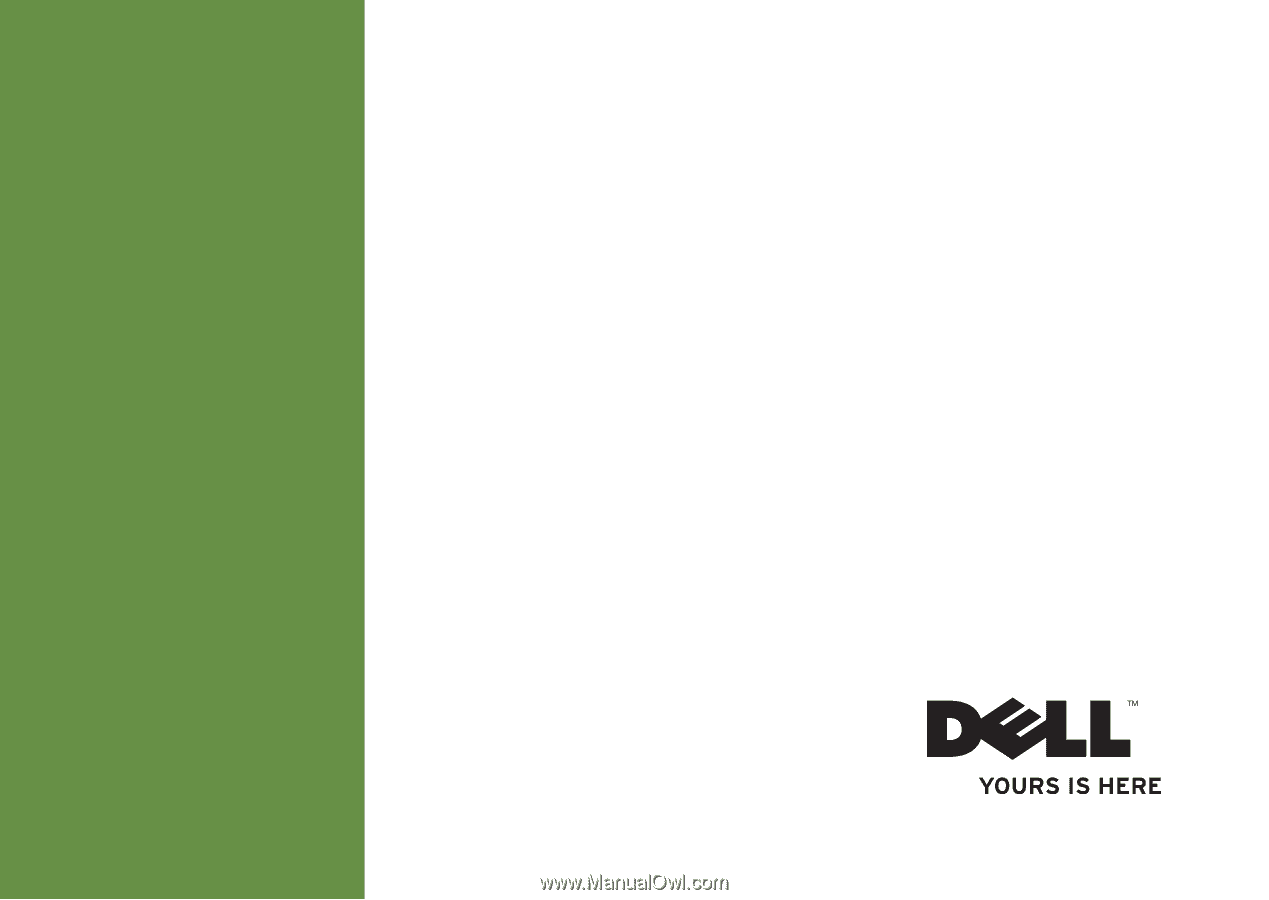
SETUP GUIDE
INSPIRON
™