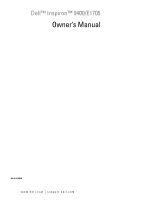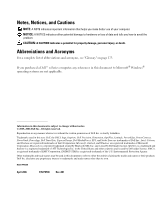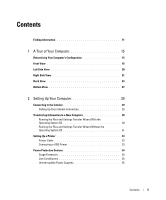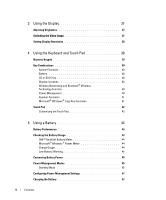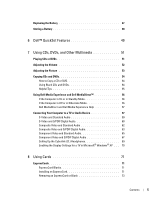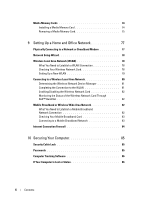Dell Inspiron E1705 Owner's Manual
Dell Inspiron E1705 Manual
 |
View all Dell Inspiron E1705 manuals
Add to My Manuals
Save this manual to your list of manuals |
Dell Inspiron E1705 manual content summary:
- Dell Inspiron E1705 | Owner's Manual - Page 1
Dell™ Inspiron™ 9400/E1705 Owner's Manual Model PP05XB www.dell.com | support.dell.com - Dell Inspiron E1705 | Owner's Manual - Page 2
hardware or loss of data and tells you how to avoid the problem. CAUTION: A CAUTION indicates a potential for property damage, personal 173. If you purchased a Dell™ n Series computer, any references in this document to Microsoft® Windows® operating systems are not applicable. Information in - Dell Inspiron E1705 | Owner's Manual - Page 3
Transferring Information to a New Computer 30 Running the Files and Settings Transfer Wizard With the Operating System CD 30 Running the Files and Settings Transfer Wizard Without the Operating System CD 31 Setting Up a Printer 33 Printer Cable 33 Connecting a USB Printer 33 Power Protection - Dell Inspiron E1705 | Owner's Manual - Page 4
37 Adjusting Brightness 37 Switching the Video Image 37 Setting Display Resolution 38 4 Using the Keyboard and Touch Pad 39 Numeric Keypad 39 Key Combinations 40 System Functions 40 Battery 40 CD or DVD Tray 40 Display Functions 40 Wireless Networking and Bluetooth® Wireless Technology - Dell Inspiron E1705 | Owner's Manual - Page 5
Composite Video and Standard Audio 62 Composite Video and S/PDIF Digital Audio 63 Component Video and Standard Audio 65 Component Video and S/PDIF Digital Audio 67 Setting Up the Cyberlink (CL) Headphones 69 Enabling the Display Settings for a TV in Microsoft® Windows® XP . . . 70 8 Using Cards - Dell Inspiron E1705 | Owner's Manual - Page 6
Wireless Local Area Network 80 Determining the Wireless Network Device Manager 81 Completing the Connection to the WLAN 81 Enabling/Disabling the Wireless Network Card 82 Monitoring the Status of the Wireless Network Card Through Dell™ QuickSet 82 Mobile Broadband or Wireless Wide Area Network - Dell Inspiron E1705 | Owner's Manual - Page 7
11 Troubleshooting 87 Dell Technical Update Service 87 Dell Diagnostics 87 When to Use the Dell Diagnostics 87 Starting the Dell Diagnostics From Your Hard Drive 87 Starting the Dell Diagnostics From the Drivers and Utilities CD 88 Dell Diagnostics Main Menu 89 Dell Support Utility 90 - Dell Inspiron E1705 | Owner's Manual - Page 8
If Only Part of the Display is Readable 107 Drivers 108 What Is a Driver 108 Identifying Drivers 108 Reinstalling Drivers and Utilities 108 Resolving Software and Hardware Incompatibilities 110 Restoring Your Operating System 111 Using Microsoft Windows XP System Restore 111 Using Dell PC - Dell Inspiron E1705 | Owner's Manual - Page 9
Hard Drive 119 Returning a Hard Drive to Dell 121 Memory 121 Modem 124 Mini-Card 125 Hinge Cover 129 Keyboard 131 Coin-Cell Battery 132 Optical Drive 133 Internal Card 145 Online Services 145 AutoTech Service 146 Automated Order-Status Service 146 Support Service 146 Problems With Your - Dell Inspiron E1705 | Owner's Manual - Page 10
149 Viewing the System Setup Screens 149 System Setup Screen 149 Commonly Used Options 150 Cleaning Your Computer 151 Computer, Keyboard, and Display 151 Touch Pad 151 CDs and DVDs 151 FCC Notices (U.S. Only 152 FCC Class B 152 Macrovision Product Notice 153 Dell Technical Support Policy - Dell Inspiron E1705 | Owner's Manual - Page 11
users. • Warranty information • Terms and Conditions (U.S. only) • Safety instructions • Regulatory information • Ergonomics information • End User License Agreement NOTE: Drivers and documentation updates can be found at support.dell.com. Dell™ Product Information Guide Finding Information 11 - Dell Inspiron E1705 | Owner's Manual - Page 12
It Here Setup Diagram • Service Tag and Express Service Code • Microsoft Windows License Label Service Tag and Microsoft® Windows® License These labels are located on the bottom of your computer. • Use the Service Tag to identify your computer when you use support.dell.com or contact technical - Dell Inspiron E1705 | Owner's Manual - Page 13
, and enter your Service Tag. 2 Select Drivers & Downloads and click Go. 3 Select the operating system and search for the keywords Notebook System Software. NOTE: The support.dell.com user interface may vary depending on your selections. • Software upgrades and troubleshooting hints • Frequently - Dell Inspiron E1705 | Owner's Manual - Page 14
your operating system, use the Drivers and Utilities CD (ResourceCD) to reinstall drivers for the devices that came with your computer. NOTE: The Drivers and Utilities CD may be optional and may not ship with your computer. NOTE: The color of your CD varies based on the operating system you ordered - Dell Inspiron E1705 | Owner's Manual - Page 15
. For instructions, see "Windows Help and Support Center" on page 13. 2 Under Pick a Task, click Use Tools to view your computer information and diagnose problems. 3 Under My Computer Information, select Hardware. From the My Computer Information - Hardware screen, you can view the type of video - Dell Inspiron E1705 | Owner's Manual - Page 16
8 1 display latches (2) 2 display latch release 3 display 4 power button 5 device status lights 6 touch pad 7 media control buttons 8 speakers 9 touch pad buttons 10 keyboard 11 Dell MediaDirect button 12 keyboard and wireless status lights D I S P L A Y L A T C H E S - Keeps the display closed - Dell Inspiron E1705 | Owner's Manual - Page 17
is almost fully charged. If the computer is running on a battery, the light operates as follows: • Off: The battery is adequately charged (or the computer is turned off). • Flashing orange: The battery charge is low. • Solid orange: The battery charge is critically low. A Tour of Your Computer 17 - Dell Inspiron E1705 | Owner's Manual - Page 18
keypad as well as the Microsoft Windows logo key. For information on supported keyboard shortcuts, see "Key Combinations" on page 40. D E L L ™ M E D I A D I R E C T ™ B U T T O N - Press the Dell MediaDirect button to launch Dell MediaDirect or Microsoft® Windows® Media Center Edition. See "Using - Dell Inspiron E1705 | Owner's Manual - Page 19
, so the light turns on only if you ordered the card with your computer. For more information, see the documentation that came with your card. To turn off only the Bluetooth wireless technology functionality, right-click the icon in the Windows taskbar (in the lower-right corner of your screen) and - Dell Inspiron E1705 | Owner's Manual - Page 20
, see "Security Cable Lock" on page 85. Also, see the instructions included with the device. NOTICE: Before you buy an antitheft device, ensure that it will work with the security cable slot. A I R V E N T - The computer uses fan(s) to create airflow through the vent(s), which prevents the computer - Dell Inspiron E1705 | Owner's Manual - Page 21
View 1 2 3 45 6 1 hard drive 2 ExpressCard slot 3 IEEE 1394 connector 5 audio connectors (2) 4 5-in-1 media memory card 6 air vent reader H A R D D R I V E - Stores software and data. E X P R E S S C A R D S L O T - Supports one ExpressCard, such as a modem or network adapter. The computer - Dell Inspiron E1705 | Owner's Manual - Page 22
AUDIO CONNECTORS Attach headphones or speakers to the connector. Attach a microphone to the connector. A I R V E N T - The computer uses fan(s) to create airflow through the vent(s), which prevents the computer from overheating. CAUTION: Do not block, push objects into, or allow dust to accumulate - Dell Inspiron E1705 | Owner's Manual - Page 23
(2) Digital-Video Interface (DVI) connector video (VGA) connector 9 AC adapter connector 10 air vent A I R V E N T - The computer uses fan(s) to fire. S-VIDEO TV-OUT CONNECTOR Connects your computer to a TV. Also connects digital audio capable devices using the TV/digital audio adapter cable. - Dell Inspiron E1705 | Owner's Manual - Page 24
the Help and Support Center, see "Windows Help and Support Center" on page 13. USB CONNECTORS Connect USB devices, such as a mouse, keyboard, or printer. DIGITAL-VIDEO INTERFACE (DVI) CONNECTOR Connects an external DVI-compatible monitor, such as a flat-panel monitor. With an adapter cable, you can - Dell Inspiron E1705 | Owner's Manual - Page 25
VIDEO CONNECTOR Connects an external VGA-compatible monitor. A C A D A P T E R C O N N E C T O R - Attaches an AC adapter to the computer. The AC adapter converts AC power to the DC power required by the computer. You can connect the AC adapter with your computer turned either on or off. A Tour - Dell Inspiron E1705 | Owner's Manual - Page 26
configurations. Use the AC adapter that is compatible with the power connectors in your country. CAUTION: The AC adapter works with electrical performance, always use the AC adapter that came with your computer. Using lesspowerful AC adapters may cause your computer to display a WARNING message or - Dell Inspiron E1705 | Owner's Manual - Page 27
with your card. To quickly enable or disable all wireless devices, press . H A R D D R I V E - Stores software and data. For more information, see "Hard Drive" on page 119. The size displayed for your hard drive in Windows Explorer is the capacity of the drive before any operating system or - Dell Inspiron E1705 | Owner's Manual - Page 28
uses fan(s) to Card and the modem. For more information, see "Modem" on page 124. M E M O R Y M O D U L E C O V E R - Covers the compartment that contains the memory modules. For more information, see "Memory" on page 121. O P T I C A L - D R I V E L O C K I N G S C R E W - Secures the optical drive - Dell Inspiron E1705 | Owner's Manual - Page 29
the Internet, you need a modem or network connection and an Internet service provider (ISP). Your ISP will offer one or more of the open programs. 2 Double-click the ISP icon on the Microsoft® Windows® desktop. 3 Follow the instructions on the screen to complete the setup. If you do not have an ISP - Dell Inspiron E1705 | Owner's Manual - Page 30
Set up my connection manually, continue to step 6. Otherwise, follow the instructions on the screen to complete the setup service outage. Contact your ISP to check the service status, or try connecting again later. Transferring Information to a New Computer The Microsoft® Windows® XP operating system - Dell Inspiron E1705 | Owner's Manual - Page 31
. Do not click Next at this time. Copy Data From the Old Computer 1 On the old computer, insert the Windows XP Operating System CD. 2 On the Welcome to Microsoft Windows XP screen, click Perform additional tasks. 3 Under What do you want to do?, click Transfer files and settings. 4 On the Files - Dell Inspiron E1705 | Owner's Manual - Page 32
this? screen, click New Computer and click Next. 4 On the Do you have a Windows XP CD? screen, click I want to create a Wizard Disk in the following drive: and ? screen, select the method you chose for transferring your settings and files and click Next. Follow the instructions on the screen. - Dell Inspiron E1705 | Owner's Manual - Page 33
Transfer Wizard. For additional information, search support.dell.com for document #PA1089586 (How Do I Transfer Files From My Old Computer to My New Dell Computer Using the Microsoft® Windows® XP Operating System CD?). NOTE: Access to the Dell Knowledge Base document may not be available in certain - Dell Inspiron E1705 | Owner's Manual - Page 34
then turn on the computer. If the Add New Hardware Wizard window appears, click Cancel. 4 Install the printer driver if necessary. See the documentation that came with your printer. Power Protection Devices Several devices are available to protect against power fluctuations and failures: • Surge - Dell Inspiron E1705 | Owner's Manual - Page 35
to maintain AC voltage at a fairly constant level. Uninterruptible Power Supplies NOTICE: Loss of power while data is being saved to the hard drive may result in data loss or file damage. NOTE: To ensure maximum battery operating time, connect only your computer to a UPS. Connect other devices, such - Dell Inspiron E1705 | Owner's Manual - Page 36
36 Setting Up Your Computer - Dell Inspiron E1705 | Owner's Manual - Page 37
pressing and the up- or down-arrow key on the keyboard.The Dell QuickSet Brightness Meter shows the current brightness setting for the display. You can click the icon in the taskbar and then select or deselect Disable On Screen Brightness Meter to enable or disable the Brightness Meter on the - Dell Inspiron E1705 | Owner's Manual - Page 38
at a specific resolution, both the graphics card and the display must support the program, and the necessary video drivers must be installed. NOTE: If you change the display resolution from the current settings, the image may appear blurry or text may be hard to read. Before you change any of - Dell Inspiron E1705 | Owner's Manual - Page 39
keypad keys. To type a number or symbol, press and the desired key after enabling the keypad. • To enable the keypad, press . The 9 light indicates that the keypad is active. • To disable the keypad, press again. Using the Keyboard and Touch Pad 39 - Dell Inspiron E1705 | Owner's Manual - Page 40
System Functions Opens the Task Manager window. Battery CD or DVD Tray Displays the Dell™ QuickSet Battery Meter. For more information about the Battery Meter, see "Dell™ QuickSet Battery Meter" on page 44. Display Functions Ejects the tray out of the drive - Dell Inspiron E1705 | Owner's Manual - Page 41
and Opens the System Properties dialog box. To adjust keyboard operation, such as the character repeat rate, open the Control Panel, click Printers and Other Hardware, and click Keyboard. For information about the Control Panel, see the Windows Help and Support Center. To access the Help - Dell Inspiron E1705 | Owner's Manual - Page 42
Help and Support Center, see "Windows Help and Support Center" on page 13. 2 In the Mouse Properties window, click the Device Select tab to disable the touch pad or click the Touch Pad tab to adjust touch pad settings. 3 Click OK to save the settings and close the window. 42 Using the Keyboard and - Dell Inspiron E1705 | Owner's Manual - Page 43
computer performance and to help preserve BIOS settings, operate your Dell™ portable computer with the battery installed at all times. One battery is supplied as standard equipment in the battery bay. NOTE: Because the battery may not be fully charged, use the AC adapter to connect your new computer - Dell Inspiron E1705 | Owner's Manual - Page 44
on the battery charge. NOTE: Dell QuickSet may not be available on your computer. Dell™ QuickSet Battery Meter If Dell QuickSet is installed, press to display the QuickSet Battery Meter window. The Battery Meter window displays status, battery health, charge level, and charge completion - Dell Inspiron E1705 | Owner's Manual - Page 45
power by turning off the display and the hard drive after a predetermined period of inactivity (a time-out). When the computer exits standby mode, it returns to the same operating state it was in before entering standby mode. NOTICE: If your computer loses AC or battery power while in standby mode - Dell Inspiron E1705 | Owner's Manual - Page 46
conserves power by copying system data to a reserved area on the hard drive and then completely turning off the computer. When the computer exits hibernate mode, it returns to the same operating state it was in before entering hibernate mode. NOTICE: You should not remove devices while your computer - Dell Inspiron E1705 | Owner's Manual - Page 47
AC adapter then charges the battery and maintains the battery charge. If the battery is hot from being used in your computer or being in a hot environment, the battery may not charge when you connect the computer to an electrical outlet.The battery is too hot to start charging if the light flashes - Dell Inspiron E1705 | Owner's Manual - Page 48
release clicks. Storing a Battery Remove the battery when you store your computer for an extended period of time. A battery discharges during prolonged storage. After a long storage period, recharge the battery fully before you use it. For more information, see "Charging the Battery" on page 47. 48 - Dell Inspiron E1705 | Owner's Manual - Page 49
management • Display • System information Depending on what you want to do in Dell™ QuickSet, you can start it by either clicking, doubleclicking, or right-clicking the QuickSet icon, , in the Microsoft® Windows® taskbar. The taskbar is located in the lower-right corner of your screen. For more - Dell Inspiron E1705 | Owner's Manual - Page 50
50 Dell™ QuickSet Features - Dell Inspiron E1705 | Owner's Manual - Page 51
tray and snap the disc onto the spindle. NOTE: If you use a CD/DVD drive that shipped with another computer, you need to install the drivers and software necessary to play CDs or DVDs or write data. For more information, see the Drivers and Utilities CD (the Drivers and Utilities CD is optional and - Dell Inspiron E1705 | Owner's Manual - Page 52
To format CDs for storing data, to create music CDs, or to copy CDs, see the CD software that came with your computer. NOTE: Ensure that you follow all copyright laws when you create CDs. Adjusting the Volume NOTE: When the speakers are muted, you do not hear the CD or DVD playing. To adjust the - Dell Inspiron E1705 | Owner's Manual - Page 53
are using too much memory and preventing DVD playback, adjust the display properties. 1 Click the Start button and click Control Panel. 2 Under Pick a category, click Appearance and Themes. 3 Under Pick a task..., click Change the screen resolution. 4 In the Display Properties window, click and drag - Dell Inspiron E1705 | Owner's Manual - Page 54
window. How to Copy a CD or DVD NOTE: CD-RW/DVD combo drives cannot write to DVD media. If you have a CD-RW/DVD combo drive and you experience recording problems, check for available software patches on the Sonic support website at www.sonic.com. The DVD-writable drives installed in Dell™ computers - Dell Inspiron E1705 | Owner's Manual - Page 55
, you may not be able to write to that disc again if the disc is "finalized" or "closed" during the final stage of the disc creation process. Use blank DVD+/-RWs if you plan to erase, rewrite, or update information on that disc later. CD-Writable Drives Media Type CD-R CD-RW Read Yes Yes Write - Dell Inspiron E1705 | Owner's Manual - Page 56
Dell Media Experience and Dell MediaDirect™ Based on configuration settings and selections you made when ordering your computer, your computer provides support for: • Dell Media Experience, which is a multimedia user interface for accessing and playing digital media, such as music and videos • Dell - Dell Inspiron E1705 | Owner's Manual - Page 57
Your Computer to a TV or Audio Device NOTE: Video and audio cables for connecting your computer to a TV or other audio device may not be included with your computer. Cables and TV/digital audio adapter cables are available for purchase from Dell. Your computer has an S-video TV-out connector that - Dell Inspiron E1705 | Owner's Manual - Page 58
connector 2 component video adapter 3 S/PDIF digital audio connector 5 Pb (blue) component video- 6 Y (green) component video- output connector output connector If you want to connect your computer to a TV or audio device, it is recommended that you connect video and audio cables to your - Dell Inspiron E1705 | Owner's Manual - Page 59
NOTE: You can connect an S-video cable directly to the S-video TV-out connector on the computer (without the TV/digital audio adapter cable) if your TV or audio device supports S-video but not S/PDIF digital audio. 2 Plug one end of the S-video cable into the S-video output connector on the computer - Dell Inspiron E1705 | Owner's Manual - Page 60
PDIF Digital Audio 1 2 1 S-video TV-out connector 2 composite video adapter 1 1 composite video adapter 2 S-video cable 2 3 3 S/PDIF digital audio cable 1 Turn off the computer and the TV and/or the audio device that you want to connect. 2 Connect the composite video adapter to the S-video TV - Dell Inspiron E1705 | Owner's Manual - Page 61
video adapter 2 S/PDIF digital audio cable 6 Plug the other end of the S/PDIF digital audio cable into the audio input connector on your TV or audio device. 7 Turn on the TV, turn on any audio device that you connected (if applicable), and then turn on the computer. 8 See "Enabling the Display - Dell Inspiron E1705 | Owner's Manual - Page 62
1 audio input connector 2 S-video TV-out connector 3 composite video adapter 1 2 3 1 composite video adapter 2 composite video cable 3 standard audio cable 1 Turn off the computer and the TV and/or audio device that you want to connect. 2 Connect the composite video adapter to the S-video TV - Dell Inspiron E1705 | Owner's Manual - Page 63
on the computer. 8 See "Enabling the Display Settings for a TV in Microsoft® Windows® XP" on page 70 to ensure that the computer recognizes and works properly with the TV. Composite Video and S/PDIF Digital Audio 1 2 1 S-video TV-out connector 2 composite video adapter Using CDs, DVDs, and Other - Dell Inspiron E1705 | Owner's Manual - Page 64
audio device that you want to connect. 2 Connect the composite video adapter to the S-video TV-out connector on the computer. 3 Plug one end of the composite video cable into the composite video-input connector on the composite video adapter. 1 2 1 composite video adapter 2 composite video cable - Dell Inspiron E1705 | Owner's Manual - Page 65
the Display Settings for a TV in Microsoft® Windows® XP" on page 70 to ensure that the computer recognizes and works properly with the TV. Component Video and Standard Audio 1 2 3 1 S-video TV-out connector 2 component video adapter 1 2 3 1 component video adapter 2 component video cable - Dell Inspiron E1705 | Owner's Manual - Page 66
and the TV and/or audio device that you want to connect. 2 Connect the component video adapter to the S-video TV-out connector on your computer. 3 Plug all three ends of the component video cable into the component video-output connectors on the component video adapter. Make sure that the red - Dell Inspiron E1705 | Owner's Manual - Page 67
Digital Audio 1 2 1 S-video TV-out connector 2 component video adapter 1 2 3 1 component video adapter 2 component video cable 3 S/PDIF digital audio cable 1 Turn off the computer and the TV and/or audio device that you want to connect. 2 Connect the component video adapter to the S-video TV - Dell Inspiron E1705 | Owner's Manual - Page 68
video adapter 2 S/PDIF digital audio cable 6 Plug the other end of the digital audio cable into the S/PDIF input connector on your TV or other audio device. 7 Turn on the TV, turn on any audio device that you connected (if applicable), and then turn on the computer. 8 See "Enabling the Display - Dell Inspiron E1705 | Owner's Manual - Page 69
return to the main menu screen. Enabling S/PDIF in the Windows Audio Driver 1 Double-click the speaker icon in the Windows notification area. 2 Click the available only if your computer has a DVD drive. If your computer has a DVD drive, you can enable digital audio for DVD playback. 1 Click Start, - Dell Inspiron E1705 | Owner's Manual - Page 70
for your video card. NOTE: To determine the type of video card installed in your computer, see the Windows Help and Support Center. To access the Help and Support Center, click Start→ Help and Support. Under Pick a Task, click Use Tools to view your computer information and diagnose problems. Then - Dell Inspiron E1705 | Owner's Manual - Page 71
memory, wired and wireless network communications (including wireless wide area network [WWAN] communications), multimedia, and security features to your computer. See "Specifications" on page 137 for information on supported ExpressCards. NOTE: An ExpressCard is not a bootable device the card. - Dell Inspiron E1705 | Owner's Manual - Page 72
Your computer does not support PC Cards. To avoid damaging the pins or card, you should not attempt to insert an unsupported card into the ExpressCard slot. CAUTION: Before you begin any of the procedures in this section, follow the safety instructions in the Product Information Guide. To install an - Dell Inspiron E1705 | Owner's Manual - Page 73
the computer. If you do not stop the card in the configuration utility, you could lose data. CAUTION: Before you begin any of the procedures in this section, follow the safety instructions in the Product Information Guide. Press the latch and remove the card or blank. Press the latch twice: once to - Dell Inspiron E1705 | Owner's Manual - Page 74
videos stored on a media memory card. NOTE: A media memory card is not a bootable device. The 5-in-1 media memory card reader reads the following media memory cards: • Secure Digital (SD) card/SDIO • MultiMediaCard (MMC) • Memory Stick • Memory Stick PRO • xD-Picture Card Installing a Media Memory - Dell Inspiron E1705 | Owner's Manual - Page 75
any of the procedures in this section, follow the safety instructions in the Product Information Guide. To install a media memory card: 1 Hold the card with the top side of the card facing up. 2 Slide the card into the slot until the card is completely seated in its connector. If you encounter too - Dell Inspiron E1705 | Owner's Manual - Page 76
76 Using Cards - Dell Inspiron E1705 | Owner's Manual - Page 77
connect your computer to a network, the computer must have a network adapter installed and a network cable connected to it. To connect a network . 2 Connect the other end of the network cable to a network connection device or a network wall connector. NOTE: Do not use a network cable with a - Dell Inspiron E1705 | Owner's Manual - Page 78
connects directly to the Internet enables the integrated firewall provided with Windows XP Service Pack 2 (SP2). 4 Complete the checklist. 5 Return to the Network Setup Wizard and follow the instructions on the screen. Wireless Local Area Network (WLAN) A WLAN is a series of interconnected computers - Dell Inspiron E1705 | Owner's Manual - Page 79
Properties window appears. The wireless network card's name Contact your Internet service provider (ISP) to troubleshooting information. Install the required software according to the manufacturer's instructions the network setup. 7 Disconnect the AC adapter cable from your wireless router to ensure - Dell Inspiron E1705 | Owner's Manual - Page 80
If the software is removed or corrupted, follow the instructions in the user documentation for your wireless network card. Verify the type of wireless network card installed in your computer and then search for that name on the Dell Support website at support.dell.com. For information on the type of - Dell Inspiron E1705 | Owner's Manual - Page 81
utility installed on your computer, see your wireless network documentation in the Windows Help and Support Center. To access the Help and Support Center: 1 Click the Start button and click Help and Support. 2 Under Pick a Help topic, click Dell User and System Guides. 3 Under Device Guides - Dell Inspiron E1705 | Owner's Manual - Page 82
Broadband ExpressCard NOTE: For instructions on using ExpressCards, see "ExpressCards" on page 71. Also, see the Quick Start Guide that came with your ExpressCard. • Activated Mobile Broadband ExpressCard or activated Subscriber Identity Module (SIM) for your service provider 82 Setting Up a Home - Dell Inspiron E1705 | Owner's Manual - Page 83
must activate Mobile Broadband service through your cellular service provider. For instructions and for additional information about using the Dell Mobile Broadband Card Utility, see the "Dell Mobile Broadband Utility User's Guide" available through the Windows Help and Support Center. To access the - Dell Inspiron E1705 | Owner's Manual - Page 84
network connection to the Internet: 1 Click the Dell Mobile Broadband Card Utility icon, , on the Windows desktop, to run the utility. 2 Click Connect. NOTE: The Connect button changes to the Disconnect button. 3 Follow the instructions on the screen to manage the network connection with the - Dell Inspiron E1705 | Owner's Manual - Page 85
the security cable slot on your Dell™ computer. For more information, see the instructions included with the device. NOTICE: Before you buy an antitheft device, ensure that it will work with the security cable slot on your computer. Passwords Passwords prevent unauthorized access to your computer - Dell Inspiron E1705 | Owner's Manual - Page 86
not watching you when you type your password. NOTICE: Passwords provide a high level of security for data in your computer or hard drive. However, they are not foolproof. If you require more security, obtain and use additional forms of protection, such as smart cards, data encryption programs, or PC - Dell Inspiron E1705 | Owner's Manual - Page 87
located on a hidden diagnostic utility partition on your hard drive. NOTE: If your computer cannot display a screen image, contact Dell (see "Contacting Dell" on page 155). Before working inside your computer, read the safety instructions in your Product Information Guide. 1 Shut down the computer - Dell Inspiron E1705 | Owner's Manual - Page 88
a message stating that no diagnostics utility partition has been found, run the Dell Diagnostics from the Drivers and Utilities CD. The computer runs the Pre-boot System Assessment, a series of initial tests of your system board, keyboard, hard drive, and display. • During the assessment, answer any - Dell Inspiron E1705 | Owner's Manual - Page 89
error code and problem description and follow the instructions on the screen. If you cannot resolve the error condition, contact Dell. See "Contacting Dell" on page 155. NOTE: The Service Tag for your computer is located at the top of each test screen. If you contact Dell, technical support will ask - Dell Inspiron E1705 | Owner's Manual - Page 90
configuration for the selected device. The Dell Diagnostics obtains configuration information for all devices from system setup, memory, and various internal tests, and it displays the information in the device list in the left pane of the screen. The device list may not display the names of all - Dell Inspiron E1705 | Owner's Manual - Page 91
, and view Dell Support settings. For more information about the Dell Support Utility, click the question mark (?) at the top of the Dell Support screen. Drive Problems CAUTION: Before you begin any of the procedures in this section, follow the safety instructions in the Product Information Guide - Dell Inspiron E1705 | Owner's Manual - Page 92
caused by the program that is running. • Ensure that the disk or disc is inserted properly. Hard Drive Problems A L L O W T H E C O M P U T E R T O C O O L B E F O R E T U R N I N G I T O N - A hot hard drive may prevent the operating system from starting. Try allowing the computer to return to room - Dell Inspiron E1705 | Owner's Manual - Page 93
to All Programs and then click Modem Helper. Follow the instructions on the screen to identify and resolve modem problems. (Modem Helper is not available on certain computers.) VERIFY THAT THE MODEM IS COMMUNICATING WITH WINDOWS - 1 Click the Start button and click Control Panel. 2 Click Printers - Dell Inspiron E1705 | Owner's Manual - Page 94
. See "Dell Support Utility" on page 90. DATA ERROR - The hard drive cannot read the data. See "Dell Support Utility" on page 90. DECREASING AVAILABLE MEMORY - One or more memory modules may be faulty or improperly seated. Reinstall the memory modules and, if necessary, replace them. See "Memory" on - Dell Inspiron E1705 | Owner's Manual - Page 95
. Then shut down the computer, reinstall the hard drive, and restart the computer. If the problem persists, try another drive. Run the Hard-Disk Drive tests in the Dell Diagnostics. See "Dell Diagnostics" on page 87. INSERT BOOTABLE MEDIA - The operating system is trying to boot to a nonbootable CD - Dell Inspiron E1705 | Owner's Manual - Page 96
corrupted FAT on the hard drive. Run the Windows error-checking utility to check the file structure on the hard drive. See the Help and Support Center for instructions. If a large number of sectors are defective, back up the data (if possible), and then reformat the hard drive. 96 Troubleshooting - Dell Inspiron E1705 | Owner's Manual - Page 97
a disk into the drive and try again. WA R N I N G : BATTERY I S CRITICALLY LOW - The battery is running out of charge. Replace the battery, or connect the computer to an electrical outlet. Otherwise, activate hibernate mode or shut down the computer. IEEE 1394 Device Problems CAUTION: Before you - Dell Inspiron E1705 | Owner's Manual - Page 98
section, follow the safety instructions in the Product Information Guide. NOTE: Use the integrated keyboard when running the Dell Diagnostics or the system setup program. When you attach an external keyboard, the integrated keyboard remains fully functional. External Keyboard Problems NOTE: When you - Dell Inspiron E1705 | Owner's Manual - Page 99
environment similar to non-Windows XP operating system environments. 1 Click the Start button, point to All Programs→ Accessories, and then click Program Compatibility Wizard. 2 In the welcome screen, click Next. 3 Follow the instructions on the screen. A Solid Blue Screen Appears TURN THE COMPUTER - Dell Inspiron E1705 | Owner's Manual - Page 100
you reformat the hard drive. Contact Dell for assistance. See "Contacting Dell" on page 155. Other Software Problems CHECK THE SOFTWARE DOCUMENTATION OR CONTACT THE SOFTWARE MANUFACTURER FOR TROUBLESHOOTING INFORMATION - • Ensure that the program is compatible with the operating system installed on - Dell Inspiron E1705 | Owner's Manual - Page 101
Broadband Card Utility user's guide is available through the Windows Help and Support Center. To access the Help and Support Center, see "Windows Help and Support Center" on page 13. You can also download the user's guide from the Dell Support website at support.dell.com. Troubleshooting 101 - Dell Inspiron E1705 | Owner's Manual - Page 102
through your cellular service provider. For instructions and for additional information about using the Dell Mobile Broadband Card Utility, see the user's guide available through the Windows Help and Support Center. To access the Help and Support Center, see "Windows Help and Support Center" on page - Dell Inspiron E1705 | Owner's Manual - Page 103
light flashes green and orange, the battery is too hot to charge. Shut down the computer, disconnect the computer from the electrical outlet, and then let the battery and computer cool to room temperature. If the battery status light rapidly flashes orange, the battery may be defective. Contact Dell - Dell Inspiron E1705 | Owner's Manual - Page 104
a degradation in performance. Using less-powerful AC adapters may cause you to receive a WARNING message. Printer Problems CAUTION: Before you begin any of the procedures in this section, follow the safety instructions in the Product Information Guide. NOTE: If you need technical assistance for - Dell Inspiron E1705 | Owner's Manual - Page 105
Ensure that the electrical outlet is working by testing it with another device, such as a lamp. ELIMINATE POSSIBLE INTERFERENCE - Turn off nearby fans, fluorescent lights, or halogen lamps to check for interference. R EINSTALL T H E AUDIO DRIVER - See "Reinstalling Drivers and Utilities" on page 108 - Dell Inspiron E1705 | Owner's Manual - Page 106
be defective. R EINSTALL T H E TOUCH PAD DRIVER - See "Reinstalling Drivers and Utilities" on page 108. Video and Display Problems CAUTION: Before you begin any of the procedures in this section, follow the safety instructions in the Product Information Guide. If the Display Is Blank NOTE: If you - Dell Inspiron E1705 | Owner's Manual - Page 107
working by testing it with another device, such as a lamp. CHECK THE AC ADAPTER - Check the AC adapter cable connections. If the AC adapter has a light, ensure that the light is on. C O N N E C T T H E C O M P U T E R D I R E C T L Y T O A N E L E C T R I C A L O U T L E T - Bypass power protection - Dell Inspiron E1705 | Owner's Manual - Page 108
drivers, such as the keyboard driver, come with your Microsoft® Windows® operating system. You may need to install drivers if you: • Upgrade your operating system. • Reinstall your operating system. • Connect or install a new device. Identifying Drivers If you experience a problem with any device - Dell Inspiron E1705 | Owner's Manual - Page 109
If a problem occurs on your computer after you install or update a driver, use Windows XP Device Driver Rollback to replace the driver with the previously installed version. 1 Click the Start button and click Control Panel. 2 Under Pick a Category, click Performance and Maintenance. 3 Click System - Dell Inspiron E1705 | Owner's Manual - Page 110
read the readme file. If instructed to navigate to the driver files, click the CD directory on the driver information window to display the files associated with that driver. Manually Reinstalling Drivers 1 After extracting the driver files to your hard drive as described in the previous section - Dell Inspiron E1705 | Owner's Manual - Page 111
and click Help and Support. 2 Click the task for System Restore. 3 Follow the instructions on the screen. Restoring the Computer to an Earlier Operating State If problems occur after you install a device driver, use Device Driver Rollback (see "Using Windows XP Device Driver Rollback" on page 109 - Dell Inspiron E1705 | Owner's Manual - Page 112
Dell PC Restore permanently deletes all data on the hard drive and removes any application programs or drivers installed after you received your computer. If possible, back up the data before using PC Restore. Use PC Restore only if System Restore (see "Using Microsoft Windows XP System Restore - Dell Inspiron E1705 | Owner's Manual - Page 113
was turned on. 7 Click Next. The System Restore screen appears and the computer restarts. 8 After the computer restarts, click OK. Removing Dell PC Restore NOTICE: Removing Dell PC Restore from the hard drive permanently deletes the PC Restore utility from your computer. After you have removed - Dell Inspiron E1705 | Owner's Manual - Page 114
on your computer's hard drive, a message appears stating device driver. See "Using Microsoft Windows XP System Restore" on page 111. To reinstall Windows XP, you need the following items: • Dell™ Operating System CD • Dell Drivers and Utilities CD NOTE: The Drivers and Utilities CD contains drivers - Dell Inspiron E1705 | Owner's Manual - Page 115
NOTICE: The Operating System CD provides options for reinstalling Windows XP. The options can overwrite files and possibly affect programs installed on your hard drive. Therefore, do not reinstall Windows XP unless a Dell technical support representative instructs you to do so. NOTICE: To prevent - Dell Inspiron E1705 | Owner's Manual - Page 116
116 Troubleshooting - Dell Inspiron E1705 | Owner's Manual - Page 117
scribe • Flash BIOS update program (see the Dell Support website at support.dell.com) Turning window, click Turn off. The computer turns off after the operating system shutdown process finishes. 2 Ensure that the computer and any attached devices are turned off. If your computer and attached devices - Dell Inspiron E1705 | Owner's Manual - Page 118
the battery before you service the computer. 4 Disconnect your computer and all attached devices from their electrical outlets. 5 Remove the battery. Slide and hold the battery-bay latch release on the bottom of the computer, and then remove the battery from the bay. 118 Adding and Replacing Parts - Dell Inspiron E1705 | Owner's Manual - Page 119
battery before you begin working inside the computer. NOTE: Dell does not guarantee compatibility or provide support for hard drives from sources other than Dell. NOTE: If you are installing a hard drive from a source other than Dell, you need to install an operating system, drivers, and utilities - Dell Inspiron E1705 | Owner's Manual - Page 120
is fully seated. 6 Replace and tighten the screws. 7 If the new hard drive is not already pre-imaged, install the operating system and drivers for your computer. See "Restoring Your Operating System" on page 111 and "Reinstalling Drivers and Utilities" on page 108. 120 Adding and Replacing Parts - Dell Inspiron E1705 | Owner's Manual - Page 121
foam packaging. Otherwise, the hard drive may be damaged in transit. 2 1 1 foam packaging 2 hard drive Memory You can increase your computer memory by installing memory modules on the system board. See "Specifications" on page 137 for information on the memory supported by your computer. Install - Dell Inspiron E1705 | Owner's Manual - Page 122
pops up. b Remove the module from the connector. 2 1 3 1 memory module 2 securing clips (2 per connector) 3 memory module connector NOTE: If the memory module is not installed properly, the computer may not boot properly. No error message indicates this failure. 122 Adding and Replacing Parts - Dell Inspiron E1705 | Owner's Manual - Page 123
may damage your computer. 7 Insert the battery into the battery bay, or connect the AC adapter to your computer and an electrical outlet. 8 Turn on the computer. As the computer boots, it detects the additional memory and automatically updates the system configuration information. If prompted, press - Dell Inspiron E1705 | Owner's Manual - Page 124
follow the safety instructions in the Product Information Guide. NOTICE: To system board, you must remove the battery before you begin working inside the computer. 1 Follow the procedures in "Before You Begin" on page 117. 2 Turn the computer over and loosen the captive screws from the Mini-Card - Dell Inspiron E1705 | Owner's Manual - Page 125
modem to the system board. 6 Replace the Mini-Card/modem cover. Mini-Card If you ordered a Mini-Card with your computer, the card is already installed. CAUTION: Before you begin any of the procedures in this section, follow the safety instructions in the Product Information Guide. NOTICE: To avoid - Dell Inspiron E1705 | Owner's Manual - Page 126
NOTICE: To avoid damaging the system board, you must remove the battery before you begin working inside the computer. 1 Follow the procedures in "Before You Begin" on page 117. 2 Turn the computer over and loosen the captive screws from the Mini-Card/modem cover. 3 Place your finger under the cover - Dell Inspiron E1705 | Owner's Manual - Page 127
1 2 1 antenna cables (2) 2 Mini-Card 3 Mini-Card connector b Release the Mini-Card by pushing the metal securing clips toward the back of the computer until the card pops up slightly. c Lift the Mini-Card out of its connector. 1 securing clips 2 Mini-Card 2 1 Adding and Replacing Parts 127 - Dell Inspiron E1705 | Owner's Manual - Page 128
card. 5 Install the replacement Mini-Card: a Align the Mini-Card with the connector at a 45-degree angle, and press the Mini-Card down into the securing clips until the card triangle. Connect the auxiliary antenna cable (black) to the antenna connector with the black triangle. NOTE: If your computer - Dell Inspiron E1705 | Owner's Manual - Page 129
6 Replace the Mini-Card/modem cover. Hinge Cover CAUTION: Before you begin any of the procedures in this section, follow the safety instructions in the Product Information Guide. NOTICE: To avoid electrostatic discharge, ground yourself by using a wrist grounding strap or by periodically touching an - Dell Inspiron E1705 | Owner's Manual - Page 130
1 1 hinge cover When replacing the hinge cover, first insert the left edge and then press from left to right until the cover snaps into place. 130 Adding and Replacing Parts - Dell Inspiron E1705 | Owner's Manual - Page 131
: To avoid damaging the system board, you must remove the battery before you begin working inside the computer. 1 Follow the procedures in "Before You Begin" on page 117. 2 Open the display and remove the hinge cover. See "Hinge Cover" on page 129. 3 Remove the keyboard: a Remove the two screws - Dell Inspiron E1705 | Owner's Manual - Page 132
battery: a Insert the battery at a 30-degree angle under the release latch with the positive side up, and then push the battery into place. b Connect the battery cable to the connector on the system board. 6 Replace the keyboard. 7 Replace the hinge cover. 132 Adding and Replacing Parts - Dell Inspiron E1705 | Owner's Manual - Page 133
and snap it into place. Then replace the optical-drive security screw. Internal Card With Bluetooth® Wireless Technology CAUTION: Before you begin any of the procedures in this section, follow the safety instructions in the Product Information Guide. NOTICE: To avoid electrostatic discharge, ground - Dell Inspiron E1705 | Owner's Manual - Page 134
its cable and remove it from the computer. 3 2 1 1 cable connector 2 card 3 card cover 5 To replace the card, connect the card to the cable and then carefully insert it into the compartment. 6 Replace the card cover and tighten the screw. 7 Replace the battery. 134 Adding and Replacing Parts - Dell Inspiron E1705 | Owner's Manual - Page 135
and remove any extended PC Cards ("Using Cards" on page 71). • Fully charge the main battery and any spare batteries that you plan to carry with you. • Shut down the computer. • Disconnect the AC adapter. NOTICE: When the display is closed, extraneous items on the keyboard or palm rest could damage - Dell Inspiron E1705 | Owner's Manual - Page 136
drive to prevent loss of data. NOTICE: Do not check the computer as baggage. • Consider disabling wireless activity on your computer to maximize battery adapters. • Check with your credit card charged battery devices during flight. All airlines forbid the use of electronic devices during takeoff - Dell Inspiron E1705 | Owner's Manual - Page 137
address bus width Flash EPROM PCI bus (PCI-Express used for video controllers) Mobile Intel 945PM Express or Mobile Intel 945GM Express 64 bits dual channel bus 32 bits 1 MB 32 bits x16 ExpressCard NOTE: The ExpressCard slot is designed only for ExpressCards. It does NOT support PC Cards. NOTE - Dell Inspiron E1705 | Owner's Manual - Page 138
for system files. 5-in-1 media memory card reader 5-in-1 media memory card controller Ricoh R5C832 5-in-1 media memory card connector 5-in-1 combo card connector Cards supported MS MS Pro SD/SDIO MMC xD CD Type I/II & IBM Microdrive through ExpressCard adapter Ports and Connectors Audio IEEE - Dell Inspiron E1705 | Owner's Manual - Page 139
Modem: Type Controller Interface Network adapter Wireless V.92 56K MDC softmodem internal HDA (High Definition Audio) bus 10/100 Ethernet LAN on system board internal PCI-e Mini-Card WLAN support; optional internal card with Bluetooth® wireless technology Video NOTE: Your computer comes in - Dell Inspiron E1705 | Owner's Manual - Page 140
Video (continued) Video controller (integrated) Video type Databus Video memory LCD interface TV support Audio Audio type Stereo conversion Interfaces: Internal External Speaker Internal speaker amplifier Volume controls Audio controller Intel Graphics Media Accelerator 950 integrated on system - Dell Inspiron E1705 | Owner's Manual - Page 141
colors 60 Hz 0° (closed) to 180° ±40° (WXGA+) ±60° (WUXGA) +15°/-30° (WXGA+) ±45° (WUXGA) 0.255 mm (17-inch display) 0.191 mm (17-inch display) 7.54 W brightness can be controlled through keyboard shortcuts 87 (U.S. and Canada); 88 (Europe); 91 (Japan) QWERTY/AZERTY/Kanji Specifications 141 - Dell Inspiron E1705 | Owner's Manual - Page 142
Battery Type Dimensions: Depth Height Width Weight Voltage Charge time (approximate): Computer off Operating time Life span (approximate) Temperature range: Operating Storage AC Adapter Problems" on page 103. See "Using a Battery" on page 43 for more information on battery life. 300 discharge/charge - Dell Inspiron E1705 | Owner's Manual - Page 143
AC Adapter (continued) Output current Output power Rated output voltage Dimensions: Height Width Depth Weight (with cables) Temperature range: Weight Weight varies depending on Starting at 3.45 kg (7.61 lb) configuration of system components (9-cell or 6-cell battery, optical drive, fans - Dell Inspiron E1705 | Owner's Manual - Page 144
Environmental (continued) Maximum vibration (using a random-vibration spectrum that simulates user environment): Operating Storage Maximum shock (measured with a 2-ms half-sine pulse): Operating Storage Altitude (maximum): Operating Storage 0.66 GRMS 1.3 GRMS 143 G 163 G -15.2 to 3048 m (-50 to 10, - Dell Inspiron E1705 | Owner's Manual - Page 145
148 and fill it out. 4 Use Dell's extensive suite of online services available at Dell Support (support.dell.com) for help with installation and troubleshooting procedures. 5 If the preceding steps have not resolved the problem, contact Dell (see "Contacting Dell" on page 155). NOTE: Call technical - Dell Inspiron E1705 | Owner's Manual - Page 146
e-mail address as your password. • Electronic Support Service [email protected] [email protected] [email protected] (Asian/Pacific countries only) support.jp.dell.com (Japan only) support.euro.dell.com (Europe only) • Electronic Quote Service [email protected] (Asian/Pacific countries - Dell Inspiron E1705 | Owner's Manual - Page 147
at the keyboard, relay detailed information during operations, or try other troubleshooting steps possible only at the computer itself. Ensure that the computer documentation is available. CAUTION: Before working inside your computer, read the safety instructions in your Product Information Guide - Dell Inspiron E1705 | Owner's Manual - Page 148
on the back of the computer): Express Service Code: Return Material Authorization Number (if provided by Dell support technician): Operating system and version: Devices: Expansion cards: Are you connected to a network? Yes No Network, version, and network adapter: Programs and versions: See your - Dell Inspiron E1705 | Owner's Manual - Page 149
Help and Support Center, see "Windows Help and Support Center" on page 13. The system setup screens display the current setup information and settings for your computer, such as: • System configuration • Basic device-configuration settings • System security and hard-drive password settings • Power - Dell Inspiron E1705 | Owner's Manual - Page 150
. Performing a One-Time Boot You can set a one-time-only boot sequence without entering system setup. (You can also use this procedure to boot the Dell Diagnostics on the diagnostics utility partition on your hard drive.) 1 Shut down the computer through the Start menu. 2 Connect the computer to an - Dell Inspiron E1705 | Owner's Manual - Page 151
procedures in this section, follow the safety instructions located in the Product Information Guide. Computer, Keyboard, and Display CAUTION: Before you clean your computer, disconnect the computer from the electrical outlet and remove any installed batteries. Clean your computer with a soft cloth - Dell Inspiron E1705 | Owner's Manual - Page 152
problems, such as skipping, with the playback quality of your CDs or DVDs, try cleaning the discs. 1 Hold the disc by its outer edge. You can also touch the inside edge of the center hole. NOTICE: To avoid damaging the surface, do not wipe in a circular motion around the disc 's instruction manual, - Dell Inspiron E1705 | Owner's Manual - Page 153
information is provided on the device or devices covered in this document in compliance with the FCC regulations: • Product name: Dell™ Inspiron™ 9400/E1705 • Model number: PP05XB Company name: Dell Inc. Worldwide Regulatory Compliance & Environmental Affairs One Dell Way Round Rock, TX 78682 - Dell Inspiron E1705 | Owner's Manual - Page 154
any internal expansion cards, or Dell-branded module bay or ExpressCard accessories. In addition, any Dell-branded monitors, keyboards, mice, accessory, or software program sold by Dell not under the Dell brand (printers, scanners, cameras, games, and so on). Support for all third-party software and - Dell Inspiron E1705 | Owner's Manual - Page 155
com E-mail for desktop and portable computers: [email protected] E-mail for servers and EMC® storage products: [email protected] Customer Care Technical Support Technical Support Services Sales General Support Area Codes, Local Numbers, and Toll-Free Numbers toll-free: 800-335-0031 1-800 - Dell Inspiron E1705 | Owner's Manual - Page 156
Name or Service Area, Website and E-Mail Address Australia (Sydney) Website: support.ap.dell.com International Access Code: 0011 E-mail: support.ap.dell.com/contactus Country Code: 61 General Support City Code: 2 Austria (Vienna) Website: support.euro.dell.com International Access - Dell Inspiron E1705 | Owner's Manual - Page 157
, and wireless) Sales (Home Sales/Small Business) Sales (med./large bus., government) Spare Parts Sales & Extended Service Sales Cayman Islands General Support Chile (Santiago) Sales and Customer Support Country Code: 56 City Code: 2 Area Codes, Local Numbers, and Toll-Free Numbers 0800 - Dell Inspiron E1705 | Owner's Manual - Page 158
Service Area, Website and E-Mail Address Technical Support website: support.dell.com.cn Technical Support E-mail: [email protected] Customer Care E-mail: [email protected] Technical Support Fax Technical Support (Dell™ Dimension™ and Inspiron) Technical Support (OptiPlex™, Latitude™, and Dell - Dell Inspiron E1705 | Owner's Manual - Page 159
Code Country Code City Code Department Name or Service Area, Website and E-Mail Address Czech Republic (Prague) Website: support.euro.dell.com International Access Code: 00 E-mail: [email protected] Country Code: 420 Technical Support Customer Care Fax Technical Fax Switchboard Denmark - Dell Inspiron E1705 | Owner's Manual - Page 160
Code: 49 City Code: 6103 Department Name or Service Area, Website and E-Mail Address Website: support.euro.dell.com Home and Small Business Technical Support for XPS portable computers only Technical Support for all other Dell computers Customer Care Switchboard Switchboard (calls from outside of - Dell Inspiron E1705 | Owner's Manual - Page 161
Gold Service Switchboard Sales Fax Grenada General Support Guatemala General Support Guyana General Support Hong Kong Website: support.ap.dell.com International Access Code: 001 Technical Support E-mail: [email protected] Country Code: 852 Technical Support (Dimension and Inspiron - Dell Inspiron E1705 | Owner's Manual - Page 162
Code: 02 Jamaica Department Name or Service Area, Website and E-Mail Address Website: support.euro.dell.com E-mail: [email protected] Technical Support for XPS portable computers only Technical Support for all other Dell computers U.K. Technical Support (dial within U.K. only) Home User - Dell Inspiron E1705 | Owner's Manual - Page 163
Service Area, Website and E-Mail Address Japan (Kawasaki) Website: support.jp.dell.com International Access Code: 001 Technical Support (servers) Country Code: 81 Technical Support outside of Japan (servers) City Code: 44 Technical Support (Dimension and Inspiron) Technical Support outside - Dell Inspiron E1705 | Owner's Manual - Page 164
Sales Corporate Sales Customer Care Fax Technical Support Customer Service (Xiamen, China) Transaction Sales (Xiamen, China) Website: support.ap.dell.com Technical Support (Dell Precision, OptiPlex, and Latitude) Technical Support (Dimension, Inspiron, and Electronics and Accessories) Technical - Dell Inspiron E1705 | Owner's Manual - Page 165
Technical Support Sales Customer Service Main Montserrat Netherlands Antilles Netherlands (Amsterdam) International Access Code: 00 Country Code: 31 City Code: 20 New Zealand International Access Code: 00 Country Code: 64 Nicaragua General Support General Support Website: support.euro.dell.com - Dell Inspiron E1705 | Owner's Manual - Page 166
/Small Business Customer Care Switchboard Fax Switchboard Panama General Support Peru General Support Poland (Warsaw) Website: support.euro.dell.com International Access Code: 011 E-mail: [email protected] Country Code: 48 Customer Service Phone City Code: 22 Customer Care Sales - Dell Inspiron E1705 | Owner's Manual - Page 167
Name or Service Area, Website and E-Mail Address Singapore (Singapore) Website: support.ap.dell.com International Access Code: 005 Country Code: 65 Technical Support (Dimension, Inspiron, and Electronics and Accessories) Technical Support (OptiPlex, Latitude, and Dell Precision) Technical - Dell Inspiron E1705 | Owner's Manual - Page 168
: 22 Department Name or Service Area, Website and E-Mail Address Website: support.euro.dell.com Home and Small Business Technical Support Customer Care Sales Switchboard Fax Corporate Technical Support Customer Care Switchboard Fax Website: support.euro.dell.com Technical Support for XPS portable - Dell Inspiron E1705 | Owner's Manual - Page 169
Code City Code Department Name or Service Area, Website and E-Mail Address Taiwan Website: support.ap.dell.com International Access Code: 002 E-mail: [email protected] Country Code: 886 Technical Support (OptiPlex, Latitude, Inspiron, Dimension, and Electronics and Accessories) Technical - Dell Inspiron E1705 | Owner's Manual - Page 170
: 44 City Code: 1344 Uruguay Department Name or Service Area, Website and E-Mail Address Website: support.euro.dell.com Customer Care website: support.euro.dell.com/uk/en/ECare/Form/Home.asp E-mail: [email protected] Technical Support (Corporate/Preferred Accounts/PAD [1000+ employees - Dell Inspiron E1705 | Owner's Manual - Page 171
Sales U.S. Virgin Islands Venezuela Dell Outlet Store (Dell refurbished computers) Software and Peripherals Sales Spare Parts Sales Extended Service and Warranty Sales Fax Dell Services for the Deaf, Hard-of-Hearing, or Speech-Impaired General Support General Support Area Codes, Local Numbers - Dell Inspiron E1705 | Owner's Manual - Page 172
172 Contacting Dell - Dell Inspiron E1705 | Owner's Manual - Page 173
between the video circuitry and the computer memory. AHCI - Advanced Host Controller Interface - An interface for a SATA hard drive Host Controller which allows the storage driver to enable technologies such as Native Command Queuing (NCQ) and hot plug. ALS - ambient light sensor. antivirus - Dell Inspiron E1705 | Owner's Manual - Page 174
boost memory speed to over 400 MHz. device - Hardware such as a disk drive, printer, or keyboard that is installed in or connected to your computer. device driver - See driver. DIMM - dual in-line memory module - A circuit board with memory chips that connects to a memory module on the system board - Dell Inspiron E1705 | Owner's Manual - Page 175
to the system bus. ExpressCard - A removable I/O card adhering to the PCMCIA standard. Modems and network adapters are common types of ExpressCards. ExpressCards support both the PCI Express and USB 2.0 standard. Express Service Code - A numeric code located on a sticker on your Dell™ computer. Use - Dell Inspiron E1705 | Owner's Manual - Page 176
can display an unlimited variety of shapes and fonts. GUI - graphical user interface - Software that interacts with the user by means of menus, windows, and icons. Most programs that operate on the Windows operating systems are GUIs. H hard drive - A drive that reads and writes data on a hard disk - Dell Inspiron E1705 | Owner's Manual - Page 177
to hard drive storage, the term is often rounded to 1,000,000 bytes. MB/sec - megabytes per second - One million bytes per second. This measurement is typically used for data transfer ratings. media bay - A bay that supports devices such as optical drives, a second battery, or a Dell TravelLite - Dell Inspiron E1705 | Owner's Manual - Page 178
to the PCMCIA standard. Modems and network adapters are common types of PC Cards. PCI - peripheral component interconnect - PCI is a local bus that supports 32-and 64-bit data paths, providing a high-speed data path between the processor and devices such as video, drives, and networks. PCI Express - Dell Inspiron E1705 | Owner's Manual - Page 179
, such as memory, hard drives, and video. If no problems are detected during POST, the computer continues the start-up. processor - A computer chip that interprets and executes program instructions. Sometimes the processor is referred to as the CPU (central processing unit). PS/2 - personal system - Dell Inspiron E1705 | Owner's Manual - Page 180
the video controller and its drivers, and the amount of video memory installed in the computer. S-video TV-out - A connector used to attach a TV or digital audio device to the computer. SXGA - super-extended graphics array - A video standard for video cards and controllers that supports resolutions - Dell Inspiron E1705 | Owner's Manual - Page 181
than system memory. The amount of video memory installed primarily influences the number of colors that a program can display. video mode - A mode that describes how text and graphics are displayed on a monitor. Graphics-based software, such as Windows operating systems, displays in video modes - Dell Inspiron E1705 | Owner's Manual - Page 182
than WLAN. WXGA - wide-aspect extended graphics array - A video standard for video cards and controllers that supports resolutions up to 1280 x 800." X XGA - extended graphics array - A video standard for video cards and controllers that supports resolutions up to 1024 x 768. Z ZIF - zero insertion - Dell Inspiron E1705 | Owner's Manual - Page 183
, 73 Bluetooth wireless technology device status light, 19 installing, 133 C CardBus technology media memory cards, 74 carnet, 136 CD drive problems, 91 CD-RW drive problems, 92 CDs about, 54 operating system, 14 playing, 51 cleaning touch pad, 151 coin-cell battery replacing, 132 computer crashes - Dell Inspiron E1705 | Owner's Manual - Page 184
Settings Transfer Wizard, 30 firewall Windows XP, 84 floppy drive connecting to a USB connector, 20 H hard drive description, 27 problems, 92 replacing, 119 returning to Dell, 121 hardware conflicts, 110 Dell Diagnostics, 87 Hardware Troubleshooter, 110 Help and Support Center, 13-14 hibernate mode - Dell Inspiron E1705 | Owner's Manual - Page 185
keyboard (continued) problems, 98 removing, 131 shortcuts, 40 keyboard status lights description, 19 keypad numeric, 39 L labels Microsoft Windows, 12 Service Tag, 12 lost computer, 86 M media control buttons Dell MediaDirect button, 56 description, 18 media memory cards CardBus technology, 74 - Dell Inspiron E1705 | Owner's Manual - Page 186
video and monitor, 106 Product Information Guide, 11 Q QuickSet, 40-41, 49, 56 R RAM. See memory regulatory information, 11 reinstalling Windows XP, 111 resolution setting, 38 ResourceCD Dell Diagnostics, 87 S S/PDIF digital audio enabling, 69 safety instructions, 11 scanner problems, 104 screen - Dell Inspiron E1705 | Owner's Manual - Page 187
description, 24 V video problems, 106 video connector description, 25 volume adjusting, 105 W warranty information, 11 Windows XP Device Driver Rollback, 109 enabling display settings for a TV, 70 Files and Settings Transfer Wizard, 30 Hardware Troubleshooter, 110 Help and Support Center, 13-14 - Dell Inspiron E1705 | Owner's Manual - Page 188
188 Index
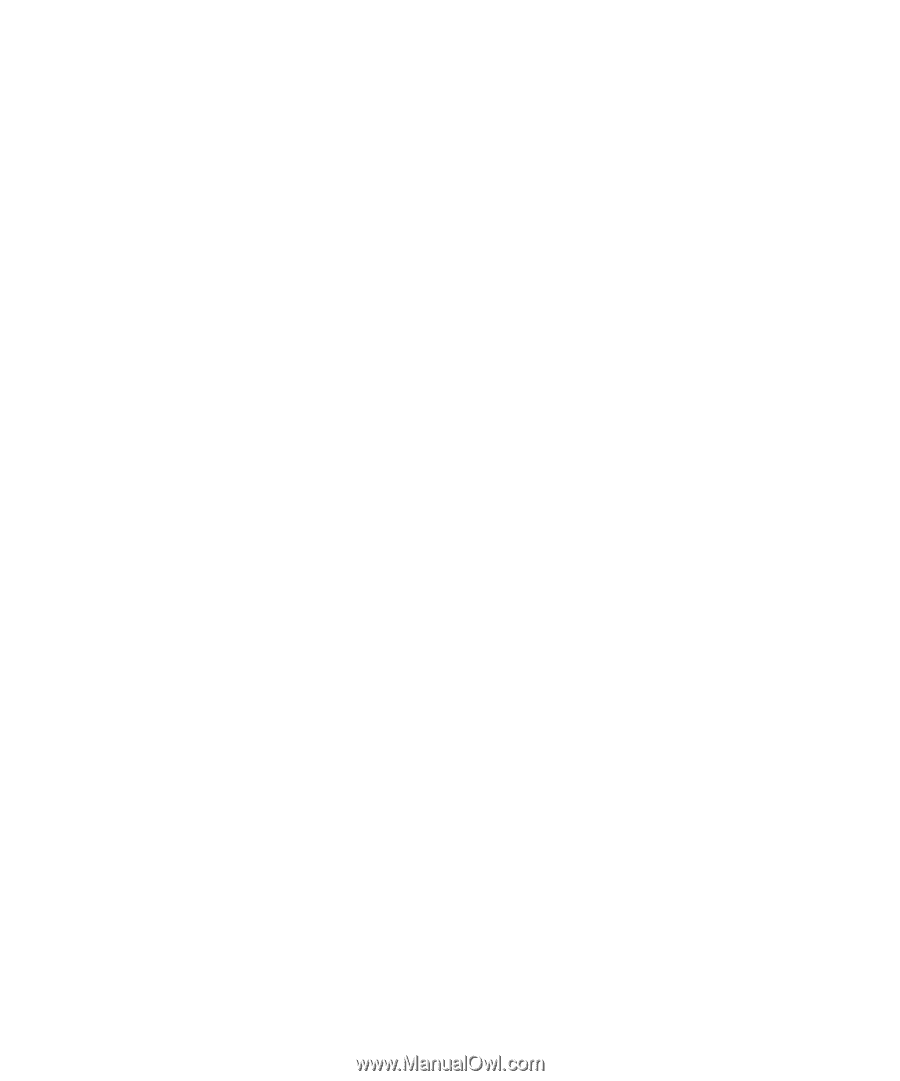
www.dell.com | support.dell.com
Dell™ Inspiron™ 9400/E1705
Owner’s Manual
Model PP05XB