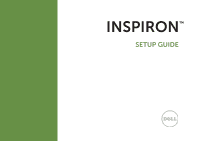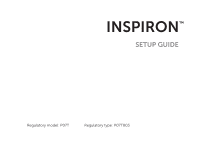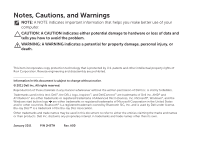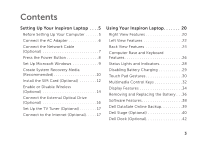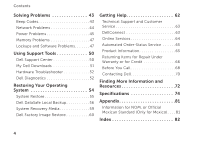Dell Inspiron M102Z Setup Guide
Dell Inspiron M102Z Manual
 |
View all Dell Inspiron M102Z manuals
Add to My Manuals
Save this manual to your list of manuals |
Dell Inspiron M102Z manual content summary:
- Dell Inspiron M102Z | Setup Guide - Page 1
INSPIRON™ SETUP GUIDE - Dell Inspiron M102Z | Setup Guide - Page 2
- Dell Inspiron M102Z | Setup Guide - Page 3
INSPIRON™ SETUP GUIDE Regulatory model: P07T Regulatory type: P07T003 - Dell Inspiron M102Z | Setup Guide - Page 4
to hardware or loss of data and tells you how to avoid the problem. WARNING: A WARNING indicates a potential for property damage, personal injury, of Dell Inc. is strictly forbidden. Trademarks used in this text: Dell™, the DELL logo, Inspiron™, and DellConnect™ are trademarks of Dell Inc. - Dell Inspiron M102Z | Setup Guide - Page 5
17 Connect to the Internet (Optional 17 Using Your Inspiron Laptop 20 Right View Features 20 Left View Features 22 Back View Features 24 Computer Base and Keyboard Features 26 Status Lights and Indicators 28 Disabling Battery Charging 29 Touch Pad Gestures 30 Multimedia Control Keys 32 - Dell Inspiron M102Z | Setup Guide - Page 6
Codes 43 Network Problems 44 Power Problems 45 Memory Problems 47 Lockups and Software Problems 47 Using Support Tools 50 Dell Support Center 50 My Dell Downloads 51 Hardware Troubleshooter 52 Dell Diagnostics 52 Restoring Your Operating System 54 System Restore 55 Dell DataSafe Local - Dell Inspiron M102Z | Setup Guide - Page 7
Setting Up Your Inspiron Laptop This section provides information about setting up your Dell Inspiron laptop. Before Setting Up Your Computer When positioning your computer, ensure that you allow easy access to a power source, adequate ventilation, and a level surface to place your computer - Dell Inspiron M102Z | Setup Guide - Page 8
Setting Up Your Inspiron Laptop Connect the AC Adapter Connect the AC adapter to the computer and then plug it into an electrical outlet or surge protector. WARNING: The AC adapter works with electrical outlets worldwide. However, power connectors and power strips vary among countries. Using an - Dell Inspiron M102Z | Setup Guide - Page 9
Setting Up Your Inspiron Laptop Connect the Network Cable (Optional) To use a wired network connection, connect the network cable. 7 - Dell Inspiron M102Z | Setup Guide - Page 10
Setting Up Your Inspiron Laptop Press the Power Button 8 - Dell Inspiron M102Z | Setup Guide - Page 11
Setting Up Your Inspiron Laptop Set Up Microsoft Windows To set up Microsoft Windows for the first time, follow the instructions on the computer, it is recommended that you download and install the latest BIOS and drivers for your computer available at support.dell.com. NOTE: For more information on - Dell Inspiron M102Z | Setup Guide - Page 12
Inspiron Laptop system recovery media if changes to the hardware, software, drivers, or other system settings have left the computer in an Dell DataSafe Local Backup • USB key with a minimum capacity of 8 GB or DVD-R/DVD+R/Blu-ray Disc (optional) NOTE: Dell DataSafe Local Backup does not support - Dell Inspiron M102Z | Setup Guide - Page 13
Inspiron Laptop To create system recovery media: 1. Ensure that the AC adapter is connected (see "Connect the AC Adapter" on page 6). 2. Insert the disc or USB key in the computer. 3. Click Start → All Programs→ Dell DataSafe Local Backup. 4. Click Create Recovery Media. 5. Follow the instructions - Dell Inspiron M102Z | Setup Guide - Page 14
Setting Up Your Inspiron Laptop Install the SIM Card (Optional) NOTE: Installing a SIM the network of your cellular service provider. To install the SIM card: 1. Turn off your computer. 2. Remove the battery (see "Removing and Replacing the Battery" on page 36). 3. In the battery bay, slide the SIM - Dell Inspiron M102Z | Setup Guide - Page 15
Setting Up Your Inspiron Laptop 1 SIM card slot 2 SIM card 3 battery bay 1 23 13 - Dell Inspiron M102Z | Setup Guide - Page 16
Setting Up Your Inspiron Laptop Enable or Disable Wireless (Optional) 14 - Dell Inspiron M102Z | Setup Guide - Page 17
Setting Up Your Inspiron Laptop To enable or disable wireless: 1. Ensure that your computer is turned on. 2. Press the < > key on the function key row on the keyboard. The current status of the wireless radios appears on the screen. Wireless enabled Wireless disabled 3. Press the < > key again to - Dell Inspiron M102Z | Setup Guide - Page 18
Setting Up Your Inspiron Laptop Connect the External Optical Drive (Optional) NOTE: Your computer does not have an internal optical drive. Use an external optical drive for procedures that involve discs. Connect the external optical drive to the USB connectors on your computer. 16 - Dell Inspiron M102Z | Setup Guide - Page 19
Setting Up Your Inspiron Laptop Set Up the TV Tuner (Optional) NOTE: Availability of the TV tuner may vary by region. To set up the TV tuner: 1. Click Start → All Programs→ Windows Media Center. 2. Follow the instructions on the screen. Connect to the Internet (Optional) To connect to the Internet - Dell Inspiron M102Z | Setup Guide - Page 20
Setting Up Your Inspiron Laptop Setting Up a Wired Connection • If you are using a dial modem connection, contact your ISP or cellular telephone service for setup instructions. To complete setting up your wired Internet connection, follow the instructions in "Setting Up Your Internet Connection" on - Dell Inspiron M102Z | Setup Guide - Page 21
the past, the ISP might have a service outage. Contact your ISP to check the service status, or try connecting again later. Have your ISP information ready. If you do not have an ISP, the Connect to the Internet wizard can help you get one. Setting Up Your Inspiron Laptop To set up your Internet - Dell Inspiron M102Z | Setup Guide - Page 22
INSPIRON Using Your Inspiron Laptop This section provides information about the features available on your Inspiron laptop. Right View Features 1 23 4 5 6 20 - Dell Inspiron M102Z | Setup Guide - Page 23
Using Your Inspiron Laptop 1 Antenna-in connector (optional) - Connects to an external antenna to view programs using the TV tuner card (optional). 2 Audio out/Headphone connector - Connects to a pair of headphones or to a powered speaker or sound system. 3 Audio in/Microphone connector - - Dell Inspiron M102Z | Setup Guide - Page 24
Using Your Inspiron Laptop Left View Features 1 2 3 4 22 - Dell Inspiron M102Z | Setup Guide - Page 25
Your Inspiron Laptop 1 keyboard, printer, external drive, or MP3 player. 4 7-in-1 Media Card Reader - Provides a fast and convenient way to view and share digital photos, music, videos, and documents stored on memory cards. For information on supported memory cards, see "Specifications - Dell Inspiron M102Z | Setup Guide - Page 26
Using Your Inspiron Laptop Back View Features 1 2 24 - Dell Inspiron M102Z | Setup Guide - Page 27
Using Your Inspiron Laptop 1 Security cable slot - Attaches a commercially available security cable to the computer. NOTE: Before you buy a security cable, ensure that it fits into the security cable slot on your computer. 2 VGA connector - Connects to a monitor or projector. 25 - Dell Inspiron M102Z | Setup Guide - Page 28
Using Your Inspiron Laptop Computer Base and Keyboard Features 1 2 34 5 6 26 - Dell Inspiron M102Z | Setup Guide - Page 29
Using Your Inspiron Laptop 1 Power button - Turns the computer on or off when on page 32. 3 Power/battery indicator light - Indicates the power state and battery charge status. For more information on the power/battery indicator light, see "Status key on the function key row on the keyboard. 27 - Dell Inspiron M102Z | Setup Guide - Page 30
Inspiron Laptop Status Lights and Indicators Power/Battery Indicator Light AC adapter Battery Indicator light status solid white breathing white off solid white breathing white solid amber off Computer state(s) on off/hibernate standby off/hibernate on standby on/standby off/hibernate Battery - Dell Inspiron M102Z | Setup Guide - Page 31
Using Your Inspiron Laptop Disabling Battery Charging You may be required to disable the battery charging feature while on an airplane flight. To quickly disable the battery charging feature: 1. Ensure that your computer is turned on. 2. Click Start . 3. In the search box, type Power Options and - Dell Inspiron M102Z | Setup Guide - Page 32
Using Your Inspiron Laptop Touch Pad Gestures Scroll Allows you to scroll through content. The scroll feature includes: Auto Scroll Vertical - Allows you to scroll up or down on - Dell Inspiron M102Z | Setup Guide - Page 33
Using Your Inspiron Laptop Zoom Allows you to increase or decrease the magnification of the screen content. The zoom feature includes: Pinch - Allows you to zoom in or zoom - Dell Inspiron M102Z | Setup Guide - Page 34
Using Your Inspiron Laptop Multimedia Control Keys The multimedia control keys are located on the function key row on the keyboard. To use the multimedia controls, press the required key. You can configure the multimedia control keys using the System Setup (BIOS) Utility or the Windows - Dell Inspiron M102Z | Setup Guide - Page 35
Using Your Inspiron Laptop Mute the sound Decrease the volume level Increase the volume level Play the previous track or chapter Play or pause Play the next track or chapter 33 - Dell Inspiron M102Z | Setup Guide - Page 36
Using Your Inspiron Laptop Display Features 1 23 34 - Dell Inspiron M102Z | Setup Guide - Page 37
Using Your Inspiron Laptop 1 Digital microphone - Provides high quality sound for video conferencing and voice recording. 2 Camera - Built-in camera for video capture, conferencing, and chat. 3 Camera activity indicator - - Dell Inspiron M102Z | Setup Guide - Page 38
Using Your Inspiron Laptop Removing and Replacing the Battery WARNING: Before you begin any of the procedures in this section, follow the safety instructions that shipped with your computer. WARNING: Using an incompatible battery may increase the risk of fire or explosion. This computer should only - Dell Inspiron M102Z | Setup Guide - Page 39
Using Your Inspiron Laptop 1 battery release latches (2) 2 battery 1 2 37 - Dell Inspiron M102Z | Setup Guide - Page 40
Using Your Inspiron Laptop Software Features Productivity and Communication You can use your computer to create your own CDs/DVDs, listen to music and Internet radio stations. You can download or copy pictures and video files from portable devices, such as digital cameras and cell phones. Optional - Dell Inspiron M102Z | Setup Guide - Page 41
Using Your Inspiron Laptop Dell DataSafe Online Backup NOTE: A broadband connection is recommended for fast upload/download speeds. Dell DataSafe Online is an automated backup and recovery service that helps protect your data and other important files from catastrophic incidents like theft, fire, - Dell Inspiron M102Z | Setup Guide - Page 42
Inspiron Laptop Dell Stage (Optional) The Dell Stage software installed on your computer provides access to your favorite media and applications. To launch Dell Stage, click Start → All Programs→ Dell Stage→ Dell Stage. NOTE: Some of the applications on Dell allows you to download songs when - Dell Inspiron M102Z | Setup Guide - Page 43
• Dell Web - Provides a preview of up to four of your favorite web pages. Click the web page preview to open it in the web browser. • Video - . Click the web page preview to open it in the web browser. You can also create multiple Web Tiles through the Apps Gallery. Using Your Inspiron Laptop 41 - Dell Inspiron M102Z | Setup Guide - Page 44
Using Your Inspiron Laptop Dell Dock (Optional) The Dell Dock is a group of icons that provides easy category or icon on the Dock and click Delete shortcut or Delete category. 2. Follow the instructions on the screen. Personalize the Dock 1. Right-click the Dock and click Advanced Setting... - Dell Inspiron M102Z | Setup Guide - Page 45
cannot solve your problem using the following guidelines, see "Using Support Tools" on page 50 or "Contacting Dell" on page 70. WARNING: Only trained service personnel should remove the computer cover. See the Service Manual at support.dell.com/manuals for advanced service instructions. Beep Codes - Dell Inspiron M102Z | Setup Guide - Page 46
Solving Problems Network Problems Wireless Connections If the wireless network connection is lost - The wireless router is offline or wireless has been disabled on the computer. • Check your wireless router to ensure it is powered on and connected to your data source (cable modem or network hub). • - Dell Inspiron M102Z | Setup Guide - Page 47
light on the network connector is only for a wired network connection. The link integrity light does not provide status for wireless connections. Solving Problems Power Problems If the power/battery indicator light is off - The computer is either turned off, in hibernate mode, or is not receiving - Dell Inspiron M102Z | Setup Guide - Page 48
and then turn it back on. • If the problem persists, contact Dell (see "Contacting Dell" on page 70). If the power/battery indicator light is breathing white - The computer is in standby mode or the display may not be responding. • Press a key on the keyboard, move the connected mouse or a finger on - Dell Inspiron M102Z | Setup Guide - Page 49
If necessary, install additional memory (see the Service Manual at support.dell.com/manuals). • Reseat the memory module(s) into the connector(s) (see the Service Manual at support.dell.com/manuals). • If the problem persists, contact Dell (see "Contacting Dell" on page 70). If you experience other - Dell Inspiron M102Z | Setup Guide - Page 50
responding or a solid blue screen appears - CAUTION: You might lose data if you are unable to perform an operating system shutdown. If you are unable to get a response by pressing a key on your keyboard, or by moving the connected mouse or a finger on the touch pad, press the power button for at - Dell Inspiron M102Z | Setup Guide - Page 51
Problems -- Ensure that the program is installed and configured properly. -- Verify that the device drivers do not conflict with the program. -- If necessary, uninstall and then reinstall the program. -- Write down any error message that is displayed to help in troubleshooting when contacting Dell - Dell Inspiron M102Z | Setup Guide - Page 52
INSPIRON Using Support Tools Dell Support Center All the support you need - one convenient location. The Dell Support Center provides system alerts, performance improvement offers, system information, and links to other Dell tools and diagnostic services. To launch the application, click Start → - Dell Inspiron M102Z | Setup Guide - Page 53
and operating system configurations; access copies of your service contracts, warranty information, and warranty renewal options. Get Help - View Dell Technical Support options, Customer Support, Tours and Training, Online Tools, Owner's Manual, Warranty Information, FAQs, and so on. Backup and - Dell Inspiron M102Z | Setup Guide - Page 54
the Hardware Troubleshooter: 1. Click Start → Help and Support. 2. Type hardware troubleshooter in the search field and press to start the search. 3. In the search results, select the option that best describes the problem and follow the remaining troubleshooting steps. Dell Diagnostics If - Dell Inspiron M102Z | Setup Guide - Page 55
Using Support Tools NOTE: If you wait too long and the operating system logo the Enhanced Pre-boot System Assessment, write down the error code(s) and contact Dell (for more information, see "Contacting Dell" on page 70). If the Enhanced Pre-boot System Assessment completes successfully, the - Dell Inspiron M102Z | Setup Guide - Page 56
INSPIRON Restoring Your Operating System You can restore the operating system on your computer using any of the following options: CAUTION: Using Dell Restore as the first solution Dell DataSafe Local Backup when System Restore does not resolve your problem System recovery media when operating - Dell Inspiron M102Z | Setup Guide - Page 57
appear. If you are an administrator on the computer, click Continue; otherwise, contact your administrator to continue the desired action. 3. Click Next and follow the instructions on the screen. In the event that System Restore did not resolve the issue, you may undo the last system restore. 55 - Dell Inspiron M102Z | Setup Guide - Page 58
any programs or drivers installed after you received your computer. Create backup media of applications you need to install on your computer before using Dell DataSafe Local Backup. Use Dell DataSafe Local Backup only if System Restore did not resolve your operating system problem. CAUTION: Although - Dell Inspiron M102Z | Setup Guide - Page 59
on) connected to the computer and remove any newly added internal hardware. NOTE: Do not disconnect the AC adapter. 3. Turn on your computer. 4. When the DELL logo appears, press several times to access the Advanced Boot Options window. NOTE: If you wait too long and the operating system logo - Dell Inspiron M102Z | Setup Guide - Page 60
Options menu and follow the instructions on the screen. NOTE: The restoration process may take an hour or more depending on the size of the data to be restored. NOTE: For more information, see knowledge base article 353560 at support.dell.com. Upgrading to Dell DataSafe Local Backup Professional - Dell Inspiron M102Z | Setup Guide - Page 61
involve discs. 1. Insert the system recovery disc or USB key and restart the computer. 2. When the DELL logo appears, press immediately. NOTE: If you wait too long and the operating system logo appears boot device from the list and press . 4. Follow the instructions on the screen. 59 - Dell Inspiron M102Z | Setup Guide - Page 62
drive and removes any programs or drivers installed after you received your computer. If possible, back up the data before using this option. Use Dell Factory Image Restore only if System Restore did not resolve your operating system problem. NOTE: Dell Factory Image Restore may not be available - Dell Inspiron M102Z | Setup Guide - Page 63
Options window appears. 4. Select a keyboard layout and click Next. 5. To access the recovery options, log on as a local user. To access the command prompt, type administrator in the User name field, then click OK. 6. Click Dell Factory Image Restore. The Dell Factory Image Restore welcome screen - Dell Inspiron M102Z | Setup Guide - Page 64
extensive suite of online services available at Dell Support (support.dell.com) for help with installation and troubleshooting procedures. See "Online Services" on page 64 for a more extensive list of Dell Support online. 5. If the preceding steps have not resolved the problem, see "Before You Call - Dell Inspiron M102Z | Setup Guide - Page 65
the contact information for your region or go to support.dell.com. DellConnect DellConnect is a simple online access tool that allows a Dell service and support associate to access your computer through a broadband connection, diagnose your problem and repair it all under your supervision. For more - Dell Inspiron M102Z | Setup Guide - Page 66
learn about Dell products and services on the following websites: • dell.com • dell.com/ap (Asian/Pacific countries only) • dell.com/jp (Japan only) • euro.dell.com (Europe only) • dell.com/la (Latin American and Caribbean countries) • dell.ca (Canada only) You can access Dell Support through the - Dell Inspiron M102Z | Setup Guide - Page 67
To check on the status of any Dell products that you have ordered, you can go to support.dell.com, or you can call the automated order-status service. A recording prompts you for the information needed to locate and report on your order. If you have a problem with your order, such as missing parts - Dell Inspiron M102Z | Setup Guide - Page 68
Before you return the product to Dell, ensure that you back up any CDs and media cards. Dell is not responsible for any your return. 1. Call Dell to obtain a Return call for your region, see "Contacting Dell" on page 70. 2. Include a messages reported by Dell Diagnostics (see "Dell Diagnostics" on - Dell Inspiron M102Z | Setup Guide - Page 69
responsible for paying shipping expenses. You are also responsible for insuring any product returned, and you assume the risk of loss during shipment to Dell. Collect On Delivery (C.O.D.) packages are not accepted. NOTE: Returns that are missing any of the preceding requirements will be refused at - Dell Inspiron M102Z | Setup Guide - Page 70
Code ready when you call. The code helps Dell's automated-support telephone system direct your call more efficiently. You may also be asked for your Service Tag. Locating Your Service Tag and Express Service Code The Service Tag and Express Service Code for your computer can be found on a label - Dell Inspiron M102Z | Setup Guide - Page 71
possible, turn on your computer before you call Dell for assistance and call from a telephone at or near the computer. You may be asked to type some commands at the keyboard, relay detailed information during operations, or try other troubleshooting steps possible only at the computer itself. Ensure - Dell Inspiron M102Z | Setup Guide - Page 72
. Otherwise, record the contents of each file before calling Dell. • Error message, beep code, or diagnostic code: • Description of problem and troubleshooting procedures you performed: Contacting Dell For customers in the United States, call 800-WWW-DELL (800-999-3355). NOTE: If you do not have - Dell Inspiron M102Z | Setup Guide - Page 73
To contact Dell for sales, technical support, or customer service issues: 1. Go to dell.com/ContactDell. 2. Select your country or region. 3. Select the appropriate service or support link based on your requirement. 4. Choose the method of contacting Dell that is convenient for you. Getting Help - Dell Inspiron M102Z | Setup Guide - Page 74
50 upgrade your computer with new or additional components like a new hard drive reinstall or replace a worn or defective part the Service Manual at support.dell.com/manuals NOTE: In some countries, opening and replacing parts of your computer may void your warranty. Check your warranty and return - Dell Inspiron M102Z | Setup Guide - Page 75
information for your computer review Warranty information, Terms and Conditions (U.S. only), Safety instructions, Regulatory information, Ergonomics Homepage at dell.com/regulatory_compliance find drivers and downloads; readme files support.dell.com access technical support and product - Dell Inspiron M102Z | Setup Guide - Page 76
System Information section in the Dell Support Center. To launch the Dell Support Center, click Start → All Programs→ Dell→ Dell Support Center→ Launch Dell Support Center. Computer Model Dell Inspiron 1122 Computer Information System chipset A50M Processor types AMD E350 AMD C50 Memory Memory - Dell Inspiron M102Z | Setup Guide - Page 77
Memory Memory type 1066 MHz SODIMM DDR3 NOTE: For instructions on upgrading the memory, see the Service Manual at support.dell.com/manuals. Connectors Audio Mini-Card HDMI connector one microphone-in connector, one stereo headphones/speakers connector one half Mini-Card slot one full Mini-Card - Dell Inspiron M102Z | Setup Guide - Page 78
Specifications Media Card Reader Cards supported Secure Digital (SD) memory card Secure Digital High Capacity (SDHC) MultiMedia Card (MMC) MultiMedia Card plus (MMC+) xD-Picture Card Memory Stick (MS) Memory Stick PRO (MS-PRO) Communications Modem (optional) external V.92 56 K USB modem - Dell Inspiron M102Z | Setup Guide - Page 79
Radeon HD 6310/6250 Camera Camera resolution Video resolution 1.3 megapixel 1280 x 1024 Keyboard Number of keys 82 (U.S. and Canada); 83 (Europe and Brazil); 86 (Japan) Specifications Display Type Dimensions: 11.6-inch HD WLED backlight, TrueLife Height 144.00 mm (5.67 inches) Width 256 - Dell Inspiron M102Z | Setup Guide - Page 80
(0.87 inches) Width 210 mm (8.27 inches) Depth 74.83 mm (2.95 inches) Weight 0.51 kg (1.13 lb) Voltage 11.1 VDC Charge time (approximate) Operating time Coin-cell battery 4 hours (when the computer is turned off) battery operating time varies depending on operating conditions CR-2032 78 - Dell Inspiron M102Z | Setup Guide - Page 81
Physical Height Width Depth Weight (with 6-cell battery) 24.20 mm to 35.00 mm (0.95 inches to 1.38 inches) 292 mm (11.50 inches) 205 mm (8.07 inches Input current (maximum) 1.5 A/1.6 A/1.7 A Specifications AC Adapter Input frequency 50-60 Hz Output power 65 W Output current 3.34 A (continuous - Dell Inspiron M102Z | Setup Guide - Page 82
Specifications Computer Environment Temperature range: Operating 0° to 35°C (32° to 95°F) Storage -40° to 66 GRMS NonOperating 1.30 GRMS 80 Computer Environment Maximum shock (for operating - measured with Dell Diagnostics running on the hard drive and a 2-ms half-sine pulse; for non- - Dell Inspiron M102Z | Setup Guide - Page 83
in this document in accordance with the requirements of the Official Mexican Standard (NOM): Importer: Dell México S.A. de C.V. Paseo de la Reforma 2620 - Flat 11° Col. Lomas Altas 11950 México, D.F. Regulatory model number Voltage Frequency Electricity consumption Output voltage Output - Dell Inspiron M102Z | Setup Guide - Page 84
(ing) to the Internet 17 Contacting Dell online 70 customer service 63 82 D DataSafe Local Backup Basic 57 Professional 58 DellConnect 63 Dell Dock 42 Dell Factory Image Restore 60 Dell Stage 40 Dell Support Center 50 Diagnostic Checklist 69 drivers and downloads 73 DVDs, playing and creating 38 - Dell Inspiron M102Z | Setup Guide - Page 85
52 help getting assistance and support 62 I Internet connection 17 ISP Internet Service Provider 17 M memory problems solving 47 N network connection fixing 44 P Power/battery indicator light 27 power problems, solving 45 power strips, using 6 problems, solving 43 products information and - Dell Inspiron M102Z | Setup Guide - Page 86
Index S Service Tag locating 68 setup, before you begin 5 shipping products for return or repair 66 SIM card 12 software features 38 software problems 47 solving problems 43 specifications 74 support e-mail addresses 64 support sites worldwide 63 System Recovery Media 59 system reinstall options 54 - Dell Inspiron M102Z | Setup Guide - Page 87
- Dell Inspiron M102Z | Setup Guide - Page 88
Printed in the U.S.A. www.dell.com | support.dell.com 0JH2THA00
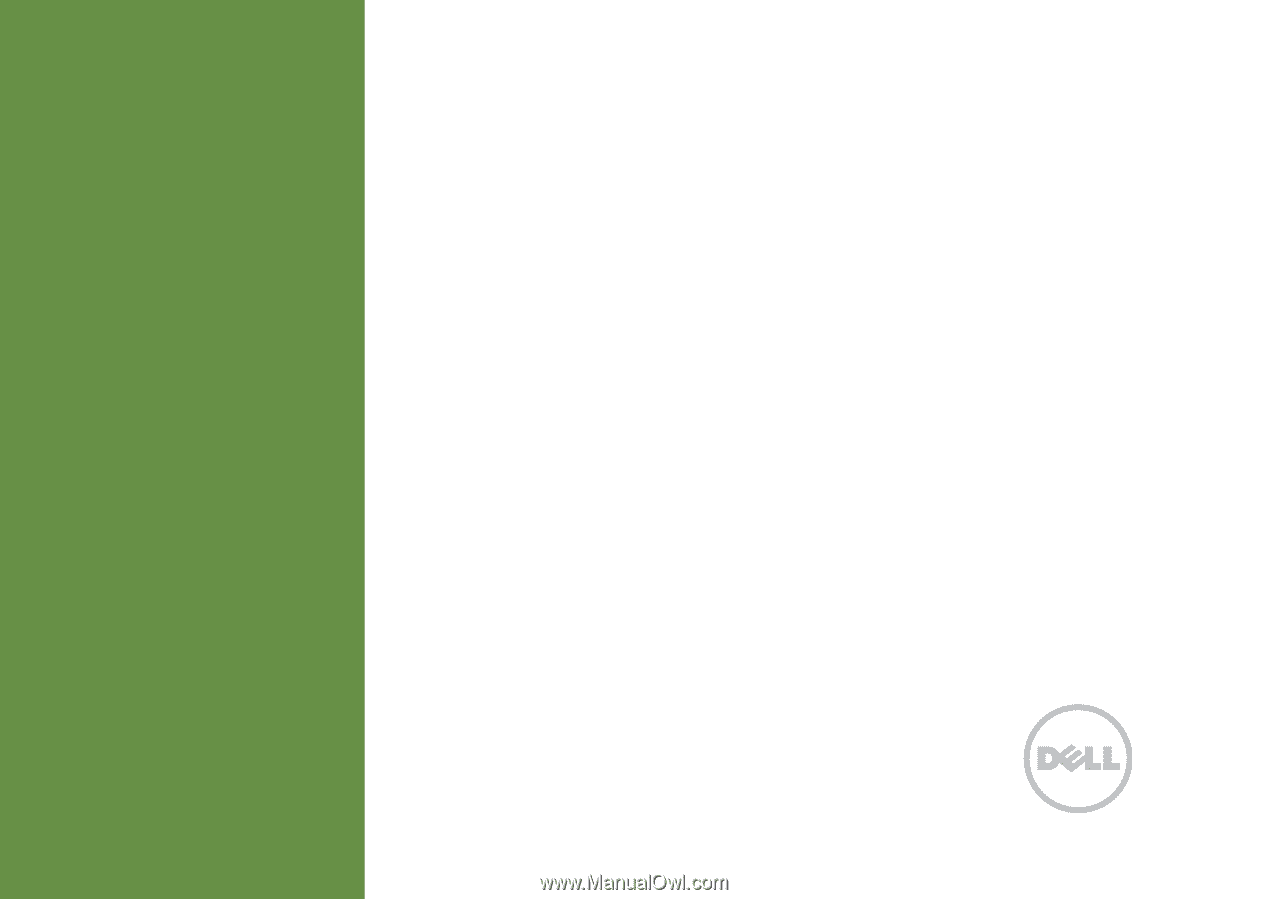
SETUP GUIDE
INSPIRON
™