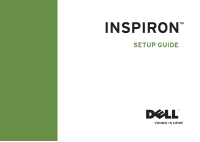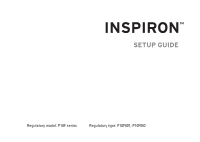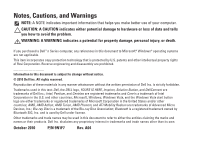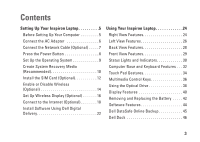Dell Inspiron M501R Setup Guide
Dell Inspiron M501R Manual
 |
View all Dell Inspiron M501R manuals
Add to My Manuals
Save this manual to your list of manuals |
Dell Inspiron M501R manual content summary:
- Dell Inspiron M501R | Setup Guide - Page 1
INSPIRON™ SETUP GUIDE - Dell Inspiron M501R | Setup Guide - Page 2
- Dell Inspiron M501R | Setup Guide - Page 3
INSPIRON™ SETUP GUIDE Regulatory model: P10F series Regulatory type: P10F001; P10F002 - Dell Inspiron M501R | Setup Guide - Page 4
Dell Inc. is strictly forbidden. Trademarks used in this text: Dell, the DELL logo, YOURS IS HERE, Inspiron, Solution Station, and DellConnect are trademarks of Dell in the United States and/or other countries; AMD, AMD Athlon, AMD Turion, AMD Phenom, and ATI Mobility Radeon are trademarks of - Dell Inspiron M501R | Setup Guide - Page 5
Recovery Media (Recommended 10 Install the SIM Card (Optional 12 Enable or Disable Wireless (Optional 14 Set Up Wireless Display (Optional 16 Connect to the Internet (Optional 18 Install Software Using Dell Digital Delivery 22 Using Your Inspiron Laptop 24 Right View Features 24 Left View - Dell Inspiron M501R | Setup Guide - Page 6
Contents Solving Problems 47 Beep Codes 47 Network Problems 48 Power Problems 49 Memory Problems 50 Lockups and Software Problems 50 Using Support Tools 53 Dell Support Center 53 My Dell Downloads 54 System Messages 55 Hardware Troubleshooter 57 Dell Diagnostics 58 Restoring Your - Dell Inspiron M501R | Setup Guide - Page 7
a level surface to place your computer. Restricting airflow around your Inspiron laptop may cause it to overheat. To prevent overheating ensure that you leave at least 10.2 cm (4 inches) at the back of the computer and a minimum of 5.1 cm (2 inches) on all other sides. You should never place your - Dell Inspiron M501R | Setup Guide - Page 8
Setting Up Your Inspiron Laptop Connect the AC Adapter Connect the AC adapter to the computer and then plug it into an electrical outlet or surge protector. WARNING: The AC adapter works with electrical outlets worldwide. However, power connectors and power strips vary among countries. Using an - Dell Inspiron M501R | Setup Guide - Page 9
Setting Up Your Inspiron Laptop Connect the Network Cable (Optional) To use a wired network connection, connect the network cable. 7 - Dell Inspiron M501R | Setup Guide - Page 10
Setting Up Your Inspiron Laptop Press the Power Button 8 - Dell Inspiron M501R | Setup Guide - Page 11
that you download and install the latest BIOS and drivers for your computer available at support.dell.com. NOTE: For more information on the operating system and features, see support.dell.com/MyNewDell. Set Up Ubuntu To set up Ubuntu® for the first time, follow the instructions on the screen. See - Dell Inspiron M501R | Setup Guide - Page 12
Setting Up Your Inspiron Laptop Create System Recovery Media (Recommended) NOTE: It is recommended that you create a system recovery media as soon as you set up Microsoft Windows. The system recovery media can be used to restore your computer to the operating state it was in when you purchased the - Dell Inspiron M501R | Setup Guide - Page 13
Inspiron Laptop To create a system recovery media: 1. Ensure that the AC adapter is connected (see "Connect the AC Adapter" on page 6). 2. Insert the disc or USB key in the computer. 3. Click Start → Programs→ Dell DataSafe Local Backup. 4. Click Create Recovery Media. 5. Follow the instructions - Dell Inspiron M501R | Setup Guide - Page 14
your cellular service provider. To install the SIM card: 1. Turn off your computer. 2. Remove the battery (see "Removing and Replacing the Battery" on page 42). 3. In the battery bay, slide the SIM card into the SIM card slot. 4. Replace the battery (see "Removing and Replacing the Battery" on page - Dell Inspiron M501R | Setup Guide - Page 15
Setting Up Your Inspiron Laptop 1 battery bay 2 SIM card 3 SIM card slot 3 2 1 13 - Dell Inspiron M501R | Setup Guide - Page 16
Setting Up Your Inspiron Laptop Enable or Disable Wireless (Optional) 14 - Dell Inspiron M501R | Setup Guide - Page 17
Setting Up Your Inspiron Laptop NOTE: The wireless feature is available on your computer only if you ordered a WLAN card at the time of purchase. For more information on the cards supported by your computer, see "Specifications" on page 80. To enable wireless: 1. Ensure that your computer is turned - Dell Inspiron M501R | Setup Guide - Page 18
Setting Up Your Inspiron Laptop Set Up Wireless Display (Optional) NOTE: The wireless display feature may not be supported on all computers. For information about the hardware and software requirements for setting up wireless display, see www.intel.com. The Intel® wireless display feature allows - Dell Inspiron M501R | Setup Guide - Page 19
device is paired. NOTE: To download and install the latest driver for "Intel Wireless Display Connection Manager," go to support.dell.com/support/downloads. NOTE: For more information about wireless display, see the wireless display adapter documentation. Setting Up Your Inspiron Laptop 17 - Dell Inspiron M501R | Setup Guide - Page 20
Up Your Inspiron Laptop Connect to the Internet (Optional) To connect to the Internet, you need an external modem or network connection and an Internet Service Provider (ISP). If an external USB modem or WLAN adapter is not a part of your original order, you can purchase one from the Dell website - Dell Inspiron M501R | Setup Guide - Page 21
exit any open programs. 3. Click Start → Connect To. 4. Follow the instructions on the screen to complete the setup. Setting Up Your Inspiron Laptop Windows® 7 1. Ensure that wireless is enabled on your computer (see "Enable or Disable Wireless" on page 14). 2. Save and close any open files, and - Dell Inspiron M501R | Setup Guide - Page 22
Setting Up Your Inspiron Laptop Setting Up Your Internet Connection ISPs and ISP offerings vary by country. Contact your ISP for offerings available in your country. If you cannot connect to the Internet but have successfully connected in the past, the ISP might have a service outage. Contact your - Dell Inspiron M501R | Setup Guide - Page 23
Internet window appears. NOTE: If you do not know which type of connection to select, click Help me choose or contact your ISP. 4. Follow the instructions on the screen and use the setup information provided by your ISP to complete the setup. Setting Up Your Inspiron Laptop 21 - Dell Inspiron M501R | Setup Guide - Page 24
on your computer, you can download and install the application from support.dell.com/support/downloads. The Dell Digital Delivery application launches automatically when you connect to the Internet after restarting your computer the first time. The application automatically identifies your - Dell Inspiron M501R | Setup Guide - Page 25
to the Internet (Optional)" on page 18). 2. In the Dell Digital Delivery window, click Download Now. 3. Follow the instructions on the screen. In most cases, the software download is completed in a few minutes. The duration of the download varies depending on the number of applications you purchased - Dell Inspiron M501R | Setup Guide - Page 26
INSPIRON Using Your Inspiron Laptop This section provides information about the features available on your Inspiron laptop. Right View Features 1 2 34 5 67 24 - Dell Inspiron M501R | Setup Guide - Page 27
Using Your Inspiron Laptop 1 7-in-1 Media Card Reader - Provides a fast and convenient way to view and share digital photos, music, videos, and documents stored on memory cards. NOTE: Your computer ships with a plastic blank installed in the media card slot. Blanks protect unused slots from dust - Dell Inspiron M501R | Setup Guide - Page 28
Using Your Inspiron Laptop Left View Features 1 26 23 4 - Dell Inspiron M501R | Setup Guide - Page 29
Using Your Inspiron Laptop 1 USB 2.0 connector - Connects to USB devices, such as a mouse, keyboard, printer, external drive, or MP3 player. 2 Audio in/Microphone connector - Connects to a microphone or inputs signal for use with audio programs. 3 Audio out/Headphone connector - Connects to - Dell Inspiron M501R | Setup Guide - Page 30
Using Your Inspiron Laptop Back View Features 12 3 1 AC adapter connector - Connects to the AC adapter to power the computer and charge the battery. 2 USB 2.0 connectors (2) - Connect to USB devices, such as a mouse, keyboard, printer, external drive, or MP3 player. 3 VGA connector - - Dell Inspiron M501R | Setup Guide - Page 31
Front View Features Using Your Inspiron Laptop 123 4 1 Power indicator light - Indicates the power states. For more information on the power indicator light, see "Status Lights and Indicators" on page 30. 2 Hard drive activity light - Turns on when the computer reads or writes data. A solid - Dell Inspiron M501R | Setup Guide - Page 32
Using Your Inspiron Laptop Status Lights and Indicators Battery Status Light AC adapter Battery Indicator light status solid white off solid amber off Computer state(s) on/standby/off/ hibernate on/standby/off/ hibernate on/standby on/standby/off/ hibernate off/hibernate Battery charge level - Dell Inspiron M501R | Setup Guide - Page 33
Using Your Inspiron Laptop Power Button Light/Power Indicator Light Indicator light status solid white breathing white off Computer state(s) on standby off/hibernate NOTE: For information on power problems, see "Power Problems" on page 49. 31 - Dell Inspiron M501R | Setup Guide - Page 34
Using Your Inspiron Laptop Computer Base and Keyboard Features 1 2 34 32 - Dell Inspiron M501R | Setup Guide - Page 35
Using Your Inspiron Laptop 1 Power button and light - Turns the computer on or off when pressed. The light on the button indicates the power states. For more information on the power button light, see "Status Lights and Indicators" on page 30. 2 Function key row - The wireless enable or disable - Dell Inspiron M501R | Setup Guide - Page 36
Using Your Inspiron Laptop Touch Pad Gestures Scroll Allows you to scroll through content. The scroll feature includes: Auto Scroll Vertical - Allows you to scroll up or down on - Dell Inspiron M501R | Setup Guide - Page 37
window. To zoom out: Move two fingers close together to reduce the view of the active window. Using Your Inspiron Laptop Rotate Allows you to rotate the active content on the screen. The rotate feature includes: Twist - Allows you to rotate active content using two fingers where one finger is - Dell Inspiron M501R | Setup Guide - Page 38
Using Your Inspiron Laptop Multimedia Control Keys The multimedia control keys are located on the function key row on the keyboard. To use the multimedia controls, press the required - Dell Inspiron M501R | Setup Guide - Page 39
Using Your Inspiron Laptop Mute the sound Decrease the volume level Increase the volume level Play the previous track or chapter Play or pause Play the next track or chapter 37 - Dell Inspiron M501R | Setup Guide - Page 40
Using Your Inspiron Laptop Using the Optical Drive CAUTION: Do not press down on the optical drive tray when you open or close it. Keep the optical drive tray closed when you are not using the drive. CAUTION: Do not move the computer while playing or recording a disc. This optical drive plays or - Dell Inspiron M501R | Setup Guide - Page 41
1 disc 2 spindle 3 optical drive tray 4 eject button Using Your Inspiron Laptop 1 2 3 4 39 - Dell Inspiron M501R | Setup Guide - Page 42
Using Your Inspiron Laptop Display Features 12 3 40 - Dell Inspiron M501R | Setup Guide - Page 43
Using Your Inspiron Laptop 1 Camera indicator light - Turns on when the camera is active. A solid white light indicates camera on selections you made when purchasing your computer. For more information about displays, see the Dell Technology Guide on your hard drive or at support.dell.com/manuals. 41 - Dell Inspiron M501R | Setup Guide - Page 44
Using Your Inspiron Laptop Removing and Replacing the Battery WARNING: Before you begin any of the procedures in this section, follow the safety instructions that shipped with your computer. WARNING: Using an incompatible battery may increase the risk of fire or explosion. This computer should only - Dell Inspiron M501R | Setup Guide - Page 45
Using Your Inspiron Laptop 1 battery lock latch 2 battery 3 battery release latch 3 2 1 43 - Dell Inspiron M501R | Setup Guide - Page 46
Inspiron Laptop Software Features NOTE: For more information about the features described in this section, see the Dell Technology Guide on your hard drive or at support.dell.com/manuals use your computer to create presentations, brochures, greeting cards, fliers, and spreadsheets. You can also edit - Dell Inspiron M501R | Setup Guide - Page 47
Using Your Inspiron Laptop Entertainment and Multimedia You can use your computer to watch videos, play games, create your own CDs/DVDs, listen to music and Internet radio stations. You can download or copy pictures and video files from portable devices, such as digital cameras and cell phones. - Dell Inspiron M501R | Setup Guide - Page 48
Using Your Inspiron Laptop Dell Dock The Dell Dock is a group of icons that provides easy access to frequently-used applications, files, and folders. You can personalize the Dock by: • Adding or removing icons • Changing the color and location of the Dock • Grouping related icons into - Dell Inspiron M501R | Setup Guide - Page 49
remove the computer cover. See the Service Manual at support.dell.com/manuals for advanced service instructions. Beep Codes Your computer might emit a series of beeps during start-up if there are errors or problems. This series of beeps, called a beep code, identifies a problem. Write down the beep - Dell Inspiron M501R | Setup Guide - Page 50
Solving Problems Network Problems Wireless Connections If the wireless network connection is lost - The wireless router is offline or wireless has been disabled on the computer. • Check if wireless is enabled on the computer (see "Enable or Disable Wireless" on page 14). • Check your wireless - Dell Inspiron M501R | Setup Guide - Page 51
the computer turns on properly. • Ensure that the electrical outlet is working by testing it with another device, such as a lamp. • Check the AC adapter cable connections. If the AC adapter has a light, ensure that the light on the AC adapter is on. If the power indicator light is solid white and - Dell Inspiron M501R | Setup Guide - Page 52
memory (see the Service Manual at support.dell.com/manuals). • Reseat the memory module(s) into the connector(s) (see the Service Manual at support.dell.com/manuals.) • If the problem persists, contact Dell (see "Contacting Dell" on page 76). If you experience other memory problems - • Run the Dell - Dell Inspiron M501R | Setup Guide - Page 53
Solving Problems If the computer stops responding or a solid blue screen appears - CAUTION: You might lose data if an older program with this version of Windows. 2. In the welcome screen, click Next. 3. Follow the instructions on the screen. Windows® 7 1. Click Start → Control Panel→ Programs→ Run - Dell Inspiron M501R | Setup Guide - Page 54
problems - • Back up your files immediately. • Use a virus-scanning program to check the hard drive or CDs. • Save and close any open files or programs and shut down your computer through the Start menu. • Check the software documentation or contact the software manufacturer for troubleshooting - Dell Inspiron M501R | Setup Guide - Page 55
computer's model number, service tag, express service code, warranty status, and alerts on improving the performance of your computer. The home page also provides links to access: PC Checkup - Run hardware diagnostics, see which program occupies the maximum memory on your hard drive, and track the - Dell Inspiron M501R | Setup Guide - Page 56
software for reinstallation or create your own backup media. To register and use My Dell Downloads: 1. Go to downloadstore.dell.com/media. 2. Follow the instructions on the screen to register and download the software. 3. Reinstall or create backup media of the software for future use. NOTE - Dell Inspiron M501R | Setup Guide - Page 57
boot routine three consecutive times for the same error. Contact Dell (see "Contacting Dell" on page 76). CMOS checksum error - Possible system board failure or RTC battery low. Replace the battery (see the Service Manual at support.dell.com/manuals) or Contact Dell (see "Contacting Dell" on page 76 - Dell Inspiron M501R | Setup Guide - Page 58
partitioned as a boot device. • Enter system setup and ensure that the boot sequence information is correct (see the Dell Technology Guide on your hard drive or at support.dell.com/manuals). No timer tick interrupt - A chip on the system board might be malfunctioning or there might be a system board - Dell Inspiron M501R | Setup Guide - Page 59
. A parameter out of range may or may not indicate a potential hard drive problem - S.M.A.R.T error, possible hard drive failure. Contact Dell (see "Contacting Dell" on page 76). Using Support Tools Hardware Troubleshooter If a device is either not detected during the operating system setup or - Dell Inspiron M501R | Setup Guide - Page 60
from your hard drive or from the Drivers and Utilities disc. Starting Dell Diagnostics From Your Hard Drive The Dell Diagnostics is located on a hidden diagnostic utility partition on your hard drive. NOTE: If your computer cannot display a screen image, contact Dell (see "Contacting Dell" on page - Dell Inspiron M501R | Setup Guide - Page 61
Dell Diagnostics from the Drivers and Utilities disc. If PSA is invoked: a. The PSA will start running tests. b. If the PSA completes successfully, the following message is displayed: "No problems key to start the Dell Diagnostics from the diagnostic utility partition on your hard drive and to go to - Dell Inspiron M501R | Setup Guide - Page 62
Using Support Tools 5. If you encounter a problem during a test, a message with the error code and a description of the problem will appear on your screen. Write down the error code and problem description and contact Dell (see "Contacting Dell" on page 76). NOTE: The Service Tag for your computer - Dell Inspiron M501R | Setup Guide - Page 63
during a test, a message with the error code and a description of the problem will appear on your screen. Write down the error code and problem description and contact Dell (see "Contacting Dell" on page 76). Using Support Tools NOTE: The Service Tag for your computer is displayed at the top - Dell Inspiron M501R | Setup Guide - Page 64
Backup when System Restore does not resolve your problem System recovery media when operating system failure prevents the use of System Restore and DataSafe Local Backup when installing the factory image on a newly installed hard drive Dell Factory Image Restore to restore your computer to - Dell Inspiron M501R | Setup Guide - Page 65
the desired action. 3. Click Next and follow the instructions on the screen. In the event that System Restore did not resolve the issue, you may undo the last system restore. Undoing the Last System Restore NOTE: Before you undo the last system restore, save and close all open files, and exit any - Dell Inspiron M501R | Setup Guide - Page 66
Local Backup is not available on your computer, use Dell Factory Image Restore (see "Dell Factory Image Restore" on page 67) to restore your operating system. 64 You can use Dell DataSafe Local Backup to restore your hard drive to the operating state it was in when you purchased your computer - Dell Inspiron M501R | Setup Guide - Page 67
menu and follow the instructions on the screen. NOTE: The restoration process might take an hour or more depending on the size of the data to be restored. NOTE: For more information, see the knowledge base article 353560 at support.dell.com. Upgrading to Dell DataSafe Local Backup Professional - Dell Inspiron M501R | Setup Guide - Page 68
system recovery media, created using Dell DataSafe Local Backup, to return your hard drive to the operating state it was your computer. • Hard drive failure that prevents data from being recovered. To restore the factory image of your instructions on the screen to complete the recovery process. 66 - Dell Inspiron M501R | Setup Guide - Page 69
data on the hard drive and removes any programs or drivers installed after you received your computer. If possible, back up the data before using this option. Use Dell Factory Image Restore only if System Restore did not resolve your operating system problem. NOTE: Dell Factory Image Restore may not - Dell Inspiron M501R | Setup Guide - Page 70
select Dell Factory Tools, then Dell Factory Image Restore. 7. Click Next. The Confirm Data Deletion screen appears. NOTE: If you do not want to proceed with Factory Image Restore, click Cancel. 8. Select the check box to confirm that you want to continue reformatting the hard drive and restoring - Dell Inspiron M501R | Setup Guide - Page 71
to diagnose and troubleshoot the problem: 1. See "Solving Problems" on page 47 for information and procedures that pertain to the problem your computer is experiencing. 2. See the Dell Technology Guide on your hard drive or at support.dell.com/manuals for more troubleshooting information. 3. See - Dell Inspiron M501R | Setup Guide - Page 72
see the contact information for your region or go to support.dell.com. DellConnect™ DellConnect is a simple online access tool that allows a Dell service and support associate to access your computer through a broadband connection, diagnose your problem and repair it all under your supervision. For - Dell Inspiron M501R | Setup Guide - Page 73
Dell products and services on the following websites: • www.dell.com • www.dell.com/ap (Asian/Pacific countries only) • www.dell.com/jp (Japan only) • www.euro.dell.com (Europe only) • www.dell.com/la (Latin American and Caribbean countries) • www.dell.ca (Canada only) You can access Dell Support - Dell Inspiron M501R | Setup Guide - Page 74
To check on the status of any Dell products that you have ordered, you can go to support.dell.com, or you can call the automated order-status service. A recording prompts you for the information needed to locate and report on your order. If you have a problem with your order, such as missing parts - Dell Inspiron M501R | Setup Guide - Page 75
, make sure to back up any data on the hard drive(s) and on any other storage device in the product. Remove any and all confidential, proprietary and personal information, as well as removable media, such as CDs and media cards. Dell is not responsible for any of your confidential, proprietary or - Dell Inspiron M501R | Setup Guide - Page 76
Getting Help Before You Call NOTE: Have your Express Service Code ready when you call. The code helps Dell's automatedsupport telephone system direct your call more efficiently. You may also be asked for your Service Tag. Locating Your Service Tag The Service Tag for your computer can be found on a - Dell Inspiron M501R | Setup Guide - Page 77
of the computer): • Express Service Code: • Return Material Authorization Number (if provided by Dell support technician): • Operating system and version: • Devices: • Expansion cards: • Are you connected to a network? Yes /No • Network, version, and network adapter: • Programs and versions: 75 - Dell Inspiron M501R | Setup Guide - Page 78
. Otherwise, record the contents of each file before calling Dell. • Error message, beep code, or diagnostic code: • Description of problem and troubleshooting procedures you performed: Contacting Dell For customers in the United States, call 800-WWW-DELL (800-999-3355). NOTE: If you do not have - Dell Inspiron M501R | Setup Guide - Page 79
Getting Help 77 - Dell Inspiron M501R | Setup Guide - Page 80
features upgrade your computer with new or additional components like a new hard drive reinstall or replace a worn or defective part See: "System Recovery Media" on page 66 "Dell Diagnostics" on page 58 "My Dell Downloads" on page 54 support.dell.com the Service Manual at support.dell.com/manuals - Dell Inspiron M501R | Setup Guide - Page 81
service tag to identify your computer on support.dell.com or to contact technical support the bottom of your computer the Dell Support Center. To launch the Dell Support Center, click Start → All Programs→ Dell→ Dell Support Center→ Launch Dell Support Center. find drivers and downloads; readme - Dell Inspiron M501R | Setup Guide - Page 82
INSPIRON Specifications This section provides information that you may need when setting up, updating drivers for, and upgrading your computer. For more information, see support.dell.com/manuals. NOTE: Offerings may vary by region. For more information regarding the configuration of your computer, - Dell Inspiron M501R | Setup Guide - Page 83
, 3 GB, 4 GB, 5 GB, 6 GB, and 8 GB NOTE: For instructions on upgrading the memory, see the Service Manual at support.dell.com/manuals. Communications Modem (optional) External V.92 56K USB modem Network adapter 10/100 Ethernet LAN on system board Wireless WLAN Wi-Fi g/gn/agn; WiMax/Wi-Fi agn - Dell Inspiron M501R | Setup Guide - Page 84
three 4-pin USB 2.0-compliant connectors one 15-hole connector one 7-pin/4-pin eSATA/ USB combo connector one 7-in-1 slot Media Card Reader Cards supported Secure Digital (SD) memory card Secure Digital High Capacity (SDHC) Memory Stick Memory Stick PRO MultiMedia Card (MMC) MMC+ xD-Picture - Dell Inspiron M501R | Setup Guide - Page 85
Radeon™ HD 5470 ATI Mobility Radeon HD 550v ATI Mobility Radeon HD 5650 Video memory DDR3 512 MB/1 GB DDR3 1 GB UMA Video controller Intel® HD Graphics Video memory up to 1752 MB of shared memory Specifications Video Inspiron M5010: Discrete Video controller ATI Mobility Radeon HD 550v Video - Dell Inspiron M501R | Setup Guide - Page 86
Specifications Display Type Dimensions: Height Width Diagonal Maximum resolution Refresh rate Operating angle Horizontal viewing angle Vertical viewing angle Pixel pitch 15.6" HD WLED backlight, TrueLife 193.54 mm (7.62 inches) 344.23 mm (13.55 inches) 396.42 mm (15.6 inches) 1366 x 768 60 Hz 0° ( - Dell Inspiron M501R | Setup Guide - Page 87
(1.15 lb) 6-cell "smart" lithium ion Height 22.80 mm (0.9 inches) Width 214 mm (8.43 inches) Depth 57.64 mm (2.27 inches) Weight 0.34 kg (0.75 lb) Voltage 11.1 VDC (6/9 cell) Charge time (approximate) 4 hours (when the computer is turned off) Specifications Battery Operating time Coin - Dell Inspiron M501R | Setup Guide - Page 88
Specifications AC Adapter Output current 65 W 90 W 130 W Rated output voltage Operating temperature 158°F) Physical Height Width Depth Weight (with 6-cell battery) 31.8 mm to 34 mm (1.25 inches to 1.34 inches) 376 mm (14.8 inches) 262 mm (10.31 inches) configurable to less than 2.7 kg (5.95 lb) - Dell Inspiron M501R | Setup Guide - Page 89
): Operating 0.66 GRMS Non-Operating 1.30 GRMS Specifications Computer Environment Maximum shock (for operating - measured with Dell Diagnostics running on the hard drive and a 2-ms half-sine pulse; for non-operating - measured with hard drive in head-parked position and a 2-ms half - Dell Inspiron M501R | Setup Guide - Page 90
INSPIRON Appendix Information for NOM, or Official Mexican Standard (Only for Mexico) The following information is provided in the device(s) described in this document in accordance with the requirements of the Official Mexican Standard (NOM): Importer: Dell México S.A. de C.V. Paseo de la Reforma - Dell Inspiron M501R | Setup Guide - Page 91
) to the Internet 18 Contacting Dell online 76 customer service 70 D DataSafe Local Backup 64 DellConnect 70 Dell Diagnostics 58 Dell Digital Delivery install software 22 Dell Factory Image Restore 67 Dell Support Center 53 Diagnostic Checklist 75 drivers and downloads 79 DVDs, playing and creating - Dell Inspiron M501R | Setup Guide - Page 92
FTP login, anonymous 71 H hard drive activity light 29 hardware problems diagnosing 57 Hardware Troubleshooter 57 help getting assistance and support 69 I Internet connection 18 ISP Internet Service Provider 18 90 M memory problems solving 50 N network connection fixing 48 P power indicator light - Dell Inspiron M501R | Setup Guide - Page 93
for return or repair 73 SIM card 12 software features 44 software problems 50 solving problems 47 specifications 80 support email addresses 71 support sites worldwide 71 System Messages 55 System Recovery Media 66 system reinstall options 62 System Restore 63 T Touch Pad Gestures 34 V ventilation - Dell Inspiron M501R | Setup Guide - Page 94
- Dell Inspiron M501R | Setup Guide - Page 95
- Dell Inspiron M501R | Setup Guide - Page 96
Printed in the U.S.A. www.dell.com | support.dell.com 09N1F7A04

SETUP GUIDE
INSPIRON
™