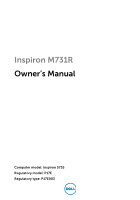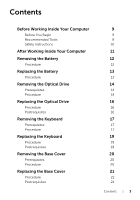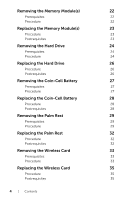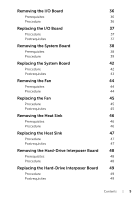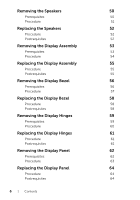Dell Inspiron M731R Inspiron 17 M731R Owners Manual
Dell Inspiron M731R Manual
 |
View all Dell Inspiron M731R manuals
Add to My Manuals
Save this manual to your list of manuals |
Dell Inspiron M731R manual content summary:
- Dell Inspiron M731R | Inspiron 17 M731R Owners Manual - Page 1
Inspiron M731R Owner's Manual Computer model: Inspiron 5735 Regulatory model: P17E Regulatory type: P17E003 - Dell Inspiron M731R | Inspiron 17 M731R Owners Manual - Page 2
of data if instructions are not followed. WARNING: A WARNING indicates a potential for property damage, personal injury, or death. © 2013 Dell Inc. Trademarks used in this text: Dell™, the DELL logo, and Inspiron™ are trademarks of Dell Inc.; Microsoft®, Windows®, and the Windows start button - Dell Inspiron M731R | Inspiron 17 M731R Owners Manual - Page 3
Safety Instructions After Working Inside Your Computer Removing the Battery Procedure Replacing the Battery Procedure Removing the Optical Drive Prerequisites Procedure Replacing the Optical Drive Procedure Postrequisites Removing the Keyboard Prerequisites Procedure Replacing the Keyboard Procedure - Dell Inspiron M731R | Inspiron 17 M731R Owners Manual - Page 4
23 Postrequisites 23 Removing the Hard Drive 24 Prerequisites 24 Procedure 24 Replacing the Hard Drive 26 Procedure 26 Postrequisites 26 Removing the Coin-Cell Battery 27 Prerequisites 27 Procedure 27 Replacing the Coin-Cell Battery 28 Procedure 28 Postrequisites 28 - Dell Inspiron M731R | Inspiron 17 M731R Owners Manual - Page 5
Removing the Heat Sink 46 Prerequisites 46 Procedure 46 Replacing the Heat Sink 47 Procedure 47 Postrequisites 47 Removing the Hard-Drive Interposer Board 48 Prerequisites 48 Procedure 48 Replacing the Hard-Drive Interposer Board 49 Procedure 49 Postrequisites 49 Contents | 5 - Dell Inspiron M731R | Inspiron 17 M731R Owners Manual - Page 6
52 Removing the Display Assembly 53 Prerequisites 53 Procedure 54 Replacing the Display Assembly 55 Procedure 55 Postrequisites 55 Removing the Display Bezel 56 Prerequisites 56 Procedure 57 Replacing the Display Bezel 58 Procedure 58 Postrequisites 58 Removing the - Dell Inspiron M731R | Inspiron 17 M731R Owners Manual - Page 7
Camera Module 65 Prerequisites 65 Procedure 66 Replacing the Camera Module 67 Procedure 67 Postrequisites 67 Removing the Power-Adapter Port 68 Prerequisites 68 Procedure 69 Replacing the Power-Adapter Port 70 Procedure 70 Postrequisites 70 Flashing the BIOS 71 Contents | 7 - Dell Inspiron M731R | Inspiron 17 M731R Owners Manual - Page 8
8 | Contents - Dell Inspiron M731R | Inspiron 17 M731R Owners Manual - Page 9
or upper-right corner of the screen to open the Charms sidebar and click Settings→ Power→ Shut down. • Windows 7: Click Start → Shut down. NOTE: If you are using a different operating system, see the documentation of your operating system for shut-down instructions. 2 After the computer shuts down - Dell Inspiron M731R | Inspiron 17 M731R Owners Manual - Page 10
Homepage at dell.com/regulatory_compliance. WARNING: Disconnect all power sources before opening the computer cover or panels. After you finish working inside the computer, replace all covers, panels, and screws before connecting to the power source. CAUTION: Only a certified service technician is - Dell Inspiron M731R | Inspiron 17 M731R Owners Manual - Page 11
After Working Inside Your Computer CAUTION: Leaving stray or loose screws inside your computer may severely damage your computer. 1 Replace all screws and make sure that no stray screws remain inside your computer. 2 Connect any cables, peripherals, and any other part(s) you removed before working - Dell Inspiron M731R | Inspiron 17 M731R Owners Manual - Page 12
, follow the instructions in "After Working Inside Your Computer" on page 11. For additional safety best practices information, see the Regulatory Compliance Homepage at dell.com/regulatory_compliance. Procedure 1 Close the display and turn the computer over. 2 Slide the battery latches outward to - Dell Inspiron M731R | Inspiron 17 M731R Owners Manual - Page 13
computer, follow the instructions in "After Working Inside Your Computer" on page 11. For additional safety best practices information, see the Regulatory Compliance Homepage at dell.com/regulatory_compliance. Procedure Align the tabs on the battery with the slots on the battery bay and snap the - Dell Inspiron M731R | Inspiron 17 M731R Owners Manual - Page 14
your computer, follow the instructions in "After Working Inside Your Computer" on page 11. For additional safety best practices information, see the Regulatory Compliance Homepage at dell.com/regulatory_compliance. Prerequisites Remove the battery. See "Removing the Battery" on page 12. Procedure - Dell Inspiron M731R | Inspiron 17 M731R Owners Manual - Page 15
screw that secures the optical-drive bracket to the optical-drive assembly and remove the optical-drive bracket. 4 Carefully pull the optical-drive bezel and remove it from the optical drive. 2 1 3 4 1 optical-drive bezel 3 screw 2 optical drive 4 optical-drive bracket Removing the Optical - Dell Inspiron M731R | Inspiron 17 M731R Owners Manual - Page 16
inside your computer, follow the instructions in "After Working Inside Your Computer" on page 11. For additional safety best practices information, see the Regulatory Compliance Homepage at dell.com/regulatory_compliance. Procedure 1 Align the tabs on the optical-drive bezel with the slots on the - Dell Inspiron M731R | Inspiron 17 M731R Owners Manual - Page 17
your computer, follow the instructions in "After Working Inside Your Computer" on page 11. For additional safety best practices information, see the Regulatory Compliance Homepage at dell.com/regulatory_compliance. Prerequisites Remove the battery. See "Removing the Battery" on page 12. Procedure - Dell Inspiron M731R | Inspiron 17 M731R Owners Manual - Page 18
3 Turn the keyboard over and place it on the palm rest. 4 Lift the connector latch and disconnect the keyboard cable from the keyboard-cable connector. 5 Lift the keyboard off the palm rest. 1 2 3 1 keyboard cable 3 keyboard 4 2 connector latch 4 palm rest 18 | Removing the Keyboard - Dell Inspiron M731R | Inspiron 17 M731R Owners Manual - Page 19
your computer, follow the instructions in "After Working Inside Your Computer" on page 11. For additional safety best practices information, see the Regulatory Compliance Homepage at dell.com/regulatory_compliance. Procedure 1 Slide the keyboard cable into the keyboard-cable connector and press - Dell Inspiron M731R | Inspiron 17 M731R Owners Manual - Page 20
your computer, follow the instructions in "After Working Inside Your Computer" on page 11. For additional safety best practices information, see the Regulatory Compliance Homepage at dell.com/regulatory_compliance. Prerequisites Remove the battery. See "Removing the Battery" on page 12. Procedure - Dell Inspiron M731R | Inspiron 17 M731R Owners Manual - Page 21
the instructions in "After Working Inside Your Computer" on page 11. For additional safety best practices information, see the Regulatory Compliance Homepage at dell.com to the computer base. Postrequisites Replace the battery. See "Replacing the Battery" on page 13. Replacing the Base Cover | 21 - Dell Inspiron M731R | Inspiron 17 M731R Owners Manual - Page 22
your computer, follow the instructions in "After Working Inside Your Computer" on page 11. For additional safety best practices information, see the Regulatory Compliance Homepage at dell.com/regulatory_compliance. Prerequisites 1 Remove the battery. See "Removing the Battery" on page 12. 2 Remove - Dell Inspiron M731R | Inspiron 17 M731R Owners Manual - Page 23
instructions in "After Working Inside Your Computer" on page 11. For additional safety best practices information, see the Regulatory Compliance Homepage at dell Replace the base cover. See "Replacing the Base Cover" on page 21. 2 Replace the battery. See "Replacing the Battery" on page 13. Replacing - Dell Inspiron M731R | Inspiron 17 M731R Owners Manual - Page 24
your computer, follow the instructions in "After Working Inside Your Computer" on page 11. For additional safety best practices information, see the Regulatory Compliance Homepage at dell.com/regulatory_compliance. CAUTION: To avoid data loss, do not remove the hard drive while the computer is in - Dell Inspiron M731R | Inspiron 17 M731R Owners Manual - Page 25
4 Remove the screws that secure the hard-drive bracket to the hard drive. 5 Using the pull-tab, lift the hard-drive bracket off the hard drive. 1 1 hard drive 3 hard-drive bracket 2 3 2 screws (4) Removing the Hard Drive | 25 - Dell Inspiron M731R | Inspiron 17 M731R Owners Manual - Page 26
After working inside your computer, follow the instructions in "After Working Inside Your Computer" on page 11. For additional safety best practices information, see the Regulatory Compliance Homepage at dell.com/regulatory_compliance. CAUTION: Hard drives are extremely fragile. Exercise care when - Dell Inspiron M731R | Inspiron 17 M731R Owners Manual - Page 27
your computer, follow the instructions in "After Working Inside Your Computer" on page 11. For additional safety best practices information, see the Regulatory Compliance Homepage at dell.com/regulatory_compliance. CAUTION: Removing the coin-cell battery resets the BIOS settings to default. It - Dell Inspiron M731R | Inspiron 17 M731R Owners Manual - Page 28
safety best practices information, see the Regulatory Compliance Homepage at dell.com/regulatory_compliance. WARNING: The battery may explode if installed incorrectly. Replace the battery only with the same or equivalent type. Discard used batteries according to the manufacturer's instructions - Dell Inspiron M731R | Inspiron 17 M731R Owners Manual - Page 29
your computer, follow the instructions in "After Working Inside Your Computer" on page 11. For additional safety best practices information, see the Regulatory Compliance Homepage at dell.com/regulatory_compliance. Prerequisites 1 Remove the battery. See "Removing the Battery" on page 12. 2 Remove - Dell Inspiron M731R | Inspiron 17 M731R Owners Manual - Page 30
2 Turn the computer over and open the display as far as possible. 3 Lift the connector latches and, using the pull-tabs, disconnect the power-button cable and touchpad cable from the system board. 1 4 2 3 1 power-button cable 3 connector latches (2) 2 pull-tabs (2) 4 touchpad cable 30 | Removing - Dell Inspiron M731R | Inspiron 17 M731R Owners Manual - Page 31
4 Remove the screws that secure the palm rest to the computer base. 5 Using a plastic scribe, gently lift and release the tabs on the palm rest from the slots on the computer base. CAUTION: Separate the palm rest from the display assembly carefully to avoid - Dell Inspiron M731R | Inspiron 17 M731R Owners Manual - Page 32
the screws that secure the palm rest to the computer base. Postrequisites 1 Replace the keyboard. See "Replacing the Keyboard" on page 19. 2 Replace the base cover. See "Replacing the Base Cover" on page 21. 3 Replace the battery. See "Replacing the Battery" on page 13. 32 | Replacing the Palm Rest - Dell Inspiron M731R | Inspiron 17 M731R Owners Manual - Page 33
your computer, follow the instructions in "After Working Inside Your Computer" on page 11. For additional safety best practices information, see the Regulatory Compliance Homepage at dell.com/regulatory_compliance. Prerequisites 1 Remove the battery. See "Removing the Battery" on page 12. 2 Remove - Dell Inspiron M731R | Inspiron 17 M731R Owners Manual - Page 34
3 Slide and remove the wireless card out of the wireless-card connector. 1 wireless card 2 1 2 wireless-card connector 34 | Removing the Wireless Card - Dell Inspiron M731R | Inspiron 17 M731R Owners Manual - Page 35
schemes white black Postrequisites 1 Replace the palm rest. See "Replacing the Palm Rest" on page 32. 2 Replace the keyboard. See "Replacing the Keyboard" on page 19. 3 Replace the base cover. See "Replacing the Base Cover" on page 21. 4 Replace the battery. See "Replacing the Battery" on page 13 - Dell Inspiron M731R | Inspiron 17 M731R Owners Manual - Page 36
your computer, follow the instructions in "After Working Inside Your Computer" on page 11. For additional safety best practices information, see the Regulatory Compliance Homepage at dell.com/regulatory_compliance. Prerequisites 1 Remove the battery. See "Removing the Battery" on page 12. 2 Remove - Dell Inspiron M731R | Inspiron 17 M731R Owners Manual - Page 37
to secure the cable. Postrequisites 1 Replace the palm rest. See "Replacing the Palm Rest" on page 32. 2 Replace the keyboard. See "Replacing the Keyboard" on page 19. 3 Replace the base cover. See "Replacing the Base Cover" on page 21. 4 Replace the battery. See "Replacing the Battery" on page 13 - Dell Inspiron M731R | Inspiron 17 M731R Owners Manual - Page 38
Module(s)" on page 22. 5 Remove the coin-cell battery. See "Removing the Coin-Cell Battery" on page 27. 6 Follow the instructions from step 1 to step 3 in "Removing the Hard Drive" on page 24. 7 Remove the keyboard. See "Removing the Keyboard" on page 17. 8 Remove the palm rest. See "Removing the - Dell Inspiron M731R | Inspiron 17 M731R Owners Manual - Page 39
Procedure 1 Disconnect the power-adapter-port cable and the speaker cable from the system board. 2 Peel off the Mylar sleeve from the system board. 1 2 1 power-adapter-port cable 3 speaker cable 3 2 Mylar sleeve Removing the System Board | 39 - Dell Inspiron M731R | Inspiron 17 M731R Owners Manual - Page 40
3 Peel off the tape that secures the display cable to the system board and disconnect the display cable from the system board. 4 Lift the connector latch and, using the pull-tab, disconnect the I/O-board cable from the system board. 12 3 4 5 1 display cable 3 pull-tab 5 connector latch 2 tape 4 - Dell Inspiron M731R | Inspiron 17 M731R Owners Manual - Page 41
at an angle and release the system-board ports from the slots on the computer base. 7 Lift the system-board assembly off the computer base. 1 screws (5) 2 1 2 system-board assembly 8 Turn the system-board assembly over. 9 Remove the screws that secure the hard-drive interposer board to the - Dell Inspiron M731R | Inspiron 17 M731R Owners Manual - Page 42
the system board. You must enter the Service Tag in the system setup after you replace the system board. Procedure 1 Replace the heat sink. See "Replacing the Heat Sink" on page 47. 2 Replace the fan. See "Replacing the Fan" on page 45. 3 Connect the hard-drive interposer board to the system board - Dell Inspiron M731R | Inspiron 17 M731R Owners Manual - Page 43
the palm rest. See "Replacing the Palm Rest" on page 32. 3 Replace the keyboard. See "Replacing the Keyboard" on page 19. 4 Follow step 3 to step 5 in "Replacing the Hard Drive" on page 26. 5 Replace the coin-cell battery. See "Replacing the Coin-Cell Battery" on page 28. 6 Replace the memory module - Dell Inspiron M731R | Inspiron 17 M731R Owners Manual - Page 44
best practices information, see the Regulatory Compliance Homepage at dell.com/regulatory_compliance. Prerequisites 1 Remove the battery. See "Removing the Battery" on page 12. 2 Follow step 1 to step 2 in "Removing the Optical Drive" on page 14. 3 Follow step 1 to step 3 in "Removing the Hard Drive - Dell Inspiron M731R | Inspiron 17 M731R Owners Manual - Page 45
4 Replace the keyboard. See "Replacing the Keyboard" on page 19. 5 Replace the base cover. See "Replacing the Base Cover" on page 21. 6 Follow step 3 to step 4 in "Replacing the Optical Drive" on page 16. 7 Follow step 3 to step 5 in "Replacing the Hard Drive" on page 26. 8 Replace the battery. See - Dell Inspiron M731R | Inspiron 17 M731R Owners Manual - Page 46
best practices information, see the Regulatory Compliance Homepage at dell.com/regulatory_compliance. Prerequisites 1 Remove the battery. See "Removing the Battery" on page 12. 2 Follow step 1 to step 2 in "Removing the Optical Drive" on page 14. 3 Follow step 1 to step 3 in "Removing the Hard Drive - Dell Inspiron M731R | Inspiron 17 M731R Owners Manual - Page 47
4 Replace the keyboard. See "Replacing the Keyboard" on page 19. 5 Replace the base cover. See "Replacing the Base Cover" on page 21. 6 Follow step 3 to step 4 in "Replacing the Optical Drive" on page 16. 7 Follow step 3 to step 5 in "Replacing the Hard Drive" on page 26. 8 Replace the battery. See - Dell Inspiron M731R | Inspiron 17 M731R Owners Manual - Page 48
best practices information, see the Regulatory Compliance Homepage at dell.com/regulatory_compliance. Prerequisites 1 Remove the battery. See "Removing the Battery" on page 12. 2 Follow step 1 to step 2 in "Removing the Optical Drive" on page 14. 3 Follow step 1 to step 3 in "Removing the Hard Drive - Dell Inspiron M731R | Inspiron 17 M731R Owners Manual - Page 49
instructions in "After Working Inside Your Computer" on page 11. For additional safety best practices information, see the Regulatory Compliance Homepage at dell.com/regulatory_compliance. Procedure 1 Connect the hard-drive interposer board to the system board. 2 Replace screws that secure the hard - Dell Inspiron M731R | Inspiron 17 M731R Owners Manual - Page 50
best practices information, see the Regulatory Compliance Homepage at dell.com/regulatory_compliance. Prerequisites 1 Remove the battery. See "Removing the Battery" on page 12. 2 Follow step 1 to step 2 in "Removing the Optical Drive" on page 14. 3 Follow step 1 to step 3 in "Removing the Hard Drive - Dell Inspiron M731R | Inspiron 17 M731R Owners Manual - Page 51
1 Remove the screws that secure the speakers to the computer base. 2 Note the speaker-cable routing and remove the cable from its routing guides. 3 Lift the speakers, along with the speaker cable, off the computer base. 1 screws (4) 3 speaker cable 1 2 3 2 speakers (2) Removing the Speakers | 51 - Dell Inspiron M731R | Inspiron 17 M731R Owners Manual - Page 52
4 Replace the keyboard. See "Replacing the Keyboard" on page 19. 5 Replace the base cover. See "Replacing the Base Cover" on page 21. 6 Follow step 3 to step 4 in "Replacing the Optical Drive" on page 16. 7 Follow step 3 to step 5 in "Replacing the Hard Drive" on page 26. 8 Replace the battery. See - Dell Inspiron M731R | Inspiron 17 M731R Owners Manual - Page 53
best practices information, see the Regulatory Compliance Homepage at dell.com/regulatory_compliance. Prerequisites 1 Remove the battery. See "Removing the Battery" on page 12. 2 Follow step 1 to step 2 in "Removing the Optical Drive" on page 14. 3 Follow step 1 to step 3 in "Removing the Hard Drive - Dell Inspiron M731R | Inspiron 17 M731R Owners Manual - Page 54
1 Note the antenna-cable routing and remove the cable from its routing guides. 2 Remove the screws that secure the display assembly to the computer base. 3 Lift the display assembly off the computer base. 1 2 1 display assembly 3 routing guides 3 2 screws (9) 54 | Removing the Display Assembly - Dell Inspiron M731R | Inspiron 17 M731R Owners Manual - Page 55
4 Replace the keyboard. See "Replacing the Keyboard" on page 19. 5 Replace the base cover. See "Replacing the Base Cover" on page 21. 6 Follow step 3 to step 4 in "Replacing the Optical Drive" on page 16. 7 Follow step 3 to step 5 in "Replacing the Hard Drive" on page 26. 8 Replace the battery. See - Dell Inspiron M731R | Inspiron 17 M731R Owners Manual - Page 56
best practices information, see the Regulatory Compliance Homepage at dell.com/regulatory_compliance. Prerequisites 1 Remove the battery. See "Removing the Battery" on page 12. 2 Follow step 1 to step 2 in "Removing the Optical Drive" on page 14. 3 Follow step 1 to step 3 in "Removing the Hard Drive - Dell Inspiron M731R | Inspiron 17 M731R Owners Manual - Page 57
Procedure 1 Using your fingertips, carefully pry up the inside edge of the display bezel. 2 Remove the display bezel off the display back-cover. 1 1 display bezel Removing the Display Bezel | 57 - Dell Inspiron M731R | Inspiron 17 M731R Owners Manual - Page 58
5 Replace the keyboard. See "Replacing the Keyboard" on page 19. 6 Replace the base cover. See "Replacing the Base Cover" on page 21. 7 Follow step 3 to step 4 in "Replacing the Optical Drive" on page 16. 8 Follow step 3 to step 5 in "Replacing the Hard Drive" on page 26. 9 Replace the battery. See - Dell Inspiron M731R | Inspiron 17 M731R Owners Manual - Page 59
best practices information, see the Regulatory Compliance Homepage at dell.com/regulatory_compliance. Prerequisites 1 Remove the battery. See "Removing the Battery" on page 12. 2 Follow step 1 to step 2 in "Removing the Optical Drive" on page 14. 3 Follow step 1 to step 3 in "Removing the Hard Drive - Dell Inspiron M731R | Inspiron 17 M731R Owners Manual - Page 60
Procedure 1 Remove the screws that secure the display hinges to the display back-cover. 2 Lift the display hinges off the display back-cover. 1 1 screws (2) 3 display back-cover 2 3 2 display hinges (2) 60 | Removing the Display Hinges - Dell Inspiron M731R | Inspiron 17 M731R Owners Manual - Page 61
6 Replace the keyboard. See "Replacing the Keyboard" on page 19. 7 Replace the base cover. See "Replacing the Base Cover" on page 21. 8 Follow step 3 to step 4 in "Replacing the Optical Drive" on page 16. 9 Follow step 1 to step 3 in "Replacing the Hard Drive" on page 26. 10 Replace the battery. See - Dell Inspiron M731R | Inspiron 17 M731R Owners Manual - Page 62
best practices information, see the Regulatory Compliance Homepage at dell.com/regulatory_compliance. Prerequisites 1 Remove the battery. See "Removing the Battery" on page 12. 2 Follow step 1 to step 2 in "Removing the Optical Drive" on page 14. 3 Follow step 1 to step 3 in "Removing the Hard Drive - Dell Inspiron M731R | Inspiron 17 M731R Owners Manual - Page 63
Procedure 1 Remove the screws that secure the display panel to the display back-cover. 2 Gently lift the display panel and turn it over. 1 2 3 1 display panel 3 display back-cover 2 screws (12) 3 Peel off the tape adhered over the display cable. 4 Disconnect the display cable from the display - Dell Inspiron M731R | Inspiron 17 M731R Owners Manual - Page 64
Module(s)" on page 23. 9 Replace the base cover. See "Replacing the Base Cover" on page 21. 10 Follow step 3 to step 4 in "Replacing the Optical Drive" on page 16. 11 Follow step 3 to step 5 in "Replacing the Hard Drive" on page 26. 12 Replace the battery. See "Replacing the Battery" on page 13. 64 - Dell Inspiron M731R | Inspiron 17 M731R Owners Manual - Page 65
best practices information, see the Regulatory Compliance Homepage at dell.com/regulatory_compliance. Prerequisites 1 Remove the battery. See "Removing the Battery" on page 12. 2 Follow step 1 to step 2 in "Removing the Optical Drive" on page 14. 3 Follow step 1 to step 3 in "Removing the Hard Drive - Dell Inspiron M731R | Inspiron 17 M731R Owners Manual - Page 66
Procedure 1 Disconnect the camera cable from the camera module. 2 Remove the screw that secures the camera module to the display back-cover. 3 Lift the camera module off the display back-cover. 4 1 2 3 1 screw 3 display back-cover 2 camera module 4 camera cable 66 | Removing the Camera Module - Dell Inspiron M731R | Inspiron 17 M731R Owners Manual - Page 67
the base cover. See "Replacing the Base Cover" on page 21. 9 Follow step 3 to step 4 in "Replacing the Optical Drive" on page 16. 10 Follow step 3 to step 5 in "Replacing the Hard Drive" on page 26. 11 Replace the battery. See "Replacing the Battery" on page 13. Replacing the Camera Module | 67 - Dell Inspiron M731R | Inspiron 17 M731R Owners Manual - Page 68
best practices information, see the Regulatory Compliance Homepage at dell.com/regulatory_compliance. Prerequisites 1 Remove the battery. See "Removing the Battery" on page 12. 2 Follow step 1 to step 2 in "Removing the Optical Drive" on page 14. 3 Follow step 1 to step 3 in "Removing the Hard Drive - Dell Inspiron M731R | Inspiron 17 M731R Owners Manual - Page 69
1 Note the routing of the power-adapter port cable and remove it from the routing guides on the computer base. 2 Lift the power-adapter port, along with its cable, off the computer base. 1 2 3 1 power-adapter port cable 3 routing guides 2 power-adapter port Removing the Power-Adapter Port | 69 - Dell Inspiron M731R | Inspiron 17 M731R Owners Manual - Page 70
5 Replace the keyboard. See "Replacing the Keyboard" on page 19. 6 Replace the base cover. See "Replacing the Base Cover" on page 21. 7 Follow step 3 to step 4 in "Replacing the Optical Drive" on page 16. 8 Follow step 3 to step 5 in "Replacing the Hard Drive" on page 26. 9 Replace the battery. See - Dell Inspiron M731R | Inspiron 17 M731R Owners Manual - Page 71
may need to flash (update) the BIOS when an update is available or when you replace the system board. To flash the BIOS: 1 Turn on the computer. 2 Go to dell.com/support. 3 If you have your computer's Service Tag, type your computer's Service Tag and click Submit. If you do not have your computer

Inspiron M731R
Owner’s Manual
Computer model: Inspiron 5735
Regulatory model: P17E
Regulatory type: P17E003