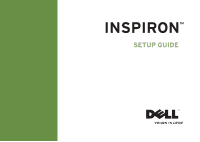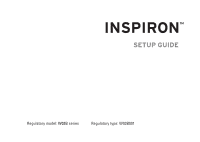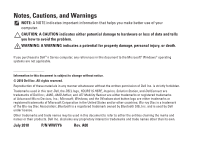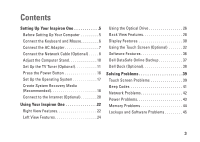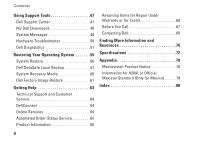Dell Inspiron One 2205 Setup Guide
Dell Inspiron One 2205 Manual
 |
View all Dell Inspiron One 2205 manuals
Add to My Manuals
Save this manual to your list of manuals |
Dell Inspiron One 2205 manual content summary:
- Dell Inspiron One 2205 | Setup Guide - Page 1
INSPIRON™ SETUP GUIDE - Dell Inspiron One 2205 | Setup Guide - Page 2
- Dell Inspiron One 2205 | Setup Guide - Page 3
INSPIRON™ SETUP GUIDE Regulatory model: W03B series Regulatory type: W03B001 - Dell Inspiron One 2205 | Setup Guide - Page 4
in this text: Dell, the DELL logo, YOURS IS HERE, Inspiron, Solution Station, and DellConnect are trademarks of Dell Inc.; AMD, AMD Athlon, and ATI Mobility Radeon are either trademarks or registered trademarks of Advanced Micro Devices, Inc.; Microsoft, Windows, and the Windows start button logo - Dell Inspiron One 2205 | Setup Guide - Page 5
Your Inspiron One 22 Right View Features 22 Left View Features 24 Using the Optical Drive 26 Back View Features 28 Display Features 30 Using the Touch Screen (Optional 32 Software Features 36 Dell DataSafe Online Backup 37 Dell Dock (Optional 38 Solving Problems 39 Touch Screen Problems - Dell Inspiron One 2205 | Setup Guide - Page 6
48 System Messages 48 Hardware Troubleshooter 50 Dell Diagnostics 51 Restoring Your Operating System 55 System Restore 56 Dell DataSafe Local Backup 57 System Recovery Media 60 Dell Factory Image Restore 61 Getting Help 63 Technical Support and Customer Service 64 DellConnect 64 Online - Dell Inspiron One 2205 | Setup Guide - Page 7
section provides information about setting up your Dell™ Inspiron One computer. WARNING: Before you begin any your computer. Use the Service Tag or Express Service Code to identify your computer when you access the Dell Support website or contact technical support. Before Setting Up Your Computer - Dell Inspiron One 2205 | Setup Guide - Page 8
Setting Up Your Inspiron One Connect the Keyboard and Mouse Connect the USB keyboard and mouse to the USB connectors on the computer. NOTE: If you purchased a wireless keyboard and mouse along with your computer, connect the USB receiver to the USB connector. For more information, see the - Dell Inspiron One 2205 | Setup Guide - Page 9
Setting Up Your Inspiron One Connect the AC Adapter Connect the AC adapter to the computer and then plug it into an electrical outlet or surge protector. WARNING: The AC - Dell Inspiron One 2205 | Setup Guide - Page 10
Setting Up Your Inspiron One Connect the Network Cable (Optional) 8 - Dell Inspiron One 2205 | Setup Guide - Page 11
Setting Up Your Inspiron One A network connection is not required to complete this computer setup, connector) into the network connector. To connect your computer to a network or broadband device, connect one end of a network cable to either a network port or a broadband device. Connect the other - Dell Inspiron One 2205 | Setup Guide - Page 12
Setting Up Your Inspiron One Adjust the Computer Stand WARNING: Do not use the stand to carry the computer or tilt the computer upside down. Pull the stand to adjust the display to a comfortable viewing angle. A distinct click is heard when the stand is opened or closed. 10 - Dell Inspiron One 2205 | Setup Guide - Page 13
Setting Up Your Inspiron One Set Up the TV Tuner (Optional) You can watch TV on your computer by connecting either a TV/digital antenna cable or a set-top box to - Dell Inspiron One 2205 | Setup Guide - Page 14
Setting Up Your Inspiron One 3. Connect the RF cable to the RF-out connector on your set-top box and to the antenna-in connector on your computer. NOTE: The RF cable does not ship with your computer and must be purchased separately. 12 - Dell Inspiron One 2205 | Setup Guide - Page 15
Setting Up Your Inspiron One 4. Turn on your computer. 5. Click Start → All Programs→ Windows Media Center→ Tasks→ settings→ TV. 6. Follow the instructions on the screen. 13 - Dell Inspiron One 2205 | Setup Guide - Page 16
Setting Up Your Inspiron One Set Up Using a TV/Digital Antenna Cable 1. If not already inserted, insert the B-CAS card into the B-CAS card slot on your computer (Japan only). 1 14 1 B-CAS card - Dell Inspiron One 2205 | Setup Guide - Page 17
Setting Up Your Inspiron One 2. Connect the TV/digital antenna cable to the antenna-in connector on your computer. 3. Turn on your computer. 4. Click Start → All Programs→ Windows Media Center→ Tasks→ settings→ TV. 5. Follow the instructions on the screen. 15 - Dell Inspiron One 2205 | Setup Guide - Page 18
Setting Up Your Inspiron One Press the Power Button 16 - Dell Inspiron One 2205 | Setup Guide - Page 19
Setting Up Your Inspiron One Set Up the Operating System Your Dell computer is preconfigured with the operating system you selected at the time of purchase. Microsoft Windows To set up Microsoft® Windows® for the first time, follow the instructions on the screen. These steps are mandatory and may - Dell Inspiron One 2205 | Setup Guide - Page 20
changes to the hardware, software, drivers, or other system settings have left the computer in an undesirable operating state. You will require the following to create the system recovery media: • Dell DataSafe Local Backup • USB key with a minimum capacity of 8 GB or DVD-R/DVD+R/Blu-ray Disc™ NOTE - Dell Inspiron One 2205 | Setup Guide - Page 21
Inspiron One To create a system recovery media: 1. Ensure that the AC adapter is connected (see "Connect the AC Adapter" on page 7). 2. Insert the disc or USB key in the computer. 3. Click Start → All Programs→ Dell DataSafe Local Backup. 4. Click Create Recovery Media. 5. Follow the instructions - Dell Inspiron One 2205 | Setup Guide - Page 22
Up Your Inspiron One Connect to the Internet (Optional) To connect to the Internet, you need an external modem or network connection and an Internet Service Provider (ISP). If an external USB modem or WLAN adapter is not a part of your original order, you can purchase one at www.dell.com. Setting - Dell Inspiron One 2205 | Setup Guide - Page 23
in the past, the ISP might have a service outage. Contact your ISP to check the service status, or try connecting again later. Have your ISP information ready. If you do not have an ISP, the Connect to the Internet wizard can help you get one. Setting Up Your Inspiron One To set up your Internet - Dell Inspiron One 2205 | Setup Guide - Page 24
about the features available on your Dell™ Inspiron One computer. Right View Features 1 Volume increase button - Press to increase the volume level. 1 2 Volume decrease button - Press to 2 decrease the volume level. 3 4 3 7-in-1 Media Card Reader - Provides a fast and convenient way - Dell Inspiron One 2205 | Setup Guide - Page 25
the hard drive activity light is blinking. 8 Power button and light - Turns the computer on or off when pressed. The light on the button indicates the following power states: • Solid white - The computer is on. • Solid amber - The computer is in sleep/standby mode or there might be a problem - Dell Inspiron One 2205 | Setup Guide - Page 26
Using Your Inspiron One Left View Features 1 2 3 4 24 - Dell Inspiron One 2205 | Setup Guide - Page 27
Your Inspiron One 1 Optical drive - Plays or records CDs, DVDs, and Blu-ray Discs (optional). For more information, see "Using the Optical Drive" on page 26. 2 Optical drive light - Blinks when you press the optical drive eject button or when you insert a disc and it is being read. 3 Optical drive - Dell Inspiron One 2205 | Setup Guide - Page 28
Using Your Inspiron One Using the Optical Drive CAUTION: Do not press on the disc tray when you open or close it. Keep the tray closed when you are not using the drive. CAUTION: Do not move the computer while playing or recording a disc. This optical drive plays or records CDs, DVDs, and Blu-ray - Dell Inspiron One 2205 | Setup Guide - Page 29
Using Your Inspiron One 1 optical drive tray 2 spindle 3 disc 4 eject button 1 2 3 4 27 - Dell Inspiron One 2205 | Setup Guide - Page 30
Using Your Inspiron One Back View Features 1 234 56 7 8 28 - Dell Inspiron One 2205 | Setup Guide - Page 31
Using Your Inspiron One 1 USB 2.0 connectors (4) - Connect to USB devices, such as a mouse, keyboard, printer, external drive, or MP3 player. 2 Line-out connector - Connects to a powered speaker or sound system. 3 Network connector - Connects your computer to a network or a broadband device - Dell Inspiron One 2205 | Setup Guide - Page 32
Using Your Inspiron One Display Features 123 4 5 30 - Dell Inspiron One 2205 | Setup Guide - Page 33
Your Inspiron One 1 IR receiver (optional) - Detects signals from an IR device such as a Dell TV remote control. 2 Camera - Built-in camera for video capture, conferencing, and chat. 3 Camera activity indicator - Indicates if the camera is on or off. A solid white light indicates camera activity - Dell Inspiron One 2205 | Setup Guide - Page 34
Inspiron One Using the Touch Screen (Optional) The touch screen feature on your Dell Inspiron One converts your computer into an interactive display. Dell Stage The Dell Stage software installed on your computer provides access to your favorite media and multi-touch applications. To launch Dell - Dell Inspiron One 2205 | Setup Guide - Page 35
or Flickr when connected to the Internet. • Dell Web - Provides a preview of up to Inspiron One • StickyNotes - Create notes or reminders using the keyboard or touch screen. These notes will appear on the bulletin board the next time you access STICKYNOTES. You can also save notes on your desktop - Dell Inspiron One 2205 | Setup Guide - Page 36
Using Your Inspiron One Touch Screen Gestures (Optional) NOTE: Some of the gestures are application-specific and may not work outside the application. Zoom Allows you to increase or decrease the magnification of the screen content. Pinch - Allows you to zoom-in or zoom-out by moving two fingers - Dell Inspiron One 2205 | Setup Guide - Page 37
Using Your Inspiron One Scroll Allows you to scroll through content. The scroll features include: scroll left or right on the active window. Move a finger to the left or right to activate horizontal scrolling. Rotate Allows you to rotate the active content on the screen. Twist - Allows you to rotate - Dell Inspiron One 2205 | Setup Guide - Page 38
Using Your Inspiron One Software Features FastAccess Facial Recognition Your computer may have the FastAccess facial recognition feature. This feature helps keep your Dell computer secure by learning the unique appearance of your face and uses this to verify your identity to automatically supply - Dell Inspiron One 2205 | Setup Guide - Page 39
Using Your Inspiron One Entertainment and Multimedia You can use your computer to watch videos, play games, create your own CDs/DVDs/ Blu-ray Discs (optional), listen to music and internet radio stations. Your optical drive may support multiple disc media formats including CDs, DVDs, and Blu-ray - Dell Inspiron One 2205 | Setup Guide - Page 40
Using Your Inspiron One Dell Dock (Optional) The Dell Dock is a group of icons that provides easy access to frequently-used applications, files, and folders. You can personalize the Dock by: • Adding or removing icons • Changing the color and location of the Dock • Grouping related icons into - Dell Inspiron One 2205 | Setup Guide - Page 41
.dell.com/manuals for advanced service instructions. Touch Screen Problems Some or all multi-touch features are not working - • Certain touch and multi-touch features may be disabled. To enable them, double-click the Flicks icon in the notification area of your desktop. In the Pen and Touch window - Dell Inspiron One 2205 | Setup Guide - Page 42
to remove any dirt or fingerprints. Touch Screen Calibration NOTE: It is recommended that you calibrate the touch screen if you have touch screen problems or if you change the screen resolution. To calibrate the touch screen, click Start → Control panel→ Tablet PC Settings→ Display→ Calibrate - Dell Inspiron One 2205 | Setup Guide - Page 43
down the beep code and contact Dell™ (see "Contacting Dell" on page 69) for assistance. NOTE: To replace parts, see the Service Manual at support.dell.com/manuals. Solving Problems Beep Code Possible Problem One Possible system board failure - BIOS ROM checksum failure Two No RAM detected - Dell Inspiron One 2205 | Setup Guide - Page 44
Solving Problems Network Problems Wireless Connections If the wireless network connection is Check the network cable to ensure it is plugged in and not damaged. • The link integrity light on the integrated network connector lets you verify that your connection is working and provides information on - Dell Inspiron One 2205 | Setup Guide - Page 45
persists, contact Dell (see "Contacting Dell" on page 69). If the power light is solid amber - The computer is in sleep/standby mode or there might be a problem with the system board or the power supply. • Press a key on the keyboard, move the connected mouse, or press the power button to resume - Dell Inspiron One 2205 | Setup Guide - Page 46
off and then turn it back on. • If the problem persists, contact Dell (see "Contacting Dell" on page 69). If the power light is blinking amber - The computer has detected an error during POST. For assistance, contact Dell (see "Contacting Dell" on page 69). If you encounter interference that hinders - Dell Inspiron One 2205 | Setup Guide - Page 47
. If necessary, uninstall and then reinstall the program. NOTE: Software usually includes installation instructions in its documentation or on the CD. If the computer stops responding or a solid blue screen appears - CAUTION: You might lose data if you are unable to perform an operating - Dell Inspiron One 2205 | Setup Guide - Page 48
→ Run programs made for previous versions of Windows. 2. In the welcome screen, click Next. 3. Follow the instructions on the screen. If you have other software problems - • Back up your files immediately. • Use a virus-scanning program to check the hard drive or CDs. • Save and close any open files - Dell Inspiron One 2205 | Setup Guide - Page 49
INSPIRON Using Support Tools Dell Support Center The Dell Support Center helps you find the service, support, and system-specific information you need. To launch the application, click the icon in the notification area of your desktop. The Dell Support Center home page displays your computer's - Dell Inspiron One 2205 | Setup Guide - Page 50
CD or DVD. This software is available on the My Dell Downloads website. From this website you can download available software for reinstallation or create your own backup media. To register and use My Dell Downloads: 1. Go to DownloadStore.dell.com/media. 2. Follow the instructions on the screen - Dell Inspiron One 2205 | Setup Guide - Page 51
. • If the hard drive is your boot device, ensure that the cables are connected and that the drive is installed properly and partitioned as a boot device. • Enter system setup and ensure that the boot sequence information is correct. See the Service Manual at support.dell.com/manuals. No timer tick - Dell Inspiron One 2205 | Setup Guide - Page 52
regularly. A parameter out of range may or may not indicate a potential hard drive problem - S.M.A.R.T error, possible hard drive failure. Contact Dell (see "Contacting Dell" on page 69) for assistance. Hardware Troubleshooter If a device is either not detected during the operating system setup or - Dell Inspiron One 2205 | Setup Guide - Page 53
from your hard drive or from the Drivers and Utilities disc. Starting Dell Diagnostics From Your Hard Drive Dell Diagnostics is located on a hidden diagnostic utility partition on your hard drive. NOTE: If your computer cannot display a screen image, contact Dell (see "Contacting Dell" on page - Dell Inspiron One 2205 | Setup Guide - Page 54
If PSA is not invoked: Press any key to start Dell Diagnostics from the diagnostics utility partition on your hard drive and to go to the Choose An Option window. 4. Select the test you want to run. 5. If a problem is encountered during a test, a message appears with an error code and a description - Dell Inspiron One 2205 | Setup Guide - Page 55
Service Tag helps you identify your computer when you contact Dell. 6. When the tests are complete, close the test screen to return to the Choose An Option window. 7. To exit Dell Diagnostics and restart the computer, click Exit. Using Support Tools Starting Dell Diagnostics From the Drivers and - Dell Inspiron One 2205 | Setup Guide - Page 56
of each test screen. The Service Tag helps you identify your computer when you contact Dell. 9. When the tests are complete, close the test screen to return to the Choose An Option window. 10. To exit Dell Diagnostics and restart the computer, click Exit. 11. Remove the Drivers and Utilities disc - Dell Inspiron One 2205 | Setup Guide - Page 57
System Restore does not resolve your problem System recovery media when operating system failure prevents the use of System Restore and DataSafe Local Backup when installing the Dell factory-installed software on a newly installed hard drive Dell Factory Image Restore to restore your computer - Dell Inspiron One 2205 | Setup Guide - Page 58
User Account Control window may appear. If you are an administrator on the computer, click Continue; otherwise, contact your administrator to continue the desired action. 3. Click Next and follow the instructions on the screen. In the event that System Restore did not resolve the issue, you may undo - Dell Inspiron One 2205 | Setup Guide - Page 59
Click Undo my last restoration, click Next and follow the instructions on the screen. Dell DataSafe Local Backup CAUTION: Using Dell DataSafe Local Backup to restore your operating system permanently removes any programs or drivers installed after you received your computer. Create backup media of - Dell Inspiron One 2205 | Setup Guide - Page 60
Local Backup Basic To restore your operating system and the Dell factory-installed software while preserving the data files: 1. Turn off your computer. 2. Disconnect all the devices (USB drive, printer, and so on) connected to the computer and remove any newly added internal hardware. NOTE: Do not - Dell Inspiron One 2205 | Setup Guide - Page 61
Options menu and follow the instructions on the screen. NOTE: The restoration process may take an hour or more depending on the size of the data to be restored. NOTE: For more information, see knowledge base article 353560 at support.dell.com. Upgrading to Dell DataSafe Local Backup Professional - Dell Inspiron One 2205 | Setup Guide - Page 62
the system recovery media, created using Dell DataSafe Local Backup, to return your hard drive to the operating state it was in Windows desktop; then, shut down your computer and try again. 3. Select the appropriate boot device from the list and press . 4. Follow the instructions on the screen - Dell Inspiron One 2205 | Setup Guide - Page 63
all data on the hard drive and removes any programs or drivers installed after you received your computer. If possible, back up the data before using this option. Use Dell Factory Image Restore only if System Restore did not resolve your operating system problem. NOTE: Dell Factory Image Restore may - Dell Inspiron One 2205 | Setup Guide - Page 64
Next. The Confirm Data Deletion screen appears. NOTE: If you do not want to proceed with the Dell Factory Image Restore, click Cancel. 8. Select the check box to confirm that you want to continue to reformat the hard drive and restore the system software to the factory condition, then click Next - Dell Inspiron One 2205 | Setup Guide - Page 65
extensive suite of online services available at Dell Support (support.dell.com) for help with installation and troubleshooting procedures. See "Online Services" on page 64 for a more extensive list of Dell Support online. 5. If the preceding steps have not resolved the problem, see "Before You Call - Dell Inspiron One 2205 | Setup Guide - Page 66
see the contact information for your region or go to support.dell.com. DellConnect DellConnect™ is a simple online access tool that allows a Dell service and support associate to access your computer through a broadband connection, diagnose your problem, and repair it all under your supervision. For - Dell Inspiron One 2205 | Setup Guide - Page 67
To check on the status of any Dell products that you have ordered, you can go to support.dell.com, or you can call the automated order-status service. A recording prompts you for the information needed to locate and report on your order. If you have a problem with your order, such as missing parts - Dell Inspiron One 2205 | Setup Guide - Page 68
, ensure that you back up any data on the hard drive and on any other storage device in the product. Remove any and all confidential, proprietary and personal information, as well as removable media, such as CDs/DVDs/Blu-ray Discs and media cards. Dell is not responsible for any of your confidential - Dell Inspiron One 2205 | Setup Guide - Page 69
you call. The code helps Dell's automated-support telephone system direct your call more efficiently. You may also be asked for your Service Tag (located at the back of your computer). Locating Your Service Tag and Express Service Code The Service Tag and Express Service Code for your computer can - Dell Inspiron One 2205 | Setup Guide - Page 70
Express Service Code: • Return Material Authorization Number (if provided by Dell support technician): • Operating system and version: • Devices: • Expansion cards: calling Dell. • Error message, beep code, or diagnostic code: • Description of problem and troubleshooting procedures you performed: - Dell Inspiron One 2205 | Setup Guide - Page 71
provides several online and telephonebased support and service options. Availability varies by country and product, and some services may not be available in your area. To contact Dell for sales, technical support, or customer service issues: 1. Go to www.dell.com/ContactDell. 2. Select your country - Dell Inspiron One 2205 | Setup Guide - Page 72
60 the back of your computer "Dell Diagnostics" on page 51 "My Dell Downloads" on page 48 support.dell.com upgrade your computer with new or additional memory, or a new hard drive reinstall or replace a worn or defective part the Service Manual at support.dell.com/manuals NOTE: In some countries - Dell Inspiron One 2205 | Setup Guide - Page 73
(U.S. only), Safety instructions, Regulatory information, Ergonomics information, and End User License Agreement find your Service Tag/Express Service Code - You must use the service tag to identify your computer on support.dell.com or to contact technical support find drivers and downloads; readme - Dell Inspiron One 2205 | Setup Guide - Page 74
the Dell Support Center, click the icon in the notification area of your desktop. Computer Model Inspiron One 2205 Processor Type AMD Athlon™ II X2 System Chipset Type AMD® M880G + SB820M Drives Internally accessible Externally accessible one 3.5-inch SATA hard drive one tray-load SATA DVD - Dell Inspiron One 2205 | Setup Guide - Page 75
1 GB Maximum memory 4 GB Possible memory 1 GB, 2 GB, 3 GB, and configurations 4 GB NOTE: For instructions on upgrading the memory, see the Service Manual at support.dell.com/manuals. Specifications Video UMA Video controller ATI Mobility Radeon™ HD 4270 Discrete Video controller ATI Mobility - Dell Inspiron One 2205 | Setup Guide - Page 76
-in connector (optional) one MCX connector Infrared (IR) one connector blaster connector (optional) Media Card Reader one 7-in-1 slot 74 Internal Connectors MXM3 one type-A slot PCIe two mini slots Media Card Reader Cards supported Secure Digital (SD) card MultiMedia Card (MMC) Memory - Dell Inspiron One 2205 | Setup Guide - Page 77
on system board Wireless Wi-Fi and Bluetooth® wireless technology Camera Pixel Video resolution 1.3 megapixel 1280 x 1024 at 8 fps 160 x 120 - 640 x 480 at 30 fps Battery Type 3 V CR-2032 lithium coin-cell Specifications Display Type 21 - Dell Inspiron One 2205 | Setup Guide - Page 78
: Operating Storage 4.62 A 6.70 A 19.50 VDC +/- 1 0° to 40°C (32° to 104°F) -40° to 70°C (-40° to 158°F) Physical Height Width Depth Weight: Touch screen Non-touch screen 400 mm (15.7 inches) 530 mm (20.9 inches) 87 mm (3.4 inches) configurable to less than 8.10 kg (17.86 lb) configurable to less - Dell Inspiron One 2205 | Setup Guide - Page 79
50 to 35,000 ft) Specifications Computer Environment Maximum shock (for operating - measured with Dell Diagnostics running on the hard drive and a 2-ms half-sine pulse; for non-operating - measured with the hard drive in head-parked position and a 2-ms half-sine pulse): Operating 40 G for 2 ms - Dell Inspiron One 2205 | Setup Guide - Page 80
INSPIRON Appendix Macrovision Product Notice This product incorporates copyright protection technology that is protected by method claims of for home and other limited viewing uses only unless otherwise authorized by Macrovision Corporation. Reverse engineering or disassembly is prohibited. 78 - Dell Inspiron One 2205 | Setup Guide - Page 81
is provided in the device(s) described in this document in accordance with the requirements of the Official Mexican Standard (NOM): Importer: Dell México S.A. de C.V. Paseo de la Reforma 2620 - 11° Col. Lomas Altas 11950 México, D.F. Regulatory model number W03B Voltage Electricity Frequency - Dell Inspiron One 2205 | Setup Guide - Page 82
5 connect(ing) to the Internet 20 Contacting Dell online 69 customer service 64 D DellConnect 64 Dell Diagnostics 51 Dell Factory Image Restore 61 80 Dell Stage 32 Dell Support Center 47 Diagnostic Checklist 68 discs using 26 drivers and downloads 71 DVDs, playing and creating 37 E email addresses - Dell Inspiron One 2205 | Setup Guide - Page 83
G gestures touch screen 34 H hard drive activity light 23 hardware problems diagnosing 50 Hardware Troubleshooter 50 headphone connector 23 help getting assistance and support 63 I Internet connection 20 ISP Internet Service Provider 20 M Media Card Reader 22 memory problems solving 44 microphone - Dell Inspiron One 2205 | Setup Guide - Page 84
or repair 66 software features 36 software problems 45 solving problems 39 specifications 72 support email addresses 65 support sites worldwide 64 System Messages 48 system reinstall options 55 82 T TV tuner set up 11 V ventilation, ensuring 5 W warranty returns 66 Windows Program Compatibility - Dell Inspiron One 2205 | Setup Guide - Page 85
- Dell Inspiron One 2205 | Setup Guide - Page 86
Printed in the U.S.A. www.dell.com | support.dell.com 0WW7Y6A00

SETUP GUIDE
INSPIRON
™