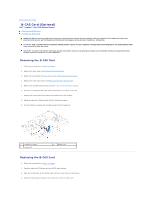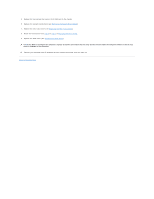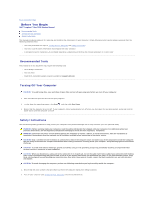Dell Inspiron One 2205 Service Manual
Dell Inspiron One 2205 Manual
 |
View all Dell Inspiron One 2205 manuals
Add to My Manuals
Save this manual to your list of manuals |
Dell Inspiron One 2205 manual content summary:
- Dell Inspiron One 2205 | Service Manual - Page 1
Dell™ Inspiron™ One 2205 Service Manual Technical Overview Before You Begin Back Cover Hard Drive Optical Drive Memory Module(s) Converter Card Touch Screen Control Card (Optional) Front Stand Rear Stand Cover Rear Stand System-Board Shield Antenna-In Connector (Optional) Infrared Blaster Connector - Dell Inspiron One 2205 | Service Manual - Page 2
Back to Contents Page Back Cover Dell™ Inspiron™ One 2205 Service Manual Removing the Back Cover Replacing the Back Cover WARNING: Before working inside your computer, read the safety information that shipped with your computer. For additional safety best practices information, see - Dell Inspiron One 2205 | Service Manual - Page 3
CAUTION: Before turning on the computer, replace all screws and ensure that no stray screws remain inside the computer. Failure to do so may result in damage to the computer. 5. Connect your computer and all attached devices to electrical outlets, and turn them on. Back to Contents Page - Dell Inspiron One 2205 | Service Manual - Page 4
Back to Contents Page B-CAS Card (Optional) Dell™ Inspiron™ One 2205 Service Manual Removing the B-CAS Card Replacing the B-CAS Card WARNING: Before working inside your computer, read the safety information that shipped with your computer. For additional safety best practices information, see the - Dell Inspiron One 2205 | Service Manual - Page 5
that secure the B-CAS card to the chassis. 6. Replace the system-board shield (see Removing the System-Board Shield). 7. Replace the rear stand cover (see Replacing the Rear Stand Cover). 8. Follow the instructions from step 4 to step 7 in Replacing the Front Stand. 9. Replace the back cover (see - Dell Inspiron One 2205 | Service Manual - Page 6
Back to Contents Page Before You Begin Dell™ Inspiron™ One 2205 Service Manual Recommended Tools Turning Off Your Computer Safety Instructions This manual provides procedures for removing and installing the components in your computer. Unless otherwise noted, each procedure assumes that the - Dell Inspiron One 2205 | Service Manual - Page 7
your computer. 6. Press and hold the power button while the computer is unplugged to ground the system board. CAUTION: Before touching anything inside your computer, ground yourself by touching an unpainted metal surface, such as the metal at the back of the computer. While you work, periodically - Dell Inspiron One 2205 | Service Manual - Page 8
Back to Contents Page Flashing the BIOS Dell™ Inspiron™ One 2205 Service Manual The BIOS may require flashing when an update is available or when replacing the system board. To flash the BIOS: 1. Turn on the computer. 2. Go to support.dell.com/support/downloads. 3. Locate the BIOS update file for - Dell Inspiron One 2205 | Service Manual - Page 9
Back to Contents Page Internal Card With Bluetooth® Wireless Technology Dell™ Inspiron™ One 2205 Service Manual Removing the Bluetooth Card Replacing the Bluetooth Card WARNING: Before working inside your computer, read the safety information that shipped with your computer. For additional safety - Dell Inspiron One 2205 | Service Manual - Page 10
6. Turn the display bezel over. 7. Follow the instructions from step 5 to step 12 in Replacing the Display Bezel. CAUTION: Before turning on the computer, replace all screws and ensure that no stray screws remain inside the computer. Failure to do so may result in damage to the computer. 8. Connect - Dell Inspiron One 2205 | Service Manual - Page 11
Back to Contents Page Camera Module Dell™ Inspiron™ One 2205 Service Manual Removing the Camera Module Replacing the Camera Module WARNING: Before working inside your computer, read the safety information that shipped with your computer. For additional safety best practices information, see the - Dell Inspiron One 2205 | Service Manual - Page 12
CAUTION: Before turning on the computer, replace all screws and ensure that no stray screws remain inside the computer. Failure to do so may result in damage to the computer. 7. Connect your computer and all attached devices to electrical outlets, and turn them on. Back to Contents Page - Dell Inspiron One 2205 | Service Manual - Page 13
Back to Contents Page Wireless Mini-Card(s) Dell™ Inspiron™ One 2205 Service Manual Removing the Mini-Card(s) Replacing the Mini-Card(s) WARNING: Before working inside your computer, read the safety information that shipped with your computer. For additional safety best practices information, see - Dell Inspiron One 2205 | Service Manual - Page 14
for the Mini- Card(s) supported by your computer. Connectors on the Mini-Card Antenna Cable Color Scheme WLAN (2 antenna cables) Main WLAN (white triangle) white Auxiliary WLAN (black triangle) black TV tuner (1 antenna cable) black 6. Replace the system-board shield (see Replacing the System-Board - Dell Inspiron One 2205 | Service Manual - Page 15
Back to Contents Page Coin-Cell Battery Dell™ Inspiron™ One 2205 Service Manual Removing the Coin-Cell Battery Replacing the Coin-Cell Battery WARNING: Before working inside your computer, read the safety information that shipped with your computer. For additional safety best practices information, - Dell Inspiron One 2205 | Service Manual - Page 16
the system-board shield (see Replacing the System-Board Shield). 4. Replace the rear stand cover (see Replacing the Rear Stand Cover). 5. Follow the instructions from step 4 to step 7 in Replacing the Front Stand. 6. Replace the back cover (see Replacing the Back Cover). CAUTION: Before turning - Dell Inspiron One 2205 | Service Manual - Page 17
Back to Contents Page Display Dell™ Inspiron™ One 2205 Service Manual Display Bezel Display Panel Display Cable . Remove the camera module (see Removing the Camera Module). 11. Remove the infrared card (see Removing the Infrared Card). 12. Remove the Bluetooth card (see Removing the Bluetooth Card). - Dell Inspiron One 2205 | Service Manual - Page 18
the instructions in Before You Begin. 2. Replace the Bluetooth card (see Replacing the Bluetooth Card). 3. Replace the infrared card (see Replacing the Infrared Card). 4. Replace the camera module (see Replacing the Camera Module). 5. Slide the camera cable, infrared-card cable, and Bluetooth-card - Dell Inspiron One 2205 | Service Manual - Page 19
1 screws (4) 2 display panel Replacing the Display Panel 1. Follow the instructions in Before You Begin. 2. Guide the display cable through the slot on the chassis. 3. Align the screw holes on the display panel with the screw holes on the chassis. 4. Replace the four screws that secure the - Dell Inspiron One 2205 | Service Manual - Page 20
4 back of the display panel Replacing the Display Cable 1. Follow the instructions in Before You Begin. 2. Connect the display cable to the connector on the display panel. 3. Turn the display panel over. 4. Replace the display panel (see Replacing the Display Panel). CAUTION: Before turning - Dell Inspiron One 2205 | Service Manual - Page 21
Back to Contents Page Touch Screen Control Card (Optional) Dell™ Inspiron™ One 2205 Service Manual Removing the Touch Screen Control Card Replacing the Touch Screen Control Card WARNING: Before working inside your computer, read the safety information that shipped with your computer. For additional - Dell Inspiron One 2205 | Service Manual - Page 22
Back to Contents Page - Dell Inspiron One 2205 | Service Manual - Page 23
Stand Dell™ Inspiron™ One 2205 Service Manual Removing the Front Stand Replacing the touching an unpainted metal surface (such as a connector on your computer). Removing the Front Stand 1. Follow the instructions in Before You Begin. 2. Remove the back cover (see Removing the Back Cover). 3. Remove - Dell Inspiron One 2205 | Service Manual - Page 24
1 front stand 3 screws (3) 2 I/O bracket 4 tabs (4) Replacing the Front Stand 1. Follow the instructions in Before You Begin. 2. Slide the four tabs on the I/O bracket into the slots on the front stand. 3. Replace the three screws that secure the I/O bracket to the front stand. 4. Slide the - Dell Inspiron One 2205 | Service Manual - Page 25
Back to Contents Page Hard Drive Dell™ Inspiron™ One 2205 Service Manual Removing the Hard Drive Replacing the Hard Drive WARNING: Before working inside your computer, read the safety information that shipped with your computer. For additional safety best practices information, see the Regulatory - Dell Inspiron One 2205 | Service Manual - Page 26
3 hard drive 2 hard-drive cage Replacing the Hard Drive 1. Follow the instructions in Before You Begin. 2. Place the hard-drive cage on the hard drive, and align the screw holes on the hard-drive cage with the screw holes on the hard drive. 3. Replace the four screws that secure the hard-drive - Dell Inspiron One 2205 | Service Manual - Page 27
Back to Contents Page Processor Heat-Sink Dell™ Inspiron™ One 2205 Service Manual Removing the Processor Heat-Sink Replacing the Processor Heat-Sink WARNING: Before working inside your computer, read the safety information that shipped with your computer. For additional safety best practices - Dell Inspiron One 2205 | Service Manual - Page 28
MXM assembly (see Replacing the MXM Assembly). 7. Replace the MXM-assembly fan (see Replacing the MXM-Assembly Fan). 8. Replace the system-board shield (see Replacing the System-Board Shield). 9. Replace the rear stand cover (see Replacing the Rear Stand Cover). 10. Follow the instructions from step - Dell Inspiron One 2205 | Service Manual - Page 29
Back to Contents Page Processor Heat-Sink Fan Dell™ Inspiron™ One 2205 Service Manual Removing the Processor Heat-Sink Fan Replacing the Processor Heat-Sink Fan WARNING: Before working inside your computer, read the safety information that shipped with your computer. For additional safety best - Dell Inspiron One 2205 | Service Manual - Page 30
to the connector (CPU FAN) on the system board. 6. Replace the system-board shield (see Replacing the System-Board Shield). 7. Replace the rear stand cover (see Replacing the Rear Stand Cover). 8. Follow the instructions from step 4 to step 7 in Replacing the Front Stand. 9. Replace the back cover - Dell Inspiron One 2205 | Service Manual - Page 31
Back to Contents Page Converter Card Dell™ Inspiron™ One 2205 Service Manual Removing the Converter Card Replacing the Converter Card WARNING: Before working inside your computer, read the safety information that shipped with your computer. For additional safety best practices information, see the - Dell Inspiron One 2205 | Service Manual - Page 32
Back to Contents Page - Dell Inspiron One 2205 | Service Manual - Page 33
Back to Contents Page Infrared Blaster Connector (Optional) Dell™ Inspiron™ One 2205 Service Manual Removing the Infrared (IR) Blaster Connector Replacing the Infrared (IR) Blaster Connector WARNING: Before working inside your computer, read the safety information that shipped with your computer. - Dell Inspiron One 2205 | Service Manual - Page 34
- Dell Inspiron One 2205 | Service Manual - Page 35
Back to Contents Page Infrared Card (Optional) Dell™ Inspiron™ One 2205 Service Manual Removing the Infrared Card Replacing the Infrared Card WARNING: Before working inside your computer, read the safety information that shipped with your computer. For additional safety best practices information, - Dell Inspiron One 2205 | Service Manual - Page 36
6. Follow the instructions from step 5 to step 12 in Replacing the Display Bezel. CAUTION: Before turning on the computer, replace all screws and ensure that no stray screws remain inside the computer. Failure to do so may result in damage to the computer. 7. Connect your - Dell Inspiron One 2205 | Service Manual - Page 37
Memory Module(s) Dell™ Inspiron™ One 2205 Service Manual Removing Memory Module(s) Replacing Memory Module(s) touching an unpainted metal surface (such as a connector on your computer). Removing Memory Module(s) 1. Follow the instructions in Before You Begin. 2. Remove the back cover (see Removing - Dell Inspiron One 2205 | Service Manual - Page 38
not installed properly, the computer may not boot. 1. Follow the instructions in Before You Begin. 2. Press out the securing clip at to the system-board shield. 7. Replace the back cover (see Replacing the Back Cover). CAUTION: Before turning on the computer, replace all screws and ensure that no - Dell Inspiron One 2205 | Service Manual - Page 39
Back to Contents Page Middle Frame Dell™ Inspiron™ One 2205 Service Manual Removing the Middle Frame Replacing the Middle Frame WARNING: Before working inside your computer, read the safety information that shipped with your computer. For additional safety best practices information, see - Dell Inspiron One 2205 | Service Manual - Page 40
the rear stand cover (see Replacing the Rear Stand Cover). 10. Follow the instructions from step 4 to step 7 in Replacing the Front Stand. 11. Follow the instructions from step 5 to step 7 in Replacing the Optical Drive. 12. Replace the back cover (see Replacing the Back Cover). CAUTION: Before - Dell Inspiron One 2205 | Service Manual - Page 41
Back to Contents Page MXM Assembly (Optional) Dell™ Inspiron™ One 2205 Service Manual Removing the MXM Assembly Replacing the MXM Assembly WARNING: Before working inside your computer, read the safety information that shipped with your computer. For additional safety best practices information, see - Dell Inspiron One 2205 | Service Manual - Page 42
MXM-assembly fan (see Replacing the MXM-Assembly Fan). 6. Replace the system-board shield (see Replacing the System-Board Shield). 7. Replace the rear stand cover (see Replacing the Rear Stand Cover). 8. Follow the instructions from step 4 to step 7 in Replacing the Front Stand. 9. Replace the back - Dell Inspiron One 2205 | Service Manual - Page 43
Back to Contents Page MXM-Assembly Fan (Optional) Dell™ Inspiron™ One 2205 Service Manual Removing the MXM-Assembly Fan Replacing the MXM-Assembly Fan WARNING: Before working inside your computer, read the safety information that shipped with your computer. For additional safety best practices - Dell Inspiron One 2205 | Service Manual - Page 44
(MXM FAN) on the system board. 6. Replace the system-board shield (see Replacing the System-Board Shield). 7. Replace the rear stand cover (see Replacing the Rear Stand Cover). 8. Follow the instructions from step 4 to step 7 in Replacing the Front Stand. 9. Replace the back cover (see Replacing the - Dell Inspiron One 2205 | Service Manual - Page 45
Back to Contents Page Optical Drive Dell™ Inspiron™ One 2205 Service Manual Removing the Optical Drive Replacing the Optical Drive WARNING: Before working inside your computer, read the safety information that shipped with your computer. For additional safety best practices information, see the - Dell Inspiron One 2205 | Service Manual - Page 46
bezel 2 optical-drive bracket Replacing the Optical Drive 1. Follow the instructions in Before You Begin. 2. Align the tabs on the optical-drive bezel with the slots on the optical drive and snap the optical-drive bezel into place. 3. Align the screw holes on the optical-drive bracket with the - Dell Inspiron One 2205 | Service Manual - Page 47
Back to Contents Page Processor Dell™ Inspiron™ One 2205 Service Manual Removing the Processor Replacing the Processor WARNING: Before working inside your computer, read the safety information that shipped with your computer. For additional safety best practices information, see the - Dell Inspiron One 2205 | Service Manual - Page 48
remove it from the processor socket; place it aside in a safe and secure place. Replacing the Processor 1. Follow the instructions in Before You Begin. 2. Lift the release lever to the release position so that the processor socket is ready for the new processor. CAUTION: Ground yourself by touching - Dell Inspiron One 2205 | Service Manual - Page 49
the rear stand cover (see Replacing the Rear Stand Cover). 16. Follow the instructions from step 4 to step 7 in Replacing the Front Stand. 17. Replace the back cover (see Replacing the Back Cover). CAUTION: Before turning on the computer, replace all screws and ensure that no stray screws remain - Dell Inspiron One 2205 | Service Manual - Page 50
Back to Contents Page System-Board Shield Dell™ Inspiron™ One 2205 Service Manual Removing the System-Board Shield Replacing the System-Board Shield WARNING: Before working inside your computer, read the safety information that shipped with your computer. For additional safety best practices - Dell Inspiron One 2205 | Service Manual - Page 51
3. Follow the instructions from step 2 to step 3 in Replacing the Antenna-In Connector. 4. Route the antenna-in connector cable and infrared (IR) blaster connector cable through the routing guides on the system-board shield. 5. Connect the IR blaster connector cable to the connector (CIR Receiver) - Dell Inspiron One 2205 | Service Manual - Page 52
Back to Contents Page Speakers Dell™ Inspiron™ One 2205 Service Manual Removing the Speakers Replacing the Speakers WARNING: Before working inside your computer, read the safety information that shipped with your computer. For additional safety best practices information, see the - Dell Inspiron One 2205 | Service Manual - Page 53
the rear stand cover (see Replacing the Rear Stand Cover). 9. Follow the instructions from step 4 to step 7 in Replacing the Front Stand. 10. Follow the instructions from step 5 to step 7 in Replacing the Optical Drive. 11. Replace the back cover (see Replacing the Back Cover). CAUTION: Before - Dell Inspiron One 2205 | Service Manual - Page 54
Dell™ Inspiron™ One 2205 Service Manual Removing the Speaker Cover Replacing touching an unpainted metal surface (such as a connector on your computer). Removing the Speaker Cover 1. Follow the instructions in Before You Begin. 2. Remove the system board (see Removing the System Board). 3. Remove - Dell Inspiron One 2205 | Service Manual - Page 55
the System Board). CAUTION: Before turning on the computer, replace all screws and ensure that no stray screws remain inside the computer. Failure to do so may result in damage to the computer. 7. Connect your - Dell Inspiron One 2205 | Service Manual - Page 56
Back to Contents Page Rear Stand Dell™ Inspiron™ One 2205 Service Manual Removing the Rear Stand Replacing the Rear Stand WARNING: Before working inside your computer, read the safety information that shipped with your computer. For additional safety best practices information, see - Dell Inspiron One 2205 | Service Manual - Page 57
the Back Cover). CAUTION: Before turning on the computer, replace all screws and ensure that no stray screws remain inside the computer. Failure to do so may result in damage to the computer. 8. Connect your - Dell Inspiron One 2205 | Service Manual - Page 58
Back to Contents Page Rear Stand Cover Dell™ Inspiron™ One 2205 Service Manual Removing the Rear Stand Cover Replacing the Rear Stand Cover WARNING: Before working inside your computer, read the safety information that shipped with your computer. For additional safety best practices information, - Dell Inspiron One 2205 | Service Manual - Page 59
Back to Contents Page - Dell Inspiron One 2205 | Service Manual - Page 60
Back to Contents Page System Board Dell™ Inspiron™ One 2205 Service Manual Removing the System Board Replacing the System Board Entering the Service Tag in the BIOS WARNING: Before working inside your computer, read the safety information that shipped with your computer. For additional safety best - Dell Inspiron One 2205 | Service Manual - Page 61
assembly (see Replacing the MXM Assembly). 12. Replace the MXM-assembly fan (see Replacing the MXM-Assembly Fan). 13. Replace the system-board shield (see Replacing the System-Board Shield). 14. Replace the rear stand cover (see Replacing the Rear Stand Cover). 15. Follow the instructions from step - Dell Inspiron One 2205 | Service Manual - Page 62
1. Turn on the computer. 2. Press during POST to enter the system setup program. 3. Navigate to the main tab and enter the service tag in the Service Tag Setting field. Back to Contents Page - Dell Inspiron One 2205 | Service Manual - Page 63
to Contents Page System Setup Utility Dell™ Inspiron™ One 2205 Service Manual Overview Clearing Forgotten Passwords Clearing CMOS Passwords Overview Use the system setup utility to: l Change the system configuration information after you add, change, or remove any hardware in your computer l Set - Dell Inspiron One 2205 | Service Manual - Page 64
; CD/DVD/CD-RW Drive; Network; Disabled (Network by default) Specifies the boot sequence from the available devices Diskette Drive; Hard Drive; USB Storage Device; CD/DVD/CD-RW Drive; Network; Disabled (USB Storage Device by default) Exit Exit Options Provides options to Save Changes and Reset - Dell Inspiron One 2205 | Service Manual - Page 65
sequence, for example, to boot from the CD/DVD/CD-RW drive to run the Dell Diagnostics from the Drivers and Utilities disc. On completion of diagnostic screen, press . NOTE: If you wait too long and the operating system logo appears, continue to wait until you see the Microsoft Windows desktop. - Dell Inspiron One 2205 | Service Manual - Page 66
touching an unpainted metal surface (such as a connector on your computer). 1. Follow the instructions in Before You Begin. 2. Remove the back cover (see Removing the Back Cover). 3. Remove the system-board shield (see Removing the System-Board Shield). 4. Locate the 3-pin CMOS reset jumper - Dell Inspiron One 2205 | Service Manual - Page 67
approximately five seconds to clear the CMOS setting. 7. Remove the 2-pin jumper plug from pins 1 and 2 and replace it on pins 2 and 3. 8. Replace the system-board shield (see Replacing the System-Board Shield). 9. Replace the back cover (see Replacing the Back Cover). CAUTION: Before turning on the - Dell Inspiron One 2205 | Service Manual - Page 68
computer). Inside View of Your Inspiron One 1 memory module(s) 3 MXM assembly 5 converter card 7 touch screen control card (optional) 9 middle frame 11 system board 2 processor heat-sink 4 MXM-assembly fan 6 processor heat-sink fan 8 optical drive 10 hard-drive assembly System Board Components - Dell Inspiron One 2205 | Service Manual - Page 69
-module connector (CHA- connector (CPU FAN) DIMM) 15 memory-module connector (CHB-DIMM) 16 battery socket (BT1) 17 password jumper (CLR_PSWD) 18 CMOS jumper (CLR_CMOS) 19 converter-card cable connector 20 optical-drive power cable connector (ODD PWR) 21 hard-drive power cable connector (HDD - Dell Inspiron One 2205 | Service Manual - Page 70
Back to Contents Page Dell™ Inspiron™ One 2205 Service Manual NOTE: A NOTE indicates important information that helps you make better use of your computer. CAUTION: A CAUTION indicates either potential damage to hardware or loss of data and tells you how to avoid the problem. A WARNING indicates a - Dell Inspiron One 2205 | Service Manual - Page 71
Back to Contents Page Antenna-In Connector (Optional) Dell™ Inspiron™ One 2205 Service Manual Removing the Antenna-In Connector Replacing the Antenna-In Connector WARNING: Before working inside your computer, read the safety information that shipped with your computer. For additional safety best - Dell Inspiron One 2205 | Service Manual - Page 72
Back to Contents Page - Dell Inspiron One 2205 | Service Manual - Page 73
Back to Contents Page Wireless Antenna Dell™ Inspiron™ One 2205 Service Manual Removing the Wireless Antenna Replacing the Wireless Antenna WARNING: Before working inside your computer, read the safety information that shipped with your computer. For additional safety best practices information, see - Dell Inspiron One 2205 | Service Manual - Page 74
6. Connect your computer and all attached devices to electrical outlets, and turn them on. Back to Contents Page

Dell™ Inspiron™ One 2205 Service Manual
Notes, Cautions, and Warnings
Information in this document is subject to change without notice.
© 2010 Dell Inc. All rights reserved.
Reproduction of these materials in any manner whatsoever without the written permission of Dell Inc. is strictly forbidden.
Trademarks used in this text:
Dell
, the
DELL
logo, and
Inspiron
are trademarks of Dell Inc.;
Bluetooth
is a registered trademark owned by Bluetooth SIG, Inc. and is used by Dell
under license;
Microsoft
,
Windows
,
and
the
Windows
start button logo
are either trademarks or registered trademarks of Microsoft Corporation in the United States and/or other
countries.
Other trademarks and trade names may be used in this document to refer to either the entities claiming the marks and names or their products. Dell Inc. disclaims any
proprietary interest in trademarks and trade names other than its own.
Regulatory model: W03B series
Regulatory type: W03B001
August 2010
Rev. A00
Technical Overview
Before You Begin
Back Cover
Hard Drive
Optical Drive
Memory Module(s)
Converter Card
Touch Screen Control Card (Optional)
Front Stand
Rear Stand Cover
Rear Stand
System
-
Board Shield
Antenna
-
In Connector (Optional)
Infrared Blaster Connector (Optional)
B
-
CAS Card (Optional)
Coin
-
Cell Battery
Wireless Mini
-
Card(s)
MXM
-
Assembly Fan (Optional)
MXM Assembly (Optional)
Processor Heat
-
Sink Fan
Processor Heat
-
Sink
Processor
Middle Frame
Speakers
System Board
Display
Wireless Antenna
Speaker Cover
Camera Module
Infrared Card (Optional)
Internal Card With Bluetooth
®
Wireless Technology
System Setup Utility
Flashing the BIOS
NOTE:
A NOTE indicates important information that helps you make better use of your computer.
CAUTION:
A CAUTION indicates either potential damage to hardware or loss of data and tells you how to avoid the problem.
WARNING:
A WARNING indicates a potential for property damage, personal injury, or death.