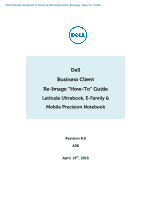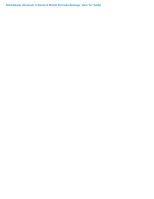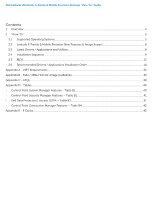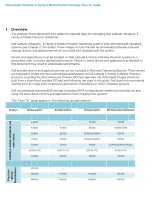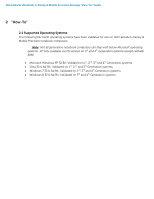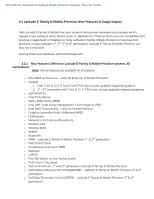Dell Latitude 3330 E-Family Re-Image Guide
Dell Latitude 3330 Manual
 |
View all Dell Latitude 3330 manuals
Add to My Manuals
Save this manual to your list of manuals |
Dell Latitude 3330 manual content summary:
- Dell Latitude 3330 | E-Family Re-Image Guide - Page 1
Dell Latitude Ultrabook, E-Family & Mobile Precision Reimage "How-To" Guide Dell Business Client Re-Image "How-To" Guide Latitude Ultrabook, E-Family & Mobile Precision Notebook Revision 8.0 A08 April 15th, 2013 - Dell Latitude 3330 | E-Family Re-Image Guide - Page 2
Dell Latitude Ultrabook, E-Family & Mobile Precision Reimage "How-To" Guide - Dell Latitude 3330 | E-Family Re-Image Guide - Page 3
Dell Latitude Ultrabook, E-Family & Mobile Precision Reimage "How-To" Guide Contents 1 Overview...4 2 "How-To" ...5 2.1 Supported Operating Systems ...5 2.2 Latitude E-Family & Mobile Precision New Features & Image Impact 6 2.3 Latest Drivers / Applications and Utilities...8 2.4 Installation - Dell Latitude 3330 | E-Family Re-Image Guide - Page 4
for reimaging Dell Latitude Ultrabook, EFamily & Mobile Precision notebooks. Dell Latitude Ultrabook , E-Family & Mobile Precision notebooks systems ship with Microsoft operating systems (see Chapter 2.1 for detail). These images include the Dell recommended software stack and settings, drivers, and - Dell Latitude 3330 | E-Family Re-Image Guide - Page 5
Family & Mobile Precision Reimage "How-To" Guide 2 "How-To" 2.1 Supported Operating Systems The following Microsoft operating systems have been validated for use on Dell Latitude E-Family & Mobile Precision notebook computers: Note: Not all generation notebook computers can ship with below Microsoft - Dell Latitude 3330 | E-Family Re-Image Guide - Page 6
, E-Family & Mobile Precision Reimage "How-To" Guide 2.2 Latitude E-Family & Mobile Precision New Features & Image Impact Dell Latitude E-Family & Mobile Precision systems feature new hardware technologies which require a new software stack, drivers, and / or applications. These products are not - Dell Latitude 3330 | E-Family Re-Image Guide - Page 7
Dell Latitude Ultrabook, E-Family & Mobile Precision Reimage "How-To" Guide o Dell Data Protection | Encryption(DDPE) - Latitude E-Family & Mobile Precision 3rd & 4th generation o Privacy Panel o Touch Screen Digitizer- Four Fingers touch with Stylus support on Latitude E-Family & Mobile Precision - Dell Latitude 3330 | E-Family Re-Image Guide - Page 8
To" Guide 2.3 Latest Drivers / Applications and Utilities Dell recommends always obtaining the latest and most updated BIOS, drivers, firmware, and applications. Dell validated and tested drivers and applications are located on Dell's support web site http://support.dell.com/ o Enter the Service Tag - Dell Latitude 3330 | E-Family Re-Image Guide - Page 9
installed on Dell Latitude E-Family & Mobile Precision systems in a prescribed order to ensure optimal performance. Actual system configurations may vary. Note: Dell Alienware, Inspiron, Studio, XPS and Vostro Laptops may have different installation sequence. Please refer to Dell Support Website for - Dell Latitude 3330 | E-Family Re-Image Guide - Page 10
do not need this driver) 1. A driver-based power management mechanism for Intel i3, i5 and i7 processors 2. Intelligent power sharing across cores 3. Budgets power limits available to Processor or graphics turbo Processor o Integrated Wired Network Controller & Intel PROSet Utility / Application - Dell Latitude 3330 | E-Family Re-Image Guide - Page 11
Precision 1. Control Point System Manager DCP Extended Battery Life - EBL Requires Dell DCP System Manager (for all System Manager release) Requires Security driver (for System Manager version 1.0 & 1.1 only) DCP - Ambient Light Sensor Requires Dell DCP-SM or ALS utility in case DCP-SM - Dell Latitude 3330 | E-Family Re-Image Guide - Page 12
Dell Latitude Ultrabook, E-Family & Mobile Precision Reimage "How-To" Guide 2.5 BIOS Dell recommends flashing the latest BIOS available to the system. This is posted on Dell's driver & downloads support web site (support.dell.com) under the "BIOS" section. Some of the BIOS settings are critical to - Dell Latitude 3330 | E-Family Re-Image Guide - Page 13
System Deactivate (Default) = The TPM will be deactivated Activate = The TPM will be enabled and activated Clear = The BIOS clears the information stored in the TPM Intel Responsiveness Technology: Please refer to Intel Responsiveness Technologies Guide for detail settings of these features. - Dell Latitude 3330 | E-Family Re-Image Guide - Page 14
updated Intel Chipset Mobile driver for Dell Latitude E-Family & Mobile Precision notebooks, , Ultrabook . The Intel Mobile Chipset driver is available on Dell's driver & downloads support web site (support.dell.com) under the "Chipset" section 2.6.2 Dell System Software for critical Microsoft QFEs - Dell Latitude 3330 | E-Family Re-Image Guide - Page 15
stages. The IMSM / IRST driver is only available from Dell - If SATA configuration mode in the BIOS is set to either AHCI, IRRT, RAID On, or RAID, install the Dell IMSM / IRST driver and application available on Dell's driver & downloads support web site (support.dell.com) under the "Serial ATA - Dell Latitude 3330 | E-Family Re-Image Guide - Page 16
Dell Latitude Ultrabook, E-Family & Mobile Precision Reimage "How-To" Guide - Follow these steps to install the IMSM / IRST driver: 1. For Microsoft XP 32 & 64-Bit Operating Systems: Installing the Intel IMSM driver using the Floppy Drive Boot to the Dell Recovery DVD (RDVD) and select the - Dell Latitude 3330 | E-Family Re-Image Guide - Page 17
optimum graphics performance, Dell recommends installing the Dell graphics driver applicable to their system available on Dell's driver & downloads support web site (support.dell.com) under the "Video" section Note: For the nVidia Discrete Graphics solution on Latitude E-Family & Mobile Precision - Dell Latitude 3330 | E-Family Re-Image Guide - Page 18
do not include the Audio driver recommended by Dell. The IDT 92HDxxx HD Audio driver is available on Dell's driver & downloads support web site (support.dell.com) under the "Audio" section Note: Under XP 32-Bit only with service packs earlier than Service pack-3 and for Latitude E-Family & mobile - Dell Latitude 3330 | E-Family Re-Image Guide - Page 19
of the Intel Gigabit Network adapter, Dell recommends that you install the Intel PROSet available on Dell's driver & downloads support web site (support.dell.com) under the "Network" section 2.6.9 Dell Control Point - DCP, (applies to 1st & 2nd generations Latitude E-Family & Mobile Precision only - Dell Latitude 3330 | E-Family Re-Image Guide - Page 20
o Power Scheme and Sleep Mode o Display and Devices o Keyboard Backlighting and Hotkeys Customization o Extended Battery Life / All Day Battery Life o The Control Point System Manager Application is available on Dell's driver & downloads support web site (support.dell.com) under "Control Point - Dell Latitude 3330 | E-Family Re-Image Guide - Page 21
troubleshooting o Provides the capability to enable or disable any of the radios on the notebook such as Wi-Fi, Bluetooth GPS, UWB, and mobile broadband - The Control Point Connection Manager Application is available on Dell's driver & downloads support web site (support.dell.com) under the "Control - Dell Latitude 3330 | E-Family Re-Image Guide - Page 22
Support for hot keys and system events Dell customized power plans and extensions Battery Health Information Touch Panel Keyboard hotkey information, including backlighting Smart Settings o The DFEP Application is available on Dell's driver & downloads support web site (support.dell.com - Dell Latitude 3330 | E-Family Re-Image Guide - Page 23
driver support for WiMAX controllers featured in Dell E-Family systems. To obtain WiMAX functionality, install the WiMAX software applicable to the WiMAX device installed in the notebook computer. This is available on Dell's driver & downloads support web site (support.dell.com) under the "Network - Dell Latitude 3330 | E-Family Re-Image Guide - Page 24
do not support the Bluetooth controllers featured on Latitude E-Family & Mobile Precision systems. To obtain Bluetooth or UWB functionality, install the associated Bluetooth or UWB device drivers available on Dell's driver & downloads support web site (support.dell.com) under the "Network" section - Dell Latitude 3330 | E-Family Re-Image Guide - Page 25
only installing the appropriate driver for the system. 3rd generation Latitude Touchpad driver is backward compatible on 2nd generation Latitude systems o Dell Touchpad drivers are found under the "Input Device Drivers" section posted on Dell's driver & downloads support web site (support.dell.com) - Dell Latitude 3330 | E-Family Re-Image Guide - Page 26
do not include the Conexant modem driver. Install the following driver provided by Dell: 1. Conexant D330,HDA,MDC,v.92,modem available on Dell's driver & downloads support web site (support.dell.com) under the "Communication" section o If Dell Control Point Connection Manager module is installed - Dell Latitude 3330 | E-Family Re-Image Guide - Page 27
Latitude E-Family & Mobile Precision only) o The Dell E-Family Webcam driver enables the built-in system digital camera. Install the following driver provided by Dell for Microsoft Windows XP 32 & 64 Bit only: 1. Creative Labs Integrated Webcam driver available on Dell's driver & downloads support - Dell Latitude 3330 | E-Family Re-Image Guide - Page 28
appropriate software to install, boot to the system BIOS and check the following: 1. Under BIOS settings -> system configuration Latitude ON - ARM module is installed: Install the "Control Point Button Service" in Windows available on Dell's driver & downloads support web site (support.dell.com - Dell Latitude 3330 | E-Family Re-Image Guide - Page 29
. 2. Install the Dell IMSM / IRST driver and application available on Dell's driver & downloads support web site (support.dell.com) under the "SATA Drivers" section o Intel® Rapid Start Technology 1. Rapid Start is a BIOS-based feature that replaces Windows® hibernate with a new low-power state; it - Dell Latitude 3330 | E-Family Re-Image Guide - Page 30
Dell Latitude Ultrabook, E-Family & Mobile Precision Reimage "How-To" Guide HDD + SSD HDD + mSATA Not supported Supported Not supported Supported Supported Supported SSD only mSATA only Hybrid Drive Supported Supported Not supported (Note: SSD performance achieved without Smart Response) - Dell Latitude 3330 | E-Family Re-Image Guide - Page 31
Dell Latitude Ultrabook, E-Family & Mobile Precision Reimage "How-To" Guide Appendix - Dell Latitude 3330 | E-Family Re-Image Guide - Page 32
Dell Latitude Ultrabook, E-Family & Mobile Precision Reimage "How-To" Guide Appendix A .NET Framework Requirements What is .NET Framework? The .NET Framework is a software framework from Microsoft, which is bundled with Windows operating systems. The .NET Framework is intended to be used by most - Dell Latitude 3330 | E-Family Re-Image Guide - Page 33
Dell Latitude Ultrabook, E-Family & Mobile Precision Reimage "How-To" Guide Appendix B 512e / 4KBe HDD Re-image Guidelines 1 What is Advanced Format HDD? HDD industry is moving towards supporting higher drives capacities in both the notebook and desktop space. While hard drives will transition to 4KB - Dell Latitude 3330 | E-Family Re-Image Guide - Page 34
Dell Latitude Ultrabook, E-Family & Mobile Precision Reimage "How-To" Guide 3 Re-imaging Requirements when using Advanced Format HDDs The following are the re-imaging guidelines needed to support Advanced Format HDDs. These requirements are dependent on which Operating System will be installed and - Dell Latitude 3330 | E-Family Re-Image Guide - Page 35
Tool(2) to ensure Advanced Format drive partitions are properly aligned before reimaging 2. Install/Upgrade Intel RST Storage driver to 9.6 or later(1) - (1) The Intel RST Driver 9.6 or higher can be found on the Dell Support website in Dell Drivers and Downloads for your system under the SATA - Dell Latitude 3330 | E-Family Re-Image Guide - Page 36
Dell Latitude Ultrabook, E-Family & Mobile Precision Reimage "How-To" Guide 3.3 Other Partition Alignment Requirements Environment Action IRRT / RAID 0,1 & 5 Configuration Use Alignment Tools(1) to ensure Advanced Format drive insure proper hard drive performance and imaging between drives of - Dell Latitude 3330 | E-Family Re-Image Guide - Page 37
-Installation of Operating System The Paragon Alignment Tool (PAT) is a hardware agnostic tool available for download from the Dell Support website in Dell Drivers and Downloads for your system under the SATA Drives section. This tool can be used after an Operating System is installed to align the - Dell Latitude 3330 | E-Family Re-Image Guide - Page 38
Dell Latitude Ultrabook, E-Family & Mobile Precision Reimage "How-To" Guide Appendix C General Re-Imaging FAQs 1. How do I resolve a PCI Yellow Bang? a. After installing the drivers and you have this PCI yellow bang in device manager, you need to install the following drivers found in the Chipset - Dell Latitude 3330 | E-Family Re-Image Guide - Page 39
Dell Latitude Ultrabook, E-Family & Mobile Precision Reimage "How-To" Guide a. The Dell System Software utility provides critical updates and patches for your operating system necessary for the correct operation of your system. It is important to install this utility - Dell Latitude 3330 | E-Family Re-Image Guide - Page 40
settings Function Keys Hot Key customizaton Keyboard backlighting Brightness ALS Feature user profiles View battery manufacturer info. View battery health info. battery charge enable/disable status Network card power management Extended Battery Life/ All Day Battery Life. (ADBL) Dell Enhanced - Dell Latitude 3330 | E-Family Re-Image Guide - Page 41
Dell Latitude Ultrabook, E-Family & Mobile Precision Reimage "How-To" Guide - Control Point Security Manager Features - Table B2 Category ControlVault TPM Pre-Boot Authentication (PBA) Embedded Finger Print Reader External Dell Branded Finger Print Reader Contact Smart Card Reader Contacless Smart - Dell Latitude 3330 | E-Family Re-Image Guide - Page 42
Dell Latitude Ultrabook, E-Family & Mobile Precision Reimage "How-To" Guide - Control Point Connection Manager Features - Table B4 Category Feature Dell Wireless LAN 1397, 1510 (Broadcom) Dell Wireless LAN 1520 (Broadcom TGV - no enterprise extension) Intel Wireless LAN 5100, 5300 WLAN WWAN • - Dell Latitude 3330 | E-Family Re-Image Guide - Page 43
Dell Latitude Ultrabook, E-Family & Mobile Precision Reimage "How-To" Guide Appendix E E-Docks - Dell E-Docks (E-Family Docking Stations) o Dell E-Family docking stations are architected differently than previous generations of Dell docking stations. o To enhance Plug And Play performance E-Family - Dell Latitude 3330 | E-Family Re-Image Guide - Page 44
Dell Latitude Ultrabook, E-Family & Mobile Precision Reimage "How-To" Guide - Dell Latitude 3330 | E-Family Re-Image Guide - Page 45
Dell Latitude Ultrabook, E-Family & Mobile Precision Reimage "How-To" Guide
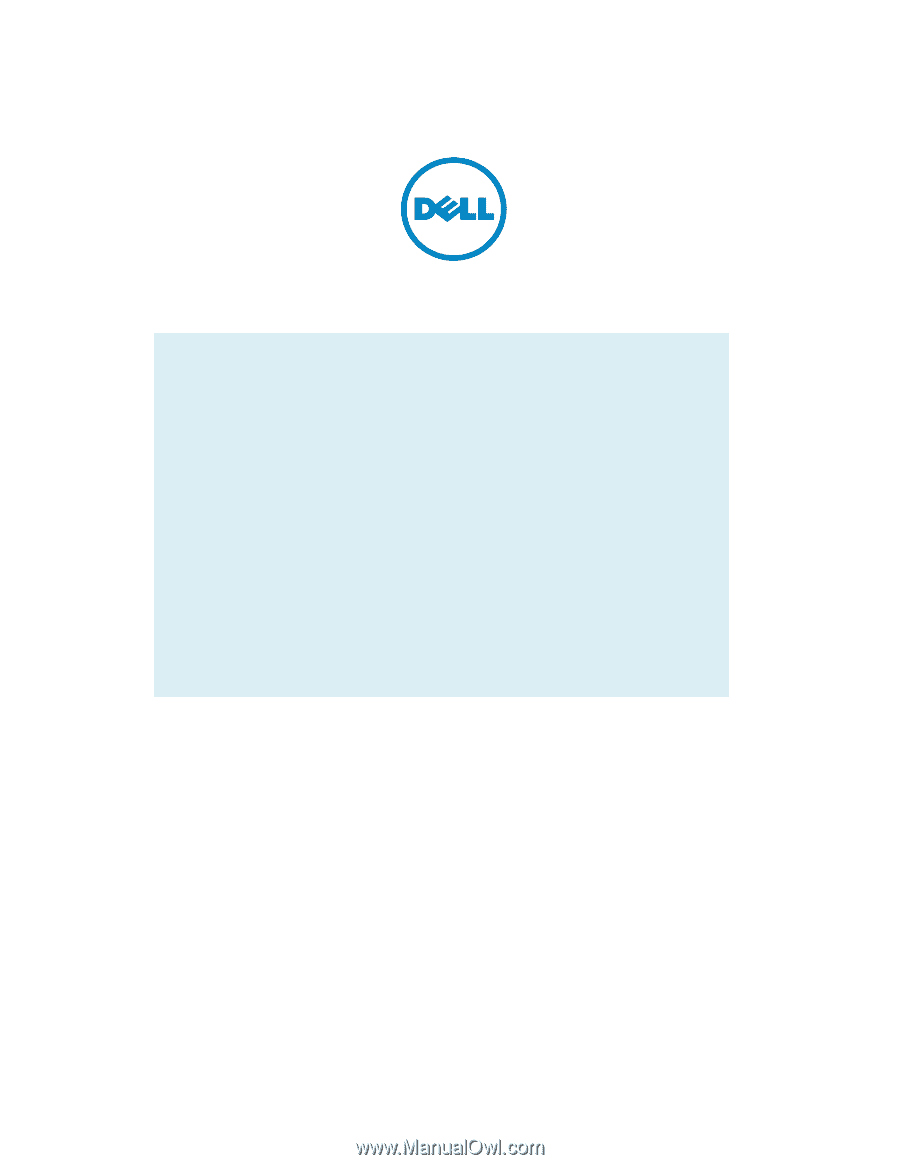
Dell Latitude Ultrabook, E-Family & Mobile Precision
Reimage “How
-
To” Guide
Dell
Business Client
Re-
Image “How
-
To” Guide
Latitude Ultrabook, E-Family &
Mobile Precision Notebook
Revision 8.0
A08
April 15
th
, 2013