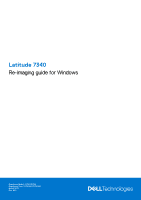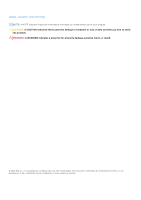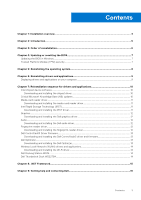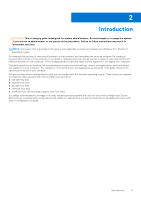Dell Latitude 7340 Re-imaging guide for Windows
Dell Latitude 7340 Manual
 |
View all Dell Latitude 7340 manuals
Add to My Manuals
Save this manual to your list of manuals |
Dell Latitude 7340 manual content summary:
- Dell Latitude 7340 | Re-imaging guide for Windows - Page 1
Latitude 7340 Re-imaging guide for Windows Regulatory Model: P178G/P179G Regulatory Type: P178G001/P179G001 March 2023 Rev. A00 - Dell Latitude 7340 | Re-imaging guide for Windows - Page 2
and tells you how to avoid the problem. WARNING: A WARNING indicates a potential for property damage, personal injury, or death. © 2023 Dell Inc. or its subsidiaries. All rights reserved. Dell Technologies, Dell, and other trademarks are trademarks of Dell Inc. or its subsidiaries. Other trademarks - Dell Latitude 7340 | Re-imaging guide for Windows - Page 3
Dell graphics driver 12 Audio...12 Downloading and installing the Dell audio driver 12 Fingerprint-reader driver...12 Downloading and installing the fingerprint-reader driver 12 Dell ControlVault3 Driver Firmware...13 Downloading and installing the Dell ControlVault3 driver and firmware 13 Dell - Dell Latitude 7340 | Re-imaging guide for Windows - Page 4
● Support for new features However, if your computer is operating normally and there are no driver issues or updates being prompted by Windows, driver updates may be unnecessary. Updating drivers unnecessarily may create new problems. Review the importance of each driver update on the Dell Drivers - Dell Latitude 7340 | Re-imaging guide for Windows - Page 5
the procedures. Failure to follow instructions may result in permanent data loss. NOTE: Information that is provided in this guide is only applicable to computers drivers and applications as described in the guide enhances the optimal performance of your computer. Dell also provides drivers and - Dell Latitude 7340 | Re-imaging guide for Windows - Page 6
profiles ○ Multiple-monitor support 10. Audio driver: Enables and enhances the audio controller. 11. Security drivers, which include: ● Goodix Fingerprint Sensor ● Dell ControlVault3 driver and firmware 12. Dell applications, which include: ● Dell Command Update application ● Dell Optimizer (DO - Dell Latitude 7340 | Re-imaging guide for Windows - Page 7
where you saved the BIOS update file. 8. Double-click the BIOS update file icon and follow the on-screen instructions. For more information, see knowledge base article 000124211 at www.dell.com/support. Trusted Platform Module (TPM) security TPM must be enabled in the BIOS setup program for it to be - Dell Latitude 7340 | Re-imaging guide for Windows - Page 8
the operating system under different scenarios. For more information about reinstalling the operating system, see the knowledge base article 000192698 at www.dell.com/support. For installing Windows on Intel 13th Generation computers using ISO images, see the knowledge base article 000184834 at www - Dell Latitude 7340 | Re-imaging guide for Windows - Page 9
the required applications for your Dell computer from the Dell Download Center. Displaying drivers and applications on your computer 1. Turn on your computer. 2. Go to www.dell.com/support. 3. In the Search support field, enter the Service Tag/Serial Number/Service Request/Model/Keyword of your - Dell Latitude 7340 | Re-imaging guide for Windows - Page 10
chipset device software is available on Dell's support site www.dell.com/support. Downloading and installing the chipset driver 1. Turn on the computer. 2. Go to www.dell.com/support. 3. In the Search support field, enter the Service Tag/Serial Number/Service Request/Model/Keyword of your computer - Dell Latitude 7340 | Re-imaging guide for Windows - Page 11
screen and an error code followed by a system reboot. To enable RAID, reinstall the operating system. Downloading and installing the IRST driver 1. Turn on your computer. 2. Go to www.dell.com/support. 3. In the Search support field, enter the Service Tag/Serial Number/Service Request/Model/Keyword - Dell Latitude 7340 | Re-imaging guide for Windows - Page 12
include the audio driver recommended by Dell. Install the HD audio driver available for download from www.dell.com/support. Downloading and installing the Dell audio driver 1. Turn on your computer. 2. Go to www.dell.com/support. 3. In the Search support field, enter the Service Tag/Serial Number - Dell Latitude 7340 | Re-imaging guide for Windows - Page 13
package is available on Dell's support site www.dell.com/support. Downloading and installing the Dell ControlVault3 driver and firmware 1. Turn on your computer. 2. Go to www.dell.com/support. 3. In the Search support field, enter the Service Tag/Serial Number/Service Request/Model/Keyword of - Dell Latitude 7340 | Re-imaging guide for Windows - Page 14
authentication enhancements, can also be installed from the Dell support site. Downloading and installing the Wi-Fi driver 1. Turn on the computer. 2. Go to www.dell.com/support. 3. In the Search support field, enter the Service Tag/Serial Number/Service Request/Model/Keyword of your computer, and - Dell Latitude 7340 | Re-imaging guide for Windows - Page 15
8 .NET Framework The .NET Framework is a software framework from Microsoft, which is bundled with Windows operating systems. The .NET Framework is intended to be used by applications created for the Windows platform. .NET Framework 15 - Dell Latitude 7340 | Re-imaging guide for Windows - Page 16
, drivers and downloads, and learn more about your computer through videos, manuals and documents. Your Dell computer is uniquely identified by a Service Tag or Express Service Code. To view relevant support resources for your Dell computer, enter the Service Tag or Express Service Code at www.dell
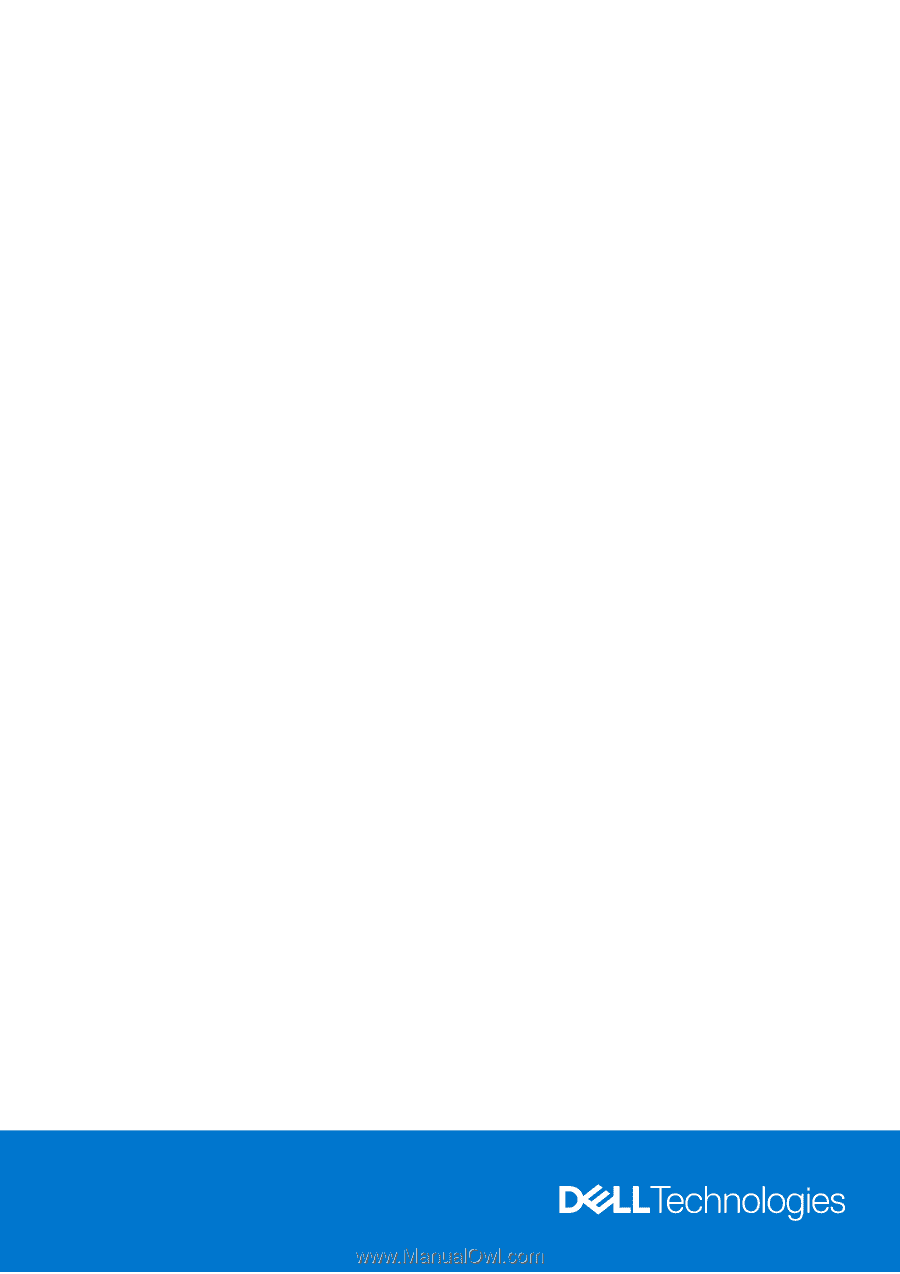
Latitude 7340
Re-imaging guide for Windows
Regulatory Model: P178G/P179G
Regulatory Type: P178G001/P179G001
March 2023
Rev. A00