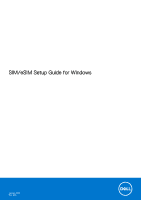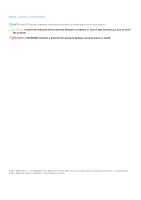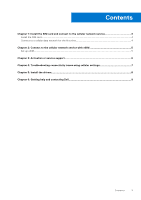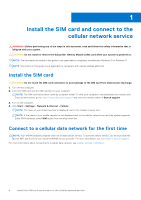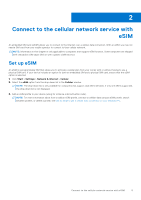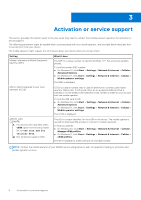Dell Latitude 7340 SIM/eSIM Setup Guide for Windows
Dell Latitude 7340 Manual
 |
View all Dell Latitude 7340 manuals
Add to My Manuals
Save this manual to your list of manuals |
Dell Latitude 7340 manual content summary:
- Dell Latitude 7340 | SIM/eSIM Setup Guide for Windows - Page 1
SIM/eSIM Setup Guide for Windows January 2022 Rev. A00 - Dell Latitude 7340 | SIM/eSIM Setup Guide for Windows - Page 2
data and tells you how to avoid the problem. WARNING: A WARNING indicates a potential for property damage, personal injury, or death. © 2021-2022 Dell Inc. or its subsidiaries. All rights reserved. Dell, EMC, and other trademarks are trademarks of Dell Inc. or its subsidiaries. Other trademarks may - Dell Latitude 7340 | SIM/eSIM Setup Guide for Windows - Page 3
cellular data network for the first time 4 Chapter 2: Connect to the cellular network service with eSIM 5 Set up eSIM...5 Chapter 3: Activation or service support 6 Chapter 4: Troubleshooting connectivity issues using cellular settings 7 Chapter 5: Install the drivers...8 Chapter 6: Getting help - Dell Latitude 7340 | SIM/eSIM Setup Guide for Windows - Page 4
location and access instructions, go to https://www.dell.com/support/ and enter the model number in Search support. 3. Turn service. To activate cellular service, you must provide the device IMEI and ICCID to your selected WWAN service provider. For more information, see Activation or service support - Dell Latitude 7340 | SIM/eSIM Setup Guide for Windows - Page 5
2 Connect to the cellular network service with eSIM An embedded SIM card (eSIM) allows you to the Cellular window. NOTE: The drop-down list is only available for computers that support dual SIM interfaces. If only one SIM is supported, the drop-down list is not displayed. 3. Add an eSIM profile to - Dell Latitude 7340 | SIM/eSIM Setup Guide for Windows - Page 6
This section provides information useful to the user when they need to contact their mobile network operators for activation or service support. The following parameters might be needed when communicating with your mobile operator, and the table below describes how to access them from your device - Dell Latitude 7340 | SIM/eSIM Setup Guide for Windows - Page 7
4 Troubleshooting connectivity issues using cellular settings Windows devices have a SIM card or eSIM which more settings may help. For more information about how to fix cellular connection problems, see Cellular settings in Windows. Troubleshooting connectivity issues using cellular settings 7 - Dell Latitude 7340 | SIM/eSIM Setup Guide for Windows - Page 8
Go to www.dell.com/support. 2. Enter the Service Tag of your computer, and then click Submit. NOTE: If you do not have the Service Tag, use the auto-detect feature or manually browse for your computer computer. 8. Run the installer, and follow the installation instructions. 8 Install the drivers - Dell Latitude 7340 | SIM/eSIM Setup Guide for Windows - Page 9
through videos, manuals and documents. In Windows search, type Contact Support, and press Enter. www.dell.com/support/windows Your Dell computer is uniquely identified by a Service Tag or Express Service Code. To view relevant support resources for your Dell computer, enter the Service Tag or
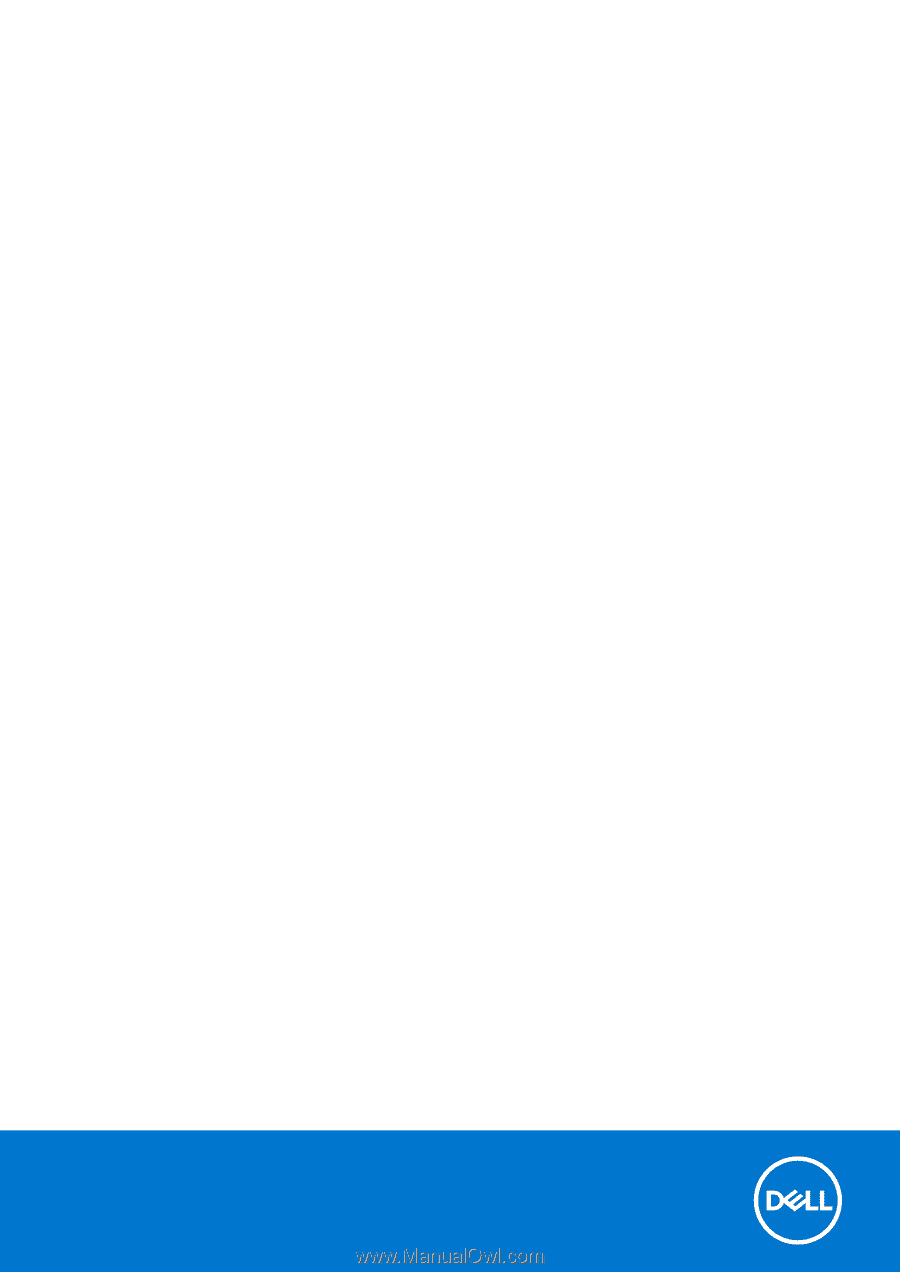
SIM/eSIM Setup Guide for Windows
January 2022
Rev. A00