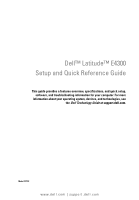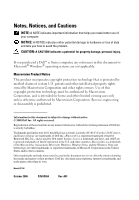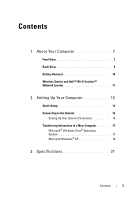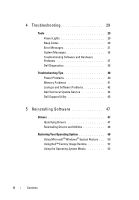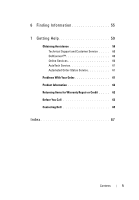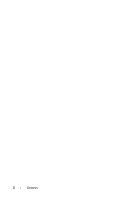Dell Latitude E4300 Setup and Quick Reference Guide
Dell Latitude E4300 Manual
 |
View all Dell Latitude E4300 manuals
Add to My Manuals
Save this manual to your list of manuals |
Dell Latitude E4300 manual content summary:
- Dell Latitude E4300 | Setup and Quick Reference Guide - Page 1
Latitude™ E4300 Setup and Quick Reference Guide This guide provides a features overview, specifications, and quick setup, software, and troubleshooting information for your computer. For more information about your operating system, devices, and technologies, see the Dell Technology Guide at support - Dell Latitude E4300 | Setup and Quick Reference Guide - Page 2
and tells you how to avoid the problem. CAUTION: A CAUTION indicates a potential for property damage, personal injury, If you purchased a Dell™ n Series computer, any references in this document to Microsoft® Windows® operating systems are not applicable. Macrovision Product Notice This product - Dell Latitude E4300 | Setup and Quick Reference Guide - Page 3
View 9 Battery Removal 10 Wireless Switch and Dell™ Wi-Fi Catcher™ Network Locator 11 2 Setting Up Your Computer 13 Quick Setup 13 Connecting to the Internet 16 Setting Up Your Internet Connection 16 Transferring Information to a New Computer 17 Microsoft® Windows Vista® Operating System 17 - Dell Latitude E4300 | Setup and Quick Reference Guide - Page 4
31 System Messages 36 Troubleshooting Software and Hardware Problems 37 Dell Diagnostics 38 Troubleshooting Tips 40 Power Problems 40 Memory Problems 41 Lockups and Software Problems 42 Dell Technical Update Service 44 Dell Support Utility 45 5 Reinstalling Software 47 Drivers 47 - Dell Latitude E4300 | Setup and Quick Reference Guide - Page 5
6 Finding Information 55 7 Getting Help 59 Obtaining Assistance 59 Technical Support and Customer Service . . . . . 60 DellConnect 60 Online Services 60 AutoTech Service 61 Automated Order-Status Service 61 Problems With Your Order 61 Product Information 62 Returning Items for Warranty - Dell Latitude E4300 | Setup and Quick Reference Guide - Page 6
6 Contents - Dell Latitude E4300 | Setup and Quick Reference Guide - Page 7
About Your Computer Front View 1 2 21 20 19 18 17 16 15 1 camera (optional) 3 keyboard status lights 3 4 13 14 2 display 4 keyboard 5 6 7 8 9 10 11 12 About Your Computer 7 - Dell Latitude E4300 | Setup and Quick Reference Guide - Page 8
5 volume control buttons 6 Dell™ Latitude ON™ button (optional) 7 power button 8 USB connector 9 IEEE 1394 connector 10 wireless switch and Dell Wi-Fi Catcher™ Network Locator button 11 audio (line-out) and 12 optical drive microphone (line-in) connectors 13 ExpressCard slot 14 fingerprint - Dell Latitude E4300 | Setup and Quick Reference Guide - Page 9
Back View 10 1 2 3 9 8 7 6 4 5 1 hard drive 3 air vents 5 video connector 7 AC adapter connector 9 battery 2 smart card slot 4 eSATA/USB connector 6 security cable slot 8 power light/battery light 10 network connector (RJ-45) CAUTION: Do not block, push objects into, or allow dust to - Dell Latitude E4300 | Setup and Quick Reference Guide - Page 10
computer, and remove any other external cables from the computer. CAUTION: Using an incompatible battery may increase the risk of fire or explosion. Replace the battery only with a compatible battery purchased from Dell. The battery is designed to work with your Dell™ computer. Do not use a battery - Dell Latitude E4300 | Setup and Quick Reference Guide - Page 11
switch icon Dell Wi-Fi Catcher Network Locator icon Use the wireless switch to enable or disable wireless network devices and the Wi-Fi Catcher Network Locator to locate networks. For information about connecting to the Internet, see "Connecting to the Internet" on page 16. About Your Computer - Dell Latitude E4300 | Setup and Quick Reference Guide - Page 12
12 About Your Computer - Dell Latitude E4300 | Setup and Quick Reference Guide - Page 13
Setting Up Your Computer Quick Setup CAUTION: Before you begin any of the procedures in this section, read the safety information that shipped with your computer. For additional safety best practices information, see the Regulatory Compliance Homepage at www.dell devices may not be included if - Dell Latitude E4300 | Setup and Quick Reference Guide - Page 14
2 Connect the network cable. 3 Connect USB devices, such as a mouse or keyboard. 4 Connect IEEE 1394 devices, such as a DVD player. 5 Open the computer display and press the power button to turn on the computer. 14 Setting Up Your Computer - Dell Latitude E4300 | Setup and Quick Reference Guide - Page 15
install any cards or connect the computer to a docking device or other external device, such as a printer. 6 Connect to the Internet. See "Connecting to the Internet" on page 16 for more information. 4 3 2 1 1 Internet service 3 wireless router 5 laptop with wireless connection 5 3 2 1 2 cable or - Dell Latitude E4300 | Setup and Quick Reference Guide - Page 16
modem connector on your computer and to the telephone wall connector before you set up your Internet connection. If you are using a DSL or cable/satellite modem connection, contact your ISP or cellular phone service for setup instructions. Setting Up Your Internet Connection To set up an Internet - Dell Latitude E4300 | Setup and Quick Reference Guide - Page 17
5 Follow the instructions on the screen and use the setup information provided by your ISP to complete the setup. Microsoft Windows® XP 1 Save and Computer Microsoft® Windows Vista® Operating System 1 Click the Windows Vista Start button , and then click Transfer files and settings→ Start Windows - Dell Latitude E4300 | Setup and Quick Reference Guide - Page 18
Microsoft Windows® XP Windows XP provides the Files and Settings Transfer Wizard to move data from a source computer to a new computer. You can transfer the data to the new computer over a network or serial connection, or you can store it on removable media, such as a writable CD, for transfer to - Dell Latitude E4300 | Setup and Quick Reference Guide - Page 19
to create a backup image file to removable media. To create a wizard disk, use your new computer with Windows XP and perform the following steps: 1 Open the Files and Settings Transfer Wizard: click Start→ All Programs→ Accessories→ System Tools→ Files and Settings Transfer Wizard. 2 When the Files - Dell Latitude E4300 | Setup and Quick Reference Guide - Page 20
and restart the new computer. NOTE: For more information about this procedure, search support.dell.com for document #154781 (What Are The Different Methods To Transfer Files From My Old Computer To My New Dell™ Computer Using the Microsoft® Windows® XP Operating System?). 20 Setting Up Your - Dell Latitude E4300 | Setup and Quick Reference Guide - Page 21
information about your computer. Processor Processor type L1 cache L2 cache Front-side bus frequency Intel® Core™2 Duo 32 KB per instruction, 32-KB data cache per core 6 MB up to 1067 MHz System Information Chipset Data bus width DRAM bus width Processor-address bus width Flash EPROM Intel GS45 - Dell Latitude E4300 | Setup and Quick Reference Guide - Page 22
module capacities Memory type two DDR3 SODIMM sockets 512 MB (one SODIMM) 1 GB (one SODIMM) 2 GB (one SODIMM or two SODIMMs) 4 GB (one SODIMM or two SODIMMs, 64-bit Microsoft® Windows Vista® operating system only) 8 GB (two SODIMMS, 64-bit Windows Vista only) DDR3 1066 MHz SODIMM (if supported by - Dell Latitude E4300 | Setup and Quick Reference Guide - Page 23
memory displayed does not reflect the complete maximum memory installed because some memory is reserved for system files. NOTE: To enable Intel® Active Management Technology (iAMT®), you must have a DIMM in the memory connector labeled A. For more information, see your Service Manual at support.dell - Dell Latitude E4300 | Setup and Quick Reference Guide - Page 24
type Data bus Video controller Video memory Video output Audio Audio type Audio controller Stereo conversion Interfaces: Internal External Speakers Internal speaker amplifier Internal microphone Volume controls full Mini-Card supported by Mobile Broadband full MiniCard integrated on system board - Dell Latitude E4300 | Setup and Quick Reference Guide - Page 25
) WXGA 178.8 mm (7.039 inches) 289.7 mm (11.41 inches) 337.8 mm (13.3 inches) 1280 x 800 at 262 K colors 60 Hz 0° (closed) to 160° (except when docked) 40/40° 15/30° 0.2235 mm (0.008799 inch) 4.3 W (maximum) Keyboard Number of keys Layout Size 83 (U.S. and Canada); 84 (Europe); 87 (Japan) QWERTY - Dell Latitude E4300 | Setup and Quick Reference Guide - Page 26
Weight Voltage Charge time (approximate): Computer off Operating time Life span (approximate) 3-cell (2.6Ahr) 28Whr/11.1VDC 3-cell (2.8Ahr) 30Whr/11.1VDC 6-cell (2.6Ahr) 56Whr/11.1VDC 6-cell (2.8Ahr) 60Whr/11.1VDC 6-cell (2.15Ahr) 48Whr/11.1VDC battery slice 28.8 mm (1.13 inches) (3 cell) 51.1 mm - Dell Latitude E4300 | Setup and Quick Reference Guide - Page 27
(continued) Temperature range: Operating Storage Coin-cell battery AC Adapter Input voltage Input current (maximum) Input frequency Temperature range: Operating Storage PA-12 65 W Travel AC adapter: Output voltage Output current Height Width - Dell Latitude E4300 | Setup and Quick Reference Guide - Page 28
kg (3.3 lb) (with 3-cell battery, airbay, and an SSD drive) 1.6 kg (3.5 lb) (with 3-cell battery, DVDRW drive, and an SSD drive) Environmental Temperature range: Operating 0° hard drive in operating status and a 2-ms half-sine pulse for operating specification; also measured with hard drive - Dell Latitude E4300 | Setup and Quick Reference Guide - Page 29
start-up if the monitor cannot display errors or problems. This series of beeps, called a beep code, identifies a problem. One possible beep code consists of repetitive three short beeps. This beep code tells you that the computer encountered a possible system board failure. Troubleshooting 29 - Dell Latitude E4300 | Setup and Quick Reference Guide - Page 30
1 BIOS checksum Contact Dell. failure. Possible system board failure. 2 No memory modules 1 If you have two or more memory modules are detected installed, remove the modules, reinstall one module (see your Service Manual at support.dell.com), and then restart the computer. If the computer - Dell Latitude E4300 | Setup and Quick Reference Guide - Page 31
The hard drive cannot read the data. D E C R E A S I N G A V A I L A B L E M E M O R Y - One or more memory modules may be faulty or improperly seated. Reinstall the memory modules and, if necessary, replace them. See your Service Manual at support.dell.com for more information. Troubleshooting 31 - Dell Latitude E4300 | Setup and Quick Reference Guide - Page 32
from the computer. Shut down the computer, remove the hard drive (see your Service Manual at support.dell.com), and boot the computer from a CD. Then, shut down the computer, reinstall the hard drive, and restart the computer. If the problem persists, try another drive. Run the Hard Disk Drive tests - Dell Latitude E4300 | Setup and Quick Reference Guide - Page 33
from the computer. Shut down the computer, remove the hard drive (see your Service Manual at support.dell.com), and boot the computer from a CD. Then, shut down the computer, reinstall the hard drive, and restart the computer. If the problem persists, try another drive. Run the Hard Disk Drive tests - Dell Latitude E4300 | Setup and Quick Reference Guide - Page 34
. Reinstall the memory modules and, if necessary, replace them. See your Service Manual at support.dell.com for more information. N O B O O T D E V I C E A V A I L A B L E - The computer cannot find the hard drive. If the hard drive is your boot device, ensure that the drive is installed, properly - Dell Latitude E4300 | Setup and Quick Reference Guide - Page 35
(see "Dell Diagnostics" on page 38). TI M E- O F- D A Y C L O C K L O S T P O W E R - System configuration settings are corrupted. Connect your computer to an electrical outlet to charge the battery. If the problem persists, try to restore the data by entering the system Troubleshooting 35 - Dell Latitude E4300 | Setup and Quick Reference Guide - Page 36
consecutive times for the same error (see "Contacting Dell" on page 65 for assistance). CMOS CHECKSUM ERROR - Possible system board failure or RTC battery low. Replace the battery. See your Service Manual at support.dell.com or see "Contacting Dell" on page 65 for assistance. 36 Troubleshooting - Dell Latitude E4300 | Setup and Quick Reference Guide - Page 37
UP YOUR DATA REGULARLY. A PARAMETER OUT OF RANGE MAY OR M A Y N O T I N D I C A T E A P O T E N T I A L H A R D D R I V E P R O B L E M - S.M.A.R.T error, possible hard drive failure. This feature can be enabled or disabled in BIOS setup. Troubleshooting Software and Hardware Problems If a device is - Dell Latitude E4300 | Setup and Quick Reference Guide - Page 38
Manual at support.dell.com to review your computer's configuration information, and ensure that the device that you want to test displays in the system setup program and is active. Start the Dell Diagnostics from your hard drive or from the Dell Drivers and Utilities media. 38 Troubleshooting - Dell Latitude E4300 | Setup and Quick Reference Guide - Page 39
the diagnostics utility partition on your hard drive, and follow the instructions on the screen. Starting the Dell Diagnostics From the Dell Drivers and Utilities Media 1 Insert the Drivers and Utilities media. 2 Shut down and restart the computer. When the DELL logo appears, press immediately - Dell Latitude E4300 | Setup and Quick Reference Guide - Page 40
the instructions on the screen. Troubleshooting Tips Follow these tips when troubleshooting your computer: • If you added or removed a part before the problem started, review the installation procedures and ensure that the part is correctly installed (see your Service Manual at support.dell.com - Dell Latitude E4300 | Setup and Quick Reference Guide - Page 41
(see your Service Manual at support.dell.com). ELIMINATE INTERFERENCE - Some possible causes of interference are: • Power, keyboard, and mouse extension cables • Too many devices connected to the same power strip • Multiple power strips connected to the same electrical outlet Memory Problems CAUTION - Dell Latitude E4300 | Setup and Quick Reference Guide - Page 42
(see your Service Manual at support.dell.com) to ensure that your computer is successfully communicating with the memory. • Run the Dell Diagnostics (see "Dell Diagnostics" on page 38). IF YOU EXPERIENCE OTHER MEMORY PROBLEMS - • Reseat the memory modules (see your Service Manual at support.dell.com - Dell Latitude E4300 | Setup and Quick Reference Guide - Page 43
the screen. Windows XP: The Program Compatibility Wizard configures a program so that it runs in an environment similar to non-XP operating system environments. 1 Click Start→ All Programs→ Accessories→ Program Compatibility Wizard→ Next. 2 Follow the instructions on the screen. Troubleshooting 43 - Dell Latitude E4300 | Setup and Quick Reference Guide - Page 44
• Use a virus-scanning program to check the hard drive, floppy disks, CDs, or DVDs • Save and close any open files or programs and shut down your computer through the Start menu Dell Technical Update Service The Dell Technical Update service provides proactive e-mail notification of software and - Dell Latitude E4300 | Setup and Quick Reference Guide - Page 45
to manually check your computing environment, view frequently asked questions, access the help file for the Dell Support Utility, and view Dell Support settings. For more information about the Dell Support Utility, click the question mark (?) at the top of the Dell™ Support screen. Troubleshooting - Dell Latitude E4300 | Setup and Quick Reference Guide - Page 46
46 Troubleshooting - Dell Latitude E4300 | Setup and Quick Reference Guide - Page 47
Software Drivers Identifying Drivers If you experience a problem with any device, identify whether the driver is the source of your problem and, if necessary, update the driver. Microsoft® Windows Vista®: 1 Click the Windows Vista Start button , and right-click Computer. 2 Click Properties→ Device - Dell Latitude E4300 | Setup and Quick Reference Guide - Page 48
Back Driver. Windows XP: 1 Click Start→ My Computer→ Properties→ Hardware→ Device Manager. 2 Right-click the device for which the new driver was installed and click Properties. 3 Click the Drivers tab→ Roll Back Driver. If Device Driver Rollback does not resolve the problem, then use System Restore - Dell Latitude E4300 | Setup and Quick Reference Guide - Page 49
is not required by your operating system. Manually Reinstalling Drivers After extracting the driver files to your hard drive as described in the previous section: 1 Click the Windows Vista Start button , and right-click Computer. 2 Click Properties→ Device Manager. NOTE: The User Account Control - Dell Latitude E4300 | Setup and Quick Reference Guide - Page 50
was in when you purchased the computer. The program permanently deletes all data on the hard drive and removes any programs installed after you received the computer. Use Dell Factory Image Restore only if System Restore did not resolve your operating system problem. • If you received the Operating - Dell Latitude E4300 | Setup and Quick Reference Guide - Page 51
default view, so they may not apply if you set your Dell™ computer to the Windows Classic view. NOTE: Set your Dell™ computer to the Windows Classic view. Starting System Restore Windows Vista: 1 Click Start . 2 In the Start Search box, type System Restore and press . NOTE: The User Account - Dell Latitude E4300 | Setup and Quick Reference Guide - Page 52
deletes all data on the hard drive and removes any programs or drivers installed after you received your computer. If possible, back up the data before using these options. Use Dell Factory Image Restore only if System Restore did not resolve your operating system problem. NOTE: Dell Factory Image - Dell Latitude E4300 | Setup and Quick Reference Guide - Page 53
have been restored to factory condition. 8 Click Finish to restart the computer. Using the Operating System Media Before you Begin If you are considering reinstalling the Windows operating system to correct a problem with a newly installed driver, first try using Windows Device Driver Rollback. See - Dell Latitude E4300 | Setup and Quick Reference Guide - Page 54
hard drive is the first drive detected by the computer. To reinstall Windows, you need the Dell™ Operating System media and the Dell Drivers and Utilities media. NOTE: The Dell Drivers and Utilities media contains drivers that were installed during the assembly of the computer. Use the Dell Drivers - Dell Latitude E4300 | Setup and Quick Reference Guide - Page 55
Media • A diagnostic program for your computer The Drivers and Utilities media is a CD or • Drivers for your computer DVD that may have shipped with your computer. NOTE: Drivers and documentation updates can be found at support.dell.com. • Notebook System Software (NSS) • Readme files NOTE - Dell Latitude E4300 | Setup and Quick Reference Guide - Page 56
Manual • How to remove and replace parts The Service Manual for your computer can be found at support.dell.com. • How to configure system settings • How to troubleshoot and solve problems Dell Technology Guide • About your operating system The Dell Technology Guide is available at support.dell - Dell Latitude E4300 | Setup and Quick Reference Guide - Page 57
Document/Media/Label Microsoft® Windows® License Label Your Microsoft Windows License is located on your computer. Contents • Provides your operating system product key. Finding Information 57 - Dell Latitude E4300 | Setup and Quick Reference Guide - Page 58
58 Finding Information - Dell Latitude E4300 | Setup and Quick Reference Guide - Page 59
system, enter your Express Service Code to route the call directly to the proper support personnel. If you do not have an Express Service Code, open the Dell Accessories folder, double-click the Express Service Code icon, and follow the directions. For instructions on using the Dell Support - Dell Latitude E4300 | Setup and Quick Reference Guide - Page 60
for information on availability. Technical Support and Customer Service Dell's support service is available to answer your questions about Dell™ hardware. Our support staff uses computer-based diagnostics to provide fast, accurate answers. To contact Dell's support service, see "Before You Call" on - Dell Latitude E4300 | Setup and Quick Reference Guide - Page 61
anonymous, and use your e-mail address as your password AutoTech Service Dell's automated support service-AutoTech-provides recorded answers to the questions most frequently asked by Dell customers about their laptop and desktop computers. When you call AutoTech, use your touch-tone telephone to - Dell Latitude E4300 | Setup and Quick Reference Guide - Page 62
the tests that you have run and any error messages reported by the Dell Diagnostics (see "Contacting Dell" on page 65). 3 Include any accessories that belong with the item(s) being returned (power cables, software floppy disks, guides, and so on) if the return is for credit. 4 Pack the equipment to - Dell Latitude E4300 | Setup and Quick Reference Guide - Page 63
Before You Call NOTE: Have your Express Service Code ready when you call. The code helps Dell's automated-support telephone system direct your call more efficiently. You may also be asked for your Service Tag (located on the back or bottom of your computer). Remember to fill out the Diagnostics - Dell Latitude E4300 | Setup and Quick Reference Guide - Page 64
Tag (bar code on the back or bottom of the computer): Express Service Code: Return Material Authorization Number (if provided by Dell support technician): Operating system and version: Devices: Expansion cards: Are you connected to a network? Yes No Network, version, and network adapter: Programs - Dell Latitude E4300 | Setup and Quick Reference Guide - Page 65
, or Dell product catalog. Dell provides several online and telephone-based support and service options. Availability varies by country and product, and some services may not be available in your area. To contact Dell for sales, technical support, or customer service issues: 1 Visit support.dell.com - Dell Latitude E4300 | Setup and Quick Reference Guide - Page 66
66 Getting Help - Dell Latitude E4300 | Setup and Quick Reference Guide - Page 67
technical support and customer service, 60 Technical Update Service, 44 Dell Diagnostics, 38 starting from the Drivers and Utilities media, 39 starting from your hard drive, 39 Dell Factory Image Restore, 53 Dell Latitude ON guide, 56 Dell Latitude ON Reader Help, 56 Dell Technology Guide, 56 Dell - Dell Latitude E4300 | Setup and Quick Reference Guide - Page 68
11 L license label, 57 M media Drivers and Utilities, 55 operating system, 55 memory troubleshooting, 41 N networks connecting, 15 overview, 15 Wi-Fi Catcher Network Locator, 11 wireless switch, 11 Notebook System Software, 55 O operating system Dell Factory Image Restore, 52 media, 53 reinstalling - Dell Latitude E4300 | Setup and Quick Reference Guide - Page 69
drivers and utilities, 48 software, 47 S S.M.A.R.T, 37 safety information, 56 Service Manual, 56 Service Tag, 55 setup computer, 13 Internet, 16 quick setup, 13 software problems, 43 reinstalling, 47 troubleshooting, 43-44 updates, 44 specifications, 21 smart card, 22 support, 59 contacting Dell - Dell Latitude E4300 | Setup and Quick Reference Guide - Page 70
, 11 Windows License label, 57 Windows Vista Dell Factory Image Restore, 52-53 Device Driver Rollback, 48 Program Compatibility wizard, 43 reinstalling, 55 returning to a previous device driver version, 48 System Restore, 50 Windows XP Device Driver Rollback, 48 Files and Settings Transfer Wizard
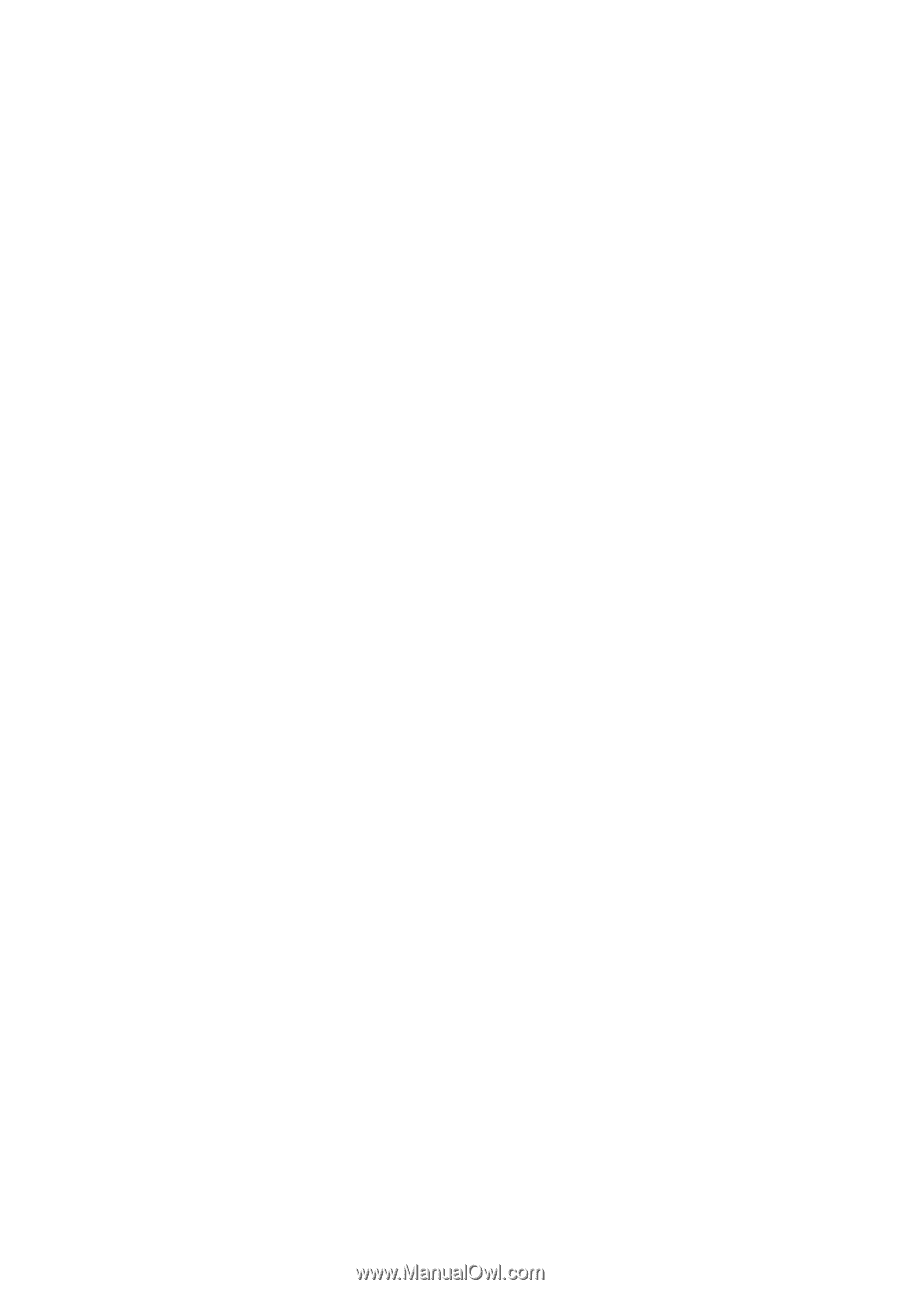
www.dell.com | support.dell.com
Dell™ Latitude™ E4300
Setup and Quick Reference Guide
This guide provides a features overview, specifications, and quick setup,
software, and troubleshooting information for your computer. For more
information about your operating system, devices, and technologies, see
the
Dell Technology Guide
at
support.dell.com
.
Model PP13S