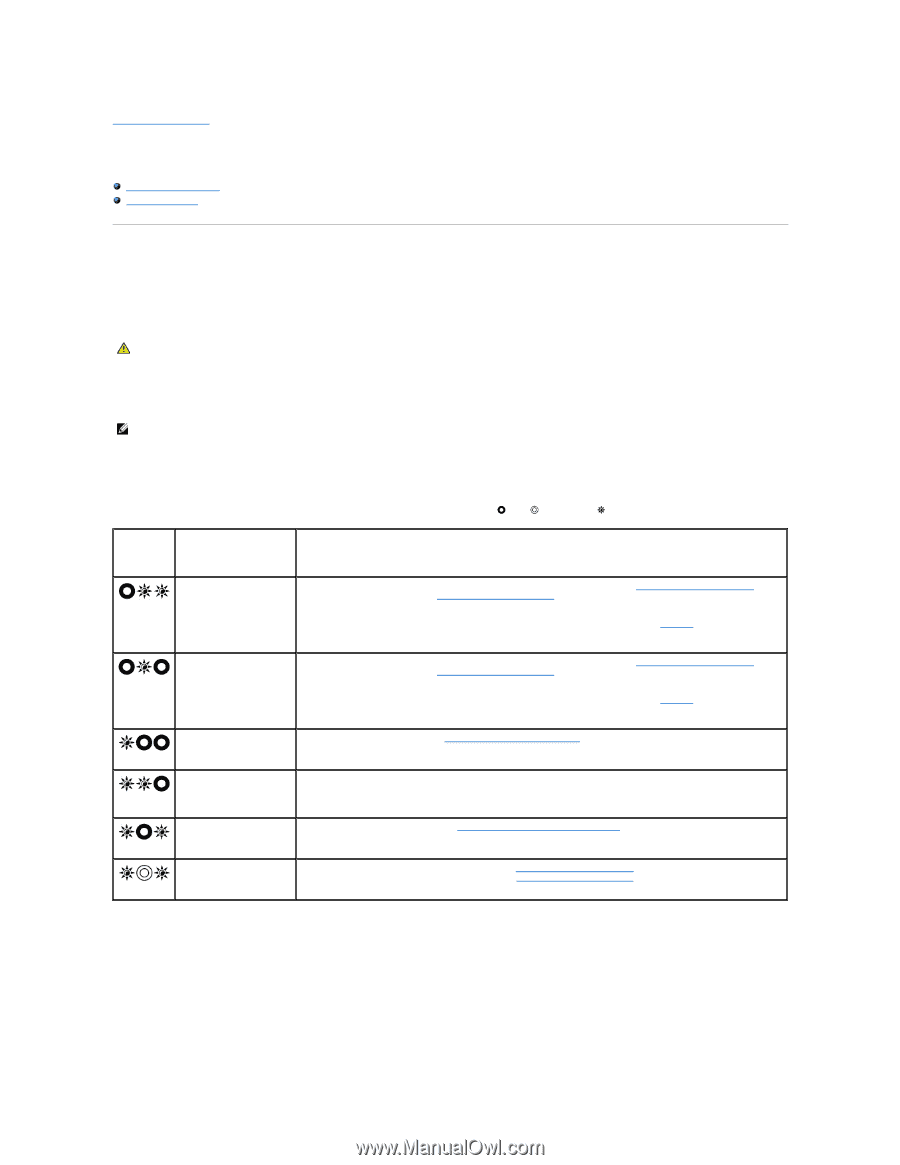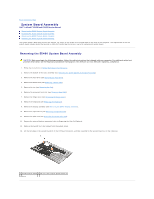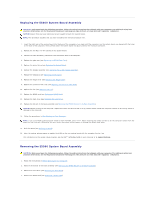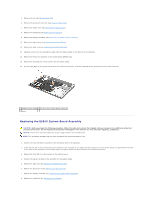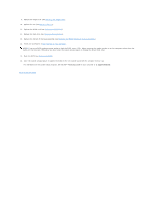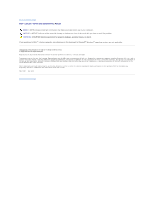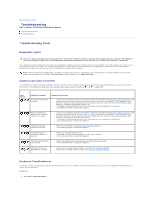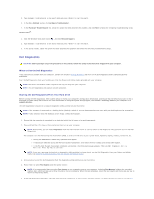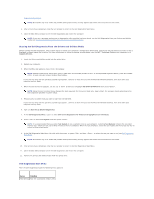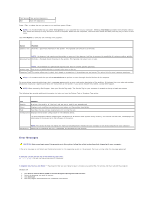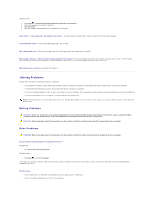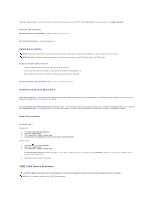Dell Latitude E5500 Service Manual - Page 62
Troubleshooting - device status lights
 |
View all Dell Latitude E5500 manuals
Add to My Manuals
Save this manual to your list of manuals |
Page 62 highlights
Back to Contents Page Troubleshooting Dell™ Latitude™ E5400 and E5500 Service Manual Troubleshooting Tools Solving Problems Troubleshooting Tools Diagnostic Lights CAUTION: Before you begin any of the procedures in this section, follow the safety instructions that shipped with your computer. For additional safety best practices information, see the Regulatory Compliance Homepage on www.dell.com at: www.dell.com/regulatory_compliance. Your computer has three keyboard status lights located above the keyboard. During normal operation, the keyboard status lights display the current status (on or off) of the Num Lock, Caps Lock, and Scroll Lock features. If the computer starts without error, the lights flash, and then turn off. If the computer malfunctions, however, you can use the status of the lights to help identify the problem. NOTE: After the computer completes POST, the Num Lock light may remain on, depending on your BIOS settings. For more information on using the system setup program, see the Dell™ Technology Guide on your computer or at support.dell.com. Diagnostic Light Codes During POST To troubleshoot a problem with your computer, read the sequence of the keyboard status lights in order from left to right (Num Lock, Caps Lock, and then Scroll Lock). If the computer malfunctions the individual lights display a status of either On , Off , or Flashing . Light Pattern Problem Description Suggested Resolution No memory modules are detected. l If two or more memory modules are installed, remove the modules (see Removing a Memory Module), then reinstall one module (see Replacing a Memory Module) and restart the computer. If the computer starts normally, continue to install additional memory modules (one at a time) until you have identified a faulty module or reinstalled all modules without error. l If available, install working memory of the same type into your computer (see Memory). l If the problem persists, contact Dell Support. Memory modules are detected, but a memory failure has occurred. l If two or more memory modules are installed, remove the modules (see Removing a Memory Module), then reinstall one module (see Replacing a Memory Module) and restart the computer. If the computer starts normally, continue to install additional memory modules (one at a time) until you have identified a faulty module or reinstalled all modules without error. l If available, install working memory of the same type into your computer (see Memory). l If the problem persists, contact Dell Support. A possible processor failure has occurred. l Reseat the processor (see Removing the Processor Module). l If the problem persists, contact Dell Support. A possible graphics card/video failure has occurred. A possible display failure has occurred. l Reseat any installed graphics cards. l If available, install a working graphics card into your computer. l If the problem persists, contact Dell Support. l Reseat the display cable (see Removing the E5400 Display Assembly). l If the problem persists, contact Dell Support. SPD data indicates all SODIMMs are unusable. l Remove the unusable memory module (see Removing a Memory Module). l Replace with a usable memory module (see Replacing a Memory Module). Hardware Troubleshooter If a device is either not detected during the operating system setup or is detected, but incorrectly configured, you can use the Hardware Troubleshooter to resolve the incompatibility. Windows XP: 1. Click Start® Help and Support.