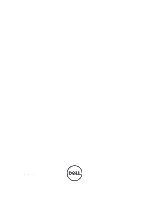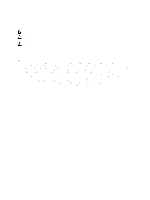Dell Latitude E6230 Owner's Manual
Dell Latitude E6230 Manual
 |
View all Dell Latitude E6230 manuals
Add to My Manuals
Save this manual to your list of manuals |
Dell Latitude E6230 manual content summary:
- Dell Latitude E6230 | Owner's Manual - Page 1
Dell Latitude E6230 Owner's Manual Regulatory Model: P14T Regulatory Type: P14T001 - Dell Latitude E6230 | Owner's Manual - Page 2
tells you how to avoid the problem. WARNING: A WARNING indicates a potential for property damage, personal injury, or death. © 2012 Dell Inc. Trademarks used in this text: Dell™, the Dell logo, Dell Precision™ , OptiPlex™, Latitude™, PowerEdge™, PowerVault™, PowerConnect™, OpenManage™, EqualLogic - Dell Latitude E6230 | Owner's Manual - Page 3
the Bluetooth Module...15 Removing the Hard Drive...15 Installing the Hard Drive...17 Removing the Memory...17 Installing the Memory...18 Removing The Palmrest...18 Installing the Palmrest...20 Removing the Keyboard...21 Installing the Keyboard...22 Removing the Wireless Local Access Network (WLAN - Dell Latitude E6230 | Owner's Manual - Page 4
44 Removing the Camera...45 Installing the Camera...46 Removing the LVDS and Camera Cable...47 Installing the LVDS and Camera Cable...48 3 Additional Information...49 Docking Port Information...49 4 System Setup...51 Boot Sequence...51 Navigation Keys...51 System Setup Options...52 Updating the BIOS - Dell Latitude E6230 | Owner's Manual - Page 5
6 Troubleshooting Your Computer 65 Device Status Lights...65 Battery Status Lights...66 7 Technical Specifications...67 8 Contacting Dell...73 - Dell Latitude E6230 | Owner's Manual - Page 6
6 - Dell Latitude E6230 | Owner's Manual - Page 7
only perform troubleshooting and simple repairs as authorized in your product documentation, or as directed by the online or telephone service and support team. Damage due to servicing that is not authorized by Dell is not covered by your warranty. Read and follow the safety instructions that came - Dell Latitude E6230 | Owner's Manual - Page 8
to turn them off. After Working Inside Your Computer After you complete any replacement procedure, ensure you connect any external devices, cards, and cables before turning on your computer. CAUTION: To avoid damage to the computer, use only the battery designed for this particular Dell computer - Dell Latitude E6230 | Owner's Manual - Page 9
CAUTION: To connect a network cable, first plug the cable into the network device and then plug it into the computer. 3. Replace the battery. 4. Connect your computer and all attached devices to their electrical outlets. 5. Turn on your computer. 9 - Dell Latitude E6230 | Owner's Manual - Page 10
10 - Dell Latitude E6230 | Owner's Manual - Page 11
• Small plastic scribe Removing the Secure Digital (SD) Card 1. Follow the procedures in Before Working On Your Computer. 2. Press in on the SD card to release it from the computer. 3. Slide the SD card out of the computer. Installing the Secure Digital (SD) Card 1. Slide the SD card into its slot - Dell Latitude E6230 | Owner's Manual - Page 12
of the computer. Installing the ExpressCard 1. Slide the ExpressCard into its slot until it clicks into place. 2. Follow the procedures in After Working Inside Your Computer. Removing The Battery 1. Follow the procedures in Before Working On Your Computer. 2. Slide the release latches to unlock the - Dell Latitude E6230 | Owner's Manual - Page 13
into place. 2. Follow the procedures in After Working Inside Your Computer. Removing the Subscriber Identity Module (SIM) Card 1. Follow the procedures in Before Working Inside Your Computer. 2. Remove the battery. 3. Remove the SIM card from the computer. Installing the Subscriber Identity Module - Dell Latitude E6230 | Owner's Manual - Page 14
cover to the computer. 3. Install the battery. 4. Follow the procedures in After Working Inside Your Computer. Removing the Bluetooth Module 1. Follow the procedures in Before Working Inside Your Computer. 2. Remove the: a) SD card b) ExpressCard c) battery d) cover 3. Disconnect and unroute the - Dell Latitude E6230 | Owner's Manual - Page 15
secure the bluetooth module to the computer. 3. Install the: a) base cover b) battery c) ExpressCard d) SD card 4. Follow the procedures in After Working Inside Your Computer. Removing the Hard Drive 1. Follow the procedures in Before Working Inside Your Computer. 2. Remove the: a) battery b) base - Dell Latitude E6230 | Owner's Manual - Page 16
4. Remove the hard-drive bracket that secures the hard drive to the computer. 5. Use a flat-headed screw driver to lift up the edge of the hard drive. 6. Remove the hard drive. 7. Remove the hard-drive connector from the hard drive. 16 - Dell Latitude E6230 | Owner's Manual - Page 17
-drive connector. 3. Replace the hard drive in its slot. 4. Replace the hard-drive bracket to secure the hard drive. 5. Tighten the screws to secure the hard drive to the computer. 6. Install the: a) cover b) battery 7. Follow the procedures in After Working Inside Your Computer. Removing the Memory - Dell Latitude E6230 | Owner's Manual - Page 18
the system board. 3. Install the: a) base cover b) battery 4. Follow the procedures in After Working Inside Your Computer. Removing The Palmrest 1. Follow the procedures in Before Working Inside Your Computer. 2. Remove the: a) battery b) base cover 3. Disconnect the SD memory card reader cable. 18 - Dell Latitude E6230 | Owner's Manual - Page 19
4. Disconnect the Smart Card reader cable. 5. Disconnect the touchpad cable. 6. Remove the screws that secures the palmrest to the computer. 7. Flip the base of the computer to a 45-degree angle. 19 - Dell Latitude E6230 | Owner's Manual - Page 20
palmrest until it snaps in place. 3. Flip the computer and tighten the screws that secures the palmrest in place. 4. Connect the following cables: a) touchpad b) Smart Card reader c) SD card reader 5. Install the: a) cover b) battery 6. Follow the procedures in After Working Inside Your Computer. 20 - Dell Latitude E6230 | Owner's Manual - Page 21
the procedures in Before Working Inside Your Computer. 2. Remove the: a) battery b) base cover c) palmrest 3. Remove the screws from the bottom of the computer. 4. Flip the computer and remove the screws that secure the keyboard. 5. Flip the keyboard over. 6. Disconnect the keyboard data cable. 21 - Dell Latitude E6230 | Owner's Manual - Page 22
7. Remove the keyboard. 8. Peel off the mylar tape. 9. Disconnect the keyboard cable. Installing the Keyboard 1. Connect the keyboard cable. 2. Affix the mylar tape to the keyboard. 22 - Dell Latitude E6230 | Owner's Manual - Page 23
the: a) palmrest b) cover c) battery 8. Follow the procedures in After Working Inside Your Computer. Removing the Wireless Local Access Network (WLAN) 1. Follow the procedures in Before Working Inside Your Computer. 2. Remove the: a) SD Card b) ExpressCard c) battery d) base cover 3. Disconnect the - Dell Latitude E6230 | Owner's Manual - Page 24
the: a) base cover b) battery c) ExpressCard d) SD Card 5. Follow the procedures in After Working Inside Your Computer. Removing the Heat-Sink Fan 1. Follow the procedures in Before Working Inside Your Computer. 2. Remove the: a) SD Card b) ExpressCard c) battery d) base cover 3. Disconnect the - Dell Latitude E6230 | Owner's Manual - Page 25
Fan 1. Replace the heat-sink fan in its slot. 2. Tighten the screws that secure the heat-sink fan to the computer. 3. Connect the heat-sink fan cable. 4. Install the: a) base cover b) battery c) ExpressCard d) SD card 5. Follow the procedures in After Working Inside Your Computer. Removing the Heat - Dell Latitude E6230 | Owner's Manual - Page 26
the Heat-Sink module 1. Replace the heat-sink module in its slot. 2. Tighten the screws to secure the heat-sink module. 3. Install the: a) heat-sink fan b) base cover c) battery d) ExpressCard e) SD Card 4. Follow the procedures in After Working Inside Your Computer. Removing the Speakers 1. Follow - Dell Latitude E6230 | Owner's Manual - Page 27
4. Remove the speaker cable from the routing channel. 5. Remove the screws that secure the speaker to the computer. 6. Remove the screws that secure the other speaker to the computer. 7. Remove the speakers. 27 - Dell Latitude E6230 | Owner's Manual - Page 28
battery c) ExpressCard d) SD card 4. Follow the procedures in After Working Inside Your Computer. Removing the Chassis Base 1. Follow the procedures in Before Working Inside Your Computer. 2. Remove the: a) SD card b) ExpressCard c) battery d) base cover e) palmrest f) keyboard g) bluetooth module - Dell Latitude E6230 | Owner's Manual - Page 29
5. Remove the screws that secure the chassis base. 6. Pull up the chassis base. Installing the Chassis Base the computer. 3. Connect the following cables: a) hall sensor b) touchpad 4. Install the: a) speakers b) heat-sink fan c) bluetooth module d) keyboard e) palmrest f) base cover g) battery 29 - Dell Latitude E6230 | Owner's Manual - Page 30
h) ExpressCard i) SD card 5. Follow the procedures in After Working Inside Your Computer. Removing the Hall Sensor 1. Follow the procedures in Before Working Inside Your Computer. 2. Remove the: a) SD card b) ExpressCard c) battery d) base cover e) palmrest f) keyboard g) bluetooth module h) heat- - Dell Latitude E6230 | Owner's Manual - Page 31
battery i) ExpressCard j) SD card 5. Follow the procedures in After Working Inside Your Computer. Removing the Coin-Cell Battery 1. Follow the procedures in Before Working Inside Your Computer. 2. Remove the: a) SD Card b) ExpressCard c) battery d) cover e) palmrest f) keyboard g) bluetooth module - Dell Latitude E6230 | Owner's Manual - Page 32
1. Replace the coin-cell battery in its slot in the computer. 2. Connect the coin-cell battery cable. 3. Install the: a) base chassis b) speakers c) bluetooth module d) heat-sink fan e) keyboard f) palmrest g) base cover h) battery i) ExpressCard j) SD card 4. Follow the procedures in After Working - Dell Latitude E6230 | Owner's Manual - Page 33
f) keyboard g) bluetooth module h) heat-sink fan i) heat sink module j) speakers k) display assembly l) chassis base 3. Disconnect the WiFi-switch board cable. 4. Disconnect the ExpressCard cage cable. 5. Disconnect the power-connector cable. 6. Remove the screws that secure the system board to the - Dell Latitude E6230 | Owner's Manual - Page 34
the left edge of the system board and raise it to a 45-degree angle. 8. Remove the system board. Installing the System Board 1. Place the system board in its compartment. -switch board 4. Install the: a) chassis base b) display assembly c) speakers d) heat-sink fan e) heat sink f) bluetooth module 34 - Dell Latitude E6230 | Owner's Manual - Page 35
battery k) ExpressCard l) SD card 5. Follow the procedures in After Working Inside Your Computer. Removing the Power-Connector Port 1. Follow the procedures in Before Working Inside Your Computer. 2. Remove the: a) SD card b) ExpressCard c) battery d) base cover e) palmrest f) keyboard g) bluetooth - Dell Latitude E6230 | Owner's Manual - Page 36
1. Follow the procedures in Before Working Inside Your Computer. 2. Remove the: a) SD card b) ExpressCard c) battery d) base cover e) palmrest f) keyboard g) bluetooth module h) heat sink i) speakers j) base chassis 3. Disconnect the ExpressCard reader cable. 4. Remove the screws that secure the - Dell Latitude E6230 | Owner's Manual - Page 37
the computer 3. Connect the ExpressCard reader cable. 4. Install the: a) base chassis b) speakers c) heatsink d) bluetooth module e) keyboard f) palmrest g) base cover h) battery i) ExpressCard j) SD card 5. Follow the procedures in After Working Inside Your Computer. Removing the WiFi-Switch Board - Dell Latitude E6230 | Owner's Manual - Page 38
e) palmrest f) keyboard g) bluetooth module h) heat-sink fan i) speakers j) base chassis 3. Disconnect the WiFi-switch board cable. 4. Remove the screw that secures the WiFi-switch board to the computer. 5. Remove the WiFi-switch board. Installing the WiFi-Switch Board 1. Place the WiFi-switch board - Dell Latitude E6230 | Owner's Manual - Page 39
fan d) bluetooth module e) keyboard f) palmrest g) base cover h) battery i) ExpressCard j) SD card 5. Follow the procedures in After Working Inside Your Computer. Removing the Smart Card Cage 1. Follow the procedures in Before Working Inside Your Computer. 2. Remove the: a) SD card b) ExpressCard - Dell Latitude E6230 | Owner's Manual - Page 40
system board b) base chassis c) display assembly d) speakers e) bluetooth module f) heat-sink fan g) keyboard h) palmrest i) base cover j) battery k) ExpressCard l) SD card 4. Follow the procedures in After Working Inside Your Computer. Removing the Display Bezel 1. Follow the procedures in Before - Dell Latitude E6230 | Owner's Manual - Page 41
of the display bezel. 4. Install the battery. 5. Follow the procedures in After Working Inside Your Computer. Removing the Display Panel 1. Follow the procedures in Before Working Inside Your Computer. 2. Remove the: a) battery b) display bezel 3. Remove the screws that secure the display panel to - Dell Latitude E6230 | Owner's Manual - Page 42
5. Follow the procedures in After Working Inside Your Computer. Removing the Display Assembly 1. Follow the procedures in Before Working Inside Your Computer. 2. Remove the: a) SD Card b) ExpressCard c) battery d) base cover e) palmrest f) keyboard 3. Remove the screws from the bottom of the chassis - Dell Latitude E6230 | Owner's Manual - Page 43
4. Disconnect any antenna cables that may be connected to the wireless solutions and remove them from the routing channels. 5. Remove the screws that secure the low-voltage differential signaling (LVDS) bracket to the computer. 6. Remove the LVDS bracket. 7. Disconnect the LVDS cable. 43 - Dell Latitude E6230 | Owner's Manual - Page 44
8. Pull the antenna cables through the opening on top of the computer. 9. Remove the screws that secure the display assembly to the computer. 10. Pull up the display assembly from the chassis. Installing the Display Assembly 1. Place the - Dell Latitude E6230 | Owner's Manual - Page 45
. 10. Install the: a) keyboard b) palmrest c) base cover d) battery e) ExpressCard f) SD card 11. Follow the procedures in After Working Inside Your Computer. Removing the Camera 1. Follow the procedures in Before Working On Your Computer. 2. Remove the: a) battery b) display bezel 3. Peel away - Dell Latitude E6230 | Owner's Manual - Page 46
camera cable and remove the camera. Installing the Camera 1. Install the camera in its slot on the display panel. 2. Tighten the screw to secure the camera to the display assembly. 3. Connect the camera cable to the camera. 4. Affix the conductive tape. 5. Install the: a) display bezel b) battery - Dell Latitude E6230 | Owner's Manual - Page 47
1. Follow the procedures in Before Working Inside Your Computer. 2. Remove the: a) SD card b) ExpressCard c) battery d) base cover e) palmrest f) keyboard g) display bezel h) display panel i) display assembly 3. Disconnect the LVDS and camera cable from the camera. 4. Peel back the adhesives that - Dell Latitude E6230 | Owner's Manual - Page 48
the LVDS and camera cable to the display assembly. 2. Connect the LVDS and camera cable. 3. Install the: a) display assembly b) display panel c) display bezel d) keyboard e) palmrest f) base cover g) battery h) ExpressCard i) SD card 4. Follow the procedures in After Working Inside Your Computer - Dell Latitude E6230 | Owner's Manual - Page 49
3 Additional Information This section provides information for the additional features that are part of your computer. Docking Port Information The docking port is used for connecting the laptop to a docking station (optional). 1. Docking Port 49 - Dell Latitude E6230 | Owner's Manual - Page 50
50 - Dell Latitude E6230 | Owner's Manual - Page 51
BIOS‐level options. From the System Setup, you can: • Change the NVRAM settings after you add or remove drive or hard drive). During the Power-on Self Test (POST), when the Dell logo appears, you can: • Access System Setup by pressing key • Bring up the one-time boot menu by pressing key - Dell Latitude E6230 | Owner's Manual - Page 52
Information Description This section lists the primary hardware features of your computer. • System Information • Memory Information • Processor Information • Device Information Battery Information Boot Sequence Displays the charge status of the battery. Allows you to change the order in which - Dell Latitude E6230 | Owner's Manual - Page 53
) NOTE: SATA is configured to support RAID mode. Allows you to configure the SATA drives on board. The options are: • SATA-0 • SATA-1 • SATA-4 • SATA-5 Default Setting: All drives are enabled. This field controls if the hard drive errors for the integrated drives are reported during system startup - Dell Latitude E6230 | Owner's Manual - Page 54
disable the various on board devices. The options are: • Enable Internal Modem • Enable Microphone • Enable eSATA Ports • Enable Hard Drive Free Fall Protection • Enable Module Bay • Enable ExpressCard • Enable Camera • Enable Media Card • Disable Media Card Default Setting: All devices are enabled - Dell Latitude E6230 | Owner's Manual - Page 55
Non-Admin Setup Changes TPM Security CPU XD Support Description This option is disabled by default. Allows you to set, change, or delete the administrator (admin) password. NOTE: You must set the admin password before you set the system or hard drive password. NOTE: Successful password changes take - Dell Latitude E6230 | Owner's Manual - Page 56
This option is enabled by default. Allows you to enable or disable multi-core support for the processor. The options are: • All (Default Setting) •1 •2 Allows you to enable or disable the Intel SpeedStep feature. Default Setting: Enable Intel SpeedStep Allows you to enable or disable the additional - Dell Latitude E6230 | Owner's Manual - Page 57
Support Wireless Radio Control Wake on LAN/WLAN Block Sleep Primary Battery you to set the time at which the computer must turn on automatically. The options are: • Disabled (Default must be enabled in the operating system. This feature only works when the computer is connected to AC power supply - Dell Latitude E6230 | Owner's Manual - Page 58
Mouse (Default Setting) Specifies if the NumLock function can be enabled when the computer boots. This option is enabled by default. • Enable Numlock Allows you to match the key feature of PS-2 keyboard with the key feature in an internal keyboard. The option is enabled by default - Dell Latitude E6230 | Owner's Manual - Page 59
the BIOS It is recommended to update your BIOS (system setup), on replacing the system board or if an update is available. For notebooks, ensure that your computer battery is fully charged and connected to a power outlet 1. Restart the computer. 2. Go to support.dell.com/support/downloads. 59 - Dell Latitude E6230 | Owner's Manual - Page 60
from My Products and Services List c) Choose from a list of all Dell products 5. On the application and drivers screen, under the Operating System drop-down list, select BIOS. 6. Identify the latest BIOS file and click Download File. 7. Select your preferred download method in the Please select - Dell Latitude E6230 | Owner's Manual - Page 61
password, if the Password Status is Locked. To enter the System Setup, press immediately after a power-on or reboot. 1. In the System BIOS or System Setup screen, select System Security and press . The System Security screen is displayed. 2. In the System Security screen, verify that - Dell Latitude E6230 | Owner's Manual - Page 62
62 - Dell Latitude E6230 | Owner's Manual - Page 63
Dell for technical assistance. The purpose of running diagnostics is to test your computer's hardware without requiring additional equipment or risking data loss. If you are unable to fix the problem yourself, service and support boots, press the key as the Dell logo appears. 3. On the boot - Dell Latitude E6230 | Owner's Manual - Page 64
64 - Dell Latitude E6230 | Owner's Manual - Page 65
graphics card/video failure has occurred. Blinking Blinking Off System failed on hard drive initialization OR System failed in Option ROM initialization. Blinking Off Blinking The USB controller encountered a problem during initialization. Solid Blinking Blinking No memory modules - Dell Latitude E6230 | Owner's Manual - Page 66
or unsupported non-Dell AC adapter is attached to light your laptop. Alternately blinking amber light with steady Temporary battery failure with AC adapter present. white light Constantly blinking amber light Fatal battery failure with AC adapter present. Light off Battery in full charge - Dell Latitude E6230 | Owner's Manual - Page 67
the configuration of your computer, click Start → Help and Support and select the option to view information about your computer. Intel Core i3 series • Intel Core i5 series • Intel Core i7 series up to 4 MB 1333 MHz Memory Memory connector Memory capacity Memory type Minimum memory Maximum memory - Dell Latitude E6230 | Owner's Manual - Page 68
USB Memory card reader Docking port Subscriber Identity Module (SIM) card Contactless Smart Card Supported Smart Cards/Technologies Display Type Size Latitude E6230 Latitude E6330 microphone-in/stereo headphones/external speakers connector two 1 W (RMS) per channel keyboard function keys, program - Dell Latitude E6230 | Owner's Manual - Page 69
Display Dimensions: Latitude E6230 Height Width Diagonal Active area (X/Y) Latitude E6330 Height Width Diagonal Active area (X/Y) Maximum resolution Maximum Brightness Operating angle Refresh rate Minimum Viewing angles: Horizontal Vertical Pixel pitch Keyboard Number of keys Layout Touchpad Active - Dell Latitude E6230 | Owner's Manual - Page 70
Battery Type Dimensions: 3-cell Depth Height Width 6-cell Depth Height Width Weight: 3-cell 6-cell Voltage Temperature range: Operating Non-Operating Coin-cell battery AC Adapter Type Input voltage Input current (maximum) Input frequency Output power Output current Rated output voltage Temperature - Dell Latitude E6230 | Owner's Manual - Page 71
1.19 inches) 335.00 mm (13.19 inches) 223.30 mm (8.79 inches) 1.65 kg (3.64 lb) Environmental Temperature: Operating Latitude E6230 Latitude E6330 Storage Relative humidity (maximum): Operating Storage Altitude (maximum): Operating Non-Operating Airborne contaminant level 10 °C to 35 °C (50 °F to - Dell Latitude E6230 | Owner's Manual - Page 72
72 - Dell Latitude E6230 | Owner's Manual - Page 73
, you can find contact information on your purchase invoice, packing slip, bill, or Dell product catalog. Dell provides several online and telephone-based support and service options. Availability varies by country and product, and some services may not be available in your area. To contact
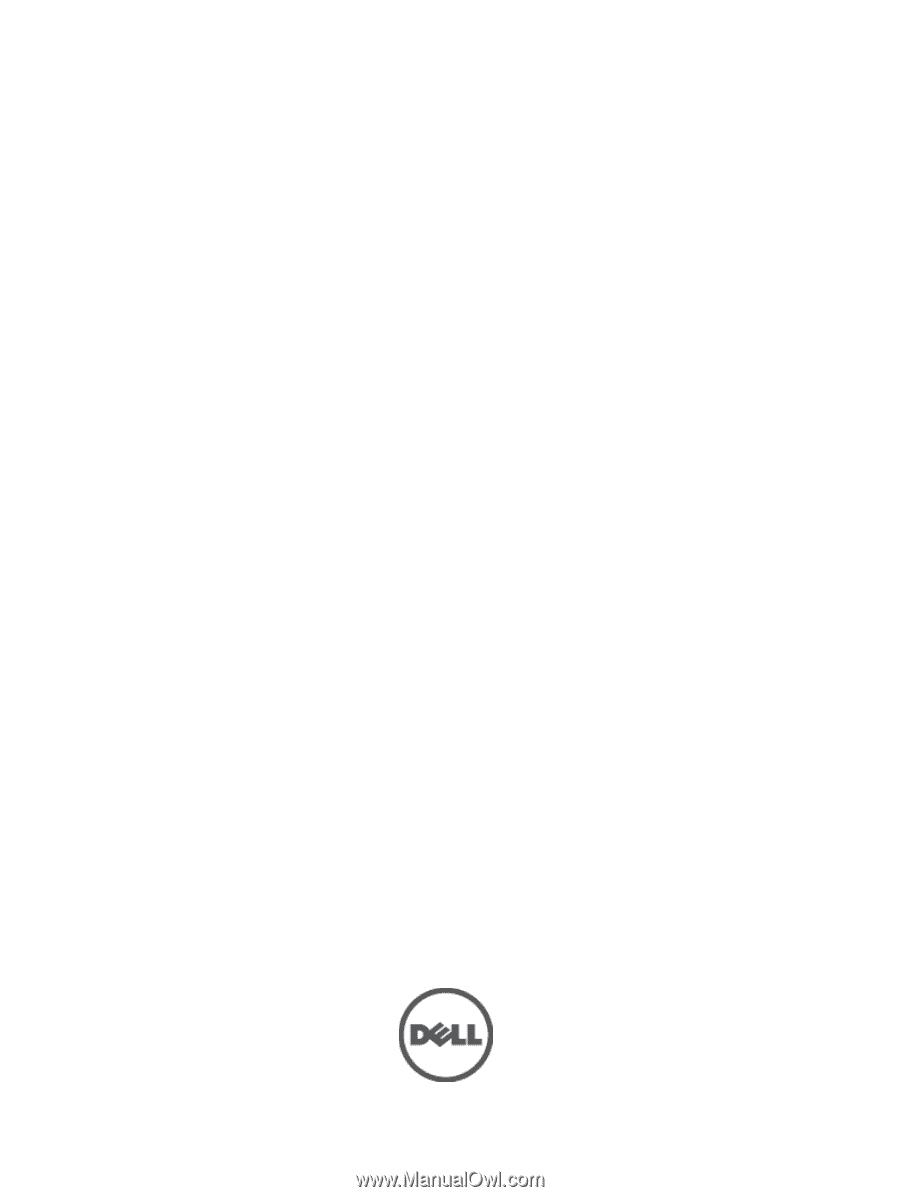
Dell Latitude E6230
Owner's Manual
Regulatory Model: P14T
Regulatory Type: P14T001