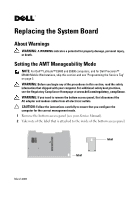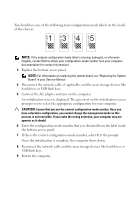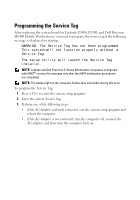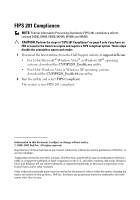Dell Latitude E6400 ATG Replacing the System Board
Dell Latitude E6400 ATG Manual
 |
View all Dell Latitude E6400 ATG manuals
Add to My Manuals
Save this manual to your list of manuals |
Dell Latitude E6400 ATG manual content summary:
- Dell Latitude E6400 ATG | Replacing the System Board - Page 1
Replacing the System Board About Warnings WARNING: A WARNING indicates a potential for property damage, personal injury, or death. Setting the AMT Manageability Mode NOTE: For Dell™ Latitude™ E5400 and E5500 computers, and for Dell Precision™ M6400 Mobile Workstations, skip this section and see " - Dell Latitude E6400 ATG | Replacing the System Board - Page 2
Dell to obtain your configuration-mode number (see your computer documentation for contact information). 3 Replace the bottom access panel. NOTE: For information on replacing the system board, see "Replacing the System Board" in your Service Manual , your computer may not operate as it should. 6 - Dell Latitude E6400 ATG | Replacing the System Board - Page 3
Programming the Service Tag After replacing the system board for Latitude E5400, E5500, and Dell Precision M6400 Mobile Workstations, you need to program the service tag if the following message is displayed on startup: WARNING: The Service Tag has not been programmed. This system will not function - Dell Latitude E6400 ATG | Replacing the System Board - Page 4
a FIPS compliant system. These steps disable the contactless smart card reader. 1 Download the latest utilities from the Dell Support website at support.dell.com. • For 32-bit Microsoft® Windows Vista® or Windows XP® operating systems, download the CVFIPS201_Enable.exe utility. • For 64-bit Windows
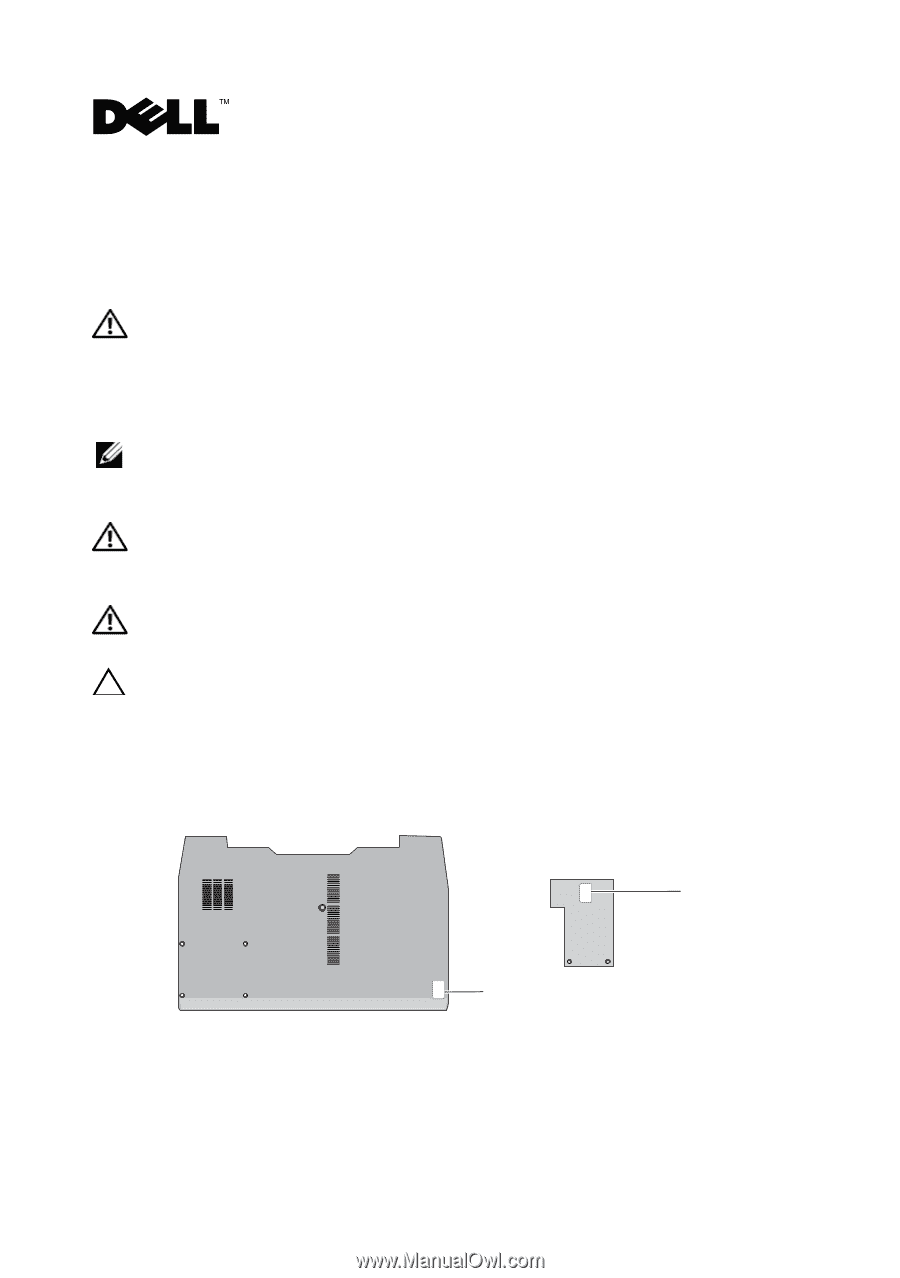
Replacing the System Board
About Warnings
WARNING:
A WARNING indicates a potential for property damage, personal injury,
or death.
Setting the AMT Manageability Mode
NOTE:
For Dell™ Latitude™ E5400 and E5500 computers, and for Dell Precision™
M6400 Mobile Workstations, skip this section and see "Programming the Service Tag"
on page 3.
WARNING:
Before you begin any of the procedures in this section, read the safety
information that shipped with your computer. For additional safety best practices,
see the Regulatory Compliance Homepage at
www.dell.com/regulatory_compliance
.
WARNING:
If you need to remove the bottom access panel, first disconnect the
AC adapter and modem cables from all electrical outlets.
CAUTION:
Follow the instructions carefully to ensure that you configure the
computer for the correct management mode.
1
Remove the bottom access panel (see your
Service Manual
).
2
Take note of the label that is attached to the inside of the bottom access panel.
label
label
March 2009