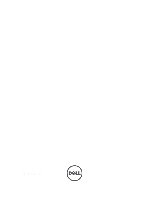Dell Latitude E6430 Owner's Manual
Dell Latitude E6430 Manual
 |
View all Dell Latitude E6430 manuals
Add to My Manuals
Save this manual to your list of manuals |
Dell Latitude E6430 manual content summary:
- Dell Latitude E6430 | Owner's Manual - Page 1
Dell Latitude E6430 / E6430 ATG Owner's Manual Regulatory Model: P25G Regulatory Type: P25G001, P25G002 - Dell Latitude E6430 | Owner's Manual - Page 2
and tells you how to avoid the problem. WARNING: A WARNING indicates a potential for property damage, personal injury, or death. © 2012 Dell Inc. Trademarks used in this text: Dell™, the DELL logo, Dell Precision™, Precision ON™,ExpressCharge™, Latitude™, Latitude ON™, OptiPlex™, Vostro™, and Wi-Fi - Dell Latitude E6430 | Owner's Manual - Page 3
, Cautions, and Warnings 2 1 Working on Your Computer...7 Before Working Inside Your Computer...7 Turning Off Your Computer...8 After Working Inside Your Computer...8 2 Removing and Installing Components 11 Recommended Tools...11 Removing the ATG Handle...11 Installing the ATG Handle...11 Removing - Dell Latitude E6430 | Owner's Manual - Page 4
Bluetooth Card...28 Removing the Coin-Cell Battery...28 Installing the Coin-Cell Battery...28 Removing the ExpressCard Cage...29 Installing the ExpressCard Cage...29 Removing the Media Board...30 Installing the Media Board...31 Removing the Power Support Plate...38 Installing the Hard-Drive Support - Dell Latitude E6430 | Owner's Manual - Page 5
Password 70 Deleting or Changing an Existing System and/or Setup Password 71 5 Diagnostics...73 Enhanced Pre-Boot System Assessment (ePSA) Diagnostics 73 6 Troubleshooting Your Computer 75 Device Status Lights...75 Battery Status Lights...76 7 Technical Specifications...77 8 Contacting Dell - Dell Latitude E6430 | Owner's Manual - Page 6
6 - Dell Latitude E6430 | Owner's Manual - Page 7
only perform troubleshooting and simple repairs as authorized in your product documentation, or as directed by the online or telephone service and support team. Damage due to servicing that is not authorized by Dell is not covered by your warranty. Read and follow the safety instructions that came - Dell Latitude E6430 | Owner's Manual - Page 8
the display and turn the computer upside-down on a flat work surface. NOTE: To avoid damaging the system board, you must remove the main battery before you service the computer. 7. Remove the main battery. 8. Turn the computer top-side up. 9. Open the display. 10. Press the power button to ground - Dell Latitude E6430 | Owner's Manual - Page 9
CAUTION: To connect a network cable, first plug the cable into the network device and then plug it into the computer. 3. Replace the battery. 4. Connect your computer and all attached devices to their electrical outlets. 5. Turn on your computer. 9 - Dell Latitude E6430 | Owner's Manual - Page 10
10 - Dell Latitude E6430 | Owner's Manual - Page 11
• Small plastic scribe Removing the ATG Handle 1. Follow the procedures in Before Working Inside Your Computer. 2. Remove the screws that secure the ATG handle to the computer. 3. Remove the right ATG port cover. Installing the ATG Handle 1. Secure the ATG handle by tightening it with the - Dell Latitude E6430 | Owner's Manual - Page 12
cover. 4. Repeat the steps 1 and 2 to remove the left ATG port cover. Installing the ATG Port Covers 1. Place the ATG port covers and tighten the screws that secure it to the computer. 2. Follow the procedures in After Working Inside Your Computer. Removing the Secure Digital (SD) Card 1. Follow the - Dell Latitude E6430 | Owner's Manual - Page 13
the Secure Digital (SD) Card 1. Slide the SD card into its slot until it clicks into place. 2. Follow the procedures in After Working Inside Your Computer. Removing the ExpressCard 1. Follow the procedures in Before Working Inside Your Computer. 2. Press in on the ExpressCard to release it from the - Dell Latitude E6430 | Owner's Manual - Page 14
. 2. Slide the release latches to unlock the battery and flip the battery out of the computer. Installing the Battery 1. Slide the battery into its slot until it clicks into place. 2. Follow the procedures in After Working Inside Your Computer. Removing the Subscriber Identity Module (SIM) Card - Dell Latitude E6430 | Owner's Manual - Page 15
the screws to secure the base cover to the computer. 3. Install the battery. 4. Follow the procedures in After Working Inside Your Computer. Removing the Keyboard Trim 1. Follow the procedures in Before Working Inside Your Computer. 2. Remove the battery. 3. Using a plastic scribe, pry under the - Dell Latitude E6430 | Owner's Manual - Page 16
along the sides of the keyboard trim until it clicks in place. 3. Install the battery. 4. Follow the procedures in After Working Inside Your Computer. Removing the Keyboard 1. Follow the procedures in Before Working Inside Your Computer. 2. Remove: a) battery b) keyboard trim 3. Remove the screws - Dell Latitude E6430 | Owner's Manual - Page 17
4. Remove the screws that secure the keyboard to the palmrest assembly. 5. Lift and turn the keyboard to access the keyboard cable. 6. Disconnect the keyboard cable from the system board. 7. Remove the keyboard from the computer. 17 - Dell Latitude E6430 | Owner's Manual - Page 18
keyboard into its compartment and ensure that it clicks into place. 4. Tighten the screws to secure the keyboard on the palmrest. 5. Flip the computer and tighten the screws to secure the keyboard. 6. Install: a) keyboard trim b) battery 7. Follow the procedures in After Working Inside Your Computer - Dell Latitude E6430 | Owner's Manual - Page 19
Removing the Hard Drive 1. Follow the procedures in Before Working Inside Your Computer. 2. Remove the battery. 3. Remove the screws that secure the hard drive to the computer. 4. Slide the hard drive out of the computer. 5. Remove the screw that secures the hard-drive caddy to the hard drive. 6. - Dell Latitude E6430 | Owner's Manual - Page 20
screws to secure the hard drive to the computer. 6. Install the battery. 7. Follow the procedures in After Working Inside Your Computer. Removing the Optical Drive 1. Follow the procedures in Before Working Inside Your Computer. 2. Remove the battery. 3. Press the optical-drive latch to release the - Dell Latitude E6430 | Owner's Manual - Page 21
4. Pull the optical drive from the computer. 5. Remove the screw that secures the optical-drive latch to the optical drive assembly. 6. Push the optical-drive latch forward and remove it from the - Dell Latitude E6430 | Owner's Manual - Page 22
in the eject latch to secure the optical drive. 8. Install the battery. 9. Follow the procedures in After Working Inside Your Computer. Removing the Memory 1. Follow the procedures in Before Working Inside Your Computer. 2. Remove: a) battery b) base cover 3. Pry the securing clips away from the - Dell Latitude E6430 | Owner's Manual - Page 23
secure the memory module to the system board. 3. Install: a) base cover b) battery 4. Follow the procedures in After Working Inside Your Computer. Removing the Wireless Local Area Network (WLAN) Card 1. Follow the procedures in Before Working Inside Your Computer. 2. Remove: a) battery b) base cover - Dell Latitude E6430 | Owner's Manual - Page 24
the antenna cables to their respective connectors marked on the WLAN card. 3. Tighten the screw to secure the WLAN card to the computer. 4. Install: a) base cover b) battery 5. Follow the procedures in After Working Inside Your Computer. Removing the Heat Sink 1. Follow the procedures in Before - Dell Latitude E6430 | Owner's Manual - Page 25
board. 2. Tighten the screws to secure the heat sink to the system board 3. Connect the heat-sink cable to the system board. 4. Install: a) base cover b) battery 5. Follow the procedures in After Working Inside Your Computer. 25 - Dell Latitude E6430 | Owner's Manual - Page 26
the processor cam lock in a clockwise direction. 3. Install: a) heat sink b) base cover c) battery 4. Follow the procedures in After Working Inside Your Computer. Removing the Bluetooth Card 1. Follow the procedures in Before Working Inside Your Computer. 2. Remove: a) battery b) hard drive 26 - Dell Latitude E6430 | Owner's Manual - Page 27
base cover 3. Remove the screw that secures the bluetooth card to the computer. 4. Lift up the card along the bottom edge and remove it from the housing. 5. Disconnect the bluetooth cable from the system board and remove the card from the computer. 6. Disconnect the cable from the bluetooth card. 27 - Dell Latitude E6430 | Owner's Manual - Page 28
Card 1. Connect the bluetooth cable to the bluetooth card. 2. Place the bluetooth card in its slot. 3. Ensure that it is secured in its slot by tightening the screw. 4. Install: a) base cover b) hard drive c) battery 5. Follow the procedures in After Working Inside Your Computer. Removing the Coin - Dell Latitude E6430 | Owner's Manual - Page 29
Follow the procedures in After Working Inside Your Computer. Removing the ExpressCard Cage 1. Follow the procedures in Before Working Inside Your Computer. 2. Remove: a) battery b) base cover c) hard drive d) bluetooth card e) keyboard trim f) keyboard g) display assembly h) palmrest 3. Remove the - Dell Latitude E6430 | Owner's Manual - Page 30
4. Follow the procedures in After Working Inside Your Computer. Removing the Media Board 1. Follow the procedures in Before Working Inside Your Computer. 2. Remove: a) battery b) base cover c) hard drive d) bluetooth card e) keyboard trim f) keyboard g) display assembly h) palmrest 3. Disconnect the - Dell Latitude E6430 | Owner's Manual - Page 31
assembly c) keyboard d) keyboard trim e) bluetooth card f) hard drive g) base cover h) battery 5. Follow the procedures in After Working Inside Your Computer. Removing the Power-Connector Port 1. Follow the procedures in Before Working Inside Your Computer. 2. Remove: a) battery b) base cover - Dell Latitude E6430 | Owner's Manual - Page 32
the power-connector bracket to its position in the computer. 3. Tighten the screw to secure the power-connector bracket to the computer. 4. Connect the power-connector cable to the system board. 5. Install: a) base cover b) battery 6. Follow the procedures in After Working Inside Your Computer. 32 - Dell Latitude E6430 | Owner's Manual - Page 33
LED Board 1. Follow the procedures in Before Working Inside Your Computer. 2. Remove: a) battery b) base cover c) hard drive d) bluetooth module e) keyboard trim f) keyboard g) display assembly h) display bezel i) display panel 3. Disconnect the power LED board cable. 4. Remove the screw securing - Dell Latitude E6430 | Owner's Manual - Page 34
. 3. Connect the power LED board cable to the display assembly. 4. Install: a) display panel b) display bezel c) display assembly d) keyboard e) keyboard trim f) bluetooth module g) hard drive h) base cover i) battery 5. Follow the procedures in After Working Inside Your Computer. Removing the Modem - Dell Latitude E6430 | Owner's Manual - Page 35
Follow the procedures in After Working Inside Your Computer. Removing the Modem Connector 1. Follow the procedures in Before Working Inside Your Computer. 2. Remove: a) battery b) base cover c) hard drive d) bluetooth card e) keyboard trim f) keyboard g) display assembly h) palmrest i) media board - Dell Latitude E6430 | Owner's Manual - Page 36
-card cable from the modem card. 4. Remove the modem cable from the routing channel. 5. Remove the screw that secures the modem-connector bracket to the computer. 6. Remove the modem-connector bracket from the computer. 7. Remove the modem connector from the - Dell Latitude E6430 | Owner's Manual - Page 37
: a) system board b) ExpressCard cage c) media board d) palmrest e) display assembly f) keyboard g) keyboard trim h) bluetooth card i) hard drive j) base cover k) battery 7. Follow the procedures in After Working Inside Your Computer. Removing the Input/Output (I/O) Board 1. Follow the procedures in - Dell Latitude E6430 | Owner's Manual - Page 38
cage c) media board d) palmrest e) display assembly f) keyboard g) keyboard trim h) bluetooth card i) hard drive j) optical drive k) base cover l) battery 4. Follow the procedures in After Working Inside Your Computer. Removing the Hard-Drive Support Plate 1. Follow the procedures in Before - Dell Latitude E6430 | Owner's Manual - Page 39
-drive support plate in its compartment. 2. Tighten the screws to secure the hard-drive support plate to the computer. 3. Install: a) system board b) ExpressCard cage c) media board d) palmrest e) display assembly f) keyboard g) keyboard trim h) hard drive i) bluetooth card j) base cover k) battery - Dell Latitude E6430 | Owner's Manual - Page 40
1. Follow the procedures in Before Working Inside Your Computer. 2. Remove: a) battery b) base cover c) hard drive d) bluetooth card e) keyboard trim f) keyboard 3. Remove the screws that secure the palmrest assembly to the base of the computer. 4. Flip the computer over and remove the screws that - Dell Latitude E6430 | Owner's Manual - Page 41
to its original position in the computer and snap it into place. 2. Connect the following cables: a) SD card b) touchpad c) LED 3. Tighten the screws to secure the palmrest to the computer. 4. Install: a) keyboard b) keyboard trim c) bluetooth module d) hard drive e) base cover f) battery 41 - Dell Latitude E6430 | Owner's Manual - Page 42
. Removing the System Board 1. Follow the procedures in Before Working Inside Your Computer. 2. Remove: a) battery b) base cover c) hard drive d) optical drive e) bluetooth card f) keyboard trim g) keyboard h) display assembly i) palmrest j) media board k) ExpressCard cage 3. Disconnect the coin - Dell Latitude E6430 | Owner's Manual - Page 43
6. Remove the LVDS cable bracket from the computer. 7. Disconnect the LVDS cable from the back of the system board. 8. Disconnect the speaker cable from the base of the system board. 9. Flip the system over and disconnect the media board cable from the system board. 43 - Dell Latitude E6430 | Owner's Manual - Page 44
10. Remove the screws that secure the system board to the computer. 11. Gently lift the left edge of the system board assembly and raise it to a 45-degree angle and release the system board from the - Dell Latitude E6430 | Owner's Manual - Page 45
in After Working Inside Your Computer. Removing the Display Assembly 1. Follow the procedures in Before Working Inside Your Computer. 2. Remove: a) battery b) base cover c) keyboard trim d) keyboard 3. Remove the screw that secures the support bracket to the computer. 4. Remove the support bracket - Dell Latitude E6430 | Owner's Manual - Page 46
5. Pull upwards on the tab to disconnect the LVDS cable from the computer. 6. Disconnect the camera cable from the computer. 7. Remove the LVDS and camera cable from the routing channel. 8. Disconnect any antennas connected to wireless solutions. 46 - Dell Latitude E6430 | Owner's Manual - Page 47
routing channel. 10. Remove the screws that secure the display assembly to the computer. 11. Remove the display assembly from the computer. Installing the Display Assembly 1. Connect the display assembly to the computer. 2. Flip the computer and tighten the screws to secure the display assembly. 47 - Dell Latitude E6430 | Owner's Manual - Page 48
the LVDS cable to the computer. 8. Connect the support bracket to the computer. 9. Tighten the screw to secure the support bracket to the computer. 10. Install: a) keyboard b) keyboard trim c) base cover d) battery 11. Follow the procedures in After Working Inside Your Computer. Removing the Display - Dell Latitude E6430 | Owner's Manual - Page 49
right edges of the display bezel. 4. Install the battery. 5. Follow the procedures in After Working Inside Your Computer. Removing the Display Panel 1. Follow the procedures in Before Working Inside Your Computer. 2. Remove: a) battery b) display assembly c) display bezel 3. Remove the screws that - Dell Latitude E6430 | Owner's Manual - Page 50
place it in the display assembly. 3. Tighten the screws to secure the display panel to the display assembly. 4. Install: a) display bezel b) display assembly c) battery 5. Follow the procedures in After Working Inside Your Computer. Removing the Display-Hinge Caps 1. Follow the procedures in Before - Dell Latitude E6430 | Owner's Manual - Page 51
the hinge downward to secure the hinge cap with the display panel. 3. Repeat steps 1 and 2 for the right hinge cap. 4. Install: a) display assembly b) keyboard c) keyboard trim d) bluetooth card e) hard drive f) base cover g) battery 5. Follow the procedures in After Working Inside Your Computer. 51 - Dell Latitude E6430 | Owner's Manual - Page 52
Removing the Display Hinges 1. Follow the procedures in Before Working Inside Your Computer. 2. Remove: a) battery b) base cover c) hard drive d) bluetooth card e) keyboard trim f) keyboard g) display assembly h) display bezel i) display panel 3. Remove the screws that secure the display hinge - Dell Latitude E6430 | Owner's Manual - Page 53
c) display assembly d) keyboard e) keyboard trim f) bluetooth card g) hard drive h) base cover i) battery 6. Follow the procedures in After Working Inside Your Computer. Removing the Camera 1. Follow the procedures in Before Working Inside Your Computer. 2. Remove: a) battery b) display assembly - Dell Latitude E6430 | Owner's Manual - Page 54
5. Follow the procedures in After Working Inside Your Computer. Removing the LVDS and Camera Cable 1. Follow the procedures in Before Working Inside Your Computer. 2. Remove: a) battery b) base cover c) hard drive d) bluetooth card e) keyboard trim f) keyboard g) display assembly h) display bezel - Dell Latitude E6430 | Owner's Manual - Page 55
Camera Cable 1. Route the LVDS and camera cable on the display assembly. 2. Fix the adhesive the tape to secure the cable. 3. Connect the LVDS and camera cable to the camera. 4. Install: a) display hinges b) display panel c) display bezel d) display assembly e) keyboard f) keyboard trim g) bluetooth - Dell Latitude E6430 | Owner's Manual - Page 56
Removing the Speakers 1. Follow the procedures in Before Working Inside Your Computer. 2. Remove: a) battery b) base cover c) hard drive d) keyboard trim e) keyboard f) display assembly g) palmrest h) media board i) ExpressCard cage j) bluetooth card k) system board 3. Remove the screws that secure - Dell Latitude E6430 | Owner's Manual - Page 57
. 2. Tighten the screws to secure the speakers. 3. Install: a) system board b) bluetooth card c) ExpressCard cage d) media board e) palmrest f) display assembly g) keyboard h) keyboard trim i) hard drive j) base cover k) battery 4. Follow the procedures in After Working Inside Your Computer. 57 - Dell Latitude E6430 | Owner's Manual - Page 58
58 - Dell Latitude E6430 | Owner's Manual - Page 59
3 Docking Port Information The docking port is used for connecting the laptop to a docking station (optional). 1. Docking Port 59 - Dell Latitude E6430 | Owner's Manual - Page 60
60 - Dell Latitude E6430 | Owner's Manual - Page 61
and power management thresholds • Manage your computer security Boot Sequence Boot Sequence allows you to bypass the System Setup‐defined boot device order and boot directly to a specific device (for example: optical drive or hard drive). During the Power-on Self Test (POST), when the Dell logo - Dell Latitude E6430 | Owner's Manual - Page 62
features of your computer. • System Information • Memory Information • Processor Information • Device Information Battery Information Boot Sequence Displays the charge status of the battery Integrated NIC Description Allows you to configure the integrated network controller. The options are: 62 - Dell Latitude E6430 | Owner's Manual - Page 63
on the docking station operates. controller. The options are: • Disabled • ATA • AHCI • RAID On (Default Setting) NOTE: SATA is configured to support controls if the hard drive errors for the integrated drives are reported during system startup. This technology is part of the SMART (Self Monitoring - Dell Latitude E6430 | Owner's Manual - Page 64
USB PowerShare Allows you to choose the operating mode of the keyboard illumination feature. The options are: • Disabled (Default Setting) • Level is 25% • Level is 50% • Level is 75% • Level is 100% Allows you to set the mode that will turn off all light and sound emissions from the system. The - Dell Latitude E6430 | Owner's Manual - Page 65
Password System Password Internal HDD-0 Password Strong Password Password Configuration Password Bypass Password Change Non-Admin Setup Changes TPM Security CPU XD Support passwords. Default Setting: Enable Strong Password is not selected. You can define the length of your password. Min = 4 , Max - Dell Latitude E6430 | Owner's Manual - Page 66
Option Computrace CPU XD Support OROM Keyboard Access Admin Setup Lockout Table 6. Performance Option Multi Core Support Intel SpeedStep C States Control Intel TurboBoost Description Default Setting: Enable CPU XD Support Allows you to activate or disable the optional Computrace software The - Dell Latitude E6430 | Owner's Manual - Page 67
USB Wake Support Wireless Radio Control Wake on LAN/WLAN Block Sleep Primary Battery Configuration Description Allows you to enable or disable the HyperThreading in the processor. Default Setting: Enabled Description Allows the computer to power-uon automatically, when AC adapter is plugged. The - Dell Latitude E6430 | Owner's Manual - Page 68
to charge the battery. The options are: • Standard Charge • Express Charge (Default Setting) Description Allows you to activate the adapter warning messages when certain power adapters are used. The option is enabled by default. • Enable Adapter Warnings Allows you to define how the computer handles - Dell Latitude E6430 | Owner's Manual - Page 69
the BIOS It is recommended to update your BIOS (system setup), on replacing the system board or if an update is available. For notebooks, ensure that your computer battery is fully charged and connected to a power outlet 1. Restart the computer. 2. Go to support.dell.com/support/downloads. 69 - Dell Latitude E6430 | Owner's Manual - Page 70
setup password to secure your computer. Password Type Description System password Password that you must enter to log on to your system. Setup password Password that you must enter to access and make changes to the BIOS settings of your computer. CAUTION: The password features provide a basic level - Dell Latitude E6430 | Owner's Manual - Page 71
to save the changes. The computer reboots. Deleting or Changing an Existing System and/or Setup Password Ensure that the Password Status is Unlocked (in the password, if the Password Status is Locked. To enter the System Setup, press immediately after a power-on or reboot. 1. In the System BIOS - Dell Latitude E6430 | Owner's Manual - Page 72
72 - Dell Latitude E6430 | Owner's Manual - Page 73
ePSA diagnostics before contacting Dell for technical assistance. The purpose of running diagnostics is to test your computer's hardware without requiring additional equipment or risking data loss. If you are unable to fix the problem yourself, service and support personnel can use the diagnostics - Dell Latitude E6430 | Owner's Manual - Page 74
74 - Dell Latitude E6430 | Owner's Manual - Page 75
Table 13. Device Status Lights Turns on when you turn on the computer and blinks when the computer is in a power management mode. Turns on when the computer reads or writes data. Turns on steadily or blinks to indicate battery charge status. Turns on when wireless networking is enabled. The device - Dell Latitude E6430 | Owner's Manual - Page 76
-Dell AC adapter is attached to light your laptop. Alternately blinking amber light with steady Temporary battery failure with AC adapter present. white light Constantly blinking amber light Fatal battery failure with AC adapter present. Light off Battery in full charge mode with AC adapter - Dell Latitude E6430 | Owner's Manual - Page 77
computer. For more information regarding the configuration of your computer, click Start → Help and Support and select the option to view information about your computer i5 series • Intel Core i7 series up to 8 MB Memory Memory connector Memory capacity Memory type Minimum memory Maximum memory - Dell Latitude E6430 | Owner's Manual - Page 78
Ports and Connectors Audio Video Network adapter USB 2.0 USB 3.0 Memory card reader Docking port Subscriber Identity Module (SIM) card Contactless Smart Card Supported Smart Cards/Technologies Display Type Size 78 two 1 W (RMS) per channel keyboard function keys, program menus integrated on - Dell Latitude E6430 | Owner's Manual - Page 79
Display Latitude E6430 Latitude E6530 Latitude E6430 ATG Dimensions: Latitude E6430: Height Width Diagonal Active area (X/Y) Maximum resolution Maximum Brightness Latitude E6530: Height Width Diagonal Active area (X/Y) Maximum resolution Maximum Brightness Latitude E6430 ATG: Height Width Diagonal - Dell Latitude E6430 | Owner's Manual - Page 80
Display Horizontal Vertical Latitude E6430 ATG: Horizontal Vertical Pixel pitch: Latitude E6430 Latitude E6530 Keyboard Number of keys Layout Touchpad Active Area: X-axis Y-axis Battery Type Dimensions: 4-cell / 6-cell: Depth Height Width 9-cell: Depth Height Width 80 +/- 40° +10°/-30° +/- 50° +/- - Dell Latitude E6430 | Owner's Manual - Page 81
149 °F) 3 V CR2032 lithium coin cell AC Adapter Type Input voltage Input current (maximum) Input frequency Output power Output current Rated output voltage Temperature range: Operating 258.00 mm (10.16 inches) 2.47 kg (5.44 lb) Latitude E6430 ATG 29.50 mm to 37.70 mm (1.16 inches to 1.48 inches - Dell Latitude E6430 | Owner's Manual - Page 82
Environmental Temperature: Operating Storage Relative humidity (maximum): Operating Storage Altitude (maximum): Operating Non-Operating Airborne contaminant level 0 °C to 35 °C (32 °F to 95 °F) -40 °C to 65 °C (-40 °F to 149 °F) 10 % to 90 % (non condensing) 5 % to 95 % (non condensing) -15.24 m to - Dell Latitude E6430 | Owner's Manual - Page 83
contact Dell for sales, technical support, or customer service issues: 1. Visit support.dell.com. 2. Verify your country or region in the Choose a Country/Region drop-down menu at the bottom of the page. 3. Click Contact Us on the left side of the page. 4. Select the appropriate service or support
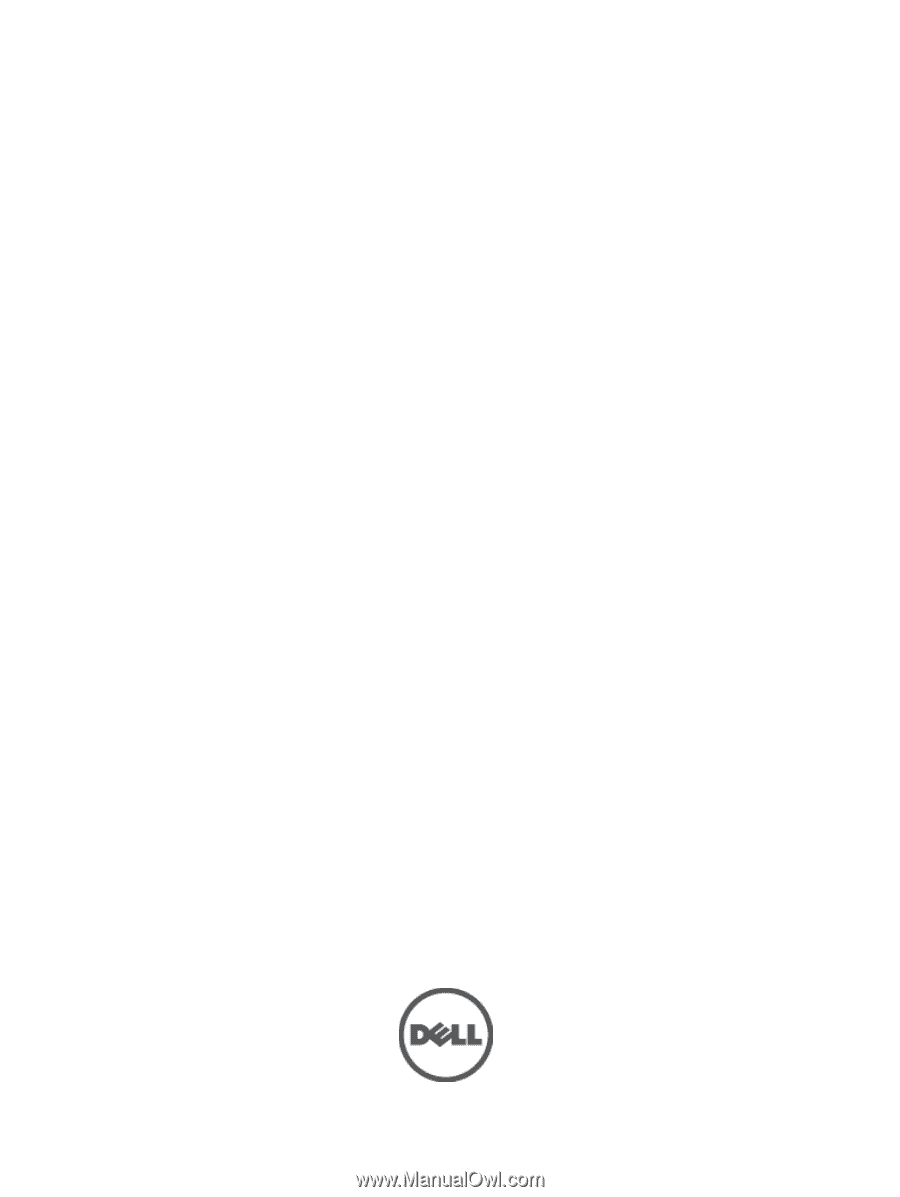
Dell Latitude E6430 / E6430 ATG
Owner's Manual
Regulatory Model: P25G
Regulatory Type: P25G001, P25G002