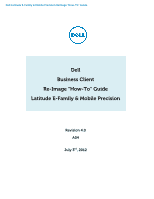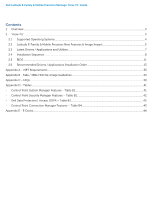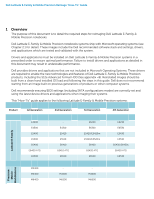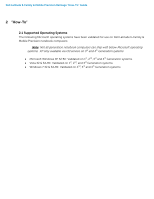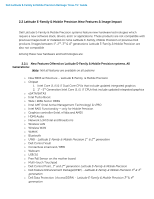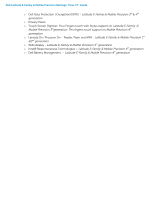Dell Latitude E6430s Latitude E-Family Re-Imaging Guide
Dell Latitude E6430s Manual
 |
View all Dell Latitude E6430s manuals
Add to My Manuals
Save this manual to your list of manuals |
Dell Latitude E6430s manual content summary:
- Dell Latitude E6430s | Latitude E-Family Re-Imaging Guide - Page 1
Dell Latitude E-Family & Mobile Precision Reimage "How-To" Guide Dell Business Client Re-Image "How-To" Guide Latitude E-Family & Mobile Precision Revision 4.0 A04 July 3rd, 2012 - Dell Latitude E6430s | Latitude E-Family Re-Imaging Guide - Page 2
Dell Latitude E-Family & Mobile Precision Reimage "How-To" Guide Contents 1 Overview...3 2 "How-To" ...4 2.1 Supported Operating Systems ...4 2.2 Latitude E-Family & Mobile Precision New Features & Image Impact 5 2.3 Latest Drivers / Applications and Utilities...7 2.4 Installation Sequence...8 2.5 - Dell Latitude E6430s | Latitude E-Family Re-Imaging Guide - Page 3
or other computer systems. Dell recommends ensuring BIOS settings (including SATA configurations modes) are correctly set and using the latest device drivers and applications when imaging their systems. This "How-To" guide applies to the following Latitude E-Family & Mobile Precision systems - Dell Latitude E6430s | Latitude E-Family Re-Imaging Guide - Page 4
E-Family & Mobile Precision Reimage "How-To" Guide 2 "How-To" 2.1 Supported Operating Systems The following Microsoft operating systems have been validated for use on Dell Latitude E-Family & Mobile Precision notebook computers: Note: Not all generation notebook computers can ship with below - Dell Latitude E6430s | Latitude E-Family Re-Imaging Guide - Page 5
features are available on all systems o New BIOS architecture - Latitude E-Family & Mobile Precision o Chipset 1. Intel Core i3, i5 & i7 Dual Core CPUs that include updated integrated graphics 2. 1st ~3rd Generation Intel Core i3, i5, i7 CPUs that include updated integrated graphics o eSATA/SATA3 - Dell Latitude E6430s | Latitude E-Family Re-Imaging Guide - Page 6
Dell Latitude E-Family & Mobile Precision Reimage "How-To" Guide o Dell Data Protection | Encryption(DDPE) - Latitude E-Family & Mobile Precision 3rd & 4th generation o Privacy Panel o Touch Screen Digitizer- Four Fingers touch with Stylus support on Latitude E-Family & Mobile Precision - Dell Latitude E6430s | Latitude E-Family Re-Imaging Guide - Page 7
Dell Latitude E-Family & Mobile Precision Reimage "How-To" Guide 2.3 Latest Drivers / Applications and Utilities Dell recommends always obtaining the latest and most updated BIOS, drivers, firmware, and applications. Dell validated and tested drivers and applications are located on Dell's support - Dell Latitude E6430s | Latitude E-Family Re-Imaging Guide - Page 8
E-Family & Mobile Precision Reimage "How-To" Guide 2.4 Installation Sequence The list below is a general overview of drivers and applications that must be installed on Dell Latitude E-Family & Mobile Precision systems in a prescribed order to ensure optimal performance. Actual system configurations - Dell Latitude E6430s | Latitude E-Family Re-Imaging Guide - Page 9
Dell Latitude E-Family & Mobile Precision Reimage "How-To" Guide 2.4.2 Installation Sequence & Features at a Glance: 2.4.2.1 BIOS, Drivers and Firmware: o BIOS o Intel Chipset - Helps Windows control system board components and controllers. o Dell Desktop System Software - A compilation of critical - Dell Latitude E6430s | Latitude E-Family Re-Imaging Guide - Page 10
Dell Latitude E-Family & Mobile Precision Reimage "How-To" Guide HW based solution using out-of-band communication for management access to client systems (independent of the system state) o USB 3.0 o Touch Screen Digitizer o Control Vault Driver Update (FingerPrint Reader, Contactless Smart Card - Dell Latitude E6430s | Latitude E-Family Re-Imaging Guide - Page 11
Dell Latitude E-Family & Mobile Precision Reimage "How-To" Guide 2.5 BIOS Dell recommends flashing the latest BIOS available to the system. This is posted on Dell's driver & downloads support web site (support.dell.com) under the "BIOS" section. Some of the BIOS settings are critical to Operating - Dell Latitude E6430s | Latitude E-Family Re-Imaging Guide - Page 12
Dell Latitude E-Family & Mobile Precision Reimage "How-To" Guide TPM Security: Note: This setting is not available for Non-TPM configuration of 4th generations Latitude be non-functional and invisible to the Operating System Enabled: The BIOS will turn the TPM during POST so that it can be used - Dell Latitude E6430s | Latitude E-Family Re-Imaging Guide - Page 13
Dell Latitude E-Family & Mobile Precision Reimage "How-To" Guide 2.6 Recommended Drivers / Applications Installation Order For best results, Dell recommends installing drivers / applications in the following order: 2.6.1 Intel Mobile Chipset Software Installation Utility o Microsoft Operating - Dell Latitude E6430s | Latitude E-Family Re-Imaging Guide - Page 14
Dell Latitude E-Family & Mobile Precision Reimage "How-To" Guide o The SATA operation modes are configured in the BIOS. Refer to the BIOS section 2.5 o If the SATA mode is configured in AHCI, IRRT, RAID On, or RAID mode, the IMSM / IRST driver must be installed during the initial Operating System - Dell Latitude E6430s | Latitude E-Family Re-Imaging Guide - Page 15
Dell Latitude E-Family & Mobile Precision Reimage "How-To" Guide - Follow these steps to install the IMSM / IRST driver: 1. For Microsoft XP 32 & 64-Bit Operating Systems: Installing the Intel IMSM driver using the Floppy Drive Boot to the Dell Recovery DVD (RDVD) and select the Create RAID - Dell Latitude E6430s | Latitude E-Family Re-Imaging Guide - Page 16
Dell Latitude E-Family & Mobile Precision Reimage "How-To" Guide 2.6.5 Graphics: o Microsoft Operating Systems include the VGA graphics drivers only. Therefore for optimum graphics performance, Dell recommends installing the Dell graphics driver applicable to their system available on Dell's driver - Dell Latitude E6430s | Latitude E-Family Re-Imaging Guide - Page 17
Dell Latitude E-Family & Mobile Precision Reimage "How-To" Guide E4200 E4300 E5400 E5500 E6400 E6400 ATG E6500 M2400 M4400 M6400 E6410 E6410 ATG E6510 M4500 M6500 E5420 / E5520 E6320 E6420 E6420 ATG E6520 M4600 M6600 E5430 / E5530 E6230/E6330 E6430/E6430 s E6430 ATG E6530 Inte l Graphic Solution - Dell Latitude E6430s | Latitude E-Family Re-Imaging Guide - Page 18
Dell Latitude E-Family & Mobile Precision Reimage "How-To" Guide AMD ATI FirePro M7740 AMD FirePro M5950 Mobility Pro Graphics with 1GB GDDR5 ATI FirePro M7740 Quadro 3000M with 2GB GDDR5 w/Optimu s Quadro 4000M with - Dell Latitude E6430s | Latitude E-Family Re-Imaging Guide - Page 19
Intel Turbo Boost Driver - (applies for 2nd generation Latitude E-Family & Mobile Precision only) o Intel Turbo Boost driver is required to be installed on platforms meeting both of following criteria: 1. nVidia or ATI discrete graphics cards 2. Core i7 and i5 Dual Core CPUs o Microsoft Operating - Dell Latitude E6430s | Latitude E-Family Re-Imaging Guide - Page 20
Dell Latitude E-Family & Mobile Precision Reimage "How-To" Guide - Network Controller drivers are available on Dell's driver & downloads support web site (support.dell.com) under the "Network" section Note: To ensure full functionality of the Intel Gigabit Network adapter, Dell recommends that you - Dell Latitude E6430s | Latitude E-Family Re-Imaging Guide - Page 21
Dell Latitude E-Family & Mobile Precision Reimage "How-To" Guide 2.6.9.2 Control Point System Manager o Dell Control Point System Manager module is a Dell developed modular application providing a complete set of power management configuring and alerting capabilities: o Battery Status o Power Scheme - Dell Latitude E6430s | Latitude E-Family Re-Imaging Guide - Page 22
application providing a complete set of power management configuring and alerting capabilities Support for hot keys and system events Dell customized power plans and extensions Battery Health Information Touch Panel Keyboard hotkey information, including backlighting Smart Settings - Dell Latitude E6430s | Latitude E-Family Re-Imaging Guide - Page 23
Dell Latitude E-Family & Mobile Precision Reimage "How-To" Guide o The DFEP Application is available on Dell's driver & downloads support web site (support.dell.com) under "System Utilities" section Note: Supported for Windows7 only Note: Dell Feature Enhancement Pack will uninstall Dell System - Dell Latitude E6430s | Latitude E-Family Re-Imaging Guide - Page 24
" Guide o Refer to Table B3 under Appendix-B for DDPA - Data Protection Access 2.6.12 Wireless Local Network Adapters (WLAN) o Microsoft XP 32 & 64-Bit, Vista 32 & 64-Bit and Win7 32 & 64-Bit Operating Systems do not provide native device driver support for WLAN controllers featured in Dell Latitude - Dell Latitude E6430s | Latitude E-Family Re-Imaging Guide - Page 25
Reimage "How-To" Guide 2.6.14 Mobile Broadband Wireless Wide Area Network Adapter (WWAN) o Microsoft XP 32 & 64-Bit, Vista 32 & 64-Bit, and Win7 32 & 64-Bit Operating Systems do not provide native support for the broadband Wireless WAN controllers featured in Dell Latitude E-Family & Mobile - Dell Latitude E6430s | Latitude E-Family Re-Imaging Guide - Page 26
Dell Latitude E-Family & Mobile Precision Reimage "How-To" Guide Solution Differences between Dell Touchpad devices and drivers: 1st Generation 2nd Generation 3rd Generation 4th Generation E4200 E4300 E5400 E5500 E6400 E6400 ATG E6500 M2400 M4400 M6400 E4310 E5410 E5510 E6410 E6410 ATG E6510 - Dell Latitude E6430s | Latitude E-Family Re-Imaging Guide - Page 27
Dell Latitude E-Family & Mobile Precision Reimage "How-To" Guide 2.6.16 Free Fall Sensor o Microsoft XP 32 & 64-Bit, Vista 32 & 64-Bit, and Win7 32 & 64-Bit Operating Systems do not include the Free Fall Sensor driver. Install the following driver provided by Dell: 1. Free Fall Sensor driver found - Dell Latitude E6430s | Latitude E-Family Re-Imaging Guide - Page 28
4th Generation E6400 ATG E6410 ATG M6500 E6420 E6420 ATG E6520 M4600 M6600 E6430 ATG Digitech Touch Screen X X eGalax EMPIA X X X X X n-Trig Multi Touch X X 2.6.21 Webcam -applies to 1st generation Latitude E-Family & Mobile Precision only) o The Dell E-Family Webcam driver enables the - Dell Latitude E6430s | Latitude E-Family Re-Imaging Guide - Page 29
to install, boot to the system BIOS and check the following: 1. Under BIOS settings -> system configuration Latitude ON - ARM module is installed: Install the "Control Point Button Service" in Windows available on Dell's driver & downloads support web site (support.dell.com) under the "Control - Dell Latitude E6430s | Latitude E-Family Re-Imaging Guide - Page 30
. 2. Install the Dell IMSM / IRST driver and application available on Dell's driver & downloads support web site (support.dell.com) under the "SATA Drivers" section o Intel® Rapid Start Technology 1. Rapid Start is a BIOS-based feature that replaces Windows® hibernate with a new low-power state; it - Dell Latitude E6430s | Latitude E-Family Re-Imaging Guide - Page 31
Dell Latitude E-Family & Mobile Precision Reimage "How-To" Guide HDD + SSD HDD + mSATA Not supported Supported Not supported Supported Supported Supported SSD only mSATA only Hybrid Drive Supported Supported Not supported (Note: SSD performance achieved without Smart Response) Supported - Dell Latitude E6430s | Latitude E-Family Re-Imaging Guide - Page 32
Dell Latitude E-Family & Mobile Precision Reimage "How-To" Guide Appendix - Dell Latitude E6430s | Latitude E-Family Re-Imaging Guide - Page 33
Dell Latitude E-Family & Mobile Precision Reimage "How-To" Guide Appendix A .NET Framework Requirements What is Microsoft Windows platform. .NET Framework Requirements? Driver / S W S tack Intel Intel GMA 4500MHD Graphics Intel GMA HD Graphics Intel Media Adapter HD/HD 2000/HD 3000 AMD Catalys - Dell Latitude E6430s | Latitude E-Family Re-Imaging Guide - Page 34
Dell Latitude E-Family & Mobile Precision Reimage "How-To" Guide Appendix B 512e / 4KBe HDD Re-image Guidelines 1 What is Advanced Format HDD? HDD industry is moving towards supporting higher drives space. While hard drives will transition to Operating System and its service pack, some extra steps - Dell Latitude E6430s | Latitude E-Family Re-Imaging Guide - Page 35
Dell Latitude E-Family & Mobile Precision Reimage "How-To" Guide 3 Re-imaging Requirements when using Advanced Format HDDs The following are the re-imaging guidelines needed to support Advanced Format HDDs. These requirements are dependent on which Operating System will be installed and which - Dell Latitude E6430s | Latitude E-Family Re-Imaging Guide - Page 36
Use Alignment Tool(2) to ensure Advanced Format drive partitions are properly aligned before reimaging 2. Install/Upgrade Intel RST Storage driver to 9.6 or later(1) - (1) The Intel RST Driver 9.6 or higher can be found on the Dell Support website in Dell Drivers and Downloads for your system under - Dell Latitude E6430s | Latitude E-Family Re-Imaging Guide - Page 37
Dell Latitude E-Family & Mobile Precision Reimage "How-To" Guide 3.3 Other Partition Alignment Requirements Environment Action IRRT / RAID 0,1 & 5 Configuration Use Alignment Tools(1) to ensure Advanced Format drive to insure proper hard drive performance and imaging between drives of differing - Dell Latitude E6430s | Latitude E-Family Re-Imaging Guide - Page 38
of Operating System The Paragon Alignment Tool (PAT) is a hardware agnostic tool available for download from the Dell Support website in Dell Drivers and Downloads for your system under the SATA Drives section. This tool can be used after an Operating System is installed to align the partitions of - Dell Latitude E6430s | Latitude E-Family Re-Imaging Guide - Page 39
Dell Latitude E-Family & Mobile Precision Reimage "How-To" Guide Appendix C General Re-Imaging FAQs 1. How do I resolve a PCI Yellow Bang? a. After installing the drivers and you have this PCI yellow bang in device manager, you need to install the following drivers found in the Chipset folder: b. - Dell Latitude E6430s | Latitude E-Family Re-Imaging Guide - Page 40
Dell Latitude E-Family & Mobile Precision Reimage "How-To" Guide a. The Dell System Software utility users can use the scheduling option to keep their system up-to-date with the systems software released by Dell 8. What is eSATA? One of the connectors on the system is a dual eSATA / USB combo port - Dell Latitude E6430s | Latitude E-Family Re-Imaging Guide - Page 41
Dell Latitude E-Family & Mobile Precision Reimage "How-To" Guide Appendix D Tables - Control Point System Manager Features - Table B1 Category Power Manager Display settings Function Keys Hot Key customizaton Keyboard backlighting Brightness ALS Feature user profiles View battery manufacturer - Dell Latitude E6430s | Latitude E-Family Re-Imaging Guide - Page 42
Dell Latitude E-Family & Mobile Precision Reimage "How-To" Guide - Control Point Security Manager Features - Table B2 Category ControlVault TPM Pre-Boot Authentication (PBA) Embedded Finger Print Reader External Dell Branded Finger Print Reader Contact Smart Card Reader Contacless Smart Card Reader - Dell Latitude E6430s | Latitude E-Family Re-Imaging Guide - Page 43
Dell Latitude E-Family & Mobile Precision Reimage "How-To" Guide - Control Point Connection Manager Features - Table B4 Category Feature Dell Wireless LAN 1397, 1510 (Broadcom) Dell based Troubleshooting Feature when Dell provides drivers/middleware, but No DCP App? Yes Yes, WITH Dell Wireless - Dell Latitude E6430s | Latitude E-Family Re-Imaging Guide - Page 44
Dell Latitude E-Family & Mobile Precision Reimage "How-To" Guide Appendix E E-Docks - Dell E-Docks (E-Family Docking Stations) o Dell E-Family docking stations are architected differently than previous generations of Dell docking stations. o To enhance Plug And Play performance E-Family products no - Dell Latitude E6430s | Latitude E-Family Re-Imaging Guide - Page 45
Dell Latitude E-Family & Mobile Precision Reimage "How-To" Guide - Dell Latitude E6430s | Latitude E-Family Re-Imaging Guide - Page 46
Dell Latitude E-Family & Mobile Precision Reimage "How-To" Guide
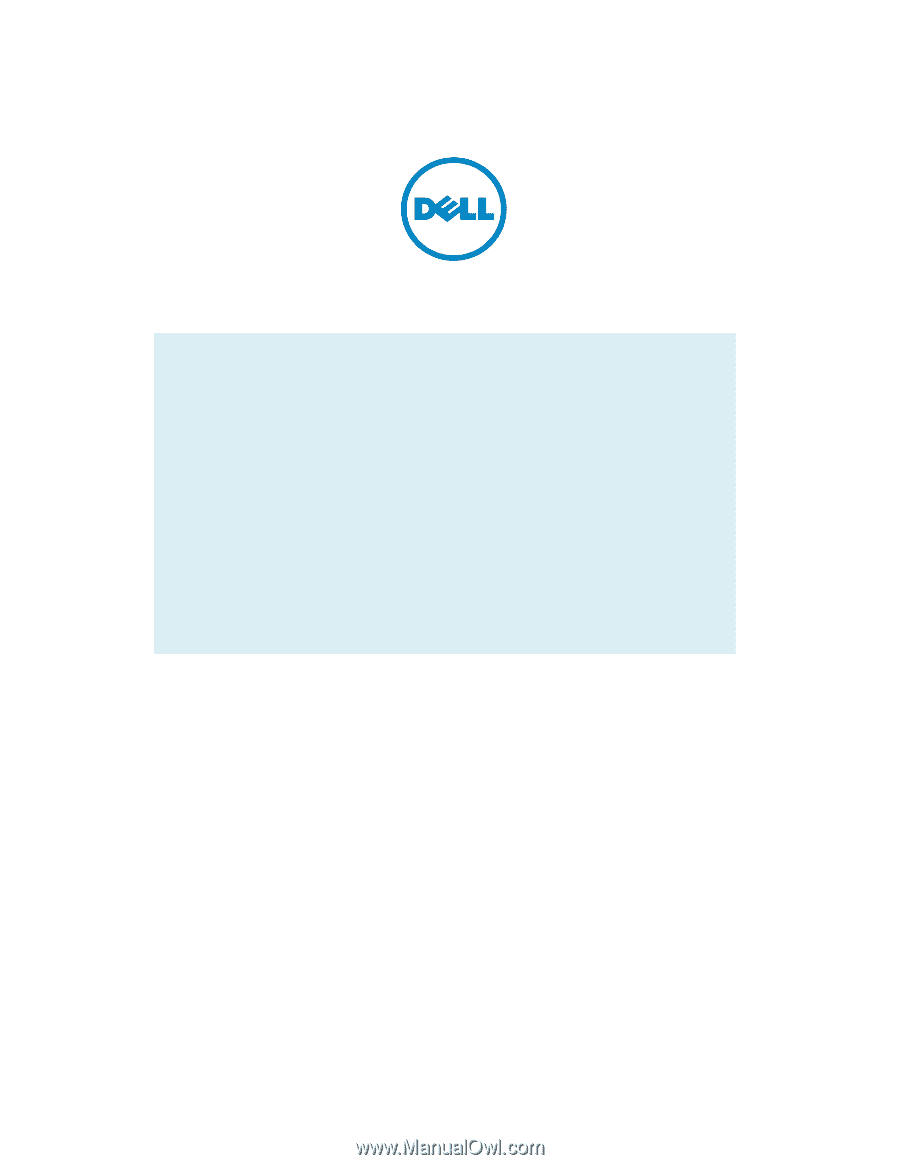
Dell Latitude E-Family & Mobile Precision
Reimage “How
-
To” Guide
Dell
Business Client
Re-
Image “How
-
To” Guide
Latitude E-Family & Mobile Precision
Revision 4.0
A04
July 3
rd
, 2012