Dell Latitude Slate Owner's Manual
Dell Latitude Slate Manual
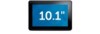 |
View all Dell Latitude Slate manuals
Add to My Manuals
Save this manual to your list of manuals |
Dell Latitude Slate manual content summary:
- Dell Latitude Slate | Owner's Manual - Page 1
Dell Latitude ST Owner's Manual Regulatory Model: T02G Regulatory Type: T02G001 - Dell Latitude Slate | Owner's Manual - Page 2
problem. WARNING: A WARNING indicates a potential for property damage, personal injury, or death. © 2012 Dell Inc. Trademarks used in this text: Dell™, the Dell logo, Dell Precision™ , OptiPlex™, Latitude Inc. Microsoft®, Windows®, Windows Server®, Internet Explorer®, MS-DOS®, Windows Vista® and - Dell Latitude Slate | Owner's Manual - Page 3
Using the Pen as a Pen...11 Tablet PC Input Panel...12 Working With Files...12 Entering Text...12 Pen Flicks...13 Touch Usage...14 Docking Station...15 3 Removing The SD Memory Card 17 Installing The SD Memory Card...17 4 Removing The Digitizer Pen...19 Installing The Digitizer Pen...19 5 Removing - Dell Latitude Slate | Owner's Manual - Page 4
Removing The Battery...27 Installing The Battery...28 9 Removing The Wireless Local Area Network (WLAN) Card 29 Installing The Wireless Local Area Network (WLAN) Card 30 10 Removing The Wireless Wide Area Network (WWAN) Card 31 Installing The Wireless Wide Area Network (WWAN) Card 32 11 Removing - Dell Latitude Slate | Owner's Manual - Page 5
The ePSA Diagnostic Utility...55 Beep Codes...57 LED Error Codes...57 N-trig Digitizer Troubleshooting ...58 Installation IssuesTroubleshooting Steps:...58 Performance issuesTroubleshooting Steps:...58 Performance issuesTroubleshooting Steps:...59 22 Technical Specifications...61 23 Contacting - Dell Latitude Slate | Owner's Manual - Page 6
6 - Dell Latitude Slate | Owner's Manual - Page 7
should only perform troubleshooting and simple repairs as authorized in your product documentation, or as directed by the online or telephone service and support team. Damage due to servicing that is not authorized by Dell is not covered by your warranty. Read and follow the safety instructions that - Dell Latitude Slate | Owner's Manual - Page 8
Phillips screwdriver • #1 Phillips screwdriver • Small plastic scribe • Flash BIOS update program CD Turning Off Your Computer CAUTION: To avoid losing complete any replacement procedure, ensure you connect any external devices, cards, and cables before turning on your computer. CAUTION: To avoid - Dell Latitude Slate | Owner's Manual - Page 9
2 Overview The Dell Latitude ST features a Windows 7 operating system in a 10" touch-screen slate, combining the mobility of a tablet with the manageability, security and compatibility of a laptop. The Latitude ST , opens a new category of tablet platforms that address the unique needs of business - Dell Latitude Slate | Owner's Manual - Page 10
as an input device. The Latitude ST uses a specifically designed electrostatic pen or stylus for use in tablet PC mode. Instead of relying on battery is sensed by a matrix of conductive lines on the slate. The accurate stylus position is determined using the low performance for each user. 10 - Dell Latitude Slate | Owner's Manual - Page 11
it out from the stylus. Install a new pen tip on the stylus pen head. Electronic Pen Usage The Latitude ST uses several input devices. The the screen of your Tablet PC. Same as a double-click on a mouse. Touch the pen on the screen and hold it in place momentarily until Windows draws a complete - Dell Latitude Slate | Owner's Manual - Page 12
Input Panel When an application does not directly support pen input, you can use the Tablet PC Input Panel to enter text into your application. If you tap in an editable area, the Tablet PC Input Panel icon appears. Tapping the icon makes the Input Panel slide out from the edge of the display. You - Dell Latitude Slate | Owner's Manual - Page 13
are quick, directional gestures. You simply quickly draw a short line in one of eight directions. When a pen flick is recognized, the Tablet PC performs the action assigned. The following image below depicts the default pen flick settings. These can be customized by going to Start → > Control - Dell Latitude Slate | Owner's Manual - Page 14
Touch Usage One of the key advantages of the Tablet PC is the ability to easily switch from pen input to touch input. When you use Touch Mode , a translucent image of a computer mouse, called the touch - Dell Latitude Slate | Owner's Manual - Page 15
Docking Station The docking station is designed for Latitude ST. The docking station can be purchased separately from dell.com. For more information, see the docking station setup guide available on support.dell.com. 15 - Dell Latitude Slate | Owner's Manual - Page 16
Figure 1. Docking Station Front View 1. Dock Connector 2. Power LED Figure 2. Docking Station Back View 1. AC Adapter Connector 2. USB 2.0 Connector (1) 3. USB 2.0 Connector (2) 4. Network Connector (RJ45) 5. HDMI Connector 6. Audio Connector 16 - Dell Latitude Slate | Owner's Manual - Page 17
procedures in Before Working On Your Computer. 2. Press in on the SD memory card to release it from the computer. 3. Slide the SD memory card out of the computer. Installing The SD Memory Card 1. Push the memory card into the compartment until it clicks into place. 2. Follow the procedures in After - Dell Latitude Slate | Owner's Manual - Page 18
18 - Dell Latitude Slate | Owner's Manual - Page 19
On Your Computer. 2. Press in on the digitizer pen to release it from the computer. 3. Pull the digitizer pen out of the computer. Installing The Digitizer Pen 1. Push the digitizer pen into the compartment until it clicks into place. 2. Follow the procedures in After Working Inside Your Computer - Dell Latitude Slate | Owner's Manual - Page 20
20 - Dell Latitude Slate | Owner's Manual - Page 21
Working On Your Computer. 2. Press the release latch that secures the label door. 3. Lift up the label door diagonally and remove it from the computer. Installing The Label Door 1. Place the label door diagonally and align it with the securing clips on the edges. 2. Push the edges of the label door - Dell Latitude Slate | Owner's Manual - Page 22
22 - Dell Latitude Slate | Owner's Manual - Page 23
Remove the label door. 3. Slide the SIM card holder to unlock the SIM card slot. 4. Flip the SIM card holder in an upward direction. 5. Pull the SIM card out of the SIM card holder and remove it from the computer. NOTE: Close the SIM card holder after the SIM card has been removed from the computer - Dell Latitude Slate | Owner's Manual - Page 24
Installing The SIM Card 1. Push the SIM card into the SIM card slot until it clicks into place. 2. Install the label door. 3. Follow the procedures in After Working Inside Your Computer. 24 - Dell Latitude Slate | Owner's Manual - Page 25
The Bottom Cover 1. Follow the procedures in Before Working On Your Computer. 2. Remove the label door. NOTE: Remove the stylus pen and the dummy SD card to prevent any damage to the computer. 3. Remove the screws that secure the bottom cover to the computer. 4. Press on the latch to release the - Dell Latitude Slate | Owner's Manual - Page 26
computer. 2. Push the edges of the bottom cover into the securing clips until they are fully engaged. 3. Tighten the screws that secure the bottom cover. 4. Install the label door. 5. Follow the procedures in After Working Inside Your Computer. 26 - Dell Latitude Slate | Owner's Manual - Page 27
8 Removing The Battery 1. Follow the procedures in Before Working On Your Computer. 2. Remove the label door. 3. Remove the bottom cover. 4. Disconnect the battery cable. 5. Remove the screws that secure the battery to the computer. 6. Lift up the battery and remove it from the computer. 27 - Dell Latitude Slate | Owner's Manual - Page 28
Installing The Battery 1. Place the battery in the battery compartment. 2. Tighten the screws that secure the battery. 3. Connect the battery cable. 4. Install the bottom cover. 5. Install the label door. 6. Follow the procedures in After Working Inside Your Computer. 28 - Dell Latitude Slate | Owner's Manual - Page 29
The Wireless Local Area Network (WLAN) Card 1. Follow the procedures in Before Working On Your Computer. 2. Remove the label door. 3. Remove the bottom cover. 4. Remove the battery. 5. Disconnect the antenna connected to the WLAN card. 6. Remove the screw that secures the WLAN card. 7. Remove - Dell Latitude Slate | Owner's Manual - Page 30
Your Computer. 8. Optionally if the Latitude ST unit is shipped from the factory without a LAN driver and the driver is installed manually, you will be prompted to turn on the WLAN. The following steps need to be performed to successfully install the WLAN card. a) Connect a USB keyboard to the - Dell Latitude Slate | Owner's Manual - Page 31
10 Removing The Wireless Wide Area Network (WWAN) Card 1. Follow the procedures in Before Working On Your Computer. 2. Remove the label door. 3. Remove the bottom cover. 4. Remove the battery. 5. Disconnect the antenna connected to the WWAN card. 6. Remove the screw that secures the WWAN card. 7. - Dell Latitude Slate | Owner's Manual - Page 32
Installing The Wireless Wide Area Network (WWAN) Card 1. Slide the Wireless Wide Area Network (WWAN) card into its slot. 2. Tighten the screw securing the WWAN card in place. 3. Connect the antennas according to the color code on the WWAN card. 4. Install the battery. 5. Install the bottom cover. 6. - Dell Latitude Slate | Owner's Manual - Page 33
Remove the screw that secures the solid state drive to the computer. 6. Lift the solid state drive diagonally and remove it from the computer. Installing The Internal Storage Device (Solid State Drive) 1. Insert the internal storage device (solid state drive) into its slot. 2. Tighten the screw that - Dell Latitude Slate | Owner's Manual - Page 34
34 - Dell Latitude Slate | Owner's Manual - Page 35
Drive. 6. Disconnect the coin-cell battery cable. 12 7. Release the coin-cell battery cable and remove the coin-cell battery from the computer. Installing The Coin-Cell Battery 1. Place the coin-cell battery in its compartment and route the coin-cell battery cable. 2. Tighten the screws that - Dell Latitude Slate | Owner's Manual - Page 36
36 - Dell Latitude Slate | Owner's Manual - Page 37
Removing The Speaker 1. Follow the procedures in Before Working On Your Computer. 2. Remove the label door. 3. Remove the bottom cover. 4. Remove the battery. 5. Remove the screws that secure the speaker to the computer. 6. Disconnect the speaker cable. 7. Lift up the speaker and remove it from the - Dell Latitude Slate | Owner's Manual - Page 38
Installing The Speaker 1. Connect the speaker cable to the system board. 2. Tighten the screws that secure the speaker. 3. Install the battery. 4. Install the bottom cover. 5. Install the label door. 6. Follow the procedures in After Working Inside Your Computer. 38 - Dell Latitude Slate | Owner's Manual - Page 39
Removing The Middle Frame Assembly 1. Follow the procedures in Before Working On Your Computer. 2. Remove the digitizer pen. 3. Remove the label door. 4. Remove the bottom cover. 5. Remove the battery. 6. Remove the screws that secure the middle frame assembly to the computer. 14 7. Peel away the - Dell Latitude Slate | Owner's Manual - Page 40
cable. 4. Affix the tapes that secure the antenna to the display assembly. 5. Tighten the screws that secure the middle frame assembly to the computer. 6. Install the battery. 7. Install the bottom cover. 8. Install the label door. 9. Follow the procedures in After Working Inside Your Computer. 40 - Dell Latitude Slate | Owner's Manual - Page 41
Removing The Camera 1. Follow the procedures in Before Working On Your Computer. 2. Remove the digitizer pen. 3. Remove the label door. 4. Remove the bottom cover. 5. Remove the battery. 6. Remove the middle frame assembly. 7. Disconnect the camera cable from the system board. 15 8. Peel the - Dell Latitude Slate | Owner's Manual - Page 42
camera cable on the adhesive affixing it to the system board. 6. Connect the camera cable to the system board. 7. Install the middle frame assembly. 8. Install the battery. 9. Install the bottom cover. 10. Install the label door. 11. Follow the procedures in After Working Inside Your Computer. 42 - Dell Latitude Slate | Owner's Manual - Page 43
Removing The Input/Output (I/O) Board 1. Follow the procedures in Before Working On Your Computer. 2. Remove the digitizer pen. 3. Remove the label door. 4. Remove the bottom cover. 5. Remove the battery. 6. Remove the middle frame assembly. 7. Disconnect the I/O board cable from the system board. - Dell Latitude Slate | Owner's Manual - Page 44
Tighten the screw that secures the I/O board to the computer. 3. Connect the I/O board cable to the system board. 4. Install the middle frame assembly. 5. Install the battery. 6. Install the bottom cover. 7. Install the label door. 8. Follow the procedures in After Working Inside Your Computer. 44 - Dell Latitude Slate | Owner's Manual - Page 45
Removing The Docking Board 1. Follow the procedures in Before Working On Your Computer. 2. Remove the digitizer pen. 3. Remove the label door. 4. Remove the bottom cover. 5. Remove the battery. 6. Remove the middle frame assembly. 7. Disconnect the docking board cable from the system board. 17 8. - Dell Latitude Slate | Owner's Manual - Page 46
middle frame assembly over, and connect the docking board cable to the system board. 5. Install the middle frame assembly. 6. Install the battery. 7. Install the bottom cover. 8. Install the label door. 9. Install the digitizer pen. 10. Follow the procedures in After Working Inside Your Computer. 46 - Dell Latitude Slate | Owner's Manual - Page 47
On Your Computer. 2. Remove the digitizer pen. 3. Remove the SD memory card. 4. Remove the label door. 5. Remove the phone SIM. 6. Remove the bottom cover. 7. Remove the battery. 8. Remove the WLAN card. 9. Remove the WWAN card. 10. Remove the internal storage drive. 11. Remove the middle frame - Dell Latitude Slate | Owner's Manual - Page 48
the middle frame assembly. 5. Install the internal storage device. 6. Install the WWAN card. 7. Install the WLAN card. 8. Install the battery. 9. Install the bottom cover. 10. Install the phone SIM card. 11. Install the label door. 12. Install the SD memory card. 13. Install the digitizer pen. 14 - Dell Latitude Slate | Owner's Manual - Page 49
cable. 8. Disconnect the display cable. The following diagram shows the display panel assembly after all the components have been removed from the computer in the order listed above. 49 - Dell Latitude Slate | Owner's Manual - Page 50
to the display panel assembly. 2. Affix the tape that secures the display cable. 3. Install the middle frame assembly. 4. Install the battery. 5. Install the bottom cover. 6. Install the label door. 7. Install the digitizer pen. 8. Follow the procedures in After Working Inside Your Computer. 50 - Dell Latitude Slate | Owner's Manual - Page 51
memory or set the type of hard drive installed. • check battery health. Before you use on (or restart) your computer. 2. When the blue DELL logo is displayed, you must watch for the F2 prompt Options Field Appears on top of the System Setup window. This field provides a menu to access the System - Dell Latitude Slate | Owner's Manual - Page 52
window Dell logo appears to initiate a one-time boot menu with a list of the valid boot devices for the system. Hard Drive Network make any changes to the boot order stored in the BIOS. System Setup Options Main The . BIOS Version Displays the BIOS revision. Service Tag Displays the service tag - Dell Latitude Slate | Owner's Manual - Page 53
installed on the computer. Displays the memory speed. Advanced The Advanced tab allows you to set various functions that affect the performance emulation Default: Enabled feature. USB Wake Support Allows USB devices to wake-up the source. Express Charge A Dell fast charging technology. - Dell Latitude Slate | Owner's Manual - Page 54
Table 6. Security Tab Computrace TPM support Enable or disable the Computrace feature on your computer. Enable or disable TPM support. Boot The Boot tab allows you to change the boot sequence. Exit This section allows you to save, discard, and load default settings before exiting - Dell Latitude Slate | Owner's Manual - Page 55
Troubleshooting full OS environment • Notebook panel test • Video memory test • Battery test • Charger test Bluetooth, WLAN and WWAN devices installation status • System Health - displays to your personal calibration settings. Calibration optimizes pen performance for each user. 1. Power on the system - Dell Latitude Slate | Owner's Manual - Page 56
2. The computer will start up and begin running the ePSA utility automatically. 3. During the testing process, you will be prompted to answer a YES or NO question. To respond, press Volume Up = YES or Volume Down = NO. 4. Press the Security Button (Ctrl-Alt-Del) to click OK once the tests are - Dell Latitude Slate | Owner's Manual - Page 57
cannot show errors or problems. These series of beeps, called beep codes, identify various problems. The delay between each Troubleshooting Steps 1 BIOS ROM checksum in progress or failure System board failure, covers BIOS CMOS battery failure 6 Video BIOS test failure Video card failure 7 CPU - - Dell Latitude Slate | Owner's Manual - Page 58
CMOS battery failure 6 Video BIOS test failure Video card failure 7 CPU - cache test failure Processor failure 8 Display Display failure N-trig Digitizer Troubleshooting The N-trig Tablet Settings applet is used to adjust several settings for the digitizer. Once the N-trig drivers are loaded, an - Dell Latitude Slate | Owner's Manual - Page 59
window Performance issues No multi touch functionality: N-trig Software Bundle Is Installed Troubleshooting driver for the unknown device. In Windows 7, verify if the Tablet PC Components check box (in Windows Features) is selected after successfully installing the N-trig software bundle. In order - Dell Latitude Slate | Owner's Manual - Page 60
60 - Dell Latitude Slate | Owner's Manual - Page 61
more information regarding the configuration of your computer, click Start → Help and Support and select the option to view information about your computer. System Information Chipset connector one 2 W (typical) per channel rocker Video Video type Data bus integrated on system board integrated - Dell Latitude Slate | Owner's Manual - Page 62
Video Video controller Video memory Communications Network adapter Wireless Ports and Connectors Audio Video USB Memory card 45 connector support via docking station • Wireless On/ card reader WXGA IPS LED 10.1 inches high definition (HD) 135.60 mm (5.34 inches) 216.96 mm (8.54 inches) 255.85 mm (10 - Dell Latitude Slate | Owner's Manual - Page 63
Width Depth Weight (minimum) Environmental Temperature: Operating Storage Relative humidity (maximum): Operating 165.50 mm (6.56 inches) 5.90 mm (0.23 inch) 114.10 mm (4.49 inches) 200.00 g (0.44 lb) 7.4 VDC 0 °C to 60 °C (32° F to 140° F) -20 °C to 60 °C (-4 °F to 140 °F) 3 V CR2032 lithium ion 30 - Dell Latitude Slate | Owner's Manual - Page 64
Environmental Storage Altitude (maximum): Operating Non-operating Airborne contaminant level 5 % to 95 % (noncondensing) -15.20 m to 3048 m (-50 ft to 10,000 ft) -15.20 m to 10,668 m (-50 ft to 35,000 ft) G1 as defined by ISA-71.04-1985 64 - Dell Latitude Slate | Owner's Manual - Page 65
may not be available in your area. To contact Dell for sales, technical support, or customer service issues: 1. Visit support.dell.com. 2. Select your support category. 3. If you are not a U.S. customer, select your country code at the bottom of the support.dell.com page, or select All to see more

Dell Latitude ST
Owner's Manual
Regulatory Model: T02G
Regulatory Type: T02G001









