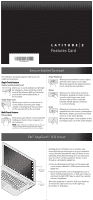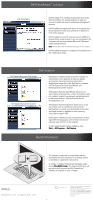Dell Latitude Z Features Card
Dell Latitude Z Manual
 |
View all Dell Latitude Z manuals
Add to My Manuals
Save this manual to your list of manuals |
Dell Latitude Z manual content summary:
- Dell Latitude Z | Features Card - Page 1
Mode Keep prying eyes off your screen by briefly holding your hand in place anywhere on the touchpad. NOTE: Default setting is to minimize all screens. You can configure Privacy Mode through the Dell Touchpad window to turn the screen blank or lock the computer. Finger Pan/Scroll Allows you to move - Dell Latitude Z | Features Card - Page 2
of the webcam. Dell FaceAware scans for your presence in addition to keyboard and mouse activity. If you are not present, the computer will lock and activate Microsoft® Windows® power-saving features. NOTE: Dell FaceAware will not automatically log you into your computer. Dell FaceAware supports
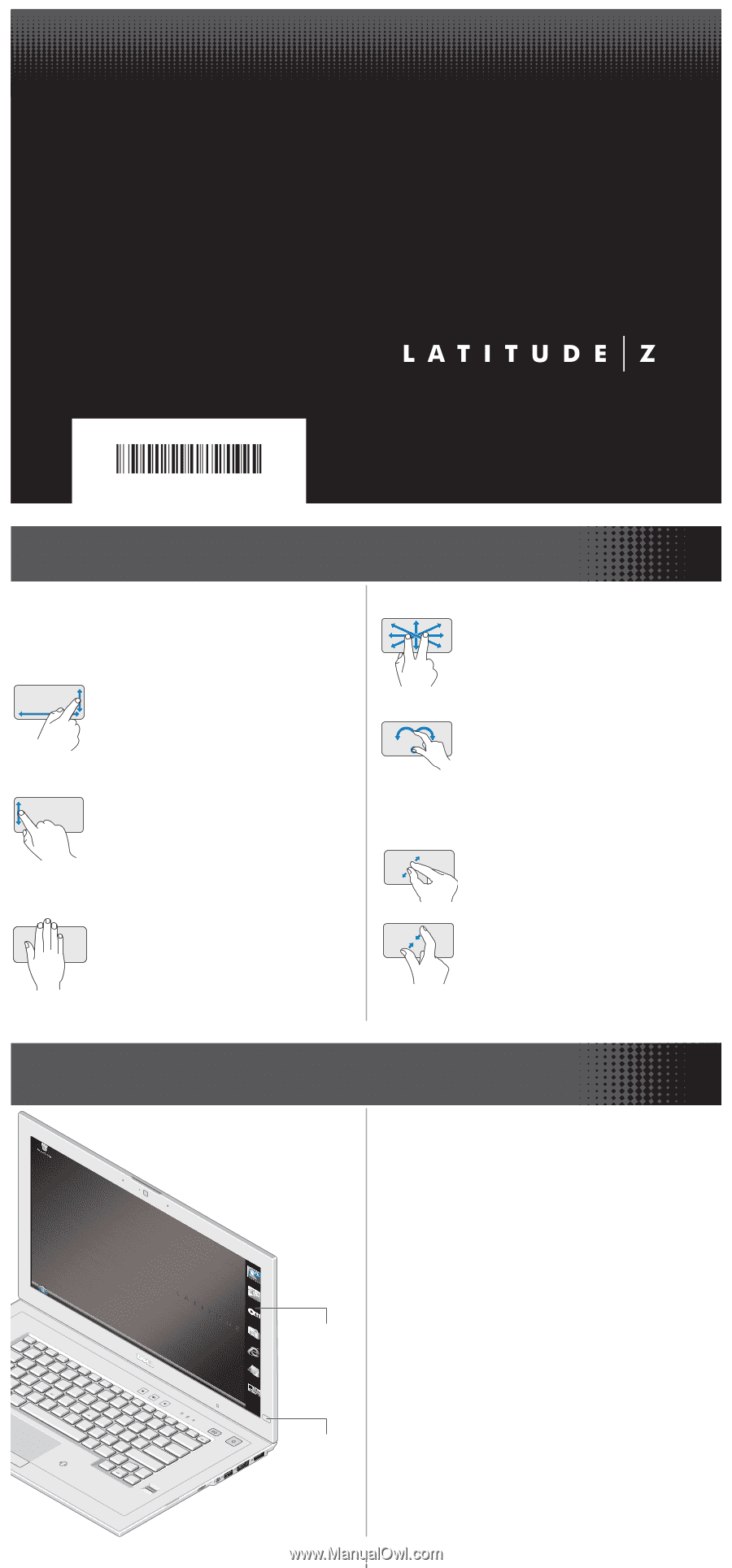
0K146NA01
Features Card
Dell
™
EdgeTouch
™
LCD Sensor
Dell EdgeTouch
™
LCD Sensor is an intuitive input
technology that works through an array of capacitive
sensors installed beneath the right LCD frame of your
Latitude Z. Using this technology, you can experience
easy one-touch scrolling and quick system control
through a customizable gadget bar.
•
Press the Dell EdgeTouch Control at the lower right
corner of your Latitude Z's LCD frame to launch the
gadget bar.
•
Touch the LCD frame next to the gadget-bar icon to
launch individual applications, or slide your finger up
and down the right LCD frame to adjust the computer
volume or brightness.
When the gadget bar is inactive, slide your thumb up
and down the right frame to scroll through long
documents or web pages.
Dell EdgeTouch
Gadget bar
Dell EdgeTouch
Control
Gesture-Enabled Touchpad
The Latitude Z touchpad supports multi-touch and
single-touch gestures.
Single-Touch Gestures
Vertical and Horizontal Scroll
Allows you to scroll up/down and left/right
by moving your finger along the vertical
zone (at the extreme right) and horizontal
zone (at the bottom) respectively on
the touchpad.
Single-finger zoom
Allows you to zoom in or zoom out of an
active window by moving your finger
upward or downward on the zoom zone
(at the extreme left) on the touchpad.
Multi-Touch Gestures
Privacy Mode
Keep prying eyes off your screen by briefly
holding your hand in place anywhere on
the touchpad.
NOTE:
Default setting is to minimize all screens. You can
configure Privacy Mode through the Dell Touchpad
window to turn the screen blank or lock the computer
.
Finger Pan/Scroll
Allows you to move the focus on a object
when the entire object is not visible.
Move two fingers in the desired direction
to pan-scroll the selected object.
Rotate
Allows you to rotate active content by
90 degrees. Keeping the thumb in place,
move the index finger in an arced
direction right or left to rotate the
selected item 90 degrees clockwise
or counterclockwise.
Zoom
Allows you to increase or decrease the
magnification of the screen content/object.
Moving two fingers apart on the touchpad
zooms in on the active window.
Moving two fingers closer together on the
touchpad zooms out on the active window.