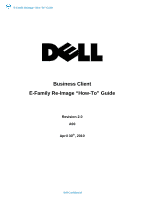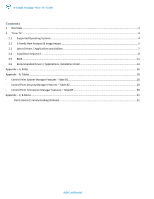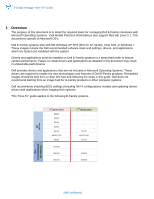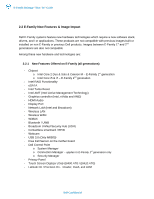Dell M6400 E-Family Re-Image Guide
Dell M6400 Manual
 |
View all Dell M6400 manuals
Add to My Manuals
Save this manual to your list of manuals |
Dell M6400 manual content summary:
- Dell M6400 | E-Family Re-Image Guide - Page 1
E-Family Reimage "How-To" Guide Business Client E-Family Re-Image "How-To" Guide Revision 2.0 A00 April 30th, 2010 Dell Confidential - Dell M6400 | E-Family Re-Image Guide - Page 2
2.1 Supported Operating Systems ...4 2.2 E-Family New Features & Image Impact...5 2.3 Latest Drivers / Applications and Utilities...7 2.4 Installation Sequence...8 2.5 BIOS...11 2.6 Recommended Drivers / Applications, Installation Order 13 Appendix - A, FAQs...26 Appendix - B, Tables...28 - Control - Dell M6400 | E-Family Re-Image Guide - Page 3
load and following the steps in this guide. Dell does not recommend starting from an image built for D-Family products or other computer systems Dell recommends checking BIOS settings (including SATA configurations modes) and updating device drivers and applications when imaging their systems This - Dell M6400 | E-Family Re-Image Guide - Page 4
E-Family Reimage "How-To" Guide 2 "How-To" 2.1 Supported Operating Systems The following Microsoft operating systems have been validated for use on Dell E-Family notebook computers: • Microsoft Windows XP 32 & 64-Bit • Vista 32 & 64-Bit • Windows 7 32 & 64-Bit Dell Confidential - Dell M6400 | E-Family Re-Image Guide - Page 5
) - HDMI Audio - Display Port - Network LoM (Intel and Broadcom) - Wireless LAN - Wireless WAN - WiMAX - Bluetooth / UWB - Broadcom Unified Security Hub (USH) - Contactless smartcard / RFID - Webcam - USB 3.0 (Only M6500) - Free Fall Sensor on the mother board - Dell Control Point o System Manager - Dell M6400 | E-Family Re-Image Guide - Page 6
Memory - Noise Cancelling Digital Array Mics and Light Sensitive Webcam for VOIP and Video Conferencing - Multi-touch Touchpad - USB 3.0 - Free Fall Sensor on the motherboard - Connection Manager removed from DCP - Latitude On / Precision On - Reader and Flash - Dell Backup & Recovery Manager - Dell - Dell M6400 | E-Family Re-Image Guide - Page 7
-To" Guide 2.3 Latest Drivers / Applications and Utilities Dell recommends always obtaining the latest and most updated BIOS, drivers, firmware, and applications. Dell validated and tested drivers and applications are located on Dell's support web site http://support.dell.com/ - Choose drivers and - Dell M6400 | E-Family Re-Image Guide - Page 8
System Device Drivers / FWs System BIOS specif ic to platf orm Integrated Wired Network Controller Touch LCD WebCam Modules Windows XP 32 & 64-Bit Vista 32 & 64-Bit Windows 7 32 & 64-Bit 1. Intel Chipset 2. Dell Desktop System Software 3. PCMCIA/SmartCard controller 4. Intel Storage: 5. Audio - Dell M6400 | E-Family Re-Image Guide - Page 9
, Drivers and Firmware: - BIOS - Intel Chipset - Helps Windows control system board components and controllers. - Dell Desktop System Software - A compilation of critical Microsoft QFEs updates - PCMCIA / SmartCard controller - Enables and enhances the PCMCIA / SmartCard controller - Intel Storage - Dell M6400 | E-Family Re-Image Guide - Page 10
E-Family Reimage "How-To" Guide - USB 3.0 - Touch Screen Digitizer - Webcam driver - XP (32 & 64-Bit) only - Control Vault Firmware Update 2.4.2.2 Applications: - Dell Control Point: o Control Point System Manager • DCP All Day Battery Life - ADBL • Requires Dell DCP System Manager (for all System - Dell M6400 | E-Family Re-Image Guide - Page 11
mode requires an additional storage driver provided by Dell • Notes: o RAID support requires second hard disk drive. - If AHCI, IRRT, RAID On, or RAID modes are selected, Intel's Matrix Storage Manager / Intel Rapid Storage Technology driver must be installed in conjunction with the installation - Dell M6400 | E-Family Re-Image Guide - Page 12
E-Family Reimage "How-To" Guide TPM Security: These options enable and configure the Trusted Platform Module (TPM). If TPM is to be deployed, TPM must be enabled in the BIOS Setup program o Security TPM Security • TPM Security: • Disabled (Default): The BIOS will not turn on the TPM during POST. - Dell M6400 | E-Family Re-Image Guide - Page 13
controller driver. Install the following driver provided by Dell: • R5C8xx Ricoh driver is available on Dell's driver & downloads support web site (support.dell.com) found under the "Chipset" section • PCI8412 TI driver (Applies only for M6500) is available on Dell's driver & downloads support - Dell M6400 | E-Family Re-Image Guide - Page 14
mode and the latest Intel Storage IMSM / IRST driver is installed o Install the following Intel IMSM application provided by Dell: • Intel Matrix Storage Manager Application, or • Intel Rapid Storage Technology Application 2.6.5 Audio: - Under XP 32-Bit only with service packs earlier than Service - Dell M6400 | E-Family Re-Image Guide - Page 15
graphics cards o Core i7 and i5 Dual Core CPUs - Microsoft Operating Systems do not include the Intel Dual-Core Turbo Boost driver. Install the following driver provided by Dell: • Dual-Core Turbo Boost driver is available on Dell's driver & downloads support web site (support.dell.com) found under - Dell M6400 | E-Family Re-Image Guide - Page 16
" Guide 2.6.8 Integrated Wired Network Controller (Ethernet) - Broadcom (E5400, E5500 and M6400 / M6500 Products Only) o Microsoft Operating Systems XP 32 & 64-Bit, Vista 32 & 64-Bit, and Win7 32 & 64-Bit either do not provide native support or do not include the driver recommended by Dell. Install - Dell M6400 | E-Family Re-Image Guide - Page 17
o Power Scheme and Sleep Mode o Display and Devices o Keyboard Backlighting and Hotkeys Customization o Extended Battery Life / All Day Battery Life - The Control Point System Manager Application is available on Dell's driver & downloads support web site (support.dell.com) under "Control Point - Dell M6400 | E-Family Re-Image Guide - Page 18
troubleshooting o Provides the capability to enable or disable any of the radios on the notebook such as Wi-Fi, Bluetooth GPS, UWB, and mobile broadband - The Control Point Connection Manager Application is available on Dell's driver & downloads support web site (support.dell.com) under the "Control - Dell M6400 | E-Family Re-Image Guide - Page 19
driver support for WiMAX controllers featured in Dell E-Family systems. To obtain WiMAX functionality, install the WiMAX software applicable to the WiMAX device installed in the notebook computer. This is available on Dell's driver & downloads support web site (support.dell.com) under the "Network - Dell M6400 | E-Family Re-Image Guide - Page 20
. To obtain Bluetooth or UWB functionality, install the associated Bluetooth or UWB device drivers available on Dell's driver & downloads support web site (support.dell.com) under the "Network" section o Dell Wireless 365 Bluetooth Module o Dell Wireless 370 Bluetooth Minicard o Dell Wireless 410 BT - Dell M6400 | E-Family Re-Image Guide - Page 21
installing the appropriate Dell Touchpad driver for the following user experience benefits: o The driver is tuned to the system characteristics to offer enhanced cursor acceleration and precision o The driver provides the core palm rejection features o Access to additional features and control - Dell M6400 | E-Family Re-Image Guide - Page 22
HECI (Unified AMT6 Driver) 2.6.20 USB 3.0 (M6500 system only) - Microsoft XP 32 & 64-Bit, Vista 32 & 64-Bit, and Win7 32 & 64-Bit Operating Systems do not include the USB 3.0 driver. Install the NEC USB 3.0 driver available on Dell's driver & downloads support web site (support.dell.com) under the - Dell M6400 | E-Family Re-Image Guide - Page 23
and as freeware 2.6.23 Control Vault Firmware - Dell recommends updating the Control Vault Firmware available on Dell's driver & downloads support web site (support.dell.com) under the "Control Point" section 2.6.24 Windows Update - Dell recommends performing Microsoft Windows updates to ensure the - Dell M6400 | E-Family Re-Image Guide - Page 24
you installed the Dell Control Point Connection Manager, the "Control Point Button Service" is already installed • Latitude ON Flash / Precision ON Flash - Flash module is installed • Install the "Latitude ON Flash" in Windows available on Dell's driver & downloads support web site (support.dell.com - Dell M6400 | E-Family Re-Image Guide - Page 25
E-Family Reimage "How-To" Guide Appendix Dell Confidential - Dell M6400 | E-Family Re-Image Guide - Page 26
Smart Card Reader o Dell Smart Card Keyboard o UPEK TouchChip Fingerprint Reader o Authentec Fingerprint Reader o Broadcom Unified Security Hub o Vista Storage Driver Update (for ATAPI.SYS) 5. Can I use WiMax and WiFi at the same time? a. No, the wireless adapter only supports one of them being - Dell M6400 | E-Family Re-Image Guide - Page 27
E-Family Reimage "How-To" Guide utility first after re-imaging your system. It is found under the System Utilities folder on the Dell Drivers and Download page 7. What is the Client System Update application? a. Located under System Management > Client System Update, this is primarily targeted at - Dell M6400 | E-Family Re-Image Guide - Page 28
Power Manager Display settings Function Keys Hot Key customizaton Keyboard backlighting Brightness ALS Feature DCP SM Release Version user profiles v1.0 View battery manufacturer info. v1.0 View battery health info. v1.0 battery charge enable/disable status v1.0 Network card power - Dell M6400 | E-Family Re-Image Guide - Page 29
's Support for SSD FDE's Support for dual FDE's (non-RAID) RSA SecurID storage in ControlVault DCP does not interact with Bitlocker v1.0 v1.0 v1.0 v1.2 v1.0 v1.2.01 v1.3 v1.1 v1.0 Availablity of Feature when DCP Installed? Yes - USH platforms only Availablity of Feature when Dell provides drivers - Dell M6400 | E-Family Re-Image Guide - Page 30
"How-To" Guide - Control Point Connection Manager Features - Table B3 Category Feature Dell Wireless LAN 1397, 1510 (Broadcom) Release Availablity of Feature Version when DCP Installed? Availablity of Feature when Dell provides drivers/middleware, but No DCP App? Yes, WITH Dell Wireless Client - Dell M6400 | E-Family Re-Image Guide - Page 31
Reimage "How-To" Guide Appendix - C, E-Docks - Dell E-Docks (E-Family Docking Stations) - Dell E-Family docking stations are architected differently than previous generations of Dell docking stations. - To enhance Plug And Play performance E-Family products no longer require a docking profile - The - Dell M6400 | E-Family Re-Image Guide - Page 32
E-Family Reimage "How-To" Guide Dell Confidential

E-Family Reimage “How-To” Guide
Dell Confidential
Business Client
E-Family Re-Image “How-To” Guide
Revision 2.0
A00
April 30
th
, 2010