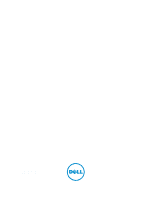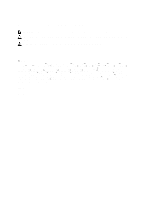Dell Mini 3ix Dell Latitude 10 - ST2 Owner's Manual
Dell Mini 3ix Manual
 |
View all Dell Mini 3ix manuals
Add to My Manuals
Save this manual to your list of manuals |
Dell Mini 3ix manual content summary:
- Dell Mini 3ix | Dell Latitude 10 - ST2 Owner's Manual - Page 1
Dell Latitude 10 - ST2 Owner's Manual Regulatory Model: T05G Regulatory Type: T05G001 - Dell Mini 3ix | Dell Latitude 10 - ST2 Owner's Manual - Page 2
use of your computer. CAUTION: A CAUTION indicates either potential damage to hardware or loss of data and tells you how to avoid the problem. WARNING: A WARNING indicates a potential for property damage, personal injury, or death. © 2013 Dell Inc. Trademarks used in this text: Dell™, the DELL logo - Dell Mini 3ix | Dell Latitude 10 - ST2 Owner's Manual - Page 3
Stylus...7 Stylus Information...7 Calibrating the Stylus...7 Using a Stylus in a Tablet...8 Using the Stylus as a Mouse...8 Using the Stylus or Finger Flicks...9 Pen and Touch Settings...10 Touch Usage...11 3 Removing and Installing Components 13 Recommended Tools...13 Internal and External View... - Dell Mini 3ix | Dell Latitude 10 - ST2 Owner's Manual - Page 4
Battery...26 4 System Setup...29 Entering System Setup (BIOS)...29 System Setup Navigation...29 Boot Menu...30 System Setup (BIOS) Options...30 5 Troubleshooting Your Computer 35 Enhanced Pre-boot System Assessment (ePSA 35 Running the ePSA Diagnostic Utility...35 Beep Codes...36 LED Error Codes - Dell Mini 3ix | Dell Latitude 10 - ST2 Owner's Manual - Page 5
only perform troubleshooting and simple repairs as authorized in your product documentation, or as directed by the online or telephone service and support team. Damage due to servicing that is not authorized by Dell is not covered by your warranty. Read and follow the safety instructions that came - Dell Mini 3ix | Dell Latitude 10 - ST2 Owner's Manual - Page 6
the system board, you must remove the main battery before you service the computer. 7. Remove the main battery. 8. Turn the unpainted metal surface to dissipate static electricity, which could harm internal components. 10. Remove any installed SmartCards from the slots. Turning Off Your Computer - Dell Mini 3ix | Dell Latitude 10 - ST2 Owner's Manual - Page 7
2 Overview Your Dell Latitude 10-ST2 tablet is built for business with easy management and security. It provides: • stylus performance for each user. 1. Open Control Panel. 2. Double-click Tablet PC Settings. 3. On the Tablet PC Settings window, click Calibrate. 4. On the Calibrate pen or touch - Dell Mini 3ix | Dell Latitude 10 - ST2 Owner's Manual - Page 8
as a single-click on a mouse. Gently tap the stylus tip twice in quick succession Same as a double-click on a mouse. on the screen of your Tablet PC. Touch the stylus on the screen and hold it in place Same as a right-click on a mouse. momentarily until Windows draws a complete circle around - Dell Mini 3ix | Dell Latitude 10 - ST2 Owner's Manual - Page 9
take advantage of the handwriting dictionary. To switch to the character pad in Input Panel, tap Tools, and then Write character by character To minimize the Touch keyboard, click the minimize icon. eight directions. When a stylus flick is recognized, the Tablet PC performs the action assigned. 9 - Dell Mini 3ix | Dell Latitude 10 - ST2 Owner's Manual - Page 10
Pen and Touch Settings Using the stylus, you can adjust how quickly you tap the screen when you double-tap the screen. It also allows you define the spatial tolerance. The Press and Hold settings allow you to define the speed and the duration for a right-click action. 10 - Dell Mini 3ix | Dell Latitude 10 - ST2 Owner's Manual - Page 11
Touch Usage One of the key advantages of the Tablet PC is the ability to easily switch from pen input to touch input. When you use Touch Mode , a translucent image of a computer mouse, called the - Dell Mini 3ix | Dell Latitude 10 - ST2 Owner's Manual - Page 12
12 - Dell Mini 3ix | Dell Latitude 10 - ST2 Owner's Manual - Page 13
detailed information on how to remove or install the components from your computer. Recommended Tools The procedures in this document may require the following tools: • Small flat-blade screwdriver • #0 Phillips screwdriver • #1 Phillips screwdriver • Small plastic scribe Internal and External - Dell Mini 3ix | Dell Latitude 10 - ST2 Owner's Manual - Page 14
Figure 2. Internal View 1. docking board 2. coin-cell battery 3. speaker 4. system board 5. front camera 6. rear camera 7. SmartCard reader/WWAN card (WWAN card is located below the SmartCard reader Removing the Battery 1. Follow the procedures in Before Working Inside Your Computer. 2. Slide the - Dell Mini 3ix | Dell Latitude 10 - ST2 Owner's Manual - Page 15
Installing the Battery 1. Slide the battery into its slot until it clicks into place. 2. Follow the procedures in After Working Inside Your Computer. Removing the Base Cover 1. Follow the procedures in Before Working Inside Your Computer. 2. Remove the battery. 3. Remove the screws that secure the - Dell Mini 3ix | Dell Latitude 10 - ST2 Owner's Manual - Page 16
4. Pry and release the tabs that secure the base cover by following the arrow sequence in the diagram. 5. Pry and lift the tabs that secure the base cover in the battery bay area in an upward direction. Pry and flip the base cover. 16 - Dell Mini 3ix | Dell Latitude 10 - ST2 Owner's Manual - Page 17
6. Lift the retention clasp in an upward direction and release the fingerprint reader cable outward to remove it from the system board. Lift the base cover away from the computer. Installing the Base Cover 1. Attach the fingerprint reader flex cable from the base cover to the system board. 2. Attach - Dell Mini 3ix | Dell Latitude 10 - ST2 Owner's Manual - Page 18
Installing the Front Camera 1. Place the camera module in its slot on the computer. 2. Tighten the screw to secure the camera module to the computer. 3. Connect the camera cable to the connector. 4. Install the: a) base cover b) battery 5. Follow the procedures in After Working Inside Your Computer. - Dell Mini 3ix | Dell Latitude 10 - ST2 Owner's Manual - Page 19
5. Un-route the speaker cables on the right-hand side of the computer and lift up to release the right speaker from the computer. 6. Un-route the speaker cables on the left-hand side of the computer and lift up to release the left speaker from the computer. 19 - Dell Mini 3ix | Dell Latitude 10 - ST2 Owner's Manual - Page 20
Installing the Speakers 1. Place the right and the left speakers in their slot. 2. Route the speaker cables on the chassis. 3. Tighten the screws to secure the speakers to the chassis. 4. Place the coin-cell battery in its slot and route the cables. 5. Connect the speaker connector cable to its port - Dell Mini 3ix | Dell Latitude 10 - ST2 Owner's Manual - Page 21
Installing the SmartCard Reader 1. Place the SmartCard reader into its slot. 2. Tighten the screws to secure the SmartCard reader to the system board. 3. Install the : a) base cover b) battery 4. Follow the procedures in After Working Inside Your Computer. Removing the Wireless Wide Area Network ( - Dell Mini 3ix | Dell Latitude 10 - ST2 Owner's Manual - Page 22
4. Disconnect the screws that secure the WWAN card to the system board and lift it up to remove it from the computer. Installing the Wireless Wide Area Network (WWAN) Card 1. Slide the WWAN card into the slot. 2. Tighten the screws to secure the WWAN card to the computer. 3. Connect the system board - Dell Mini 3ix | Dell Latitude 10 - ST2 Owner's Manual - Page 23
5. Remove the docking board from the computer and disconnect the home-button board cable. Installing the Docking Board 1. Connect the home-button board cable to the docking board and place the docking board in its slot in the computer. 2. Tighten the screws to secure the docking board to the - Dell Mini 3ix | Dell Latitude 10 - ST2 Owner's Manual - Page 24
f) front camera g) docking board 3. Disconnect the LVDS and docking board flex cables. 4. Remove the screws that secure the system board to the computer. 5. Lift up the system board at a 45° angle and pull it away from the computer. Installing the System Board 1. Place the system board in its - Dell Mini 3ix | Dell Latitude 10 - ST2 Owner's Manual - Page 25
e) SmartCard reader f) base cover g) battery 4. Follow the procedures in After Working Inside Your Computer. Removing the Rear Camera 1. Follow the procedures in Before Working Inside Your Computer. 2. Remove the: a) battery b) base cover c) SmartCard reader d) WWAN Card e) speaker f) front camera - Dell Mini 3ix | Dell Latitude 10 - ST2 Owner's Manual - Page 26
3. Follow the procedures in After Working Inside Your Computer. Removing the Coin-Cell Battery 1. Follow the procedures in Before Working Inside Your Computer. 2. Remove the: a) battery b) base cover c) SmartCard reader d) WWAN Card e) speaker f) front camera g) system board 3. Disconnect the coin- - Dell Mini 3ix | Dell Latitude 10 - ST2 Owner's Manual - Page 27
5. Follow the procedures in After Working Inside Your Computer. 27 - Dell Mini 3ix | Dell Latitude 10 - ST2 Owner's Manual - Page 28
28 - Dell Mini 3ix | Dell Latitude 10 - ST2 Owner's Manual - Page 29
in the System Setup. tablet. < Up Arrow > or < Select an item to display. Down Arrow > ( when connected to an optional external USB keyboard) < Left Arrow > or < Select a menu - Dell Mini 3ix | Dell Latitude 10 - ST2 Owner's Manual - Page 30
Tag Ownership Tag Manufacture Date Ownership Date Memory Installed Memory Available Memory Speed Function Displays the BIOS revision. Displays the service tag of your tablet. Displays the asset tag of your computer. Displays the ownership information. Displays the date of manufacture. Displays the - Dell Mini 3ix | Dell Latitude 10 - ST2 Owner's Manual - Page 31
Table 5. Boot Sequence Option File Browser Add Boot Option File Browser Del Boot Option Table 6. Date/Time Option System Date System Time Table 7. System Configuration Option USB Configuration Miscellaneous Devices Function Displays the order that the BIOS searches devices when trying to find an - Dell Mini 3ix | Dell Latitude 10 - ST2 Owner's Manual - Page 32
are not affected if you load the setup program's default values. Changes to this option take effect immediately. Allows you to enable or disable PTT Support. • PTT Security (Default) • Revoke Trust (Default) This field lets you activate or disable the BIOS module interface of the optional Computrace - Dell Mini 3ix | Dell Latitude 10 - ST2 Owner's Manual - Page 33
setup when an admin password is set. • Enable Admin Setup Lockout (Default) Table 10. Secure Boot Option Secure Boot Expert Key Management Table 11. Performance Option Multi Core Support Intel SpeedStep C States Control Intel TurboBoost Hyperthread Control Function Enables or Disables the secure - Dell Mini 3ix | Dell Latitude 10 - ST2 Owner's Manual - Page 34
Option Table 13. POST Behaviour Option Adapter Warnings POST Hotkeys Table 14. Virtualization Support Option Virtualization Table 15. Wireless Option Wireless Device Enable Table 16. Maintenance Option Service Tag Asset Tag Table 17. System Logs Option BIOS events Description • Disabled - Does not - Dell Mini 3ix | Dell Latitude 10 - ST2 Owner's Manual - Page 35
Your Computer You can troubleshoot your computer using indicators like Diagnostic Lights, Beep Codes, any device • Checks the Master Boot Record for readiness to boot into a full OS environment • Tablet panel test • Video memory test • Battery test • Charger test • Event log scan • Multiprocessor - Dell Mini 3ix | Dell Latitude 10 - ST2 Owner's Manual - Page 36
options. Beep Codes The computer may emit a series of beeps during start-up if the display cannot show errors or problems. These series of beeps, called beep codes, identify various problems. The delay between each beep is 300 ms, the delay between each set of beeps is 3 seconds, and the beep - Dell Mini 3ix | Dell Latitude 10 - ST2 Owner's Manual - Page 37
4 5 6 7 8 Cause and Troubleshooting Steps BIOS ROM checksum in progress or failure System board failure, covers BIOS . This pattern continues until the system is powered off. Code 1 Cause and Troubleshooting Steps System board: BIOS ROM failure System board failure, covers BIOS corruption or ROM - Dell Mini 3ix | Dell Latitude 10 - ST2 Owner's Manual - Page 38
CMOS battery failure Video BIOS test failure Video card failure CPU - cache test failure Processor failure Display Display failure Troubleshooting the Wacom Digitizer The Wacom Tablet Settings applet is used to adjust several settings for the digitizer. Once the Wacom drivers are loaded, an icon - Dell Mini 3ix | Dell Latitude 10 - ST2 Owner's Manual - Page 39
only those required by law to ship with your computer. For more information regarding the configuration of your computer, click Start → Help and Support and select the option to view information about your computer. System Information Chipset DRAM bus width Flash EPROM Intel Atom Z2760 32-bit SPI - Dell Mini 3ix | Dell Latitude 10 - ST2 Owner's Manual - Page 40
Width Weight Voltage USB 2.0 based Gigabit LAN via dock mobile broadband card (optional) one microphone-in and stereo headphones/speakers -1 memory card reader HD IPS LED 10.1 inches high definition (HD) 125.11 mm (4.93 inches) 222.52 mm (8.76 inches) 255.28 mm (10.05 inches) 222.52 mm / 125 - Dell Mini 3ix | Dell Latitude 10 - ST2 Owner's Manual - Page 41
30 W 1.54 A 19 Vdc/1.58 A; 19.5 Vdc/1.54 A 0 °C to 35 °C (32 °F to 95 °F) -40 °C to 65 °C (-40 °F to 149 °F) 10.50 mm to 13.40 mm (0.41 inch to 0.53 inch) 274 mm (10.79 inches) 176.60 mm (6.95 inches) 658 grams (1.51 lb) -25 °C to 85 °C -40 °C to 85 °C Operating - Dell Mini 3ix | Dell Latitude 10 - ST2 Owner's Manual - Page 42
42 - Dell Mini 3ix | Dell Latitude 10 - ST2 Owner's Manual - Page 43
may not be available in your area. To contact Dell for sales, technical support, or customer service issues: 1. Visit dell.com/support 2. Select your support category. 3. Verify your country or region in the Choose a Country/Region drop-down menu at the top of page. 4. Select the appropriate

Dell Latitude 10 – ST2
Owner's Manual
Regulatory Model: T05G
Regulatory Type: T05G001