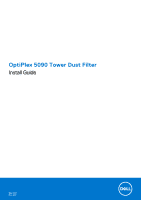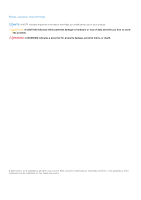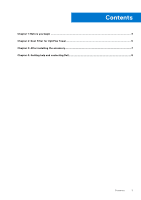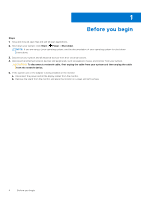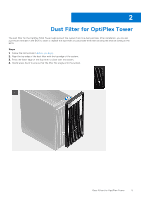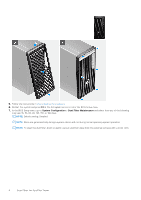Dell OptiPlex 5090 Tower Dust Filter Install Guide
Dell OptiPlex 5090 Manual
 |
View all Dell OptiPlex 5090 manuals
Add to My Manuals
Save this manual to your list of manuals |
Dell OptiPlex 5090 manual content summary:
- Dell OptiPlex 5090 | Tower Dust Filter Install Guide - Page 1
OptiPlex 5090 Tower Dust Filter Install Guide May 2021 Rev. A00 - Dell OptiPlex 5090 | Tower Dust Filter Install Guide - Page 2
of data and tells you how to avoid the problem. WARNING: A WARNING indicates a potential for property damage, personal injury, or death. © 2021 Dell Inc. or its subsidiaries. All rights reserved. Dell, EMC, and other trademarks are trademarks of Dell Inc. or its subsidiaries. Other trademarks may be - Dell OptiPlex 5090 | Tower Dust Filter Install Guide - Page 3
Contents Chapter 1: Before you begin ...4 Chapter 2: Dust Filter for OptiPlex Tower 5 Chapter 3: After installing the accessory 7 Chapter 4: Getting help and contacting Dell 8 Contents 3 - Dell OptiPlex 5090 | Tower Dust Filter Install Guide - Page 4
> Shut down . NOTE: If you are using a Linux operating system, see the documentation of your operating system for shut-down instructions. 3. Disconnect your system and all attached devices from their electrical outlets. 4. Disconnect all attached network devices and peripherals, such as keyboard - Dell OptiPlex 5090 | Tower Dust Filter Install Guide - Page 5
filter for the OptiPlex 5090 Tower helps protect the system from fine dust particles. After installation, you can set a pre-boot reminder in the BIOS to clean or replace the dust filter at customized time interval using the interval setting in the BIOS. Steps 1. Follow the instructions in before you - Dell OptiPlex 5090 | Tower Dust Filter Install Guide - Page 6
5. Follow the instructions in after installing the accessory. 6. Restart the system and press F2 at the Dell splash screen to enter the BIOS Setup menu. 7. In the BIOS Setup menu, go to or gently vacuum and then wipe down the external surfaces with a moist cloth. 6 Dust Filter for OptiPlex Tower - Dell OptiPlex 5090 | Tower Dust Filter Install Guide - Page 7
3 After installing the accessory Steps 1. Replace all screws and ensure that no stray screws remain. 2. Connect any external devices, peripherals, or cables you removed before working on your system. 3. Connect your system and all attached devices to their electrical outlets. 4. Turn on your system. - Dell OptiPlex 5090 | Tower Dust Filter Install Guide - Page 8
, and press Enter. www.dell.com/support/windows www.dell.com/support/linux Access top solutions, diagnostics, drivers and downloads, and learn more about your computer through videos, manuals and documents. Your Dell computer is uniquely identified by a Service Tag or Express Service Code. To view
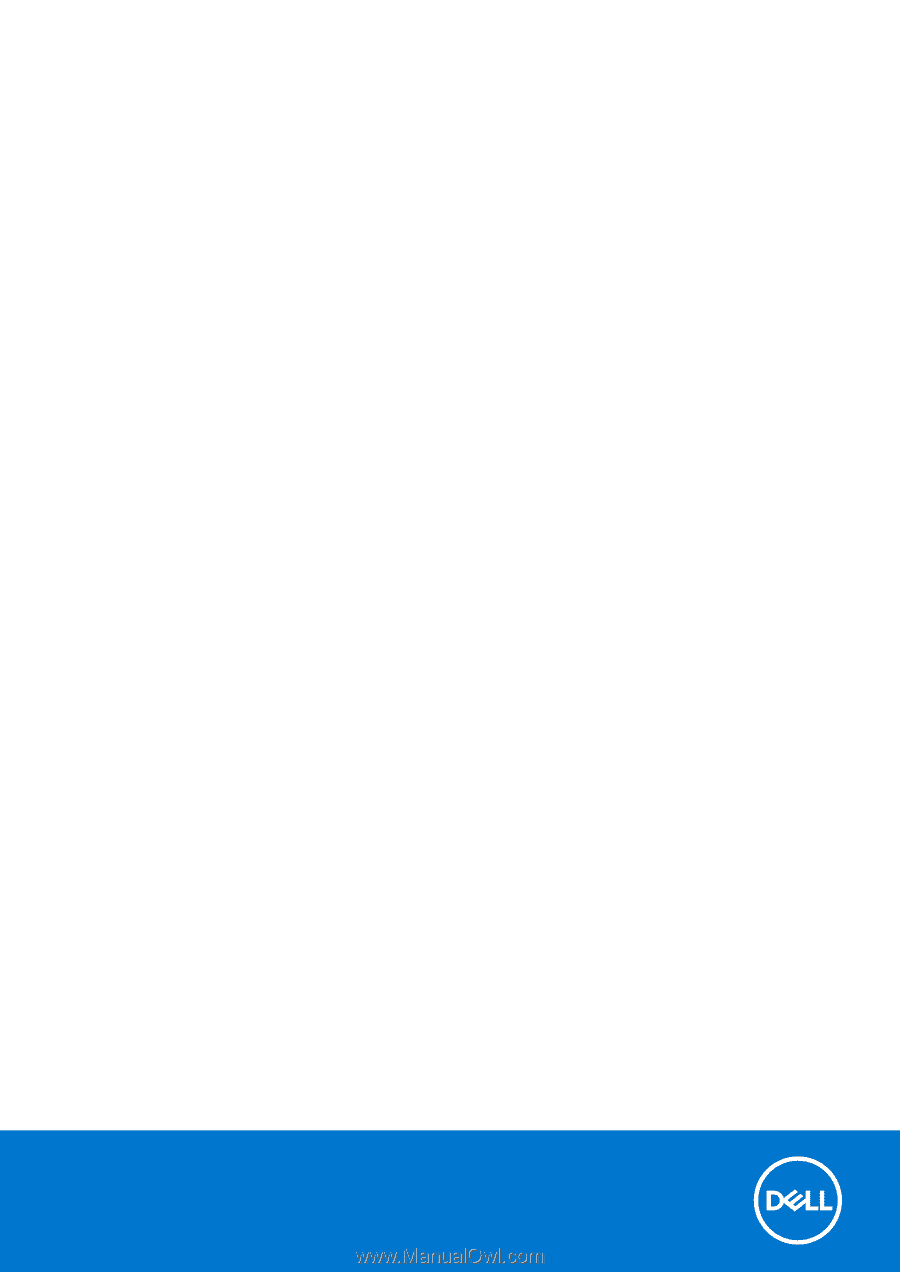
OptiPlex 5090 Tower Dust Filter
Install Guide
May 2021
Rev. A00