Dell OptiPlex 7070 Small Form Factor Service Manual
Dell OptiPlex 7070 Small Form Factor Manual
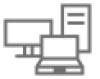 |
View all Dell OptiPlex 7070 Small Form Factor manuals
Add to My Manuals
Save this manual to your list of manuals |
Dell OptiPlex 7070 Small Form Factor manual content summary:
- Dell OptiPlex 7070 Small Form Factor | Service Manual - Page 1
Dell OptiPlex 7070 Small Form Factor Service Manual Regulatory Model: D11S Regulatory Type: D11S004 February 2023 Rev. A03 - Dell OptiPlex 7070 Small Form Factor | Service Manual - Page 2
data and tells you how to avoid the problem. WARNING: A WARNING indicates a potential for property damage, personal injury, or death. © 2019-2021 Dell Inc. or its subsidiaries. All rights reserved. Dell, EMC, and other trademarks are trademarks of Dell Inc. or its subsidiaries. Other trademarks may - Dell OptiPlex 7070 Small Form Factor | Service Manual - Page 3
Contents Chapter 1: Working on your computer 6 Safety instructions...6 Before working inside your computer...6 Safety precautions...7 Electrostatic discharge-ESD protection...7 ESD field service kit ...8 Transporting sensitive components...9 After working inside your computer...9 Chapter 2: - Dell OptiPlex 7070 Small Form Factor | Service Manual - Page 4
the processor...62 M.2 PCIe SSD ...63 Removing the M.2 PCIe SSD ...63 Installing the M.2 PCIe SSD...64 Power supply unit...65 Removing power supply unit or PSU...65 Installing the power supply unit or PSU...67 Speaker...69 Removing speaker...69 Installing the speaker...70 System board...71 Removing - Dell OptiPlex 7070 Small Form Factor | Service Manual - Page 5
options...85 Performance...85 Power management...86 Post behavior...86 Manageability...87 Virtualization support...87 Wireless options...87 92 Chapter 6: Troubleshooting...93 Enhanced Pre-Boot System Assessment - ePSA diagnostics 93 Running the ePSA Diagnostics...93 Power-Supply Unit Built-in - Dell OptiPlex 7070 Small Form Factor | Service Manual - Page 6
troubleshooting and simple repairs as authorized in your product documentation, or as directed by the online or telephone service and support team. Damage due to servicing that is not authorized by Dell is not covered by your warranty. Read and follow the safety instructions to the power source. - Dell OptiPlex 7070 Small Form Factor | Service Manual - Page 7
instructions power Dell products with standby power must be unplugged before you open the case. Systems that incorporate standby power are essentially powered while turned off. The internal power problems or a shortened product life span. As the industry pushes for lower power and troubleshoot is the - Dell OptiPlex 7070 Small Form Factor | Service Manual - Page 8
for safe transport. ESD protection summary It is recommended that all field service technicians use the traditional wired ESD grounding wrist strap and protective anti-static mat at all times when servicing Dell products. In addition, it is critical that technicians keep sensitive parts separate - Dell OptiPlex 7070 Small Form Factor | Service Manual - Page 9
such as replacement parts or parts to be returned to Dell, it is critical to place these parts in anti-static apart for a stable base, and point your toes out. 2. Tighten stomach muscles. Abdominal muscles support your spine when you lift, offsetting the force of the load. 3. Lift with your legs, - Dell OptiPlex 7070 Small Form Factor | Service Manual - Page 10
the wrong type of memory into the system. DDR4 needs 20 percent less or just 1.2 volts, compared to DDR3 which requires 1.5 volts of electrical power to operate. DDR4 also supports a new, deep power-down mode that allows the host device to go into standby without needing to refresh its memory. Deep - Dell OptiPlex 7070 Small Form Factor | Service Manual - Page 11
code. If all memory fails, the LCD does not turn on. Troubleshoot for possible memory failure by trying known good memory modules in the ● Increased maximum bus power and increased device current draw to better accommodate power-hungry devices ● New power management features Technology and - Dell OptiPlex 7070 Small Form Factor | Service Manual - Page 12
● Full-duplex data transfers and support for new transfer types ● Backward USB 2.0 compatibility ● New connectors the existing USB 2.0 bus (refer to the picture below). ● USB 2.0 previously had four wires (power, ground, and a pair for differential data); USB 3.0/USB 3.1 Gen 1 adds four more for two - Dell OptiPlex 7070 Small Form Factor | Service Manual - Page 13
-C is a new, tiny physical connector. The connector itself can support various exciting new USB standards like USB 3.1 and USB power delivery (USB PD). Alternate Mode USB Type-C is a new connector standard that is very small. It is about a third the size of an old USB Type-A plug. This is a single - Dell OptiPlex 7070 Small Form Factor | Service Manual - Page 14
functions only as a storage accelerator. It neither replaces nor adds to the memory (RAM) installed on your computer. NOTE: Intel Optane memory is supported on computers that meet the following requirements: ● 7th Generation or higher Intel Core i3/i5/i7 processor ● Windows 10 64-bit version 1607 or - Dell OptiPlex 7070 Small Form Factor | Service Manual - Page 15
Table 2. Intel Optane memory specifications Feature Interface Connector Configurations supported Capacity Specifications PCIe 3x2 NVMe 1.1 M.2 card slot (2230/2280) ● 7th Generation or higher Intel Core i3/i5/i7 processor ● Windows 10 64-bit version 1607 - Dell OptiPlex 7070 Small Form Factor | Service Manual - Page 16
3 Major components of your system 1. Side cover 2. Expansion card 16 Major components of your system - Dell OptiPlex 7070 Small Form Factor | Service Manual - Page 17
9. Front I/O bracket 10. Front bezel 11. Speaker 12. Rubber foot 13. System board 14. Memory module 15. Processor 16. Power supply unit NOTE: Dell provides a list of components and their part numbers for the original system configuration purchased. These parts are available according to warranty - Dell OptiPlex 7070 Small Form Factor | Service Manual - Page 18
Memory module • External Antenna - optional • M.2 2230 WLAN card - optional • Heatsink fan • Heatsink assembly • Intrusion switch • Power switch • Processor • M.2 PCIe SSD • Power supply unit • Speaker • System board Side cover Removing the side cover 1. Follow the procedure in Before working inside - Dell OptiPlex 7070 Small Form Factor | Service Manual - Page 19
Installing the side cover 1. Place the cover on the system and slide the cover until it clicks into place [1]. 2. The release latch automatically locks the side cover to the system [2]. Removing and installing components 19 - Dell OptiPlex 7070 Small Form Factor | Service Manual - Page 20
3. Follow the procedure in After working inside your computer Expansion card Removing expansion card 1. Follow the procedure in Before working inside your computer. 2. Remove the Side cover. 3. To remove the expansion card: a. Pull the metal tab to open the expansion card latch [1]. b. Pull the - Dell OptiPlex 7070 Small Form Factor | Service Manual - Page 21
Installing the expansion card 1. NOTE: To remove the PCIe brackets, push the bracket upwards from the inside of your computer to release it and then lift the bracket away from your computer. Insert a screwdriver in the hole of a PCIe bracket and push hard to release the bracket [3], and then - Dell OptiPlex 7070 Small Form Factor | Service Manual - Page 22
4. Install the Side cover. 5. Follow the procedure in After working inside your computer. Coin cell battery Removing coin cell battery CAUTION: Removing coin cell battery may reset the motherboard. 1. Follow the procedure in Before working inside your computer. 2. Remove the: a. Side cover b. - Dell OptiPlex 7070 Small Form Factor | Service Manual - Page 23
Installing the coin cell battery 1. Place the coin cell battery with "+" sign facing up in the slot on the system board [1]. 2. Press the battery into the connector until it locks into place [2]. Removing and installing components 23 - Dell OptiPlex 7070 Small Form Factor | Service Manual - Page 24
procedure in Before working inside your computer. 2. Remove the Side cover. 3. To remove the hard drive: a. Disconnect the hard drive data cable and power cable from the connectors on the hard drive [1, 2]. b. Push the release tab and lift the hard drive assembly from the system [3]. 24 Removing - Dell OptiPlex 7070 Small Form Factor | Service Manual - Page 25
hard drive assembly so that it gets secured to the hard drive and optical drive cage [2]. 3. Connect the hard drive data cable and hard drive power cable to the connectors on the hard drive [3,4] Removing and installing components 25 - Dell OptiPlex 7070 Small Form Factor | Service Manual - Page 26
4. Install the Side cover. 5. Follow the procedure in After working inside your computer. Hard drive Removing the hard drive NOTE: For configurations shipped with 3.5-inch HDD, follow the same procedure to remove the HDD from its bracket. 1. Follow the procedure in Before working inside your - Dell OptiPlex 7070 Small Form Factor | Service Manual - Page 27
Installing the hard drive NOTE: For configurations shipped with 3.5-inch HDD, follow the same procedure to install the HDD into its bracket. 1. Insert the holes on one side of the hard disk into the pins on the hard drive bracket [1], and then place the hard drive into the bracket such that the pins - Dell OptiPlex 7070 Small Form Factor | Service Manual - Page 28
Installing front bezel 1. Align the bezel and insert the retention tabs on the bezel into the slots on the system. 2. Press the bezel until the tabs clicks into place. 3. Install the Side cover. 28 Removing and installing components - Dell OptiPlex 7070 Small Form Factor | Service Manual - Page 29
4. Follow the procedure in After working inside your computer. Hard drive and optical drive module Removing the hard drive and optical drive module 1. Follow the procedure in Before working inside your computer. 2. Remove the: a. Side cover b. Front bezel c. HDD assembly 3. To release the hard drive - Dell OptiPlex 7070 Small Form Factor | Service Manual - Page 30
4. To remove the hard drive and optical drive module: a. Disconnect the optical drive data cable and optical drive power cable from the connectors on the optical drive [1, 2]. b. Slide and lift the hard drive and optical drive module from the system [3]. 30 Removing and installing components - Dell OptiPlex 7070 Small Form Factor | Service Manual - Page 31
on the hard drive and optical drive module into the slot on the system at 30 degree angle [1]. 2. Connect the optical drive data cable and power cable to the connectors on the optical drive [2, 3]. Removing and installing components 31 - Dell OptiPlex 7070 Small Form Factor | Service Manual - Page 32
3. Lower the hard drive and optical drive module so that it is placed in its slot [1]. 4. Slide the release tab to lock the module [2]. 32 Removing and installing components - Dell OptiPlex 7070 Small Form Factor | Service Manual - Page 33
5. Route the hard drive data and power cables through the HDD-ODD release tab [1]. 6. Route the optical drive data cable and power cable through the retention clips [2]. Removing and installing components 33 - Dell OptiPlex 7070 Small Form Factor | Service Manual - Page 34
procedure in Before working inside your computer. 2. Remove the: a. Side cover b. Front bezel 3. To remove the optical drive: a. Disconnect the hard drive data cable and power cable from the connectors on the hard drive [1, 2]. 34 Removing and installing components - Dell OptiPlex 7070 Small Form Factor | Service Manual - Page 35
b. Slide the release tab to unlock the hard drive and optical module [1]. c. Lift the hard drive and optical module [2]. Removing and installing components 35 - Dell OptiPlex 7070 Small Form Factor | Service Manual - Page 36
d. Disconnect the optical drive data cable and optical drive power cable from the connectors on the optical drive [1, 2] and lower the hard drive and optical module until it is seated. 36 Removing and installing components - Dell OptiPlex 7070 Small Form Factor | Service Manual - Page 37
e. Push the release latch on the optical drive [1] and pull the optical drive out from the system [3]. Removing and installing components 37 - Dell OptiPlex 7070 Small Form Factor | Service Manual - Page 38
Installing the optical drive 1. Slide the optical drive into its slot in the system [1]. 2. Slide the release tab to unlock the hard drive and optical drive module [2]. 38 Removing and installing components - Dell OptiPlex 7070 Small Form Factor | Service Manual - Page 39
3. Lift the hard drive and optical module [1], connect the optical drive data cable and power cable to the connectors on the optical drive [2, 3]. Removing and installing components 39 - Dell OptiPlex 7070 Small Form Factor | Service Manual - Page 40
4. Connect the hard drive data cable and hard drive power cable to the connectors on the hard drive [1,2]. 40 Removing and installing components - Dell OptiPlex 7070 Small Form Factor | Service Manual - Page 41
5. Slide the release tab to lock the module [2]. 6. Install the: a. Front bezel b. Side cover 7. Follow the procedure in After working inside your computer. Memory module Removing memory module 1. Follow the procedure in Before working inside your computer. 2. Remove the: a. Side cover b. Front - Dell OptiPlex 7070 Small Form Factor | Service Manual - Page 42
Installing the memory module 1. Align the notch on the memory module with the tab on the memory module connector. 2. Insert the memory module into the memory module socket [1]. 3. Press the memory module until the memory module retention tabs click into place [2]. 42 Removing and installing - Dell OptiPlex 7070 Small Form Factor | Service Manual - Page 43
4. Install the: a. Hard drive and optical drive module b. HDD assembly c. Front bezel d. Side cover 5. Follow the procedure in After working inside your computer. External Antenna - optional Removing the External Antenna 1. Follow the procedure in Before working inside your computer. 2. Remove the: - Dell OptiPlex 7070 Small Form Factor | Service Manual - Page 44
b. Unroute the antenna cable from the retention clip on the chassis [1]. c. Remove the retention clip from the chassis[2]. 44 Removing and installing components - Dell OptiPlex 7070 Small Form Factor | Service Manual - Page 45
d. Disconnect the antenna connectors from the connectors on the WLAN card. e. Remove the nuts to secure the antenna connectors to the chassis [1]. f. Remove the metal washers on to the antenna connectors [2]. g. Remove the antenna cables from the antenna slot on the chassis [3]. Removing and - Dell OptiPlex 7070 Small Form Factor | Service Manual - Page 46
Installing the External Antenna 1. External antenna. 46 Removing and installing components - Dell OptiPlex 7070 Small Form Factor | Service Manual - Page 47
2. To install the antenna on the system: a. Remove the caps from the antenna cable [1]. b. Loosen and remove the nut [2]. c. Remove the metallic washer [3]. d. Push the blank filler with a screw driver. Removing and installing components 47 - Dell OptiPlex 7070 Small Form Factor | Service Manual - Page 48
e. Insert the antenna cables into the antenna slot on the chassis [1]. f. Replace the metal washers on to the antenna connectors [2]. g. Replace the nuts to secure the antenna connectors to the chassis [3]. 48 Removing and installing components - Dell OptiPlex 7070 Small Form Factor | Service Manual - Page 49
h. Affix the retention clip on the chassis as show in the image [1]. i. Route the antenna cable through the retention clip [2]. j. Pull off the insulation on the antenna cable connectors [3]. Removing and installing components 49 - Dell OptiPlex 7070 Small Form Factor | Service Manual - Page 50
k. Connect the antenna connectors to the connectors on the WLAN card. l. Tighten the antenna to the antenna cable connector screws. 50 Removing and installing components - Dell OptiPlex 7070 Small Form Factor | Service Manual - Page 51
3. Install the: a. Hard drive and optical drive module b. HDD assembly c. Front bezel d. Side cover 4. Follow the procedure in After working inside your computer. M.2 2230 WLAN card - optional Removing the M.2 2230 WLAN card 1. Follow the procedure in Before working inside your computer. 2. Remove - Dell OptiPlex 7070 Small Form Factor | Service Manual - Page 52
d. Slide and remove the WLAN card out of the WLAN card slot [4]. Installing the M.2 2230 WLAN card 1. To install the M.2 2230 WLAN card: a. Align and replace the WLAN card into the WLAN card slot [1]. b. Connect the antenna cables to the WLAN card [2]. c. Replace the WLAN card bracket on the WLAN - Dell OptiPlex 7070 Small Form Factor | Service Manual - Page 53
2. Install the: a. Hard drive and optical drive module b. HDD assembly c. Front bezel d. Side cover 3. Follow the procedure in After working inside your computer. Heatsink fan Removing heatsink fan 1. Follow the procedure in Before working inside your computer. 2. Remove the: a. Side cover b. Front - Dell OptiPlex 7070 Small Form Factor | Service Manual - Page 54
a. Disconnect the heatsink fan cable from the connector on the system board [1]. b. Remove the 3 screws that secure the heat sink fan to the heat sink [2]. c. Lift the heatsink fan away from the computer [3]. Installing the heatsink fan 1. Align the heatsink fan onto the heatsink assembly[1]. 2. - Dell OptiPlex 7070 Small Form Factor | Service Manual - Page 55
4. Install the: a. Hard drive and optical drive module b. HDD assembly c. Front bezel d. Side cover 5. Follow the procedure in After working inside your computer. Heatsink assembly Removing heatsink assembly 1. Follow the procedure in Before working inside your computer. 2. Remove the: a. Side cover - Dell OptiPlex 7070 Small Form Factor | Service Manual - Page 56
NOTE: Loosen the screws in a sequential order (1,2,3,4) as mentioned on the system board. Installing heatsink assembly 1. Align the heatsink assembly onto the processor [1]. 2. Tighten the 4 captive screws to secure the heatsink assembly to the system board [2]. NOTE: Tighten the screws in a - Dell OptiPlex 7070 Small Form Factor | Service Manual - Page 57
4. Install the: a. Hard drive and optical drive module b. HDD assembly c. Front bezel d. Side cover 5. Follow the procedure in After working inside your computer. Intrusion switch Removing intrusion switch 1. Follow the procedure in Before working inside your computer. 2. Remove the: a. Side cover - Dell OptiPlex 7070 Small Form Factor | Service Manual - Page 58
Installing the intrusion switch 1. Insert the intrusion switch into the slot on the chassis [1]. 2. Connect the intrusion switch cable to the system board [2]. 58 Removing and installing components - Dell OptiPlex 7070 Small Form Factor | Service Manual - Page 59
and optical drive module c. HDD assembly d. Front bezel e. Side cover 4. Follow the procedure in After working inside your computer. Power switch Removing power switch 1. Follow the procedure in Before working inside your computer. 2. Remove the: a. Side cover b. Front bezel c. HDD assembly d. Hard - Dell OptiPlex 7070 Small Form Factor | Service Manual - Page 60
Installing the power switch 1. Slide the power switch module into the slot on the chassis until it clicks into place [1, 2]. 2. Connect the power switch cable to the connector on the system board [3]. 60 Removing and installing components - Dell OptiPlex 7070 Small Form Factor | Service Manual - Page 61
3. Install the: a. Hard drive and optical drive module b. HDD assembly c. Front bezel d. Side cover 4. Follow the procedure in After working inside your computer. Processor Removing processor 1. Follow the procedure in Before working inside your computer. 2. Remove the: a. Side cover b. Front bezel - Dell OptiPlex 7070 Small Form Factor | Service Manual - Page 62
CAUTION: The processor socket pins are fragile and can be permanently damaged. Be careful not to bend the pins in the processor socket when removing the processor out of the socket. c. Lift the processor out of the socket [3]. NOTE: After removing the processor, place it in an antistatic container - Dell OptiPlex 7070 Small Form Factor | Service Manual - Page 63
d. Front bezel e. Side cover 5. Follow the procedure in After working inside your computer. M.2 PCIe SSD Removing the M.2 PCIe SSD NOTE: The instructions are applicable to M.2 SATA SSD also. 1. Follow the procedure in Before working inside your computer. 2. Remove the: a. Side cover b. Front bezel - Dell OptiPlex 7070 Small Form Factor | Service Manual - Page 64
and pull out the PCIe SSD from its connector on the system board [2]. c. Remove the SSD thermal pad [3]. Installing the M.2 PCIe SSD NOTE: The instructions are applicable to M.2 SATA SSD also. 1. Place the SSD thermal pad into the slot on the system board [1] . 2. Insert the M.2 PCIe SSD to the - Dell OptiPlex 7070 Small Form Factor | Service Manual - Page 65
and optical drive module c. HDD assembly d. Front bezel e. Side cover 5. Follow the procedure in After working inside your computer. Power supply unit Removing power supply unit or PSU 1. Follow the procedure in Before working inside your computer. 2. Remove the: a. Side cover b. Front bezel c. HDD - Dell OptiPlex 7070 Small Form Factor | Service Manual - Page 66
the retention clips on the chassis [2]. 4. To remove the PSU: a. Remove the 3 screws that secure the PSU to the system [1]. b. Disconnect the system power cable from the connector on the system board [2]. c. Lift the cables away from the system [3]. d. Press the blue release tab [4] at the rear end - Dell OptiPlex 7070 Small Form Factor | Service Manual - Page 67
Installing the power supply unit or PSU 1. Insert the PSU in the chassis and slide it towards the back of the system to secure it [1, 2]. 2. Route the system power cable through the retention clips [3]. 3. Connect the power cable to the connector on the system board [4]. 4. Replace the screws to - Dell OptiPlex 7070 Small Form Factor | Service Manual - Page 68
5. Route the CPU power cable through the retention clips [1]. 6. Connect the CPU power cable to the connector on the system board [2]. 68 Removing and installing components - Dell OptiPlex 7070 Small Form Factor | Service Manual - Page 69
7. Install the: a. Heatsink assembly b. Hard drive and optical drive module c. HDD assembly d. Front bezel e. Side cover 8. Follow the procedure in After working inside your computer. Speaker Removing speaker 1. Follow the procedure in Before working inside your computer. 2. Remove the: a. Side - Dell OptiPlex 7070 Small Form Factor | Service Manual - Page 70
Installing the speaker 1. Insert the speaker into the slot on the system chassis and press it until it clicks into place [1, 2]. 2. Connect the speaker cable to the connector on the system board [3]. 70 Removing and installing components - Dell OptiPlex 7070 Small Form Factor | Service Manual - Page 71
b. Coin cell c. Front bezel d. HDD assembly e. Hard drive and optical drive module f. Heatsink assembly g. Processor h. Memory module i. M.2 PCIe SSD 3. Disconnect the following cables: a. Intrusion switch b. Power switch Removing and installing components 71 - Dell OptiPlex 7070 Small Form Factor | Service Manual - Page 72
[1]. b. Rotate the I/O panel and remove it from the system [2]. c. Disconnect the hard drive data cable [3], optical drive data cable [4] and power cable [5] from the connectors on the system board. 5. Disconnect the following cables from the connectors on the system board: a. Intrusion switch - Dell OptiPlex 7070 Small Form Factor | Service Manual - Page 73
7. To remove the screws from the system board: a. Remove the 5 screws that secure the system board to the chassis [1]. b. Remove the single screw used as a mounting point for M.2 SSD drive [2] and the standoff single (#6-32) screw [3] that secures the system board to the system [3]. Removing and - Dell OptiPlex 7070 Small Form Factor | Service Manual - Page 74
8. To remove the system board: a. Lift and slide the system board away from the system [1, 2]. 74 Removing and installing components - Dell OptiPlex 7070 Small Form Factor | Service Manual - Page 75
Installing the system board 1. Hold the system board by its edges, and align it towards the back of the system. 2. Lower the system board into the system chassis until the connectors at the back of the system board align with the slots on the chassis, and the screw holes on the system board align - Dell OptiPlex 7070 Small Form Factor | Service Manual - Page 76
4. Route all the cables through the routing clips [1]. 5. Align the cables with the pins on connectors on the system board and connect the following cables to the system board: a. Power switch [2] b. CPU power [3] c. Intrusion switch [4] 76 Removing and installing components - Dell OptiPlex 7070 Small Form Factor | Service Manual - Page 77
6. Connect the power cable, optical drive data cable and hard drive data cable [1, 2, 3]. 7. Insert the hook on the I/O panel into the slot on the chassis and rotate to close the I/O panel [4]. 8. Replace the screw to secure the I/O panel to the chassis [5]. Removing and installing components 77 - Dell OptiPlex 7070 Small Form Factor | Service Manual - Page 78
9. Connect the following cables: a. Intrusion switch b. Power switch 10. Install the: a. M.2 PCIe SSD b. Memory module c. Processor d. Heatsink assembly e. Hard drive and optical drive module f. HDD assembly g. Front bezel h. Side cover 11. Follow - Dell OptiPlex 7070 Small Form Factor | Service Manual - Page 79
BIOS Setup program for the following purposes: ● Get information about the hardware installed in your computer, such as the amount of RAM and the size of the hard drive. ● Change the system configuration information. ● Set or change a user-selectable option, such as the user password, type of hard - Dell OptiPlex 7070 Small Form Factor | Service Manual - Page 80
Esc in the main screen displays a message that prompts you to save any unsaved changes and restarts the system. Boot menu Press when the Dell logo appears to initiate a one-time boot menu with a list of the valid boot devices for the system. Diagnostics and BIOS Setup options are also - Dell OptiPlex 7070 Small Form Factor | Service Manual - Page 81
Tag, Ownership Date, Manufacture Date, and the Express Service Code. ● Memory Information: Displays Memory Installed, Memory Available, Memory Speed, Memory Channel Mode, Memory Technology, DIMM 1 Size, DIMM 2 Size. ● PCI Information: Displays SLOT1, SLOT 2, SLOT1_M.2, SLOT2_M.2 ● Processor - Dell OptiPlex 7070 Small Form Factor | Service Manual - Page 82
hard drive controller. ● Disabled = The SATA controllers are hidden ● AHCI = SATA is configured for AHCI mode ● RAID ON = SATA is configured to support RAID mode (selected by default) Drives Allows you to enable or disable the various drives on-board: ● SATA-0 ● SATA-2 ● SATA-3 ● SATA-4 ● M.2 PCIe - Dell OptiPlex 7070 Small Form Factor | Service Manual - Page 83
NOTE: The system will always prompt for the system and internal HDD passwords when powered on from the off state (a cold boot). Also, the system will always prompt option will block BIOS updates from services such as Microsoft Windows Update and Linux Vendor Firmware Service (LVFS) Allows you to - Dell OptiPlex 7070 Small Form Factor | Service Manual - Page 84
Table 7. Security (continued) Option Description ● Disabled ● Permanently Disabled Chassis Intrusion This field controls the chassis intrusion feature. Choose any one of the option: ● Disabled (default) ● Enabled ● On-Silent OROM Keyboard Access ● Disabled ● Enabled (default) ● One Time - Dell OptiPlex 7070 Small Form Factor | Service Manual - Page 85
Enabled ● Software controlled-Default This option sets SGX Enclave Reserve Memory Size Click one of the following options: ● 32 MB ● 64 MB MB-Default Performance Table 10. Performance Option Multi Core Support Intel SpeedStep C-States Control Intel TurboBoost Hyper-Thread Control Description - Dell OptiPlex 7070 Small Form Factor | Service Manual - Page 86
from standby mode. The option "Enable USB Wake Support" is selected by default This option allows the computer to power up from the off state when triggered by a special LAN signal. This feature only works when the computer is connected to AC power supply. ● Disabled - Does not allows the system to - Dell OptiPlex 7070 Small Form Factor | Service Manual - Page 87
POST Behavior (continued) Option Description ● Auto - This allows the operating system to control this setting (this works only when the operating system supports Simple Boot Flag). This option is set to Thorough by default. Extend BIOS POST Time This option creates an additional pre-boot delay - Dell OptiPlex 7070 Small Form Factor | Service Manual - Page 88
by default. Maintenance Table 16. Maintenance Option Service Tag Description Displays the service tag of your computer. Asset Tag Allows you the best ASPM mode supported by the device ● Disabled - ASPM power management is turned off at all time ● L1 Only - ASPM power management is set to use - Dell OptiPlex 7070 Small Form Factor | Service Manual - Page 89
.dell.com/support. 2. Click Product support. In the Search support box, enter the Service Tag of your computer, and then click Search. NOTE: If you do not have the Service Tag, use the SupportAssist feature to automatically identify your computer. You can also use the product ID or manually browse - Dell OptiPlex 7070 Small Form Factor | Service Manual - Page 90
FAT32 file system (key does not have to be bootable) ● BIOS executable file that you downloaded from the Dell Support website and copied to the root of the USB drive ● AC power adapter that is connected to the computer ● Functional computer battery to flash the BIOS Perform the following steps to - Dell OptiPlex 7070 Small Form Factor | Service Manual - Page 91
delete or change an existing System or Setup password, if the Password Status is Locked. To enter the System Setup, press F12 immediately after a power-on or reboot. 1. In the System BIOS or System Setup screen, select System Security and press Enter. The System Security screen is displayed. 2. In - Dell OptiPlex 7070 Small Form Factor | Service Manual - Page 92
Clearing BIOS (System Setup) and System passwords To clear the system or BIOS passwords, contact Dell technical support as described at www.dell.com/contactdell. NOTE: For information on how to reset Windows or application passwords, refer to the documentation accompanying Windows or your - Dell OptiPlex 7070 Small Form Factor | Service Manual - Page 93
6 Troubleshooting Topics: • Enhanced Pre-Boot System Assessment - ePSA diagnostics • Power-Supply Unit Built-in Self-Test • Diagnostics • Diagnostic error messages • System error messages • Recovering the operating system • Real-Time Clock (RTC Reset) • Backup media and recovery options • WiFi power - Dell OptiPlex 7070 Small Form Factor | Service Manual - Page 94
power-supply unit is working. To run self-test diagnostics on the power-supply unit of a desktop or all-in-one computer, see the knowledge base article 000125179 at www.dell.com/support. Diagnostics The computer POST (Power from table 12.4 of SIO Spec - Pre-Post indicators [40] 94 Troubleshooting - Dell OptiPlex 7070 Small Form Factor | Service Manual - Page 95
and resource configuration codes. BIOS to eliminate 1100 code. BIOS Post code (Old LED pattern 1110) Other pre-post activity, routine subsequent to video init. Troubleshooting 95 - Dell OptiPlex 7070 Small Form Factor | Service Manual - Page 96
SIZE microprocessor has failed. Contact Dell The optical drive does hard drive tests in Dell Diagnostics. The operation error appears again, Contact Dell The file that you Disk Drive tests in Dell Diagnostics. The hard drive problem persists, try another drive. Run the Hard Disk Drive tests in Dell - Dell OptiPlex 7070 Small Form Factor | Service Manual - Page 97
and restart the computer. If the problem persists, try another drive. Run the Hard Disk Drive tests in Dell Diagnostics. HARD-DISK DRIVE READ FAILURE The Dell. NO TIMER TICK INTERRUPT A chip on the system board may be malfunctioning. Run the System Set tests in Dell Diagnostics. Troubleshooting - Dell OptiPlex 7070 Small Form Factor | Service Manual - Page 98
OF-DAY CLOCK LOST POWER TIME-OF-DAY CLOCK problem persists, Contact Dell. The optional ROM has failed. Contact Dell Help and Support for instructions (click Start > Help and Support). If a in Dell Diagnostics or Contact Dell. Insert problem, please note this checkpoint and contact Dell Technical Support - Dell OptiPlex 7070 Small Form Factor | Service Manual - Page 99
for 20 seconds. The system RTC Reset occurs after you release the power button. Backup media and recovery options It is recommended to create a recovery drive to troubleshoot and fix problems that may occur with Windows. Dell proposes multiple options for recovering Windows operating system on your - Dell OptiPlex 7070 Small Form Factor | Service Manual - Page 100
to access the internet due to WiFi connectivity issues a WiFi power cycle procedure may be performed. The following procedure provides the instructions on how to conduct a WiFi power cycle: NOTE: Some ISPs (Internet Service Providers) provide a modem/router combo device. 1. Turn off your computer - Dell OptiPlex 7070 Small Form Factor | Service Manual - Page 101
options. Availability varies by country and product, and some services may not be available in your area. To contact Dell for sales, technical support, or customer service issues: 1. Go to Dell.com/support. 2. Select your support category. 3. Verify your country or region in the Choose a Country

Dell OptiPlex 7070 Small Form Factor
Service Manual
Regulatory Model: D11S
Regulatory Type: D11S004
February 2023
Rev. A03









