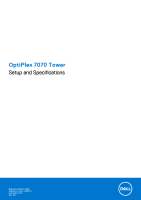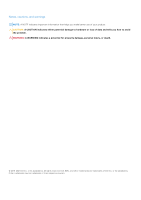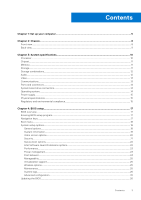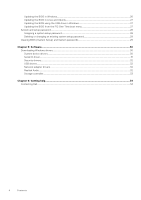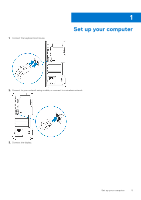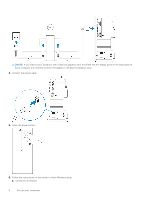Dell OptiPlex 7070 Tower Setup and Specifications
Dell OptiPlex 7070 Tower Manual
 |
View all Dell OptiPlex 7070 Tower manuals
Add to My Manuals
Save this manual to your list of manuals |
Dell OptiPlex 7070 Tower manual content summary:
- Dell OptiPlex 7070 Tower | Setup and Specifications - Page 1
OptiPlex 7070 Tower Setup and Specifications Regulatory Model: D18M Regulatory Type: D18M005 September 2021 Rev. A01 - Dell OptiPlex 7070 Tower | Setup and Specifications - Page 2
data and tells you how to avoid the problem. WARNING: A WARNING indicates a potential for property damage, personal injury, or death. © 2019-2021 Dell Inc. or its subsidiaries. All rights reserved. Dell, EMC, and other trademarks are trademarks of Dell Inc. or its subsidiaries. Other trademarks may - Dell OptiPlex 7070 Tower | Setup and Specifications - Page 3
...21 Secure boot options...22 Intel Software Guard Extensions options...22 Performance...23 Power management...23 Post behavior...24 Manageability...25 Virtualization support...25 Wireless options...25 Maintenance...25 System logs...26 Advanced configuration...26 Updating the BIOS...26 Contents 3 - Dell OptiPlex 7070 Tower | Setup and Specifications - Page 4
Serial IO driver...31 Security drivers...32 USB drivers...32 Network adapter drivers...32 Realtek Audio...32 Storage controller...33 Chapter 6: Getting help...34 Contacting Dell...34 4 Contents - Dell OptiPlex 7070 Tower | Setup and Specifications - Page 5
1. Connect the keyboard and mouse. 1 Set up your computer 2. Connect to your network using a cable, or connect to a wireless network. 3. Connect the display. Set up your computer 5 - Dell OptiPlex 7070 Tower | Setup and Specifications - Page 6
back panel of your computer are covered. Connect the display to the discrete graphics card. 4. Connect the power cable. 5. Press the power button. 6. Follow the instructions on the screen to finish Windows setup: a. Connect to a network. 6 Set up your computer - Dell OptiPlex 7070 Tower | Setup and Specifications - Page 7
b. Sign-in to your Microsoft account or create a new account. 7. Locate Dell apps. Table 1. Locate Dell apps Register your computer Dell Help & Support SupportAssist - Check and update your computer Set up your computer 7 - Dell OptiPlex 7070 Tower | Setup and Specifications - Page 8
light 2. Optical drive (optional) 3. Hard drive activity light 4. Memory card reader (optional) 5. Headset/Universal audio jack port 6. USB 2.0 port with PowerShare (supports battery charge capability) 7. USB 2.0 port 8. USB 3.1 Gen 2 Type-C port with PowerShare 9. USB 3.1 Gen 1 port 8 Chassis - Dell OptiPlex 7070 Tower | Setup and Specifications - Page 9
out audio port 3. Serial port 5. DisplayPort 7. DisplayPort 9. Service tag label 11. Network port 13. Power connector port 15 Mode (optional) 8. USB 3.1 Gen 1 ports (4) 10. USB 2.0 ports (2) (one supports, SmartPower On) 12. Expansion card slots 14. External SMA antenna connectors (optional) 16. - Dell OptiPlex 7070 Tower | Setup and Specifications - Page 10
are only those required by law to ship with your computer. For more information about the configuration of your computer, go to Help and Support in your Windows operating system and select the option to view information about your computer. Topics: • Processor • Chipset • Memory • Storage • Storage - Dell OptiPlex 7070 Tower | Setup and Specifications - Page 11
SPI flash ROM instead of LOM e-fuse Memory Table 4. Memory specifications Minimum memory configuration Maximum memory configuration Number of slots Maximum memory supported per slot Memory options Type Speed 4 GB 64 GB 4 UDIMM 16 GB ● 4 GB - 1 x 4 GB ● 8 GB - 1 x 8 GB ● 8 GB - 2 x 4 GB ● 16 GB - Dell OptiPlex 7070 Tower | Setup and Specifications - Page 12
) ● AC511 Sound Bar (optional) ● Dell AX210CR USB Stereo speakers (optional) ● Dell 2.0 Speaker System - AE215 (optional) ● Dell 2.1 Speaker System - AE415 (optional) ● Dell Wireless 360 Speaker System - AE715 (optional) ● Dell Sterio Soundbar - AX510 ● Dell Professional Soundbar - AE515 ● Stereo - Dell OptiPlex 7070 Tower | Setup and Specifications - Page 13
Network adapter Wireless Intel i219-LM Gigabit Ethernet LAN 10/100/1000 (Remote Wake Up, PXE support and Intel Active Management Technology support) ● Qualcomm QCA61x4A Dual-band 2x2 802.11ac Wireless with MU-MIMO + Bluetooth 4.2 ● Intel Wireless-AC 9560, Dual-band 2x2 802.11ac Wi-Fi with MU-MIMO - Dell OptiPlex 7070 Tower | Setup and Specifications - Page 14
Intel CNVi or USB2.0/PCIe) 4 (one Gen2 port for ODD and the rest of the ports support Gen3) 1 1 1 1 Operating system Table 12. Operating system Operating systems supported ● Windows 10 Home (64-bit) ● Windows 10 Pro (64-bit) ● Windows 10 National Academic (64-bit) ● Ubuntu 18.04 LTS (64-bit - Dell OptiPlex 7070 Tower | Setup and Specifications - Page 15
and convenient equipment recovery solutions may be viewed at www.dell.com/environment. Product related conformity assessment, regulatory authorizations, and /Environmental Certifications Energy Star 7.0/7.1 Compliant (Windows & Ubuntu) Tower SFF Yes Yes Micro Yes System specifications 15 - Dell OptiPlex 7070 Tower | Setup and Specifications - Page 16
/Environmental Certifications (continued) Tower SFF EPEAT 2018 Bronze Rated Configurations Yes Yes NFPA 99 Leakage Current Spec (Dell ENG0011750) Yes Yes TCO 8.0 Yes Yes BFR / PVC Free: (aka Halogen Free) : The system shall comply with the limits defined in Dell No No specification - Dell OptiPlex 7070 Tower | Setup and Specifications - Page 17
4 BIOS setup CAUTION: Unless you are an expert computer user, do not change the settings in the BIOS Setup program. Certain changes can make your computer work incorrectly. NOTE: Depending on the computer and its installed devices, the items listed in this section may or may not be displayed. NOTE - Dell OptiPlex 7070 Tower | Setup and Specifications - Page 18
unsaved changes and restarts the system. Boot menu Press when the Dell logo appears to initiate a one-time boot menu with a list of the Service Tag, Asset Tag, Ownership Tag, Ownership Date, Manufacture Date, and the Express Service , Wi-Fi Device, and Bluetooth Device. 18 BIOS setup - Dell OptiPlex 7070 Tower | Setup and Specifications - Page 19
hard drive controller. ● Disabled = The SATA controllers are hidden ● AHCI = SATA is configured for AHCI mode ● RAID ON = SATA is configured to support RAID mode (selected by default) Allows you to enable or disable the various drives on-board: ● SATA-0 ● SATA-1 ● SATA-2 ● SATA-3 ● SATA-4 ● M.2 PCIe - Dell OptiPlex 7070 Tower | Setup and Specifications - Page 20
Reporting option is disabled by default. USB Configuration Allows you to enable or disable the integrated USB controller for: ● Enable USB Boot Support ● Enable Front USB Ports ● Enable Rear USB Ports All the options are enabled by default. Front USB Configuration Rear USB Configuration USB - Dell OptiPlex 7070 Tower | Setup and Specifications - Page 21
(default) This field lets you Enable, Disable or Permanently Disable the BIOS module interface of the optional Absolute Persistence Module service from Absolute Software. ● Enabled (default) ● Disabled ● Permanently Disabled This field controls the chassis intrusion feature. Choose any one of the - Dell OptiPlex 7070 Tower | Setup and Specifications - Page 22
Table 22. Security (continued) Option Description Admin Setup Lockout Allows you to prevent users from entering Setup when Admin password is set. This option is not set by default. SMM Security Mitigation Allows you to enable or disable additional UEFI SMM Security Mitigation protections. This - Dell OptiPlex 7070 Tower | Setup and Specifications - Page 23
Software Guard Extensions (continued) Option Description ● 32 MB ● 64 MB ● 128 MB-Default Performance Table 25. Performance Option Multi Core Support Intel SpeedStep C-States Control Intel TurboBoost Hyper-Thread Control Description This field specifies whether the process has one or all cores - Dell OptiPlex 7070 Tower | Setup and Specifications - Page 24
using the switch on a power strip or surge protector or if Auto Power is set to disabled. Deep Sleep Control Fan Control Override USB Wake Support Wake on LAN/WWAN Block Sleep Allows you to define the controls when Deep Sleep is enabled. ● Disabled (default) ● Enabled in S5 only ● Enabled in - Dell OptiPlex 7070 Tower | Setup and Specifications - Page 25
support Table 29. Virtualization Support Option Description Virtualization This option specifies whether a Virtual Machine Monitor WLAN/WiGig ● Bluetooth All the options are enabled by default. Maintenance Table 31. Maintenance Option Service Tag Description Displays the service tag of your - Dell OptiPlex 7070 Tower | Setup and Specifications - Page 26
.dell.com/support. 2. Click Product support. In the Search support box, enter the Service Tag of your computer, and then click Search. NOTE: If you do not have the Service Tag, use the SupportAssist feature to automatically identify your computer. You can also use the product ID or manually browse - Dell OptiPlex 7070 Tower | Setup and Specifications - Page 27
you saved the BIOS update file. 8. Double-click the BIOS update file icon and follow the on-screen instructions. For more information, see knowledge base article 000124211 at www.dell.com/support. Updating the BIOS in Linux and Ubuntu To update the system BIOS on a computer that is installed with - Dell OptiPlex 7070 Tower | Setup and Specifications - Page 28
● Functional computer battery to flash the BIOS Perform the following steps to perform the BIOS update flash process from the F12 menu: CAUTION: Do not turn off the computer during the BIOS update process. The computer may not boot if you turn off your computer. 1. From a turn off state, insert the - Dell OptiPlex 7070 Tower | Setup and Specifications - Page 29
. The computer restarts. Clearing BIOS (System Setup) and System passwords To clear the system or BIOS passwords, contact Dell technical support as described at www.dell.com/contactdell. NOTE: For information on how to reset Windows or application passwords, refer to the documentation accompanying - Dell OptiPlex 7070 Tower | Setup and Specifications - Page 30
5 Software This chapter details the supported operating systems along with instructions on how to install the drivers. Topics: • Downloading Windows drivers Downloading Windows drivers 1. Turn on the . 2. Go to Dell.com/support. 3. Click Product Support, enter the Service Tag of your , and then - Dell OptiPlex 7070 Tower | Setup and Specifications - Page 31
Serial IO driver Verify if the drivers for Touchpad, IR camera, and keyboard and are installed. Software 31 - Dell OptiPlex 7070 Tower | Setup and Specifications - Page 32
Figure 1. Serial IO driver Security drivers Verify if the security drivers are already installed in the system. USB drivers Verify if the USB drivers are already installed in the computer. Network adapter drivers Verify if the Network adapter drivers are already installed in the system. Realtek - Dell OptiPlex 7070 Tower | Setup and Specifications - Page 33
Storage controller Verify if the storage control drivers are already installed in the system. Software 33 - Dell OptiPlex 7070 Tower | Setup and Specifications - Page 34
options. Availability varies by country and product, and some services may not be available in your area. To contact Dell for sales, technical support, or customer service issues: 1. Go to Dell.com/support. 2. Select your support category. 3. Verify your country or region in the Choose a Country
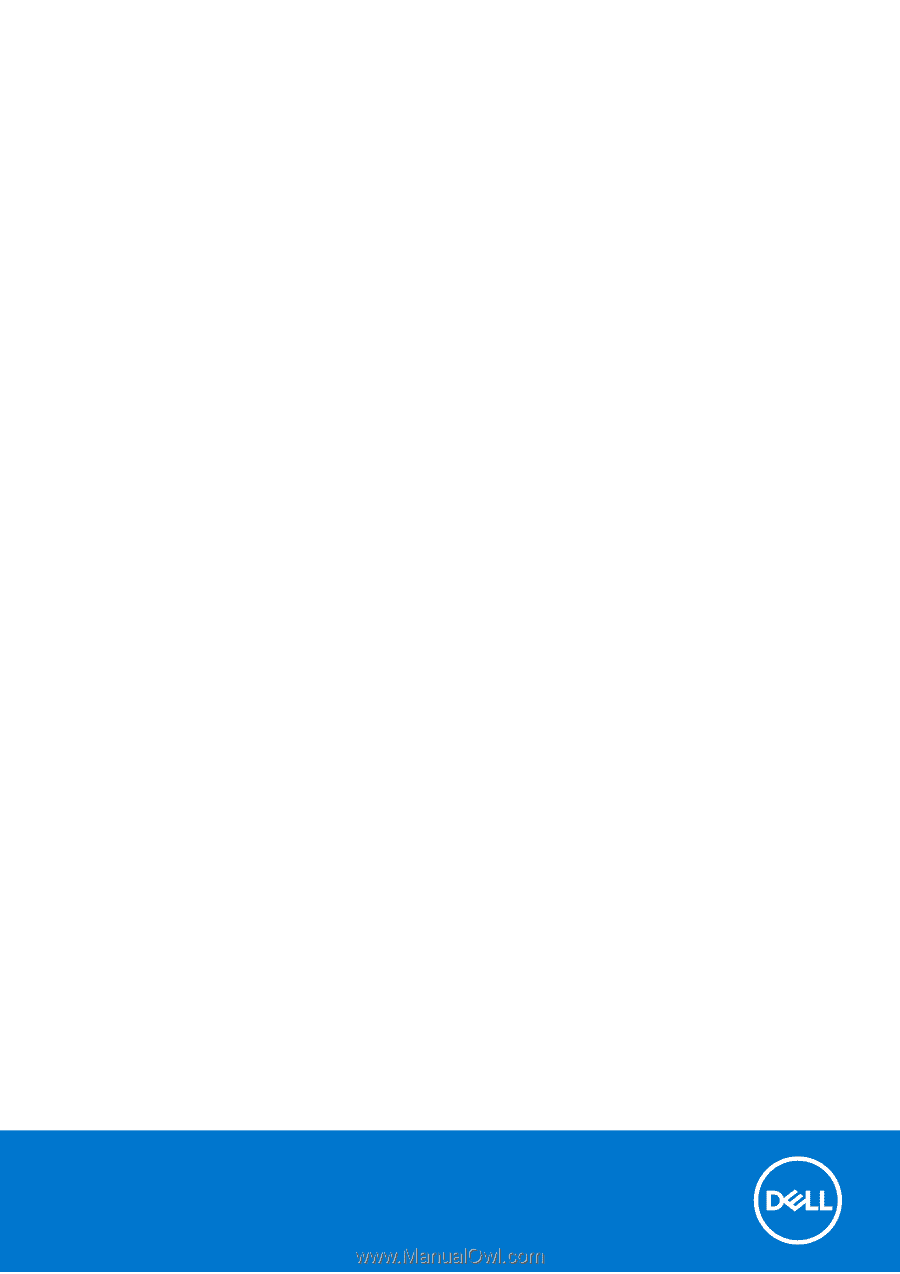
OptiPlex 7070 Tower
Setup and Specifications
Regulatory Model: D18M
Regulatory Type: D18M005
September 2021
Rev. A01