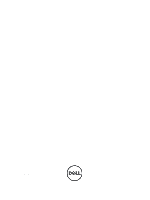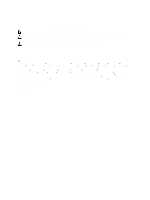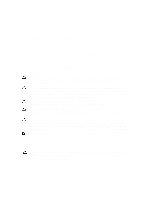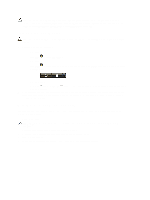Dell OptiPlex 9010 Owner's Manual (Desktop)
Dell OptiPlex 9010 Manual
 |
View all Dell OptiPlex 9010 manuals
Add to My Manuals
Save this manual to your list of manuals |
Dell OptiPlex 9010 manual content summary:
- Dell OptiPlex 9010 | Owner's Manual (Desktop) - Page 1
Dell OptiPlex 9010/7010 Desktop Owner's Manual Regulatory Model: D05D Regulatory Type: D05D002 - Dell OptiPlex 9010 | Owner's Manual (Desktop) - Page 2
you how to avoid the problem. WARNING: A WARNING indicates a potential for property damage, personal injury, or death. © 2012 Dell Inc. Trademarks used in this text: Dell™, the DELL logo, Dell Precision™, Precision ON™,ExpressCharge™, Latitude™, Latitude ON™, OptiPlex™, Vostro™, and Wi-Fi Catcher - Dell OptiPlex 9010 | Owner's Manual (Desktop) - Page 3
Card...11 Memory Module Guidelines...11 Removing The Memory...12 Installing The Memory...12 Removing The Coin-Cell Battery...12 Installing The Coin-Cell Battery...13 Removing The Hard Drive...13 Installing The Hard Drive...15 Removing The Optical Drive...15 Installing The Optical Drive...17 Removing - Dell OptiPlex 9010 | Owner's Manual (Desktop) - Page 4
or Changing an Existing System and/or Setup Password 49 Disabling a System Password...49 4 Diagnostics...51 Enhanced Pre-Boot System Assessment (ePSA) Diagnostics 51 5 Troubleshooting Your Computer 53 Power LED Diagnostics...53 Beep Code...54 Error Messages...54 6 Specifications...57 7 Contacting - Dell OptiPlex 9010 | Owner's Manual (Desktop) - Page 5
only perform troubleshooting and simple repairs as authorized in your product documentation, or as directed by the online or telephone service and support team. Damage due to servicing that is not authorized by Dell is not covered by your warranty. Read and follow the safety instructions that came - Dell OptiPlex 9010 | Owner's Manual (Desktop) - Page 6
Shut Down. - In Windows XP: Click Start → Turn power button for about 6 seconds to turn them off. After Working Inside Your Computer After you complete any replacement procedure, ensure you connect any external devices, cards, and cables before turning on your computer. 1. Replace Dell Diagnostics. 6 - Dell OptiPlex 9010 | Owner's Manual (Desktop) - Page 7
The Cover 1. Follow the procedures in Before Working Inside Your Computer. 2. Pull up the cover release latch, and lift the cover upwards to remove it from the computer. Installing The Cover 1. Place the cover on the computer. 2. Press down on the cover till it clicks into place. 3. Follow the - Dell OptiPlex 9010 | Owner's Manual (Desktop) - Page 8
Removing The Intrusion Switch 1. Follow the procedures in Before Working Inside Your Computer. 2. Remove the cover. 3. Press the clip inwards to release and gently pull the intrusion cable from system board. 4. Slide the intrusion switch outward and remove it from the chassis. 8 - Dell OptiPlex 9010 | Owner's Manual (Desktop) - Page 9
the system board. 3. Install the cover. 4. Follow the procedures in After Working Inside Your Computer . Removing The Front Bezel 1. Follow the procedures in Before Working Inside Your Computer. 2. Remove the cover. 3. Gently pry the front panel retention clips away from the chassis located at the - Dell OptiPlex 9010 | Owner's Manual (Desktop) - Page 10
front panel into the slots on the chassis. 2. Rotate the bezel toward the computer to engage the four front panel retention clips until they click into place. 3. Install the cover. 4. Follow the procedures in After Working Inside Your Computer. Removing The Expansion Card 1. Follow the procedures in - Dell OptiPlex 9010 | Owner's Manual (Desktop) - Page 11
on the system board to secure it in place and press down the card retention latch downward. 2. Install the cover. 3. Follow the procedures in After Working Inside Your Computer. Memory Module Guidelines To ensure optimal performance of your computer, observe the following general guidelines - Dell OptiPlex 9010 | Owner's Manual (Desktop) - Page 12
in Before Working Inside Your Computer. 2. Remove the cover. 3. Press down on the memory retaining tabs on each side of the memory modules, and lift the memory modules out of the connectors on the system board. Installing The Memory 1. Align the notch on the memory-card with the tab in the system - Dell OptiPlex 9010 | Owner's Manual (Desktop) - Page 13
into its slot on the system board. 2. Press the coin cell battery downward until the release latch springs back into place and secures it. 3. Install the expansion card. 4. Install the cover. 5. Follow the procedures in After Working Inside Your Computer. Removing The Hard Drive 1. Follow the - Dell OptiPlex 9010 | Owner's Manual (Desktop) - Page 14
3. Remove the data cable and the power cable from the back of the hard drive. 4. Press the blue securing bracket inward and lift the hard drive bracket out of the bay in an angle. 14 - Dell OptiPlex 9010 | Owner's Manual (Desktop) - Page 15
the hard-drive bracket. 2. Press both blue securing-bracket tabs inward and slide the hard drive bracket into the bay in the chassis. 3. Connect the data cable and the power cable to the hard drive. 4. Install the cover. 5. Follow the procedures in After Working Inside Your Computer. Removing The - Dell OptiPlex 9010 | Owner's Manual (Desktop) - Page 16
3. Remove the data cable and power cable from the back of the optical drive. 4. Lift up the optical-drive latch and then slide the optical drive towards the front of the computer. 16 - Dell OptiPlex 9010 | Owner's Manual (Desktop) - Page 17
towards the back of the computer. 2. Connect the data cable and the power cable to the optical drive. 3. Install the front bezel. 4. Install the cover. 5. Follow the procedures in After Working Inside Your Computer. Removing The Speaker 1. Follow the procedures in Before Working Inside Your Computer - Dell OptiPlex 9010 | Owner's Manual (Desktop) - Page 18
clip. 3. Connect the speaker cable to the system board. 4. Install the cover. 5. Follow the procedures in After Working Inside Your Computer. Removing The Power Supply Unit 1. Follow the procedures in Before Working Inside Your Computer. 2. Remove the a) cover b) hard drive c) optical drive 18 - Dell OptiPlex 9010 | Owner's Manual (Desktop) - Page 19
3. Press the plastic clip and disconnect the 4-pin power cable from the system board. 4. Unthread the power cable from the chassis clips. 19 - Dell OptiPlex 9010 | Owner's Manual (Desktop) - Page 20
5. Press and lift the 24-pin cable to disconnect it from the system board. 6. Unthread the 24-pin power cable from the chassis clip. 20 - Dell OptiPlex 9010 | Owner's Manual (Desktop) - Page 21
7. Unthread the power supply cables from the chassis clip. 8. Remove the screws that secure the power supply unit to the back of the computer. 9. Push in on the blue release tab beside the power supply, and slide the power supply towards the front of the computer. 21 - Dell OptiPlex 9010 | Owner's Manual (Desktop) - Page 22
the back of the computer. 3. Thread the power supply cables into the chassis clips. 4. Connect the 4-pin power cable to the system board. 5. Connect the 24-pin power cable to the system board. 6. Install the optical drive. 7. Install the hard drive. 8. Install the cover. 9. Follow the procedures in - Dell OptiPlex 9010 | Owner's Manual (Desktop) - Page 23
The Heat Sink 1. Follow the procedures in Before Working Inside Your Computer. 2. Remove the cover. 3. Press the plastic clip and pull the heat-sink cable from the system board. 4. Using a Phillips screwdriver, loosen the captive screws securing the - Dell OptiPlex 9010 | Owner's Manual (Desktop) - Page 24
to the system board. 4. Install the cover. 5. Follow the procedures in After Working Inside Your Computer. Removing The Processor 1. Follow the procedures in Before Working Inside Your Computer. 2. Remove the cover. 3. Remove the heat sink. 4. Press the release lever down and then move it outward to - Dell OptiPlex 9010 | Owner's Manual (Desktop) - Page 25
the cover. 6. Follow the procedures in After Working Inside Your Computer. Removing The System Fan 1. Follow the procedures in Before Working Inside Your Computer. 2. Remove the a) cover b) front bezel c) optical drive d) hard drive 3. Press the plastic clip to release the system-fan cable from the - Dell OptiPlex 9010 | Owner's Manual (Desktop) - Page 26
4. Unthread the system-fan cable from the chassis clip. 5. Release the system fan cables from the chassis clip. 26 - Dell OptiPlex 9010 | Owner's Manual (Desktop) - Page 27
6. Press and disconnect the 24-pin power cable from the system board. 7. Unthread the power cables from the chassis clip. 8. Pry and remove the system fan away from the four grommets securing it to the computer. 27 - Dell OptiPlex 9010 | Owner's Manual (Desktop) - Page 28
board. 5. Thread the power cables to the chassis clips. 6. Connect the 24-pin connector. 7. Install the hard drive. 8. Install the optical drive. 9. Install the front bezel. 10. Install the cover. 11. Follow the procedures in After Working Inside Your Computer. Removing The Thermal Sensor 1. Follow - Dell OptiPlex 9010 | Owner's Manual (Desktop) - Page 29
3. Disconnect the thermal-sensor cable from the system board. 4. Release the thermal-sensor cable from the chassis clips. 5. Gently press the tabs from both sides to release and remove the thermal sensor away from the chassis. 29 - Dell OptiPlex 9010 | Owner's Manual (Desktop) - Page 30
clips. 3. Connect the thermal-sensor cable to the system board. 4. Install the hard drive. 5. Install the front bezel. 6. Install the cover. 7. Follow the procedures in After Working Inside Your Computer. Removing The Power Switch 1. Follow the procedures in Before Working Inside Your Computer - Dell OptiPlex 9010 | Owner's Manual (Desktop) - Page 31
4. Press the clips on both sides of the power switch to release it from the chassis and pull the power switch out of the computer. 5. Slide the power-switch cable out through the front of the computer. 31 - Dell OptiPlex 9010 | Owner's Manual (Desktop) - Page 32
cover. 6. Follow the procedures in After Working Inside Your Computer. Removing The Input/Output Panel 1. Follow the procedures in Before Working Inside Your Computer. 2. Remove the a) cover b) front bezel c) hard drive d) optical drive 3. Disconnect the 24-pin connector from the system board. 32 - Dell OptiPlex 9010 | Owner's Manual (Desktop) - Page 33
4. Unthread and release the power cable and I/O cable from the chassis clip. 5. Press the metal clip and pull upwards to disconnect the USB 3.0 connector. 6. Remove the screw that secures the I/O panel to the computer. 33 - Dell OptiPlex 9010 | Owner's Manual (Desktop) - Page 34
into the slot on the drive. 8. Install the front bezel. 9. Install the cover. 10. Follow the procedures in After Working Inside Your Computer. Removing The System Board 1. Follow the procedures in Before Working Inside Your Computer. 2. Remove the a) cover b) front bezel c) expansion card d) memory - Dell OptiPlex 9010 | Owner's Manual (Desktop) - Page 35
4. Remove the screws that secure the system board to the chassis. 5. Slide and remove the system board from the chassis. 35 - Dell OptiPlex 9010 | Owner's Manual (Desktop) - Page 36
x16 card connector 6. Intruder Connector (Intruder) 7. Fan Connector (Fan_SYS) 8. Power connector (12V_PWRCONN) 9. Processor 36 10. Fan Connector (Fan_CPU) 11. Memory Module Connectors (DIMM_1-4) 12. Power Switch Connector (PWR_SW) 13. System power Connector (Mini_PWR) 14. SATA Drive Connectors - Dell OptiPlex 9010 | Owner's Manual (Desktop) - Page 37
system board to the chassis. 3. Connect all the cables to the system board. 4. Install the processor. 5. Install the heat sink. 6. Install the memory. 7. Install the expansion card. 8. Install the front bezel. 9. Install the cover. 10. Follow the procedures in After Working Inside Your Computer. 37 - Dell OptiPlex 9010 | Owner's Manual (Desktop) - Page 38
38 - Dell OptiPlex 9010 | Owner's Manual (Desktop) - Page 39
drive or hard drive). During the Power-on Self Test (POST), when the Dell logo appears, you can: • Access System Setup by pressing key • Bring up the one-time boot menu by pressing key The one-time boot menu displays the devices that you can boot from including the diagnostic option - Dell OptiPlex 9010 | Owner's Manual (Desktop) - Page 40
Displays BIOS Version, Service Tag, Asset Tag, Ownership Tag, Ownership Date, Manufacture Date, and the Express Service Code. • Memory Information - Displays Memory Installed, Memory Available, Memory Speed, Memory Channels Mode, Memory , and 64-Bit Technology. • Device Information - Displays SATA-0, - Dell OptiPlex 9010 | Owner's Manual (Desktop) - Page 41
configured to support RAID mode. Allows you to enable or disable the various on-board drives: • SATA-0 • SATA-1 • SATA-2 • SATA-3 This field controls if the hard drive errors for the integrated drives are reported during system startup. This technology is part of the SMART (Self Monitoring Analysis - Dell OptiPlex 9010 | Owner's Manual (Desktop) - Page 42
: • Enable Boot Support • Enable Rear Dual USB 2.0 Ports • Enable Rear Dual USB 3.0 Ports • Enable Front USB Ports NOTE: USB keyboard and mouse always work in the BIOS setup irrespective of these settings. Allows you to enable or disable various on-board devices. • Enable PCI Slot - This option is - Dell OptiPlex 9010 | Owner's Manual (Desktop) - Page 43
access the Option Read Only Memory (OROM) configuration screens via hotkeys during boot. These settings prenvent access to the Intel RAID (CTRL+I) or Intel Management Engine BIOS Extension (CTRL+P/F12). • Enable - User may enter OROM configuration screens via the hotkey. • One-Time Enable - User can - Dell OptiPlex 9010 | Owner's Manual (Desktop) - Page 44
Support Intel® SpeedStep™ C States Control Intel® TurboBoost™ Hyper-Thread Control Table 6. Power Management Option AC Recovery Auto On Time Deep Sleep Control Description Specifies whether the process will have one TurboBoost driver to increase the performance of the CPU or graphics processor. - Dell OptiPlex 9010 | Owner's Manual (Desktop) - Page 45
, that displays the keystroke sequence required to enter the BIOS Boot Option Menu. • Enable F12 Boot Option menu - This option is enabled by default. Table 8. Virtualization Support Option Virtualization VT for Direct I/O Description This option specifies whether a Virtual Machine Monitor (VMM - Dell OptiPlex 9010 | Owner's Manual (Desktop) - Page 46
a Measured Virtual Machine Monitor (MVMM) can utilize Displays the service tag of your computer. Allows you to create a system asset tag if an asset tag is not already set. This option is not set by default. Controls the SERR message mechanism. This option is not set by default. Some graphics cards - Dell OptiPlex 9010 | Owner's Manual (Desktop) - Page 47
update your BIOS (system setup), on replacing the system board or if an update is available. For notebooks, ensure that your computer battery is fully charged and connected to a power outlet 1. Restart the computer. 2. Go to support.dell.com/support/downloads. 3. If you have your computer's Service - Dell OptiPlex 9010 | Owner's Manual (Desktop) - Page 48
to log on to the computer. To enter a system setup, press immediately after a power-on or reboot. 1. In the System BIOS or System Setup screen, select System Security and press . The System Security screen appears. 2. In the System Security screen, verify that Password Status is Unlocked - Dell OptiPlex 9010 | Owner's Manual (Desktop) - Page 49
Status is Locked. To enter the System Setup, press immediately after a power-on or reboot. 1. In the System BIOS or System Setup screen, select System Security and press . The System Security screen is displayed. 2. In the System Security screen, verify that Password Status is Unlocked - Dell OptiPlex 9010 | Owner's Manual (Desktop) - Page 50
10. Install the cover. 11. Follow the procedures in After Working on Your Computer. 12. Power-on the computer. 13. Go to the system setup, and assign a new system or setup password. See Setting up a System Password. 50 - Dell OptiPlex 9010 | Owner's Manual (Desktop) - Page 51
the computer terminal when the diagnostic tests are performed. 1. Power-on the computer. 2. As the computer boots, press the key as the Dell logo appears. 3. On the boot menu screen, select the Diagnostics option. The Enhanced Pre-boot System Assessment window is displayed, listing all devices - Dell OptiPlex 9010 | Owner's Manual (Desktop) - Page 52
52 - Dell OptiPlex 9010 | Owner's Manual (Desktop) - Page 53
You can troubleshoot your computer using indicators like Diagnostic Lights, Beep Codes, and Error Messages during the operation of the computer. Power LED Diagnostics The power button LED located on the front of the chassis also functions as a bicolored diagnostic LED. The diagnostic LED is - Dell OptiPlex 9010 | Owner's Manual (Desktop) - Page 54
error The floppy or hard drive cannot read the data. For the Windows operating system, run the chkdsk utility to check the file structure of the floppy or hard drive. For any other operating system, run the appropriate corresponding utility. Decreasing available memory One or more memory modules - Dell OptiPlex 9010 | Owner's Manual (Desktop) - Page 55
, replace them. General failure The operating system is unable to carry out the command. This message is usually followed by specific information-for example, Printer out of paper. Take the appropriate action to resolve the problem. Hard-disk drive configuration error The hard drive failed - Dell OptiPlex 9010 | Owner's Manual (Desktop) - Page 56
a memory module may be loose. WARNING: Dell's Disk Monitoring During initial startup, the drive detected possible error conditions. When your System has detected that drive [0/1] on computer finishes booting, immediately back up your data and replace your the [primary/secondary] EIDE hard drive - Dell OptiPlex 9010 | Owner's Manual (Desktop) - Page 57
• Intel Core i5 series • Intel Core i7 series • Intel Pentium Dual Core series • Intel Celeron series NOTE: Intel Celeron series is only available for the Dell OptiPlex 7010. Total Cache Up to 8 MB cache depending on processor type Table 15. Memory Feature Type Speed Connectors: Desktop, Mini - Dell OptiPlex 9010 | Owner's Manual (Desktop) - Page 58
System Information Feature System Chipset DMA Channels Interrupt Levels BIOS Chip (NVRAM) Table 20. Expansion Bus Feature Bus Type Bus Speed Table 21. Cards Feature PCI: Mini-Tower Desktop Small Form Factor Ultra Small Form Factor 58 Specification • Intel HD Graphics 2500/4000 (i3/i5/i7 DC/QC Intel - Dell OptiPlex 9010 | Owner's Manual (Desktop) - Page 59
none none none up to one half-height card Specification two one one slim optical drive bay one slim optical drive bay 3.5-inch SATA drive bays two one one none 2.5-inch SATA drive bays two two two one Specification one microphone connector and one headphone connector one line-out connector and - Dell OptiPlex 9010 | Owner's Manual (Desktop) - Page 60
Panel: 2 • 15-pin VGA connector • two 20-pin DisplayPort connectors NOTE: Available video connectors may vary based on the graphics card selected. Table 24. Internal Connectors Feature Specification PCI 2.3 data width (maximum) - 32 bits: Mini-Tower and Desktop one 120-pin connector Small - Dell OptiPlex 9010 | Owner's Manual (Desktop) - Page 61
light Drive activity light Back of the computer: Specification White light - Solid white light indicates power-on state; blinking white light indicates sleep state of the computer. White light - Blinking white light indicates that the computer is reading data from or writing data to the hard drive - Dell OptiPlex 9010 | Owner's Manual (Desktop) - Page 62
light on integrated network adapter Power supply diagnostic light light - A blinking yellow light indicates that network activity is present. Green light - The power supply is turned on and is functional. The power cable must be connected to the power 70 cm (16.42 inches) Desktop 36.00 cm (14.17 - Dell OptiPlex 9010 | Owner's Manual (Desktop) - Page 63
Table 28. Environmental Feature Temperature range: Operating Storage Relative humidity (maximum): Operating Storage Maximum vibration: Operating Storage Maximum shock: Operating Storage Altitude: Operating Storage Airborne contaminant level Specification 10 °C to 35 °C (50 °F to 95 °F) -40 °C to 65 - Dell OptiPlex 9010 | Owner's Manual (Desktop) - Page 64
64 - Dell OptiPlex 9010 | Owner's Manual (Desktop) - Page 65
for sales, technical support, or customer service issues: 1. Visit support.dell.com. 2. Verify your country or region in the Choose a Country/Region drop-down menu at the bottom of the page. 3. Click Contact Us on the left side of the page. 4. Select the appropriate service or support link based on
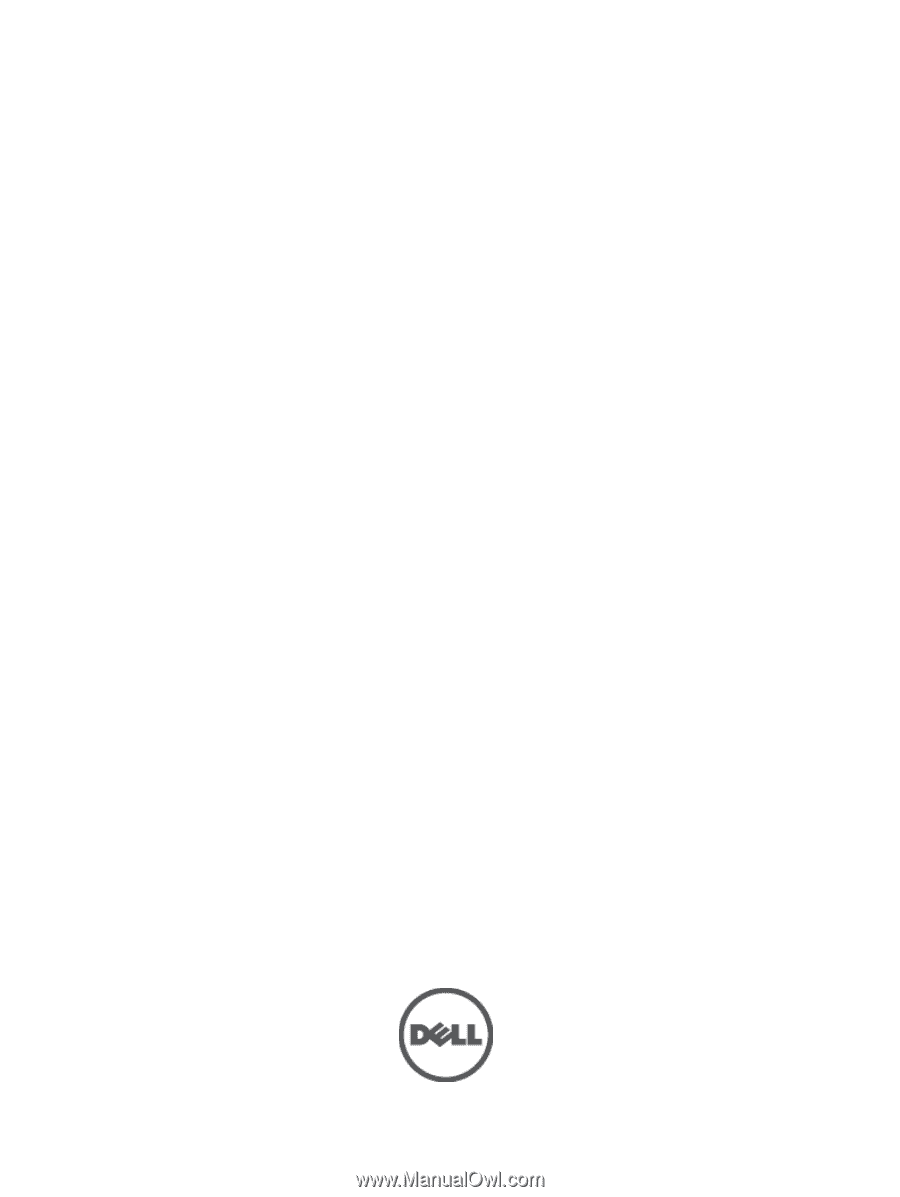
Dell OptiPlex 9010/7010 Desktop
Owner's Manual
Regulatory Model: D05D
Regulatory Type: D05D002