Dell OptiPlex GX110 Service Manual
Dell OptiPlex GX110 Manual
 |
View all Dell OptiPlex GX110 manuals
Add to My Manuals
Save this manual to your list of manuals |
Dell OptiPlex GX110 manual content summary:
- Dell OptiPlex GX110 | Service Manual - Page 1
- Dell OptiPlex GX110 | Service Manual - Page 2
strictly forbidden. Trademarks used in this text: Dell, the DELL logo, and OptiPlex are registered trademarks of Dell Computer Corporation; Intel and Pentium are registered trademarks and MMX is a trademark of Intel Corporation; Microsoft, Windows, and MS-DOS are registered trademarks of Microsoft - Dell OptiPlex GX110 | Service Manual - Page 3
-Card Slots 1-13 Mini Tower Computer's Expansion-Card Slots 1-15 Upgrade Options 1-15 Microprocessor/L2 Cache Upgrades 1-15 Main Memory Expansion 1-16 Video-Memory Upgrade Option 1-16 Computer Service Information 1-16 Remote Management Support Features (Optional 1-16 Online Documentation - Dell OptiPlex GX110 | Service Manual - Page 4
Server-Based Diagnostics 2-6 Hard-Disk-Based Diagnostics (OptiPlex NX1 Systems Only 2-7 Diskette-Based Diagnostics 2-9 Connecting an External Diskette Drive to the OptiPlex NX1 Computer 2-9 Running the Diskette-Based Diagnostics 2-10 Getting Help 2-11 POST Beep Codes 3-1 System Error Messages - Dell OptiPlex GX110 | Service Manual - Page 5
the Computer 4-2 Computer Cover 4-3 Eject, Power, and Reset Buttons 4-4 Front-Panel Inserts 4-5 Control Panel 4-6 Drives 4-7 Externally Accessible Drive Assemblies 4-7 3.5-Inch Diskette Drive Assembly 4-8 5.25-Inch Drive Assembly 4-9 Hard-Disk Drive Assembly 4-10 System Power Supply 4-11 - Dell OptiPlex GX110 | Service Manual - Page 6
Inside the Computer 6-2 Computer Cover 6-4 Front Bezel 6-5 Eject, Power, and Reset Buttons 6-6 Front-Panel Inserts 6-7 Control Panel 6-9 Drives 6-10 Externally Accessible Drive Assemblies 6-10 3.5-Inch Diskette Drive Assembly 6-11 5.25-Inch Drive Assembly 6-12 Hard-Disk Drive Bracket 6-14 - Dell OptiPlex GX110 | Service Manual - Page 7
22 Video Memory 6-23 Microprocessor 6-24 SEC Cartridge/Heat Sink Assembly 6-24 System Battery 6-25 Recommended Tools 7-1 Precautionary Measures 7-1 Inside the Computer 7-2 Optional Stand 7-3 Computer Cover 7-4 Control Panel 7-6 Hard-Disk Drive 7-7 System Power Supply 7-8 Expansion-Card - Dell OptiPlex GX110 | Service Manual - Page 8
Computer 4-3 Computer Cover Removal 4-3 Eject, Power, and Reset Button Removal 4-4 Front-Panel Insert Removal 4-5 Control Panel Removal 4-6 Drive Hardware 4-7 3.5-Inch Diskette Drive Removal 4-8 5.25-Inch Drive Assembly Removal 4-9 Hard-Disk Drive Assembly Removal 4-10 System Power-Supply - Dell OptiPlex GX110 | Service Manual - Page 9
Computer Cover Removal 5-5 Eject, Power, and Reset Button Removal 5-6 Front-Panel Insert Removal 5-7 Control Panel Removal 5-8 Drive Hardware 5-9 3.5-Inch Diskette Drive Removal 5-10 5.25-Inch Drive Assembly Removal 5-11 5.25-Inch Drive Removal 5-11 Hard-Disk Drive Bracket Removal 5-12 Hard - Dell OptiPlex GX110 | Service Manual - Page 10
Upgrade Module 6-23 SEC Cartridge/Heat Sink Removal 6-24 System Battery Installation 6-25 Internal View of the OptiPlex NX1 Computer 7-3 Optional-Stand Removal 7-3 Computer Cover Removal 7-4 Service Access Lock 7-5 Control Panel Removal 7-6 Hard-Disk Drive Removal 7-7 System Power-Supply - Dell OptiPlex GX110 | Service Manual - Page 11
xiii - Dell OptiPlex GX110 | Service Manual - Page 12
to information provided in this manual and the User's Guide that came with the system, Dell provides the Diagnostics and Troubleshooting Guide for troubleshooting procedures and instructions on using the Dell diagnostics to test the computer system. Throughout this manual, there may be blocks of - Dell OptiPlex GX110 | Service Manual - Page 13
This manual contains field-servicing information for the Dell® OptiPlex® GX1 Managed PC and OptiPlex NX1 Net PC family of computers. The Dell OptiPlex GX1 and OptiPlex NX1 systems are high-speed (266-, 333-, 350-, or 400-MHz), upgradable desktop computers built around high-performance Intel® Pentium - Dell OptiPlex GX110 | Service Manual - Page 14
of available external drive bays for diskette, CD-ROM, or tape drives Physical size and power supply types (the midsize and mini tower systems use the same power supply) Due to the physical differences in the four chassis configurations, a separate parts removal and replacement chapter (Chapters - Dell OptiPlex GX110 | Service Manual - Page 15
BIOS, POST, memory, microprocessor, external I/O ports, and so on). Identical diagnostics, diagnostic beep codes, and diagnostic-screen error messages (see Chapters 1 through 3 and Appendix A). However, the OptiPlex NX1 computer has no built-in diskette drive called single instruction, multiple data - Dell OptiPlex GX110 | Service Manual - Page 16
which can support up to two EIDE devices (for example, CD-ROM drive, hard-disk drive, and so on). The EIDE controller attaches to the high-speed PCI local bus. The primary EIDE interface (IDE1) provides support for up to two highperformance EIDE devices. The computer's boot drive should be connected - Dell OptiPlex GX110 | Service Manual - Page 17
for controlling the attached devices. A fourth port, audio mixing bus (AMB), is not supported by the system. To route mixed audio from an AMC-compliant adapter card to the system board, CD-ROM audio cables must be attached from the adapter card's CD-ROM audio input and CD-ROM System Overview 1-5 - Dell OptiPlex GX110 | Service Manual - Page 18
of 2 Vrms. The OptiPlex GX1 systems and OptiPlex NX1 systems provide chassis intrusion detection. If the computer cover is removed, the Chassis Intrusion setting in the System Setup program changes from Not Detected to Detected and the following message is displayed during the boot routine at system - Dell OptiPlex GX110 | Service Manual - Page 19
than that used in the low-profile and OptiPlex NX1 chassis configurations. Dell OptiPlex GX1 and OptiPlex NX1 systems have a special power supply that provides trickle ("flea") power to support the Wakeup On LAN feature when computer power is off. Figure 1-2 shows the front-panel features for the - Dell OptiPlex GX110 | Service Manual - Page 20
power button power indicator reset button hard-disk drive access indicator Midsize Chassis diskette-drive access indicator power button reset button power indicator hard-disk drive access indicator Mini Tower Chassis OptiPlex NX1 Chassis power button power indicator hard-disk drive - Dell OptiPlex GX110 | Service Manual - Page 21
power supply padlock ring voltage selection switch AC power receptacle parallel port connector serial port 1 connector mouse connector keyboard connector USB connectors (2) serial port 2 connector 3.5-inch diskette drive diskette/tape drive interface cable hard-disk drive interface cable hard-disk - Dell OptiPlex GX110 | Service Manual - Page 22
drive diskette/tape drive interface cable drive cage power supply hard-disk drive bracket AC power receptacle voltage selection switch padlock ring chassis intrusion switch hard-disk drive interface cable parallel port connector serial port 1 connector mouse connector keyboard connector USB - Dell OptiPlex GX110 | Service Manual - Page 23
port 1 connector keyboard connector mouse connector USB connectors (2) serial port 2 connector video connector NIC connector (optional) audio connectors (3) padlock ring power supply external drive bays hard-disk drive bracket interface cable chassis intrusion switch expansion-card cage system - Dell OptiPlex GX110 | Service Manual - Page 24
keyboard connector USB connectors (2) serial port 2 connector hard-disk drive expansion-card cage expansion-card slot security cable slot AC power receptacle NIC connector (optional) video connector The OptiPlex GX1 systems contain advanced expansion subsystems that can support a mixture of - Dell OptiPlex GX110 | Service Manual - Page 25
connector on the riser board supports an optional NIC expansion card with Wakeup On LAN capability. The power LED lights up when DC power is applied to the riser board. power LED Wakeup On LAN power connector PCI1 connector The OptiPlex GX1 low-profile computers have three expansion-card slots - Dell OptiPlex GX110 | Service Manual - Page 26
board options include the P1 connector (for connecting the NIC to the riser board cable) and an LED. If the LED is on, the riser board is receiving power; if off, the riser board is not receiving power. LED HDLED connector ISA3 connector ISA2 connector ISA1 connector PCI3 connector P1 connector - Dell OptiPlex GX110 | Service Manual - Page 27
tower computers board cable) and an LED. If the LED is on, the riser board is receiving power; if off, the riser board is not receiving power. LED OptiPlex GX1 and OptiPlex NX1 systems, the microprocessor and secondary L2 cache memory are implemented in an SEC cartridge/heat sink assembly. Upgrade - Dell OptiPlex GX110 | Service Manual - Page 28
location: Perform computer setup processes Download and install software Perform file updates Perform asset-tracking functions Download and run the diagnostics over the network Dell OptiPlex GX1 computers are shipped with an online System User's Guide (located in the Dell Accessories folder) that - Dell OptiPlex GX110 | Service Manual - Page 29
are available to aid in troubleshooting all major components of the three Dell OptiPlex GX1 chassis. The OptiPlex NX1 systems use server-based diagnostics, hard-disk-based diagnostics, or the diskette-based diagnostics using an external diskette-drive kit connected directly to the system board - Dell OptiPlex GX110 | Service Manual - Page 30
jumpered unjumpered RSVD1 Reserved Jumper not installed (default). 450MHZ* Microprocessor speed Reserved. Jumper not installed (default). 400MHZ* Microprocessor speed Install jumper if the microprocessor's internal speed is 400 MHz; otherwise, the jumper should not be installed. 350MHZ* - Dell OptiPlex GX110 | Service Manual - Page 31
100 MHz (default). BIOS Reserved Jumper not installed (default). PSWD Password enable or disable Install to enable the password feature (default). * service. Available for use by an expansion card. Generated by super I/O controller to indicate that diskette or tape drive requires service. - Dell OptiPlex GX110 | Service Manual - Page 32
error. IRQ14 Generated by device connected to primary EIDE port to indicate that device requires service. If the EIDE controller is disabled, this service-related information about hard-disk drive options for the OptiPlex GX1 (low-profile, midsize, and mini tower) and OptiPlex NX1 computers. - Dell OptiPlex GX110 | Service Manual - Page 33
top back front OptiPlex NX1 Chassis back left side front right side bottom Mini Tower Chassis front Midsize Chassis The hard-disk drive assembly (consisting of the hard-disk drive and the harddisk drive bracket) is located inside the chassis at the left front of the computer and is attached - Dell OptiPlex GX110 | Service Manual - Page 34
inch-high EIDE hard-disk drive can be mounted to the top of the expansion-card cage. The low-profile computers have a 145-W system power supply, the midsize computers have a 200-W system power supply, and the mini tower computers have a 230-W power supply. All system power supplies can operate from - Dell OptiPlex GX110 | Service Manual - Page 35
) -5 VDC -4.50 to -5.50 VDC 0.3 A (low-profile computers); 0.3 A (midsize and mini tower computers) +5 VFP3 +4.75 to +5.25 VDC 10 mA 3 VFP (volts flea power) - sometimes called "standby power." The power-supply output voltages can be measured at the back (wire side) of the connectors - Dell OptiPlex GX110 | Service Manual - Page 36
, P5, P6, P9 +5 VDC (red) common (black) common (black) +12 VDC (yellow) P4 12 34 +12 VDC (yellow) common (black) common (black) +5 VDC (red) P2, P7 1 2 34 5 6 power distribution: Power-supply connector identification Power cable connections for diskette, tape, CD-ROM, and hard-disk drives Power - Dell OptiPlex GX110 | Service Manual - Page 37
P4 P3 P5 P1 P2 System Overview 1-25 - Dell OptiPlex GX110 | Service Manual - Page 38
1-26 - Dell OptiPlex GX110 | Service Manual - Page 39
P6 P4 P5 P9 P3 P2 P1 P7 System Overview 1-27 - Dell OptiPlex GX110 | Service Manual - Page 40
internal P2 hard-disk drive internal P3 hard-disk drive P4 3.5-inch diskette drive P5* optional drive P6* optional drive main memory DIMM_A DIMM_B DIMM_C +5 VFP +5 VDC +5 VDC +5 VDC +5 VDC MICROPROCESSOR processor core regulator +3.3 VDC core VCC +2.1 to +3.5 VDC PANEL USB KYBD fuses - Dell OptiPlex GX110 | Service Manual - Page 41
PANEL USB KYBD +5 VDC processor MICROPROCESSOR core regulator +3.3 VDC core VCC +2.1 to +3.5 VDC MOUSE NOTE: +5 VFP is routed to the integrated NIC logic on the system board and to P1 on the riser board. The OptiPlex NX1 computers have an 80-W computer power supply. The power supply can operate - Dell OptiPlex GX110 | Service Manual - Page 42
VDC and +3.3-VDC outputs should not exceed 65 W. 2 Withstands surges of up to 3.0 A to support disk start-up operations. 3 VFP (volts flea power) - sometimes called "standby power." The power-supply output voltages can be measured at the back (wire side) of the connectors without disconnecting them - Dell OptiPlex GX110 | Service Manual - Page 43
P3 +5 VDC (red) common (black) common (black) +12 VDC (yellow) Figures 1-26 and 1-27 provide the following information about DC power distribution: Power-supply connector identification Power cable connection for the hard-disk drive Power distribution to sockets and connectors on the system board - Dell OptiPlex GX110 | Service Manual - Page 44
system power supply P1 PWRGOOD PSON# +5 VFP POWER_1 PSON# +5 VFP +5 VDC +12 VDC -12 VDC +5 VDC +12 VDC -12 VDC P2 POWER_2 +3.3 VDC +3.3 VDC +5 VDC +12 VDC -12 VDC RISER +3.3 VDC +5 VDC +12 VDC -12 VDC riser board P1 PCI1 internal P3 hard-disk drive +12 VDC main memory sockets DIMM_A - Dell OptiPlex GX110 | Service Manual - Page 45
levels Flash EPROM (BIOS Intel 440BX PIIX4e chip set 64 bits 32 bits seven 15 2 Mb Bus types Bus speeds PCI expansion-card connectors: Low-profile computers Midsize computers . . . . Mini tower computers OptiPlex NX1 computers PCI and ISA (PCI bus complies with PCI Specification - Dell OptiPlex GX110 | Service Manual - Page 46
sockets DIMM capacities Standard RAM Maximum RAM L2 cache memory BIOS address ROM address 64-bit ( computers Midsize computers . . . . one 3.5-inch bay for a 3.5-inch diskette drive; one 5.25-inch bay for a diskette, tape, or CD-ROM drive one 3.5-inch bay for a 3.5-inch diskette drive - Dell OptiPlex GX110 | Service Manual - Page 47
Mini tower computers OptiPlex NX1 computers Internal hard-disk drive bays: Low-profile computers Midsize computers . . . . Mini tower computers OptiPlex NX1 computers one 3.5-inch bay for a 3.5-inch diskette drive; three 5.25-inch bays for diskette, tape, or CD-ROM drives none one bay for a - Dell OptiPlex GX110 | Service Manual - Page 48
GX1 and OptiPlex NX1 systems) USB two USB-compliant connectors Audio line-in 2.0-V rms (maximum); stereo Audio microphone . . . . . 89-mV rms (maximum); mono Audio line-out 1.4-V rms (maximum); stereo (at 32 ohms minimum impedance) Internally accessible: EIDE hard-disk drive. . . . two 40 - Dell OptiPlex GX110 | Service Manual - Page 49
Hard-disk drive access indicator green LED Link integrity indicator (onsystemswithNICconnector) green LED Activity indicator (onsystemswithNICconnector) yellow LED Power supply wattage: Low-profile computers 145 W Midsize computers . . . . 200 W Mini tower computers 200 W OptiPlex NX1 computers - Dell OptiPlex GX110 | Service Manual - Page 50
: Height Width Depth Weight (minimum) . . . . . Midsize computers: Height Width Depth Weight (minimum) . . . . . Mini tower computers: Height Width Depth Weight (minimum) . . . . . OptiPlex NX1 computers: Height Width Depth Weight 10.9 cm (4.3 inches) 40.89 cm (16.1 inches) 43 - Dell OptiPlex GX110 | Service Manual - Page 51
Maximum shock: Operating left side (for low-profile, midsize, and OptiPlex NX1 computers operating in a vertical orientation) and bottom half-sine pulse with a change in velocity of 20 inches/sec (50.8 cm/sec) Storage 27-G faired square wave - Dell OptiPlex GX110 | Service Manual - Page 52
1-40 - Dell OptiPlex GX110 | Service Manual - Page 53
. Dell recommends that you perform the following procedures in the order they are presented in this manual. Chapter 3, "Beep Codes and Error Messages," also contains information to assist you in diagnosing computer failures that occur during the POST. When you first contact a user who has a problem - Dell OptiPlex GX110 | Service Manual - Page 54
Is the problem a result of user error? Yes. Instruct the user in the proper procedure, or direct him connection. Each of the serial and parallel port interface cables must be firmly attached to an appropriate connector on the back of the computer as well as to the interface connector on the device - Dell OptiPlex GX110 | Service Manual - Page 55
times in order to complete all of these steps. To observe problem indications during the boot routine, follow these steps: Does the fan run normally? Yes. Proceed to step 3. No. Troubleshoot the system power supply. Do these indicators flash on and off within approximately 10 seconds after the - Dell OptiPlex GX110 | Service Manual - Page 56
fails to light up during the boot routine, troubleshoot the diskette drive or hard-disk drive subsystem, as appropriate. System error messages: These messages can indicate problems or provide status information. If a system error message is displayed, see Table 3-2. Beep codes: A beep code is - Dell OptiPlex GX110 | Service Manual - Page 57
remove it problem appear to be resolved? Yes. No further steps are necessary. Terminate the procedure. No. Proceed to the next sections, "Eliminating Resource Conflicts," "Running the System Diagnostics," and "Getting Help." Devices within the computer may require dedicated memory Troubleshooting 2-5 - Dell OptiPlex GX110 | Service Manual - Page 58
diagnostics, follow these steps: Highlight the Boot Sequence category (see Figure A-1). Either press to restore the default settings, or press and the rightarrow key to display the Device List screen (see Figure A-2). Then move the LANDesk Service Agent category above the Hard Drive - Dell OptiPlex GX110 | Service Manual - Page 59
and the storage capability of the hard-disk drive For a complete description of the server-based diagnostics, see "Server-Based Diagnostics" in the online Network Administrator's Guide. The hard-disk-based diagnostics contains tests that aid in troubleshooting all major components of the system - Dell OptiPlex GX110 | Service Manual - Page 60
subsystem If the Diagnostics Menu does not appear, check with the network administrator to determine if the service partition was removed from the hard-disk drive. If it is not possible to run the hard-disk-based diagnostics and if you are prepared to remove the computer cover, see "Internal Visual - Dell OptiPlex GX110 | Service Manual - Page 61
. The diskette-based diagnostics contains the same tests as the hard-disk-based diagnostics. These tests aid in troubleshooting all major components of the system. hard-disk drive external diskette drive diskette drive connector Y-cable P3 connector interface cable Basic Troubleshooting 2-9 - Dell OptiPlex GX110 | Service Manual - Page 62
tests the portion of main memory (RAM) required for loading the diagnostics. If a main memory error is detected, a message indicates which DIMM has failed. If no errors are found in main memory, the diagnostics loads and the Diagnostics Menu appears. This menu lets you choose the following options - Dell OptiPlex GX110 | Service Manual - Page 63
-based, hard-disk-based, or diskette-based diagnostics reveals the source of the problem or leads to the proper troubleshooting steps for determining the source of the problem, call Dell for technical assistance. For instructions, see "Contacting Dell" in the online Network Administrator's Guide or - Dell OptiPlex GX110 | Service Manual - Page 64
2-12 - Dell OptiPlex GX110 | Service Manual - Page 65
emits a beep code, record the code and then find it in Table 3-1. If the table does not lead to the source of the problem, run the appropriate tests in the system diagnostics to assist in troubleshooting the problem. 1-1-3 1-1-4 1-2-1 1-2-2 1-2-3 NVRAM write/read failure BIOS checksum failure - Dell OptiPlex GX110 | Service Manual - Page 66
system board) Faulty video subsystem (defective system board) Search for video ROM failure No timer tick Defective system board Shutdown failure Gate A20 failure Unexpected interrupt in protected mode Memory failure above address 0FFFFh Timer-chip counter 2 failure Faulty or improperly - Dell OptiPlex GX110 | Service Manual - Page 67
drive subsystem or hard-disk drive subsystem (defective system board). Faulty interface cable or connector. Bad command. Faulty diskette/tape drive subsystem or hard-disk drive subsystem (defective system board). Hard-disk drive or associated controller defective. Beep Codes and Error Messages - Dell OptiPlex GX110 | Service Manual - Page 68
from diskette or hard-disk drive. Faulty diskette, diskette drive, or hard-disk drive. Read/write failure during POST prevents system from using available memory. One or more DIMMs faulty or improperly seated. Diskette/tape drive controller could not locate specific sector or track. Faulty - Dell OptiPlex GX110 | Service Manual - Page 69
or faulty battery. System cannot communicate with keyboard. Keyboard cable connector loose or improperly connected, defective keyboard, or During memory test, Faulty or improperly value read at address seated DIMMs or defec- , was incorrect. tive system board. Beep Codes and Error Messages - Dell OptiPlex GX110 | Service Manual - Page 70
not find particular sector on disk or requested sector defective. Faulty diskette, diskette/ tape drive subsystem, or hard-disk drive subsystem (defective system board). Disk reset operation failed. Improperly connected diskette/tape drive, harddisk drive interface cable, or power cable. MS - Dell OptiPlex GX110 | Service Manual - Page 71
MS-DOS unable to locate specific track on diskette or hard-disk drive. System could not find particular address mark on disk. hard-disk drive. Improperly seated DIMMs or faulty keyboard/mouse controller chip (defective system board). Faulty diskette or harddisk drive. Beep Codes and Error Messages - Dell OptiPlex GX110 | Service Manual - Page 72
3-8 - Dell OptiPlex GX110 | Service Manual - Page 73
removing the components, assemblies, and subassemblies in the Dell OptiPlex GX1 low-profile computer. If you are servicing a midsize, mini tower, or OptiPlex this chapter. You have removed the computer cover. You can replace or reinstall a part by performing the removal procedure in reverse order - Dell OptiPlex GX110 | Service Manual - Page 74
Figure 4-1 shows an internal view of the interior of the low-profile computer and identifies major components for orientation. Refer to this illustration, as needed, when performing the component removal/replacement procedures in this chapter. 4-2 - Dell OptiPlex GX110 | Service Manual - Page 75
CD-ROM drive in external bay power supply system board securing buttons (2) diskette drive drive cage for external drive internal harddisk drive chassis intrusion switch expansion-card cage front of computer Removing and Replacing Parts on the Low-Profile Chassis 4-3 - Dell OptiPlex GX110 | Service Manual - Page 76
remove the computer cover, follow these steps: Three plastic hooks on the inside-front part of the cover secure it to the chassis. Before you reinstall the cover, fold all cables out of the way so that they do not interfere with the cover or with proper airflow inside the computer. computer cover - Dell OptiPlex GX110 | Service Manual - Page 77
comes free from the front panel of the cover. computer cover (upside down) 5.25-inch front-panel insert posts (2) ring-tabs (2) To remove a the bay opening, and then press the ring-tabs over the posts. If necessary, use a 1/4-inch nutdriver to help push on the ring-tabs. Removing and Replacing - Dell OptiPlex GX110 | Service Manual - Page 78
mounting screw control panel cable control panel chassis mounting tab To remove the control panel, follow these steps: When you reinstall the control panel, be sure to put the right side of the control panel behind the mounting tab. 4-6 - Dell OptiPlex GX110 | Service Manual - Page 79
. DC power cable diskette/tape drive interface cable power supply 3.5-inch diskette drive 5.25-inch drive bay and bracket hard-disk drive DSKT connector EIDE cable secondary EIDE interface connector (IDE2) primary EIDE interface connector (IDE1) The following subsections contain removal - Dell OptiPlex GX110 | Service Manual - Page 80
screws (2) 3.5-inch diskette-drive-assembly latches (2) front of computer hooks (2) To remove the 3.5-inch diskette drive assembly, follow these steps: Rotate the left side of the assembly up, and lift the assembly out of the chassis. When you replace the 3.5-inch diskette drive, be sure that - Dell OptiPlex GX110 | Service Manual - Page 81
marks on the bracket, and tighten the screws in the order stamped on the bottom of the bracket. Check the alignment of the computer cover around the 5.25-inch drive bezel. Adjust the drive forward or backward on the bracket to align it. Removing and Replacing Parts on the Low-Profile Chassis 4-9 - Dell OptiPlex GX110 | Service Manual - Page 82
captive screw hard-disk drive mounting screws (4) tabs (2) front of computer notches (2) To remove the hard-disk drive, follow these steps: When you reinstall the hard-disk drive assembly, be sure that the tabs on the back of the mounting plate fully engage the notches on the chassis-before you - Dell OptiPlex GX110 | Service Manual - Page 83
power supply power-supply mounting screw To remove the system power supply, follow these steps: When you replace the system power supply, place it down inside the chassis and against the right side of the chassis. Then slide the system power supply toward the back of the chassis, and hook the tabs - Dell OptiPlex GX110 | Service Manual - Page 84
. Dell recommends that you remove the expansion-card cage first before removing or installing expansion cards. If you are not removing any of the expansion cards, leave the external cables attached to the expansion cards. lever expansion-card cage ISA expansion-card end support side support hole - Dell OptiPlex GX110 | Service Manual - Page 85
expansion card expansion-card connector retaining screw card-mounting bracket card-slot opening riser board To remove an expansion card, follow these steps: Removing and Replacing Parts on the Low-Profile Chassis 4-13 - Dell OptiPlex GX110 | Service Manual - Page 86
riser-board mounting screws (2) riser board riser-board alignment slot expansion-card cage To remove the riser board, follow these steps: When you replace the riser board, be sure that the alignment feature on the expansion-card cage engages with the alignment slot. 4-14 - Dell OptiPlex GX110 | Service Manual - Page 87
the system board, follow these steps: NOTES: If you are replacing the system board, remove all DIMMs, the video-memory upgrade module (if present), the single-edge contact (SEC) cartridge/heat sink assembly, and the guide bracket assembly from the old system board and install them on the replacement - Dell OptiPlex GX110 | Service Manual - Page 88
-IN) CD-ROM audio interface connector (CD_IN) video-memory upgrade socket (VIDEO_UPGRADE) ATI multimedia connector (AMC) riser board connector (RISER) secondary EIDE interface connector (IDE2) microprocessor fan connector (FAN) serial port 2 connector (SERIAL2) USB connectors (2) (USB) mouse - Dell OptiPlex GX110 | Service Manual - Page 89
To remove a DIMM from one of the three DIMM sockets, follow these steps: securing clips (2) 2. 1. securing clips (2) 2. 1. Removing and Replacing Parts on the Low-Profile Chassis 4-17 - Dell OptiPlex GX110 | Service Manual - Page 90
If you do not hear a sharp click when installing the video-memory upgrade module, remove the module and repeat steps 2 and 3. NOTE: As the system boots, it automatically detects the presence of the new video-memory upgrade module and automatically changes the system configuration information in the - Dell OptiPlex GX110 | Service Manual - Page 91
the microprocessor on your system board with any Dell-supported microprocessor upgrade. The microprocessor upgrade kit is shipped with an SEC cartridge/ sink SEC cartridge securing clips (2) guide bracket assembly metal standoffs (2) Removing and Replacing Parts on the Low-Profile Chassis 4-19 - Dell OptiPlex GX110 | Service Manual - Page 92
To remove the SEC cartridge/heat sink assembly, follow these steps: NOTE: When installing the SEC cartridge/heat sink assembly, slide the SEC cartridge release latches outward to lock the assembly onto the metal standoffs. battery BATTERY socket To remove the system battery, follow these steps: 4-20 - Dell OptiPlex GX110 | Service Manual - Page 93
Removing and Replacing Parts on the Low-Profile Chassis 4-21 - Dell OptiPlex GX110 | Service Manual - Page 94
4-22 - Dell OptiPlex GX110 | Service Manual - Page 95
removing the components, assemblies, and subassemblies in the Dell OptiPlex GX1 midsize computer. If you are servicing a low-profile, mini tower, or OptiPlex this chapter. You have removed the computer cover. You can replace or reinstall a part by performing the removal procedure in reverse order - Dell OptiPlex GX110 | Service Manual - Page 96
Figure 5-1 shows an internal view of the midsize computer and identifies major components for orientation. Refer to this illustration, as needed, when performing the component removal/replacement procedures in this chapter. 5-2 - Dell OptiPlex GX110 | Service Manual - Page 97
3.5-inch diskette drive diskette/tape drive interface cable power supply system board external drive bays hard-disk drive bracket hard-disk drive interface cable expansion-card cage Removing and Replacing Parts on the Midsize Chassis 5-3 - Dell OptiPlex GX110 | Service Manual - Page 98
optional-stand screw To remove the optional stand, follow these steps: Use your fingers or a wide flat-blade screwdriver to unscrew the optionalstand screw. Disengage the three orientation nubs that position and help hold the optional stand to the computer. 5-4 - Dell OptiPlex GX110 | Service Manual - Page 99
To remove the computer cover, follow these steps: Four plastic hooks on the inside-front part of the cover secure it to the chassis. Before you reinstall the cover, fold all cables out of the way so that they do not interfere with the cover or with proper airflow inside the computer. Removing and - Dell OptiPlex GX110 | Service Manual - Page 100
eject button computer cover (upside down) reset button power button To remove the eject, power, and reset buttons, follow these steps: When these clips are released, the button comes free from the front panel of the cover. 5-6 - Dell OptiPlex GX110 | Service Manual - Page 101
computer cover (upside down) 5.25-inch front-panel insert posts (2) ring-tabs (2) To remove a front-panel insert, follow these steps: To replace a 5.25-inch front-panel insert, position the two ring-tabs over the posts on the inside of the bay opening, and then press the ring-tabs over the posts. - Dell OptiPlex GX110 | Service Manual - Page 102
screw chassis hooks (2) control panel cable control panel To remove the control panel, follow these steps: Note the routing of the control panel cable as you remove it from the chassis. 5-8 - Dell OptiPlex GX110 | Service Manual - Page 103
in the computer. Refer to this figure when you perform any of the procedures in the following subsections. system power supply DC power cable diskette/tape drive interface cable 3.5-inch diskette drive hard-disk drive bracket EIDE cable DSKT connector primary EIDE interface connector - Dell OptiPlex GX110 | Service Manual - Page 104
bracket-mounting screw drive-mounting screws (2) hooks (2) front of computer To remove the 3.5-inch diskette drive, follow these steps: When you replace the 3.5-inch diskette drive, be sure that the two hooks on the right side of the bracket engage the mounting holes in the side of the 3.5-inch - Dell OptiPlex GX110 | Service Manual - Page 105
retaining tabs (2) To remove a 5.25-inch drive assembly from the middle or lower drive bay, follow these steps: Align the front of the drive flush with the tab at the front of the 5.25-inch drive-mounting plate. drive-mounting screws (4) Removing and Replacing Parts on the Midsize Chassis 5-11 - Dell OptiPlex GX110 | Service Manual - Page 106
-mounting plate. lower-back tab hard-disk drive bracket handle screw To remove the hard-disk drive bracket, follow these steps: When you reinstall the hard-disk drive bracket, place the lower-back tab of the hard-disk drive bracket into position (be sure that the opening in the lower-back tab is - Dell OptiPlex GX110 | Service Manual - Page 107
drive hard-disk drive bracket hard-disk drive To remove the hard-disk drive, follow these steps: One hard-disk drive attaches to the hard-disk drive bracket at the sides of the drive. The other hard-disk drive attaches to the hard-disk drive bracket at the bottom of the hard-disk drive. Removing - Dell OptiPlex GX110 | Service Manual - Page 108
power supply securing tab DC power cables slot To remove the system power supply, follow these steps: Press the securing tab to the left to release the power supply. 5-14 - Dell OptiPlex GX110 | Service Manual - Page 109
cage contains the riser board and any installed expansion cards. Dell recommends that you remove the expansion-card cage first before removing or installing expansion cards. If you are not removing any expansion cards, leave the external cables attached to them. lever expansioncard cage notch To - Dell OptiPlex GX110 | Service Manual - Page 110
expansion card expansion-card connector retaining screw card-mounting bracket card-slot opening riser board To remove an expansion card, follow these steps: 5-16 - Dell OptiPlex GX110 | Service Manual - Page 111
riser-board mounting screws (2) slots (2) expansion-card cage To remove the riser board, follow these steps: riser board Removing and Replacing Parts on the Midsize Chassis 5-17 - Dell OptiPlex GX110 | Service Manual - Page 112
the system board, follow these steps: NOTES: If you are replacing the system board, remove all DIMMs, the video-memory upgrade module (if present), the single-edge contact (SEC) cartridge/heat sink assembly, and the guide bracket assembly from the old system board and install them on the replacement - Dell OptiPlex GX110 | Service Manual - Page 113
-IN) CD-ROM audio interface connector (CD_IN) video-memory upgrade socket (VIDEO_UPGRADE) ATI multimedia connector (AMC) riser board connector (RISER) secondary EIDE interface connector (IDE2) microprocessor fan connector (FAN) serial port 2 connector (SERIAL2) USB connectors (2) (USB) mouse - Dell OptiPlex GX110 | Service Manual - Page 114
To remove a DIMM from one of the three DIMM sockets, follow these steps: securing clips (2) 2. 1. securing clips (2) 2. 1. 5-20 - Dell OptiPlex GX110 | Service Manual - Page 115
If you do not hear a sharp click when installing the video-memory upgrade module, remove the module and repeat steps 2 and 3. NOTE: As the system boots, it automatically detects the presence of the new video-memory upgrade module and automatically changes the system configuration information in the - Dell OptiPlex GX110 | Service Manual - Page 116
microprocessor on your system board with any Dell-supported microprocessor upgrade. The microprocessor upgrade kit is shipped with an SEC assembly, which includes the microprocessor, microprocessor heat sink, and L2-cache memory module. You may also have to reseat or replace an SEC cartridge - Dell OptiPlex GX110 | Service Manual - Page 117
To remove the SEC cartridge/heat sink assembly, follow these steps: NOTE: When installing the SEC release latches outward to lock the assembly onto the metal standoffs. battery BATTERY socket To remove the system battery, follow these steps: Removing and Replacing Parts on the Midsize Chassis 5-23 - Dell OptiPlex GX110 | Service Manual - Page 118
5-24 - Dell OptiPlex GX110 | Service Manual - Page 119
removing the components, assemblies, and subassemblies in the Dell OptiPlex GX1 mini tower computer. If you are servicing a low-profile, midsize, or OptiPlex this chapter. You have removed the computer cover. You can replace or reinstall a part by performing the removal procedure in reverse order - Dell OptiPlex GX110 | Service Manual - Page 120
Figure 6-1 shows an internal view of the interior of the mini tower computer and identifies major components for orientation. Refer to this illustration, as needed, when performing the component removal/replacement procedures in this chapter. 6-2 - Dell OptiPlex GX110 | Service Manual - Page 121
power supply system board external drive bays hard-disk drive bracket riser board expansion-card cage Removing and Replacing Parts on the Mini Tower Chassis 6-3 - Dell OptiPlex GX110 | Service Manual - Page 122
To remove the computer cover, follow these steps: release button Before you reinstall the cover, fold all cables out of the way so that they do not interfere with the cover or with proper airflow inside the computer. 6-4 - Dell OptiPlex GX110 | Service Manual - Page 123
tab release retaining hooks (2) To remove the front bezel, follow these steps: Removing and Replacing Parts on the Mini Tower Chassis 6-5 - Dell OptiPlex GX110 | Service Manual - Page 124
eject button power button reset button front bezel To remove the eject, power, and reset buttons, follow these steps: When these clips are released, the button comes free from the bezel. 6-6 - Dell OptiPlex GX110 | Service Manual - Page 125
posts (2) front bezel 5.25-inch front-panel insert ring-tabs (2) To remove a 5.25-inch front-panel insert, follow these steps: To replace a 5.25-inch front-panel insert, position the two ring-tabs over the posts on the inside of the bay opening, and then press the ring-tabs over the posts. - Dell OptiPlex GX110 | Service Manual - Page 126
eject button mechanism front of bezel back of bezel To remove a 3.5-inch front-panel insert, follow these steps: To replace the 3.5-inch front-panel insert, work from outside the bezel. Place the insert in position, and press it into the opening. 6-8 - Dell OptiPlex GX110 | Service Manual - Page 127
chassis hooks (2) control panel cable control panel screw To remove the control panel, follow these steps: Note the routing of the control panel cable as you remove it from the chassis. Removing and Replacing Parts on the Mini Tower Chassis 6-9 - Dell OptiPlex GX110 | Service Manual - Page 128
/tape drive interface cable 3.5-inch diskette drive DC power cable DSKT connector secondary EIDE interface connector (IDE2) primary EIDE EIDE cable interface connector (IDE1) hard-disk drive bracket The following subsections contain removal/replacement procedures for drives installed - Dell OptiPlex GX110 | Service Manual - Page 129
retaining-tab release button To remove a 3.5-inch diskette drive assembly, follow these steps: Removing and Replacing Parts on the Mini Tower Chassis 6-11 - Dell OptiPlex GX110 | Service Manual - Page 130
drive-mounting screw hooks (2) When you replace the 3.5-inch diskette drive, be sure that the two hooks on the right side of the bracket engage the mounting holes in the side of the 3.5-inch diskette drive. retaining tabs (2) 6-12 - Dell OptiPlex GX110 | Service Manual - Page 131
To remove a 5.25-inch drive assembly from the middle or lower drive bay, follow these steps: Align the front of the drive flush with the tab at the front of the 5.25-inch drive-mounting plate. screws (4) When you replace the 5.25-inch drive, align the front of the drive flush with the tab at the - Dell OptiPlex GX110 | Service Manual - Page 132
slot hinge tabs (3) sliding tab To remove the hard-disk drive bracket, follow these steps: When you reinstall the hard-disk drive bracket, insert the bracket's hinge tabs into the chassis slot so that the tabs hook over the slot. Then rotate the bracket toward the drive cage, and fit the bracket - Dell OptiPlex GX110 | Service Manual - Page 133
hard-disk drive drive-mounting screws (4) for bottom-mounted drive hard-disk drive bracket To remove the hard-disk drive assembly, follow these steps: One hard-disk drive attaches to the hard-disk drive bracket at the sides of the drive. The other hard-disk drive attaches to the hard-disk drive - Dell OptiPlex GX110 | Service Manual - Page 134
link securing tab To remove the system power supply, follow these steps: Press the securing tab to release the power supply. When you reinstall the system power supply, place the power-supply detent link over the pin on the power supply as you position the power supply in the chassis opening. 6-16 - Dell OptiPlex GX110 | Service Manual - Page 135
contains the riser board and any installed expansion cards. Dell recommends that you remove the expansion-card cage first before removing or installing expansion cards. If you are not removing any expansion cards, leave the external cables attached to them. chassis bottom slot expansion-card cage - Dell OptiPlex GX110 | Service Manual - Page 136
retaining screw expansion card card-mounting bracket card-slot opening riser board expansion-card connector To remove an expansion card, follow these steps: 6-18 - Dell OptiPlex GX110 | Service Manual - Page 137
riser-board mounting screws (2) slots (2) riser board expansion-card cage To remove the riser board, follow these steps: Removing and Replacing Parts on the Mini Tower Chassis 6-19 - Dell OptiPlex GX110 | Service Manual - Page 138
the system board, follow these steps: NOTES: If you are replacing the system board, remove all DIMMs, the video-memory upgrade module (if present), the single-edge contact (SEC) cartridge/heat sink assembly, and the guide bracket assembly from the old system board and install them on the replacement - Dell OptiPlex GX110 | Service Manual - Page 139
procedures for removing/ replacing system board components. parallel/serial port 1 connectors (stacked) (PARALLEL/SERIAL1) keyboard/mouse connectors (stacked) (KYBD/MOUSE) USB connectors (2) (USB) serial port 2 connector (SERIAL2) microprocessor fan connector (FAN) CD-ROM audio interface connector - Dell OptiPlex GX110 | Service Manual - Page 140
To remove a DIMM from one of the three DIMM sockets, follow these steps: securing clips (2) 2. 1. securing clips (2) 2. 1. 6-22 - Dell OptiPlex GX110 | Service Manual - Page 141
If you do not hear a sharp click when installing the video-memory upgrade module, remove the module and repeat steps 2 and 3. NOTE: As the system boots, it automatically detects the presence of the new video-memory upgrade module and automatically changes the system configuration information in the - Dell OptiPlex GX110 | Service Manual - Page 142
microprocessor on your system board with any Dell-supported microprocessor upgrade. The microprocessor upgrade kit is shipped with an SEC cartridge assembly which includes the microprocessor, microprocessor heat sink, and L2-cache memory module. You may also have to reseat or replace an SEC cartridge - Dell OptiPlex GX110 | Service Manual - Page 143
To remove the SEC cartridge/heat sink assembly, follow these steps: NOTE: When installing the SEC latches outward to lock the assembly onto the metal standoffs. battery BATTERY socket To remove the system battery, follow these steps: Removing and Replacing Parts on the Mini Tower Chassis 6-25 - Dell OptiPlex GX110 | Service Manual - Page 144
6-26 - Dell OptiPlex GX110 | Service Manual - Page 145
provides procedures for removing the components, assemblies, and subassemblies in the Dell OptiPlex NX1 Net PC computer. If you are servicing a low-profile, this chapter. You have removed the computer cover. You can replace or reinstall a part by performing the removal procedure in reverse order - Dell OptiPlex GX110 | Service Manual - Page 146
Figure 7-1 shows an internal view of the interior of the OptiPlex NX1 computer and identifies major components for orientation. Refer to this illustration, as needed, when performing the component removal/replacement procedures in this chapter. 7-2 - Dell OptiPlex GX110 | Service Manual - Page 147
system board power supply hard-disk drive expansion-card cage captive screw locator pins (2) (on underside of stand) front bezel To remove the optional stand, if one is installed, follow these steps: Removing and Replacing Parts on the OptiPlex NX1 Net PC Chassis 7-3 - Dell OptiPlex GX110 | Service Manual - Page 148
Disengage the locator pins that position and help secure the stand to the computer. When reinstalling the optional stand, align the front edge of the stand with the groove between the front bezel and the computer cover. Move the stand until the locator pins engage the holes in the side of the - Dell OptiPlex GX110 | Service Manual - Page 149
To remove the computer cover, follow these steps: security cable slot padlock ring service access lock Four plastic hooks at the front of the cover secure it to the chassis. Before you reinstall the cover, fold all cables out of the way so that they do not interfere with the cover or with proper - Dell OptiPlex GX110 | Service Manual - Page 150
control panel cable cable retention tabs (2) chassis tabs (3) To remove the control panel, follow these steps: When you reinstall the control panel, place the control panel between the tabs in the chassis. Before reinstalling the power supply, be sure to route the control panel cable under the - Dell OptiPlex GX110 | Service Manual - Page 151
hard-disk drive mounting screws (4) hard-disk drive expansion-card cage To remove a hard-disk drive, follow these steps: Removing and Replacing Parts on the OptiPlex NX1 Net PC Chassis 7-7 - Dell OptiPlex GX110 | Service Manual - Page 152
systemboard DC power cables (2) power supply EIDE cable power-supply retention tab hard-disk drive DC power cable chassis tabs (2) cable tabs (2) screw AC power receptacle To remove the system power supply, follow these steps: When you reinstall the system power supply, place it in front of - Dell OptiPlex GX110 | Service Manual - Page 153
, and any installed expansion card. You must remove the expansion-card cage to remove or install the hard-disk drive, an expansion card, or the riser board. expansion-card cage EIDE cable DC power cable securing lever slots (2) tabs (2) To remove the expansion-card cage, follow these steps: To - Dell OptiPlex GX110 | Service Manual - Page 154
card-slot opening expansion-card connector riser board card mounting bracket retaining screw expansion card To remove the expansion card, follow these steps: 7-10 - Dell OptiPlex GX110 | Service Manual - Page 155
(2) riser-board mounting screw expansion-card cage tabs (2) To remove the riser board, follow these steps: When you replace the riser board, be sure that the two tabs on the expansioncard cage engage the riser board slots. Removing and Replacing Parts on the OptiPlex NX1 Net PC Chassis 7-11 - Dell OptiPlex GX110 | Service Manual - Page 156
screw system board back of computer slots (5) tabs (5) To remove the system board, follow these steps: NOTES: If you are replacing a system board, remove the microprocessor/heat sink assembly, video-memory upgrade module (if present), and the DIMMs from the old system board and install them on - Dell OptiPlex GX110 | Service Manual - Page 157
-IN) CD-ROM audio interface connector (CD_IN) video-memory upgrade socket (VIDEO_UPGRADE) ATI multimedia connector (AMC) riser board connector (RISER) secondary EIDE interface connector (IDE2) microprocessor fan connector (FAN) serial port 2 connector (SERIAL2) USB connectors (2) (USB) mouse - Dell OptiPlex GX110 | Service Manual - Page 158
To remove a DIMM from one of the three DIMM sockets, follow these steps: securing clips (2) 2. 1. securing clips (2) 2. 1. 7-14 - Dell OptiPlex GX110 | Service Manual - Page 159
module and repeat steps 2 and 3. NOTE: As the system boots, it automatically detects the presence of the new video-memory upgrade module and automatically changes the system configuration information in the System Setup program. Removing and Replacing Parts on the OptiPlex NX1 Net PC Chassis 7-15 - Dell OptiPlex GX110 | Service Manual - Page 160
microprocessor on your system board with any Dell-supported microprocessor upgrade. The microprocessor upgrade kit is shipped with a single-edge assembly which includes the microprocessor, microprocessor heat sink, and L2-cache memory module. You may also have to reseat or replace an SEC cartridge - Dell OptiPlex GX110 | Service Manual - Page 161
To remove the SEC cartridge/heat sink assembly, follow these steps: NOTE: When installing the latches outward to lock the assembly onto the metal standoffs. battery BATTERY socket To remove the system battery, follow these steps: Removing and Replacing Parts on the OptiPlex NX1 Net PC Chassis 7-17 - Dell OptiPlex GX110 | Service Manual - Page 162
7-18 - Dell OptiPlex GX110 | Service Manual - Page 163
This appendix, which applies to all Dell OptiPlex GX1 Managed PC and OptiPlex NX1 Net PC computer families, describes the System Setup program, which is used to change the system configuration information stored in NVRAM on the system board. To enter the - Dell OptiPlex GX110 | Service Manual - Page 164
XXX , XXX , A-2 - Dell OptiPlex GX110 | Service Manual - Page 165
System Setup Program A-3 - Dell OptiPlex GX110 | Service Manual - Page 166
that are using the built-in EIDE controller, set the appropriate Drive category to Auto. OptiPlex NX1 chassis supports only one harddisk drive and no CD-ROM drive or tape drive. Designates a region of system board memory that can be supplied by an expansion card. This feature should not be enabled - Dell OptiPlex GX110 | Service Manual - Page 167
Password Password Status Boot Sequence Setup Password Auto Power On Power Management Displays the status of the system chassis intrusion monitor. If computer cover is removed, the setting changes from Not Detected (default setting) to Detected. (An alert message is also displayed during the boot - Dell OptiPlex GX110 | Service Manual - Page 168
system's built-in EIDE hard-disk drive interface. Enables system's built-in diskette drive controller. Enables on-board speaker. Displays type of microprocessor installed. Displays size of level-2 cache memory installed. Displays entire amount of installed memory detected in system, except for - Dell OptiPlex GX110 | Service Manual - Page 169
bootable devices (hard-disk drives, CD-ROM drives, and so on) that are controlled by the system BIOS and any Plug and Play network adapters installed in the computer. The Exclude From Boot Device Priority category allows you to remove from the Boot Device Priority category any boot devices that you - Dell OptiPlex GX110 | Service Manual - Page 170
NOTE: If you exit the Device List option by pressing or without making any changes, the Boot Sequence category is set to the Device List option. XXX PgDn next 1 of 2 PgUp prev , A-8 - Dell OptiPlex GX110 | Service Manual - Page 171
universal power supply, 1-7 ATI multimedia channel, 1-5 audio connectors, 1-7 controller, 1-5 battery removal low-profile computer, 4-20 midsize computer, 5-23 mini tower computer, 6-25 OptiPlex NX1 computer, 7-17 beep codes, 3-1 BIOS, flash ROM, 1-4 cabling, verification, 2-2 CD-ROM drives removal - Dell OptiPlex GX110 | Service Manual - Page 172
, 1-7 hard-disk drive access indicator, 1-8 NIC activity indicator, 1-6 NIC link integrity indicator, 1-6 power button, 1-8 power indicator, 1-8 reset button, 1-7 cover removal low-profile computer, 4-3 midsize computer, 5-5 mini tower computer, 6-4 OptiPlex NX1 computer, 7-4 DC power cables, low - Dell OptiPlex GX110 | Service Manual - Page 173
computer, 6-12 drives (continued) CD-ROM drive removal, low-profile computer, 4-9 CD-ROM drive removal, midsize computer, 5-11 CD-ROM drive removal, mini tower computer, 6-12 external diskette-drive kit, OptiPlex NX1 computer, 2-9 hard-disk drive removal, low-profile computer, 4-10 hard-disk drive - Dell OptiPlex GX110 | Service Manual - Page 174
inspection, 2-2 flash memory, 1-4 front-bezel removal mini tower computer, 6-5 front-panel features, 1-8 front-panel insert removal low-profile computer, 4-5 midsize computer, 5-7 mini tower computer, 6-7, 6-8 hard-disk drives (continued) removal, OptiPlex NX1 computer, 7-7 service information - Dell OptiPlex GX110 | Service Manual - Page 175
DIMMs, 1-16 flash ROM, 1-4 main memory, 1-3 secondary L2 cache, 1-3, 1-15 messages, error, 3-3 microprocessor about, 1-3 removal, low-profile computer, 4-19 removal, midsize computer, 5-22 removal, mini tower computer, 6-24 removal, OptiPlex NX1 computer, 7-16 network cable requirements, 1-7 NIC - Dell OptiPlex GX110 | Service Manual - Page 176
computer, 5-18 removal, mini tower computer, 6-20 removal, OptiPlex NX1 computer, 7-12 service data, 1-15 system diagnostics. See diagnostics system error messages, 3-3 system power supply removal, low-profile computer, 4-11 removal, midsize computer, 5-14 removal, mini tower computer, 6-16 removal - Dell OptiPlex GX110 | Service Manual - Page 177
tower computer, 6-1 OptiPlex NX1 computer, 7-1 troubleshooting boot routine, 2-3 diagnostics, 2-6 external visual inspection, 2-2 initial procedures, 2-1 internal visual inspection, 2-4 resource conflicts, 2-5 service-related information, 1-17, 1-20 using beep codes, 3-1 video memory controller - Dell OptiPlex GX110 | Service Manual - Page 178
8
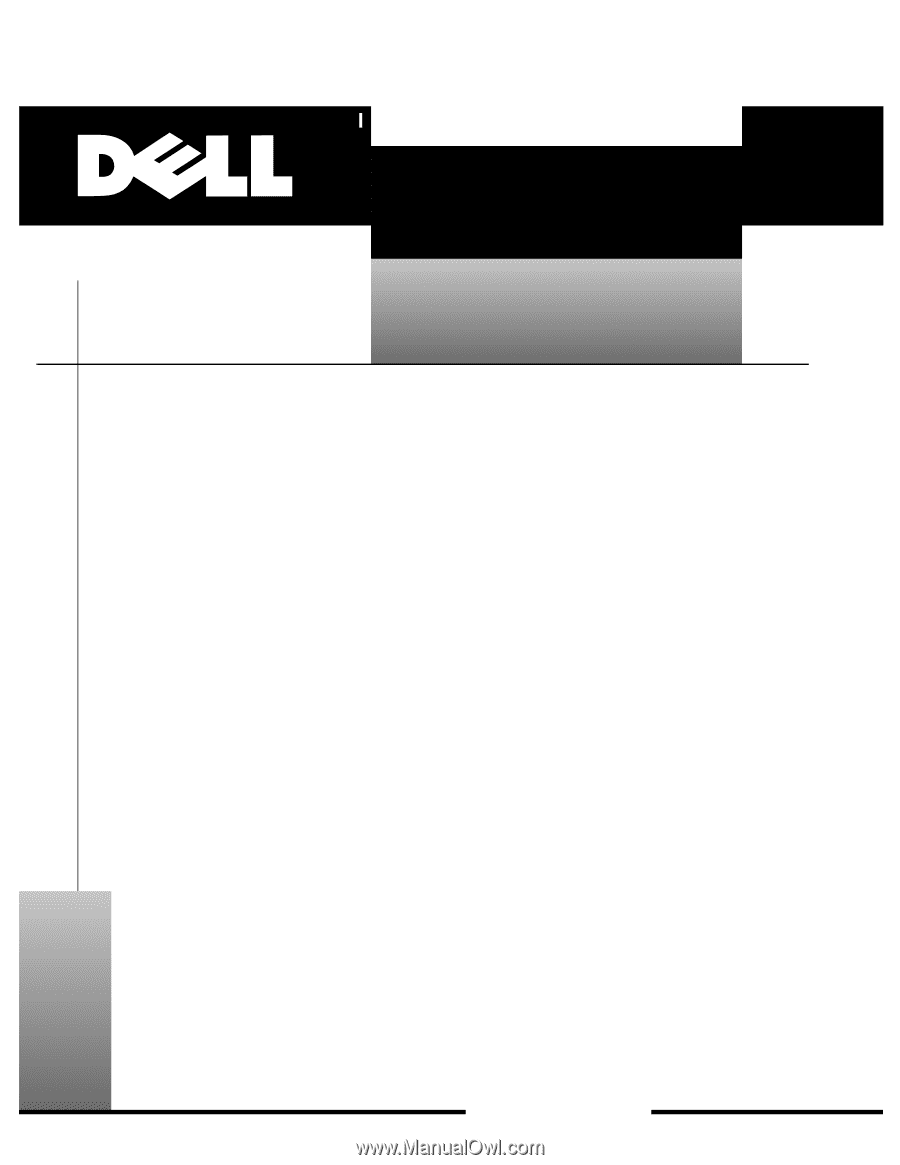
ZZZ±GHOO±FRP
±
’HOO
±
²2SWL3OH[
±
²*;³²0DQDJHG²3&²DQG²
2SWL3OH[²1;³²1HW²3&²6\VWHPV
6(59,&(²0$18$/









