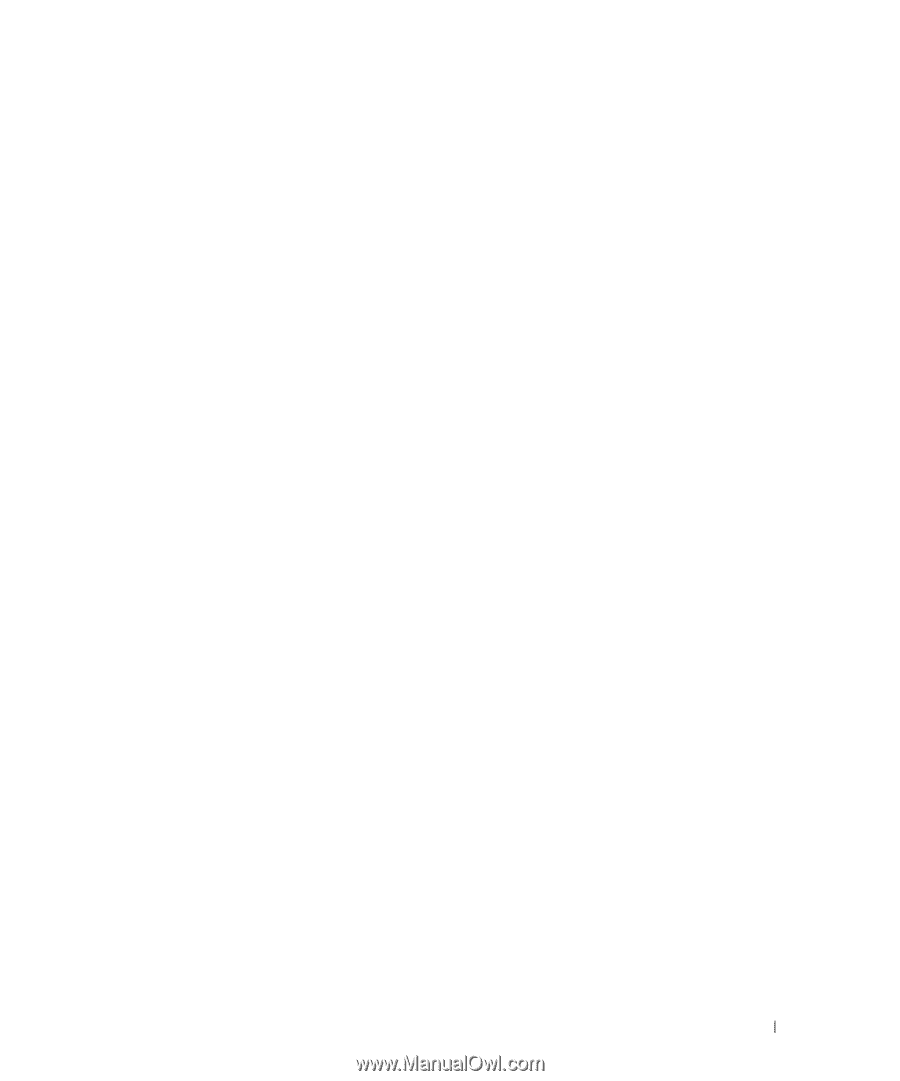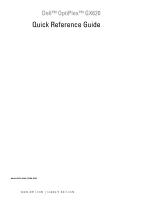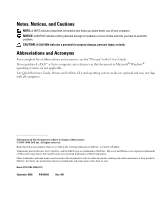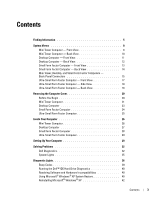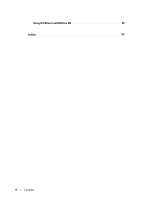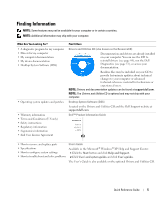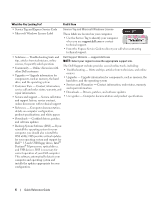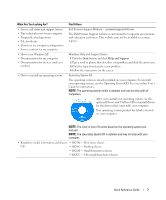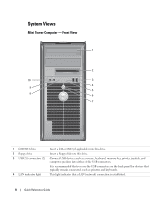Contents
3
Contents
Finding Information
. . . . . . . . . . . . . . . . . . . . . . . . . . . . . . . .
5
System Views
. . . . . . . . . . . . . . . . . . . . . . . . . . . . . . . . . . .
8
Mini Tower Computer — Front View
. . . . . . . . . . . . . . . . . . . . .
8
Mini Tower Computer — Back View
. . . . . . . . . . . . . . . . . . . .
10
Desktop Computer — Front View
. . . . . . . . . . . . . . . . . . . . . .
11
Desktop Computer — Back View
. . . . . . . . . . . . . . . . . . . . . .
12
Small Form Factor Computer — Front View
. . . . . . . . . . . . . . . .
13
Small Form Factor Computer — Back View
. . . . . . . . . . . . . . . .
14
Mini Tower, Desktop, and Small Form Factor Computers —
Back-Panel Connectors
. . . . . . . . . . . . . . . . . . . . . . . . . .
15
Ultra-Small Form Factor Computer — Front View
. . . . . . . . . . . . .
17
Ultra-Small Form Factor Computer — Side View
. . . . . . . . . . . . . .
18
Ultra-Small Form Factor Computer — Back View
. . . . . . . . . . . . .
18
Removing the Computer Cover
. . . . . . . . . . . . . . . . . . . . . . . . . .
20
Before You Begin
. . . . . . . . . . . . . . . . . . . . . . . . . . . . . .
20
Mini Tower Computer
. . . . . . . . . . . . . . . . . . . . . . . . . . . .
21
Desktop Computer
. . . . . . . . . . . . . . . . . . . . . . . . . . . . .
23
Small Form Factor Computer
. . . . . . . . . . . . . . . . . . . . . . . .
24
Ultra-Small Form Factor Computer
. . . . . . . . . . . . . . . . . . . . .
25
Inside Your Computer
. . . . . . . . . . . . . . . . . . . . . . . . . . . . . .
26
Mini Tower Computer
. . . . . . . . . . . . . . . . . . . . . . . . . . . .
26
Desktop Computer
. . . . . . . . . . . . . . . . . . . . . . . . . . . . .
27
Small Form Factor Computer
. . . . . . . . . . . . . . . . . . . . . . . .
28
Ultra-Small Form Factor Computer
. . . . . . . . . . . . . . . . . . . . .
29
Setting Up Your Computer
. . . . . . . . . . . . . . . . . . . . . . . . . . . .
29
Solving Problems
. . . . . . . . . . . . . . . . . . . . . . . . . . . . . . . .
32
Dell Diagnostics
. . . . . . . . . . . . . . . . . . . . . . . . . . . . . . .
32
System Lights
. . . . . . . . . . . . . . . . . . . . . . . . . . . . . . . .
35
Diagnostic Lights
. . . . . . . . . . . . . . . . . . . . . . . . . . . . . . . . .
36
Beep Codes
. . . . . . . . . . . . . . . . . . . . . . . . . . . . . . . . .
39
Running the Dell™ IDE Hard Drive Diagnostics
. . . . . . . . . . . . . .
40
Resolving Software and Hardware Incompatibilities
. . . . . . . . . . .
40
Using Microsoft
®
Windows
®
XP System Restore
. . . . . . . . . . . . .
40
Reinstalling Microsoft
®
Windows
®
XP
. . . . . . . . . . . . . . . . . .
42