Dell P2721Q Display Manager Users Guide
Dell P2721Q Manual
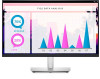 |
View all Dell P2721Q manuals
Add to My Manuals
Save this manual to your list of manuals |
Dell P2721Q manual content summary:
- Dell P2721Q | Display Manager Users Guide - Page 1
Dell 27 Monitor - P2721Q Dell Display Manager User's Guide Model: P2721Q Regulatory model: P2721Qf - Dell P2721Q | Display Manager Users Guide - Page 2
that helps you make better use of your computer. CAUTION: A CAUTION indicates potential damage to hardware or loss of data if instructions are not followed. WARNING: A WARNING indicates a potential for property damage, personal injury, or death. Copyright © 2020 Dell Inc. or its subsidiaries - Dell P2721Q | Display Manager Users Guide - Page 3
Video Inputs 10 Restoring Application Positions 12 Attaching DDM to active windows (only Windows 10). 14 Applying Energy Conservation Features 15 Other Shortcut Keys 15 Troubleshooting 16 │ 3 - Dell P2721Q | Display Manager Users Guide - Page 4
Overview Dell Display Manager (DDM) is a Microsoft Windows application used to manage a monitor or a group of monitors. It allows manual adjustment of the displayed image, assignment of automatic settings, energy management, window organization, image rotation, and other features on select Dell - Dell P2721Q | Display Manager Users Guide - Page 5
icon opens the Quick Settings dialog box. When more than one supported Dell monitors are connected to the computer, a specific target monitor can brightness, contrast, resolution, window layout, and so on. You can select Manual Mode or Auto Mode, and the screen resolution can be changed. The Quick - Dell P2721Q | Display Manager Users Guide - Page 6
to be controlled. • Press Ctrl+Shift+D to bring up the miniUI under the mouse pointer. Setting Basic Display Functions Select Manual Mode that enables you to manually select a preset mode or select Auto Mode that applies a preset mode based on the active application. An onscreen message displays - Dell P2721Q | Display Manager Users Guide - Page 7
list. NOTE: Preset Mode assignments for batch files, scripts, loaders, and non-executable files such as zip archives or packed files, are not supported. You can also configure the Game preset mode to be used whenever a Direct3D application runs in full-screen mode. To prevent an application - Dell P2721Q | Display Manager Users Guide - Page 8
Organizing Windows with Easy Arrange Easy Arrange helps you to effectively organize your application windows on the desktop. You first choose a pre-defined layout pattern which suits your work, then you just need to drag the application windows into the defined zones. Press ">" or use Page Up/Page - Dell P2721Q | Display Manager Users Guide - Page 9
For Windows 10, you can apply different window layouts for each of the virtual desktops. If you often use Windows snap feature, you can select "Hold down the SHIFT key to enable zone positioning". This gives Windows snap priority over Easy Arrange. You will then need to press the Shift key to use - Dell P2721Q | Display Manager Users Guide - Page 10
There are other advanced ways for the usage of Easy Arrange. Refer to table below. Feature Function Description Enhanced Easy Custom layouts Arrange • Save and name 5 customized Easy Arrange patterns. • Configure x*y patterns. 5 MRU (mostrecentlyused) layouts • Press Ctrl+Shift+Home to cycle - Dell P2721Q | Display Manager Users Guide - Page 11
You can use the dropdown list to switch to any input source. NOTE: DDM communicates with your monitor even when the monitor is displaying video from another computer. You can install DDM on the PC you frequently use and control input switching from it. You may also install DDM on other PCs - Dell P2721Q | Display Manager Users Guide - Page 12
Restoring Application Positions DDM can help you restore application windows into their positions when you reconnect your PC to the monitor(s). You can quickly access this feature by rightclicking on DDM icon in the notification tray. If you choose "Auto-restore window layout", your application - Dell P2721Q | Display Manager Users Guide - Page 13
If you want to go back to a favorite layout after you have moved the application windows around, you can first "Save current window layout" and later "Restore saved window layout". You may use monitors with different models or resolutions in your daily routine, and apply different window layouts on - Dell P2721Q | Display Manager Users Guide - Page 14
Attaching DDM to active windows (only Windows 10) For Windows 10, you can add the DDM shortcut icon to the toolbar region of active windows. To activate this feature, right-click on the DDM icon in the notification tray and choose Attach to active window from the opened menu. Once you right-click - Dell P2721Q | Display Manager Users Guide - Page 15
Applying Energy Conservation Features The Options tab provides PowerNap energy conservation options and allows you to customize keyboard shortcuts. In the upper pane, you can choose to set the monitor's brightness to the minimum level, or to put the monitor to sleep when the screensaver is activated - Dell P2721Q | Display Manager Users Guide - Page 16
Dell branded monitors. If you are using monitors from other manufacturers, DDM doesn't support them. If DDM is unable to detect and/or communicate with a supported Dell monitor, please take below actions to troubleshoot: 1. Make sure the video cable is properly connected to your monitor and your - Dell P2721Q | Display Manager Users Guide - Page 17
more information • Gaming monitors using NVIDIA-based G-sync technology • Virtual and wireless displays do not support DDC/CI • Some early models of DP 1.2 monitors, it may be necessary to disable MST/ by right clicking on DDM icon while pressing and holding 'shift' key. Troubleshooting │ 17

Dell 27 Monitor - P2721Q
Dell Display Manager
User’s Guide
Model: P2721Q
Regulatory model: P2721Qf









