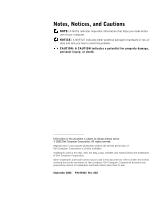Dell PowerConnect 2508 User's Guide
Dell PowerConnect 2508 Manual
 |
View all Dell PowerConnect 2508 manuals
Add to My Manuals
Save this manual to your list of manuals |
Dell PowerConnect 2508 manual content summary:
- Dell PowerConnect 2508 | User's Guide - Page 1
Dell™ PowerConnect™ 2124 and 2508 Systems User's Guide www.dell.com | support.dell.com - Dell PowerConnect 2508 | User's Guide - Page 2
to hardware or loss of data and tells you how to avoid the problem. CAUTION: A CAUTION indicates a potential for property damage, personal injury, or Dell Computer Corporation is strictly forbidden. Trademarks used in this text: Dell, the DELL logo, DellNet, and PowerConnect are trademarks of Dell - Dell PowerConnect 2508 | User's Guide - Page 3
Panel Indicators 13 Connecting Devices 16 Aggregating Traffic at 1000-Mbps Gigabit Ethernet 17 Class-of-Service 18 Redundant Power System PowerConnect RPS-60 19 Mounting Kit Instructions 19 Technical Information 20 3 Help and Regulatory Notices 21 Technical Assistance 22 Problems With Your Order - Dell PowerConnect 2508 | User's Guide - Page 4
Regulatory Notices 42 4 Contents - Dell PowerConnect 2508 | User's Guide - Page 5
see the appropriate section in your troubleshooting guide or contact your trained service provider. • Do not push power source indicated on the electrical ratings label. If you are not sure of the type of power source required, consult your service provider or local power company. Safety Instructions - Dell PowerConnect 2508 | User's Guide - Page 6
sources of power, disconnect power from the system by unplugging all power cables from the power supplies. • Move products with care; ensure that all casters and/or stabilizers are firmly connected to the system. Avoid sudden stops and uneven surfaces. Rack Mounting of Systems 6 Safety Instructions - Dell PowerConnect 2508 | User's Guide - Page 7
and warranties in connection with such combinations. • System rack kits are intended to be installed in a rack by trained service technicians. If you install the kit in any other rack, be sure that the rack meets the specifications of a Dell rack. CAUTION: Do not move racks by yourself. Due - Dell PowerConnect 2508 | User's Guide - Page 8
• Ensure that proper airflow is provided to components in the rack. • Do not step on or stand on any component when servicing other components in a rack. CAUTION: A qualified electrician must perform all connections to DC power and to safety grounds. All electrical wiring must comply with applicable - Dell PowerConnect 2508 | User's Guide - Page 9
Caution: Safety Instructions When Working Inside Your System Protecting Against Electrostatic Discharge Static electricity can harm delicate components in a battery deposit site. For information about such batteries, refer to the documentation for the specific card or component. Safety Instructions 9 - Dell PowerConnect 2508 | User's Guide - Page 10
www.dell.com | support.dell.com 10 Safe ty Instr u ctions - Dell PowerConnect 2508 | User's Guide - Page 11
1 SECTION 1 Features Package Contents Front Panel Indicators Connecting Devices Aggregating Traffic at 1000-Mbps Gigabit Ethernet Class-of-Service Redundant Power System PowerConnect RPS-60 Mounting Kit Instructions Technical Information www.dell.com | support.dell.com - Dell PowerConnect 2508 | User's Guide - Page 12
www.dell.com | support.dell.com 12 Fe a t ur es The PowerConnect 2124 and 2508 switches provide 24 10/100-Mbps Fast Ethernet ports plus 1 10/100/1000-Mbps Gigabit Ethernet port and 8 10/100/1000-Mbps Gigabit Ethernet ports, respectively. With complete switching features, including auto-sensing of - Dell PowerConnect 2508 | User's Guide - Page 13
• Rack-mount kit for rack installation • PowerConnect 2124 and 2508 User's Guide • AC power cord Front Panel Indicators The LEDs on the front panel display the following information: • Status of the power supply • Status of the optional external redundant power supply • Connection speed of 10 Mbps, - Dell PowerConnect 2508 | User's Guide - Page 14
www.dell.com | support.dell.com Redundant Power System (RPS) LED • Green - The redundant power system is connected and working properly. • Red - The redundant power system is connected, but failed. • Off - The redundant power system is not connected. 10/100 Ports Link/Activity (LNK/ACT) LED • Green - Dell PowerConnect 2508 | User's Guide - Page 15
occurring. • Off - The port is operating in half-duplex mode and no collisions are occurring. PowerConnect 2508 Power LED • Green - The unit is on and the internal power supply is working properly. • Red - The unit is on and the internal power supply has failed. • Off - The unit is off. Features 15 - Dell PowerConnect 2508 | User's Guide - Page 16
www.dell.com | support.dell.com Redundant Power System (RPS) LED • Green - The redundant power system is connected and working properly. • Red - The redundant power system is connected, but failed. • Off - The redundant power system is not connected. Gigabit (1000) LED • Green - A 1000-Mbps link is - Dell PowerConnect 2508 | User's Guide - Page 17
to the switch. Aggregating Traffic at 1000-Mbps Gigabit Ethernet You can build high-performance networks by aggregating 10/100-Mbps traffic via a 1000-Mbps uplink. Connect the 10/100/1000-Mbps port of the PowerConnect 2124 to the 10/100/1000-Mbps Gigabit Ethernet port of the PowerConnect 2508. To - Dell PowerConnect 2508 | User's Guide - Page 18
www.dell.com | support.dell.com Gigabit Link Class-of-Service The switch supports tag-based prioritization following information is part of the IEEE 802.1q tag that also defines VLAN memberships. The switches will ignore the VLAN membership information in the tag (i.e. all ports are part of all - Dell PowerConnect 2508 | User's Guide - Page 19
adapter and connect the AC power cord into a power outlet. The switch is now using both power supplies simultaneously. You can monitor the status of the two power supplies via the front panel LEDs. Mounting Kit Instructions These switches come with mounting brackets and screws for rack mounting and - Dell PowerConnect 2508 | User's Guide - Page 20
support.dell.com 20 Fe a t ur es Installing in a Rack The switch can be installed in most standard 19-inch racks. NOTE: For racks that are not prethreaded, cage nuts are provided. To install the switch in a rack, complete the following steps: 1 Use the supplied screws to attach a mounting bracket - Dell PowerConnect 2508 | User's Guide - Page 21
2 SECTION 2 Help and Regulatory Notices Technical Assistance Contacting Dell Regulatory Notices www.dell.com | support.dell.com - Dell PowerConnect 2508 | User's Guide - Page 22
and fill it out. 2 Use Dell's extensive suite of online services available at Dell | Support (support.dell.com) for help with installation and troubleshooting procedures. 3 If the preceding steps have not resolved the problem, contact Dell. NOTE: Call technical support from a telephone near or at - Dell PowerConnect 2508 | User's Guide - Page 23
e-mail address as your password. • Electronic Support Service [email protected] [email protected] [email protected] (for Asian/Pacific countries only) support.euro.dell.com (for Europe only) • Electronic Quote Service [email protected] [email protected] (for Asian/Pacific countries only - Dell PowerConnect 2508 | User's Guide - Page 24
-based diagnostics to provide fast, accurate answers. To contact Dell's technical support service, see "Technical Assistance" and then call the number for your country as listed in "Contacting Dell." Problems With Your Order If you have a problem with your order, such as missing parts, wrong parts - Dell PowerConnect 2508 | User's Guide - Page 25
by the Dell Diagnostics. 4 Include any accessories that belong with the item(s) being returned (power cables, software floppy disks, guides, and Dell's receiving dock and returned to you. Before You Call NOTE: Have your Express Service Code ready when you call. The code helps Dell's automated-support - Dell PowerConnect 2508 | User's Guide - Page 26
): Express Service Code: Return Material Authorization Number (if provided by Dell support technician): Switch Name and Firmware Version: Error message, beep code, or diagnostic code: Description of problem and troubleshooting procedures you performed: Contacting Dell To contact Dell electronically - Dell PowerConnect 2508 | User's Guide - Page 27
Code Country Code City Code Department Name or Service Area, Website and E-Mail Address Anguilla General Support Antigua and Barbuda General Support Argentina (Buenos Aires) Website: www.dell.com.ar International Access Code: 00 Tech Support and Customer Care Country Code: 54 Sales City - Dell PowerConnect 2508 | User's Guide - Page 28
(City) International Access Code Country Code City Code Department Name or Service Area, Website and E-Mail Address Austria (Vienna) Website: support.euro.dell.com International Access Code: 900 E-mail: [email protected] Country Code: 43 Home/Small Business Sales City Code - Dell PowerConnect 2508 | User's Guide - Page 29
(City) International Access Code Country Code City Code Department Name or Service Area, Website and E-Mail Address Brunei Customer Technical Support (Penang, Malaysia) Country Code: 673 Customer Service (Penang, Malaysia) Transaction Sales (Penang, Malaysia) Canada (North York, Ontario - Dell PowerConnect 2508 | User's Guide - Page 30
Name or Service Area, Website and E-Mail Address Website: support.euro.dell.com E-mail: [email protected] Technical Support Customer Care Fax TechFax Switchboard Website: support.euro.dell.com E-mail Support (portable computers): [email protected] E-mail Support (desktop computers - Dell PowerConnect 2508 | User's Guide - Page 31
Name or Service Area, Website and E-Mail Address Finland (Helsinki) Website: support.euro.dell.com International Access Code: 990 E-mail: [email protected] Country Code: 358 City Code: 9 E-mail Support (servers): [email protected] Technical Support Technical Support Fax Relational - Dell PowerConnect 2508 | User's Guide - Page 32
Code Country Code City Code Department Name or Service Area, Website and E-Mail Address Germany (Langen) Website: support.euro.dell.com International Access Code: 00 E-mail: [email protected] Country Code: 49 Technical Support City Code: 6103 Home/Small Business Customer - Dell PowerConnect 2508 | User's Guide - Page 33
: 00 Country Code: 39 City Code: 02 Jamaica Department Name or Service Area, Website and E-Mail Address Website: support.euro.dell.com E-mail: [email protected] Ireland Technical Support U.K. Technical Support (dial within U.K. only) Home User Customer Care Small Business Customer Care - Dell PowerConnect 2508 | User's Guide - Page 34
Access Code Country Code City Code Department Name or Service Area, Website and E-Mail Address Japan (Kawasaki) Website: support.jp.dell.com International Access Code: 001 Technical Support (servers) Country Code: 81 Technical Support outside of Japan (servers) City Code: 44 Technical - Dell PowerConnect 2508 | User's Guide - Page 35
E-mail: [email protected] Technical Support (Brussels, Belgium) Home/Small Business Sales (Brussels, Belgium) Corporate Sales (Brussels, Belgium) Customer Care (Brussels, Belgium) Fax (Brussels, Belgium) Switchboard (Brussels, Belgium) Technical Support Customer Service (Penang, Malaysia) Transaction - Dell PowerConnect 2508 | User's Guide - Page 36
Customer Service Main Montserrat Netherlands Antilles Netherlands (Amsterdam) International Access Code: 00 Country Code: 31 City Code: 20 New Zealand International Access Code: 00 Country Code: 64 Nicaragua General Support General Support Website: support.euro.dell.com E-mail: [email protected] - Dell PowerConnect 2508 | User's Guide - Page 37
Business Customer Care Switchboard Fax Switchboard Panama General Support Peru General Support Poland (Warsaw) Website: support.euro.dell.com International Access Code: 011 E-mail: [email protected] Country Code: 48 Customer Service Phone City Code: 22 Customer Care Sales Customer - Dell PowerConnect 2508 | User's Guide - Page 38
Sales Fax Switchboard Southeast Asian and Pacific Countries Customer Technical Support, Customer Service, and Sales (Penang, Malaysia) Spain (Madrid) Website: support.euro.dell.com International Access Code: 00 E-mail: support.euro.dell.com/es/es/emaildell/ Country Code: 34 Home and Small - Dell PowerConnect 2508 | User's Guide - Page 39
Department Name or Service Area, Website and E-Mail Address Sweden (Upplands Vasby) Website: support.euro.dell.com International Access Code: 00 E-mail: [email protected] Country Code: 46 City Code: 8 E-mail Support for Latitude and Inspiron: [email protected] E-mail Support for OptiPlex - Dell PowerConnect 2508 | User's Guide - Page 40
and E-Mail Address Thailand Technical Support International Access Code: 001 Customer Service (Penang, Malaysia) Country Code: 66 Sales Trinidad/Tobago General Support Turks and Caicos Islands General Support U.K. (Bracknell) Website: support.euro.dell.com International Access Code: 00 - Dell PowerConnect 2508 | User's Guide - Page 41
400+ employees and their employees) Service and Technical Support Public (government, education, and healthcare) Service and Technical Support Employee Purchase Program (EPP) (Customer Service and Technical Support) Dell Sales Dell Outlet Store (Dell refurbished computers) Software and Peripherals - Dell PowerConnect 2508 | User's Guide - Page 42
dell.com | support.dell.com Country (City) International Access Code Country Code City Code U.S. Virgin Islands Venezuela Department Name or Service Area, Website and E-Mail Address General Support General Support switch. • Plug the Ethernet switch into a different power outlet so that the switch - Dell PowerConnect 2508 | User's Guide - Page 43
RJ-11 (telephone) cable to connect your network equipment. FCC Notices used in accordance with the manufacturer's instruction manual, may cause harmful interference with radio or B) applies to your computer system (or other Dell digital apparatus), examine all registration labels located on the - Dell PowerConnect 2508 | User's Guide - Page 44
www.dell.com | support.dell.com This Class B (or Class A, if so indicated on the registration label) the European Union. Such marking is indicative that this Dell system meets the following technical standards: Set 1: For standard Dell ITE with AC power supplies • EN 55022 - "Limits and Methods of - Dell PowerConnect 2508 | User's Guide - Page 45
Set 2: For -48-VDC powered systems • EN 55022 - "Information Technology Equipment - Radio Disturbance Characteristics - Limits of the official Mexican standards (NOM): Exporter: Importer: Dell Computer Corporation One Dell Way Round Rock, TX 78682 Dell Computer de México, S.A. de C.V. Paseo de la - Dell PowerConnect 2508 | User's Guide - Page 46
www.dell.com | support.dell.com Ship to: Supply voltage: Frequency: Input current rating: Dell Computer de México, S.A. de C.V. al Cuidado de Kuehne & Nagel de México S. de R.I. Avenida Soles No. 55 Col. Peñon de los Baños 15520 México, D.F. - Dell PowerConnect 2508 | User's Guide - Page 47
(VCCI) for information technology equipment. If this equipment is used in a domestic environment, radio disturbance may arise. When such trouble occurs, the user may be required to take corrective actions. VCCI Class A ITE Regulatory Mark VCCI H e l p a n d Reg u l a t or y N o t i c e s 47 - Dell PowerConnect 2508 | User's Guide - Page 48
www.dell.com | support.dell.com 48 H e l p a nd Reg u l at o r y N o t i c e s
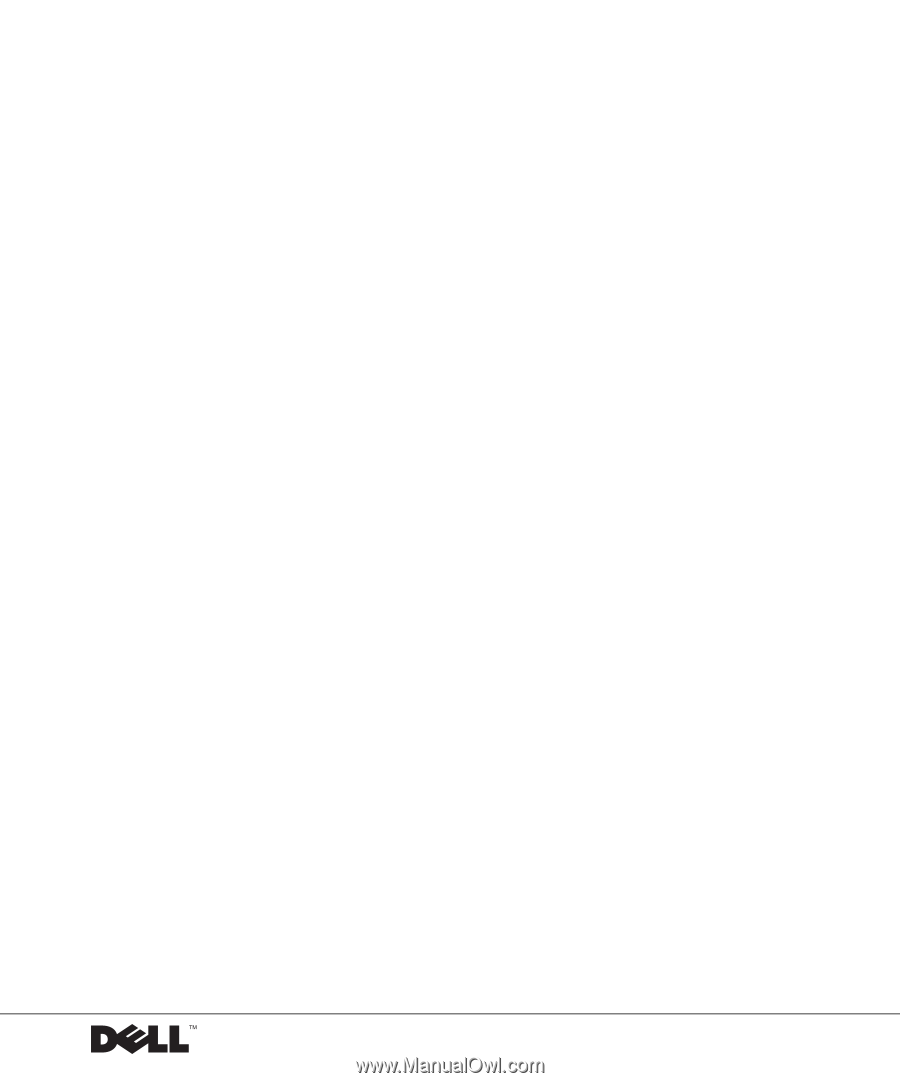
www.dell.com | support.dell.com
Dell™ PowerConnect™ 2124 and 2508 Systems
User’s Guide