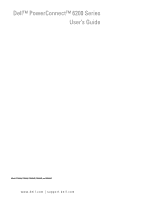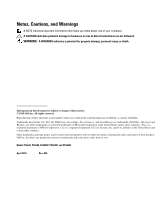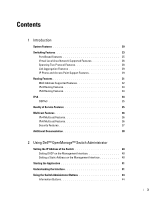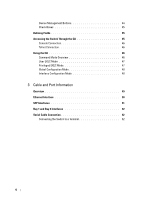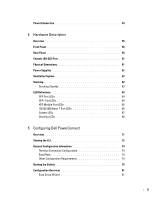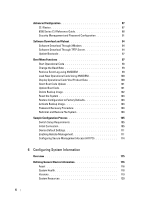Dell PowerConnect 6248 User's Guide
Dell PowerConnect 6248 Manual
 |
View all Dell PowerConnect 6248 manuals
Add to My Manuals
Save this manual to your list of manuals |
Dell PowerConnect 6248 manual content summary:
- Dell PowerConnect 6248 | User's Guide - Page 1
Dell™ PowerConnect™ 6200 Series User's Guide Model PC6224, PC6248, PC6224P, PC6248P, and PC6224F www.dell.com | support.dell.com - Dell PowerConnect 6248 | User's Guide - Page 2
Dell Inc. is strictly forbidden. Trademarks used in this text: Dell, the DELL logo, PowerEdge, PowerConnect, and OpenManage are trademarks of Dell may be used in this document to refer to either the entities claiming the marks and names or their products. Dell Inc. disclaims any proprietary interest - Dell PowerConnect 6248 | User's Guide - Page 3
Features 36 Security Features 37 Additional Documentation 38 2 Using Dell™ OpenManage™ Switch Administrator Setting the IP Address of the Switch 40 Setting DHCP on the Management Interface 40 Setting a Static Address on the Management Interface 40 Starting the Application 41 Understanding the - Dell PowerConnect 6248 | User's Guide - Page 4
Fields 45 Accessing the Switch Through the CLI 45 Console Connection 46 Telnet Connection 46 Using the CLI 46 Command Mode Overview 46 User EXEC Mode 47 Privileged EXEC Mode 47 Global Configuration Mode 48 Interface Configuration Mode 48 3 Cable and Port Information Overview 49 Ethernet - Dell PowerConnect 6248 | User's Guide - Page 5
System LEDs 67 Stacking LEDs 68 5 Configuring Dell PowerConnect Overview 71 Starting the CLI 72 General Configuration Information 74 Terminal Connection Configuration 74 Baud Rate 74 Other Configuration Requirements 74 Booting the Switch 75 Configuration Overview 81 Easy Setup Wizard 81 5 - Dell PowerConnect 6248 | User's Guide - Page 6
Configuration 87 CLI Basics 87 6200 Series CLI Reference Guide 88 Security Management and Password Configuration 91 Software Download and Reboot 94 Software Download Through XModem 94 Software Download Through TFTP Server 94 Update Bootcode 97 Boot Menu Functions 97 Start Operational Code - Dell PowerConnect 6248 | User's Guide - Page 7
Detail 125 Reset 126 Configuring SNTP Settings 127 SNTP Global Settings 128 SNTP Authentication 129 SNTP Server 132 Managing Logs 135 Global Settings 136 RAM Log Table 138 Log File 139 Remote Log Server Settings 140 Defining IP Addressing 143 Domain Name Server (DNS 144 Default Domain - Dell PowerConnect 6248 | User's Guide - Page 8
Access Control Group 223 SNMPv3 User Security Model (USM 225 Communities 229 Notification Filter 232 Notification Recipients 234 File Management 238 File System 238 Active Images 239 File Download 240 File Upload 242 Copy Files 244 Defining Advanced Settings 246 Auto Configuration 246 - Dell PowerConnect 6248 | User's Guide - Page 9
Authenticated Users 294 Port Security 295 IP ACL Configuration 298 IP ACL Rule Configuration 300 MAC ACL Configuration 304 MAC ACL Rule Configuration 306 IPv6 Access Control Lists 309 IPv6 ACL Rule Configuration 312 ACL Bind Configuration 314 Configuring Ports 317 Global Parameters 317 9 - Dell PowerConnect 6248 | User's Guide - Page 10
368 Bind MAC to VLAN 370 Bind IP Subnet to VLAN 373 Protocol Group 375 GVRP Parameters 379 Configuring Voice VLAN 382 Aggregating Ports 384 LACP Parameters 384 LAG Membership 386 Assigning Ports to LAGs and LACPs Using CLI Commands 388 LAG Hash Configuration 388 LAG Hash Summary 389 10 - Dell PowerConnect 6248 | User's Guide - Page 11
Managing Multicast Support 391 Multicast Global Parameters 391 Bridge Multicast Group 392 Bridge Multicast Forward 396 IGMP Snooping 397 General IGMP Snooping 398 Global Querier Configuration 401 VLAN Querier 402 VLAN Querier Status 404 MFDB IGMP Snooping Table 405 MRouter Status 407 MLD - Dell PowerConnect 6248 | User's Guide - Page 12
VLAN Configuration 463 8 Viewing Statistics and Remote Monitoring Overview 467 Table Views 468 Interface Statistics 468 Etherlike Statistics 470 GVRP Statistics 471 EAP Statistics 474 Utilization Summary 475 Counter Summary 477 RMON 479 RMON Statistics 479 RMON History Control Statistics - Dell PowerConnect 6248 | User's Guide - Page 13
Link Configuration 539 Virtual Link Summary 545 Route Redistribution Configuration 546 Route Redistribution Summary 548 Nonstop Forwarding OSPF Graceful Restart 549 BOOTP/DHCP Relay Agent 551 BOOTP/DHCP Relay Agent Configuration 552 IP Helper 553 IP Helper Global Configuration 554 IP Helper - Dell PowerConnect 6248 | User's Guide - Page 14
574 Route Table 574 Best Routes Table 576 Route Entry Configuration 577 Configured Routes 580 Route Preferences Configuration 581 VLAN Routing 583 VLAN Routing Summary 583 VRRP 585 VRRP Configuration 586 VRRP Router Configuration 587 VRRP Virtual Router Status 592 VRRP Virtual Router - Dell PowerConnect 6248 | User's Guide - Page 15
IPv6 Routes 676 11 Configuring Quality of Service Overview 679 Differentiated Services 680 DiffServ Overview 680 Defining DiffServ 680 Diffserv Configuration 681 Class Configuration 682 Class Criteria 684 Policy Configuration 689 Policy Class Definition 692 Service Configuration 698 15 - Dell PowerConnect 6248 | User's Guide - Page 16
Detailed Statistics 699 Class of Service 701 Mapping Table Configuration 701 Interface Configuration 705 Interface Queue Configuration 706 Auto VoIP 709 Auto VoIP Global Configuration 709 Auto VoIP Interface Configuration 710 12 Configuring IP Multicast Overview 713 Multicast 714 Multicast - Dell PowerConnect 6248 | User's Guide - Page 17
773 SSM Range Configuration 775 BSR Candidate Configuration 777 BSR Candidate Summary 778 13 Getting Help Obtaining Assistance 782 Online Services 782 Automated Order-Status Service 783 Support Service 783 Dell Enterprise Training and Certification 783 Problems With Your Order 783 - Dell PowerConnect 6248 | User's Guide - Page 18
18 - Dell PowerConnect 6248 | User's Guide - Page 19
-layer switch, including layer 2 switching, IPv4 routing, IPv6 routing, IP multicast, quality of service, security, and system management features. • High availability with hot swappable stack members. The Dell PowerConnect 6224 switch supports 24 1000Base-T copper ports and 4 "combo" ports for RJ - Dell PowerConnect 6248 | User's Guide - Page 20
system. Configuration File Download The switch's configuration file includes both system-wide and port-specific device configuration data. You can display configuration files through command-line interface (CLI) commands. For information about downloading configuration files, see "Downloading Files - Dell PowerConnect 6248 | User's Guide - Page 21
PowerConnect 6200 Series switches support boot image, firmware, and configuration upload or download through TFTP. Remote Monitoring (RMON) RMON is a standard Management Information Base (MIB for current commands, and the CLI interpreter provides command and keyword completion. Syslog Syslog is a - Dell PowerConnect 6248 | User's Guide - Page 22
the stacking and CX-4 plug-in modules to be configured to either role (Ethernet or Stacking). By default, the module will function according to its module ID. Upon changing the role of a module, a reboot will be required for the change to take effect. Non-stop Forwarding This feature enables a stack - Dell PowerConnect 6248 | User's Guide - Page 23
Support This feature enables binding an ACL (IP, MAC, or IPv6) in outbound direction on physical, LAG, and VLAN interfaces. IP Source Guard (IPSG) IP source guard (IPSG) is a security feature that filters IP packets based on the source ID. The source ID may either be source IP address or a source IP - Dell PowerConnect 6248 | User's Guide - Page 24
IGMP Snooping Internet Group Management Protocol (IGMP) Snooping is a feature that allows a switch to forward multicast traffic intelligently on the switch. Multicast IP traffic is traffic that is destined to a host group. Host groups are identified by class D IP addresses, which range from 224 - Dell PowerConnect 6248 | User's Guide - Page 25
the port speeds advertised. For information about auto negotiation, see "Port Configuration" or "LAG Configuration." Flow Control Support (IEEE 802.3x) Flow control enables lower speed switches to communicate with higher speed switches by requesting that the higher speed switch refrains from - Dell PowerConnect 6248 | User's Guide - Page 26
through the command-line interface. For information about how to configure the AFS feature, see the CLI Reference Guide, which is located on the Dell Support website at www.support.dell.com/manuals. Link Dependency Features The link dependency feature provides the ability to enable or disable - Dell PowerConnect 6248 | User's Guide - Page 27
This feature allows incoming untagged packets to be assigned to a VLAN and traffic class based on the source IP address of the packet. For information about configuring Subnet-based VLANs, see "Bind IP Subnet to VLAN." MAC-based VLAN This feature allows incoming untagged packets to be assigned to - Dell PowerConnect 6248 | User's Guide - Page 28
a port receives a BPDU with the topology change flag set to true, the port will not flush its MAC address table and send out a BPDU with a topology change flag set to true. • Auto Edge - Enabling the Auto Edge feature allows the port to become an edge port if it does not see BPDUs - Dell PowerConnect 6248 | User's Guide - Page 29
of ports to aggregators within the system. For information about LACP, see "LACP Parameters." IP Phone and Access Point Support Features Power Over Ethernet (PoE) Configuration The PowerConnect 6200 supports PoE configuration for power threshold, SNMP traps, and PoE legacy device support. Link Layer - Dell PowerConnect 6248 | User's Guide - Page 30
Voice VLAN The Voice VLAN feature enables switch ports to carry voice traffic with defined priority. The priority level enables the separation of voice and data traffic coming onto the port. For information about configuring Voice VLAN, see "Configuring Voice VLAN." 30 Introduction - Dell PowerConnect 6248 | User's Guide - Page 31
Reference Bandwidth • Default Passive Setting • Stub Area Type of Service • NSSA Information The OSPF Link State Database page has been updated to display external LSDB table information and AS opaque LSDB table information (in addition to OSPF link state information). IP Configuration The switch IP - Dell PowerConnect 6248 | User's Guide - Page 32
if that VRRP group is the IP address owner, its priority is fixed at 255 and can not be reduced through tracking process. MAC Address Supported Features MAC Address Support The switch supports up to 32K Media Access Control (MAC) addresses and reserves two MAC addresses for system use. Self-Learning - Dell PowerConnect 6248 | User's Guide - Page 33
to solicit and receive configuration data and parameters from a suitable server. DHCP is an extension to BootP allowing additional setup parameters to be received from a network server upon system startup. Notably, while BootP stops operating once an IP address is obtained, DHCP service is an on - Dell PowerConnect 6248 | User's Guide - Page 34
for IP address assignment PowerConnect 6200 Series maintains two routing tables, rto and rto6, which are both capable of forwarding over the same set of interfaces. IPv6 interfaces are managed in a manner similar to IPv4 interfaces. IPv6 IPv6 Route Configuration Enhancements The route configuration - Dell PowerConnect 6248 | User's Guide - Page 35
OSPFv3 The OSPFv3 Configuration page has been updated with the following changes: • AutoCost Reference Bandwidth field • Default Passive Setting field • Maximum Paths increased from 2 to 4 • Passive Mode field Quality of Service Features Voice VLAN The Voice VLAN feature enables switch ports to - Dell PowerConnect 6248 | User's Guide - Page 36
Multicast Features IPv4 Multicast Features Updated IPv4 Multicast Routing Support The Multicast package code has been extensively re-engineered and furnished with the following: • PIM-DM advanced to RFC 3973 • PIM-SM advanced to RFC 4601, pim-sm-bsr-05, draft-ietf-pim-mib-v2-03 • DVMRP advanced to - Dell PowerConnect 6248 | User's Guide - Page 37
source MAC address is not tied to that port, the protection mechanism is invoked. For information about enabling locked port security, see "Port Security." Password Management Security Password management provides increased network security and improved password control. Passwords for SSH, Telnet - Dell PowerConnect 6248 | User's Guide - Page 38
provides information about the command-line interface (CLI) commands used to configure and manage the switch and stack. The document provides in-depth CLI descriptions, syntax, default values, and usage guidelines. • Configuration Guide-provides examples of how to use the PowerConnect 6200 Series in - Dell PowerConnect 6248 | User's Guide - Page 39
covered in this section include: • Setting the IP Address of the Switch • Starting the Application • Understanding the Interface • Using the Switch Administrator Buttons • Defining Fields • Accessing the Switch Through the CLI • Using the CLI 2 Using Dell™ OpenManage™ Switch Administrator 39 - Dell PowerConnect 6248 | User's Guide - Page 40
Switch Two methods for setting the IP address are to use DHCP or to statically assign the address. See the section titled "Accessing the Switch Through the CLI" on page 45 to start the CLI. Setting DHCP on the Management Interface 1. Type enable at the console> prompt, and press . 2. At the - Dell PowerConnect 6248 | User's Guide - Page 41
an IP address to a switch, see "Configuration Overview." 3. When the Login window displays, enter a user name and password. NOTE: The switch is not configured with a default password, and you can configure the switch without entering a password when you connect to the CLI by using the console port - Dell PowerConnect 6248 | User's Guide - Page 42
Figure 2-1. Switch Administrator Components: PowerConnect 6200 Series 4 2 1 3 Table 2-1 lists the interface components with their corresponding numbers. 42 Using Dell™ OpenManage™ Switch Administrator - Dell PowerConnect 6248 | User's Guide - Page 43
current configuration and status, table information, and feature components. The port coloring indicates if a port is currently active. Green indicates the port is enabled, red to information about the switch and access to Dell Support. For more information, see "Information Buttons." Using - Dell PowerConnect 6248 | User's Guide - Page 44
Help About Log Out Description Opens the Dell Support page at support.dell.com Online help that contains information to assist in configuring and managing the switch. The online help pages are context sensitive. For example, if the IP Addressing page is open, the help topic for that page displays - Dell PowerConnect 6248 | User's Guide - Page 45
stack. Using the CLI is similar to entering commands on a Linux system. If access is through a Telnet connection, ensure the device has an IP address defined and that the workstation used to access the device is connected to the device prior to using CLI commands. For information about configuring - Dell PowerConnect 6248 | User's Guide - Page 46
Switch, which may occupy any location in the stack. If you connect the terminal to a subordinate switch, you cannot use the CLI through the subordinate's serial interface. 2. If the admin has not configured a login authentication method, then the console> prompt displays when the switch boots up - Dell PowerConnect 6248 | User's Guide - Page 47
Mode to User EXEC Mode, type the exit command or press keys. The following example illustrates accessing privileged EXEC mode and then returning to the User EXEC mode: console>enable Enter Password: ****** console# console#exit console> Using Dell™ OpenManage™ Switch Administrator 47 - Dell PowerConnect 6248 | User's Guide - Page 48
VLAN and apply an IP address to the VLAN. • Port Channel - Contains commands for configuring Link Aggregation Groups (LAG). • Ethernet - Contains commands for managing Ethernet port configuration. • Loopback-Contains commands for managing Loopback interface configuration. • Tunnel-Contains commands - Dell PowerConnect 6248 | User's Guide - Page 49
and Port Information Overview This section describes the switch's physical interfaces and provides information about cable connections. Stations are connected to the switch's ports through the physical interface ports on the front panel. For each station, the appropriate mode (Half-Duplex, - Dell PowerConnect 6248 | User's Guide - Page 50
Ethernet Interface The switching port can connect to stations wired in standard RJ-45 Ethernet station mode. Figure 3-1. RJ-45 Connector 50 Cable and Port Information - Dell PowerConnect 6248 | User's Guide - Page 51
SFP Interfaces SFP interfaces are on the console front. Figure 3-2 illustrates an SFP connector. Figure 3-2. SFP Connector Cable and Port Information 51 - Dell PowerConnect 6248 | User's Guide - Page 52
10 Gbps when supporting optional SFP+, CX4, XFP, and 10GBase-T modules. Figure 3-3. Bay 1 and Bay 2 PowerConnect 6200 Series 10 Gb Slots Serial Cable Connection You can use the supplied serial cable (null-modem) to connect the switch to a terminal for initial setup and configuration (You can also - Dell PowerConnect 6248 | User's Guide - Page 53
a redundant DC power supply, such as the RPS600 or EPS470, connect the DC power cable to the DC socket located on the rear panel. 4. Confirm that the device is Figure 3-5. AC Power Connection to PowerConnect 6200 Series To DC power source To AC power source Cable and Port Information 53 - Dell PowerConnect 6248 | User's Guide - Page 54
54 Cable and Port Information - Dell PowerConnect 6248 | User's Guide - Page 55
device characteristics and modular hardware configurations for the PowerConnect 6200 Series. The topics covered in this section include: • Front Panel • Rear Panel • Console (RS-232) Port • Physical Dimensions • Power Supplies • Ventilation System • Stacking • LED Definitions Hardware Description - Dell PowerConnect 6248 | User's Guide - Page 56
/SFP combo ports that have an auto-sensing mode for speed, flow control, and duplex mode. Figure 4-1. PowerConnect 6224 with 24 10/100/1000 Base-T Ports 10/100/1000Base-T Auto-sensing Full Duplex RJ-45 Ports Combo Ports The PowerConnect 6248 front panel provides 48 10/100/1000M Base-T RJ-45 ports - Dell PowerConnect 6248 | User's Guide - Page 57
SFP ports and four RJ-45/SFP combo ports. Figure 4-3. PowerConnect 6224F with 24 SFP Ports SFP Ports Combo Ports The PowerConnect 6224P front panel provides 24 10/100/1000M Base-T RJ-45 ports and four RJ-45/SFP combo ports. Figure 4-4. PowerConnect 6224P with 24 10/100/1000 Base-T Ports 10/100 - Dell PowerConnect 6248 | User's Guide - Page 58
The switch automatically detects crossed and straight-through cables on RJ-45 ports. • RJ-45 ports support half- and full-duplex mode 10/100/1000 Mbps. • The pinhole reset button is on the front panel. • SFP/SFP+ ports support both SX and LX modules. SFP/SFP+ transceivers are sold separately. Figure - Dell PowerConnect 6248 | User's Guide - Page 59
right slot (Bay 2) can support a plug-in Dual 10GbE XFP module, a 10GBase-T module, or a CX4 module. Figure 4-6. PowerConnect 6224, 6248, and 6224F Rear Panel Dual 10G slots for XFP, CX4, or stacking modules Dual 10G slots for XFP, CX4, or 10Gbase-T modules. RS-232 management port DC power AC - Dell PowerConnect 6248 | User's Guide - Page 60
Figure 4-8. Stacking Module Figure 4-9. XFP Module Figure 4-10. 10 GbE CX4 Module Figure 4-11. 10GBase-T Module Figure 4-12. SFP+ Module 60 Hardware Description - Dell PowerConnect 6248 | User's Guide - Page 61
NOTE: The console port supports asynchronous data of eight data bits, one stop bit, no parity bit, and no flow control. The default baud rate is 9600 bps. NOTE: If you are installing a stack of switches, you need to assemble and cable the stack before powering up and configuring it. When a stack is - Dell PowerConnect 6248 | User's Guide - Page 62
can stack up to 12 PowerConnect 6224 and/or 6248 switches, supporting up to 576 front panel ports. Create a stack by connecting adjacent units using the stacking ports on the left side of the switch rear. See Figure 4-13. 1. Connect one of the short stacking cables into either of the stacking ports - Dell PowerConnect 6248 | User's Guide - Page 63
enables all other stack units with the current configuration. The Standby unit maintains a synchronized copy of the running configuration for the stack. The Standby unit is preconfigured in the stack; however, you can use the CLI to select a different stack member as Standby. See the CLI Reference - Dell PowerConnect 6248 | User's Guide - Page 64
LED Definitions The front panel contains light emitting diodes (LEDs) that indicate the status of links, power supplies, fans, system diagnostics, and the stack. Figure 4-14. Front Panel LEDs SFP Port LEDs Figure 4-15 illustrates the SFP port LEDs that are above each SFP port. Figure 4-15. SFP Port - Dell PowerConnect 6248 | User's Guide - Page 65
Solid Green Flashing Green Off Definition The port is linked. The port is sending and/or receiving network traffic. The port is not linked. XFP Module Port LEDs The XFP connectors are on the XFP module when it is inserted in the PowerConnect 6200 Series. The following table contains XFP port LED - Dell PowerConnect 6248 | User's Guide - Page 66
10/100/1000 Base-T Port Definitions (6224, 6248, and 6224F) LED Link/Activity Color Green Amber Duplex Solid Blinking Off Green Link but no activity. Link and activity. No link. Full-duplex mode. Half-duplex mode. Table 4-5 contains 10/100/1000 Base-T port LED definitions for the PowerConnect - Dell PowerConnect 6248 | User's Guide - Page 67
Table 4-5. 10/100/1000 Base-T Port Definitions (6224P and 6248P) LED Color Definition Green Blinking The port is operating at transitional mode. The PoE powered device is being detected, or is faulty. Amber Solid An overload or short has occurred on the powered device. Amber Blinking The - Dell PowerConnect 6248 | User's Guide - Page 68
are operating correctly. One or more fans have failed. System temperature is below threshold limit. System temperature has exceeded threshold limit. Stacking LEDs The Stacking LEDs, located on the right side of the front panel, provide information about the location and status of the switch in the - Dell PowerConnect 6248 | User's Guide - Page 69
LED Color Definition Off The unit is not the 2nd or 8th switch in the stack. 3/9 Green The unit is the 3rd or 9th switch in the stack. Off The unit is not the 3rd or 9th switch in the stack. 4/10 Green The unit is the 4th or 10th switch in the - Dell PowerConnect 6248 | User's Guide - Page 70
70 Hardware Description - Dell PowerConnect 6248 | User's Guide - Page 71
perform the standard switch configuration. Performing other functions is described later in this section. NOTE: Before proceeding, read the release notes for this product. You can download the release notes from the Dell Support website at support.dell.com/manuals. Configuring Dell PowerConnect 71 - Dell PowerConnect 6248 | User's Guide - Page 72
through Telnet, at least one user account must be defined. Also, if access is through a Telnet connection, the switch must have a defined IP address, corresponding management access granted, and a workstation connected to the switch before using CLI commands. 72 Configuring Dell PowerConnect - Dell PowerConnect 6248 | User's Guide - Page 73
No Initial Configuration: IP Address, Subnetmask, Users Basic Security configuration Wizard Configuration Process Standard Switch Installation Advanced Configuration: IP Address from DHCP, IP Address from bootp, Security management Advanced Switch Installation Configuring Dell PowerConnect 73 - Dell PowerConnect 6248 | User's Guide - Page 74
for downloading embedded software and configuring the switch: • ASCII terminal (or emulation) connected to the serial port (cross-cable) in the rear of the unit • Assigned IP address for the switch for switch remote control use with Telnet, SSH, and so forth 74 Configuring Dell PowerConnect - Dell PowerConnect 6248 | User's Guide - Page 75
problem is detected, the program flow stops. If POST passes successfully, a valid executable image then operational code will start. 1 - Start operational code. 2 - Start Boot Menu ENABLED volume write mode: copyback (DOS_WRITE) max # of simultaneously open files: 22 Configuring Dell PowerConnect - Dell PowerConnect 6248 | User's Guide - Page 76
structure: VFAT - file name format: 8-bit (extended-ASCII) - root dir start sector: 121 - # of sectors per root: 15 - max # of entries in root: 240 FAT handler information - allocation group size: - free space on volume: 2 clusters 20,733,952 bytes 76 Configuring Dell PowerConnect - Dell PowerConnect 6248 | User's Guide - Page 77
Update boot code 8 - Delete backup image 9 - Reset the system 10 - Restore configuration to factory defaults (delete config files) 11 - Activate Backup Image 12 - Password Recovery Procedure [Boot Menu] The boot process runs approximately 60 seconds. The auto-boot message that appears at the end of - Dell PowerConnect 6248 | User's Guide - Page 78
device block I/O handle: 0x10001 auto disk check on mount: NOT ENABLED volume write mode: copyback (DOS_WRITE) max # of simultaneously open descriptors: 0 current volume configuration: - volume label: NO LABEL ; (in boot sector: ) - volume Id: 0x0 78 Configuring Dell PowerConnect - Dell PowerConnect 6248 | User's Guide - Page 79
sector # 260 - Update last access date for open-read-close = FALSE - directory structure: VFAT - file name format: 8-bit (extended-ASCII) - root dir start sector: 245 - Configuring CPUTRANS TX Configuring CPUTRANS RX st_state(0) = 0x0 st_state(1) = 0x2 Configuring Dell PowerConnect 79 - Dell PowerConnect 6248 | User's Guide - Page 80
to begin configuring the switch. However, before configuring the switch, ensure that the software version installed on the switch is the latest version. If it is not the latest version, download and install the latest version. See "Software Download and Reboot." 80 Configuring Dell PowerConnect - Dell PowerConnect 6248 | User's Guide - Page 81
up. The initial account is given the highest privilege level (level 15). • Enables CLI login and HTTP/HTTPS access to use the local authentication setting only. You may return later to configure Radius or TACACS+. • Sets up the IP address for the management VLAN. Configuring Dell PowerConnect 81 - Dell PowerConnect 6248 | User's Guide - Page 82
default gateway IP address. If you do not use the wizard initially, the session defaults to the CLI mode. The set-up wizard continues to display each time you login until a configuration is saved. Once saved, the wizard option is only presented again if you reset the switch to the factory-default - Dell PowerConnect 6248 | User's Guide - Page 83
DHCP? Yes Save Setup? Yes Copy to Config Yes No Yes No No Transfer to CLI mode Transfer to CLI mode Request SNMP Community String & Server IP Address Request IP Address, Network Mask, Default Gateway IP Discard Changes and Restart Wizard Transfer to CLI mode Configuring Dell PowerConnect 83 - Dell PowerConnect 6248 | User's Guide - Page 84
• IP address for the management VLAN is 192.168.2.1:255.255.255.0. • The user name is admin, and password is password. • The network management system IP address is 192.168.2.1. • The default gateway is 192.168.1.1. • The SNMP community string to be used is public The setup wizard configures the - Dell PowerConnect 6248 | User's Guide - Page 85
on setting up user accounts and changing privilege levels, see the user documentation. To setup a user account: Please enter the user name: admin Please enter the user password: ******** Please reenter the user password: ******** Step 3: Configuring Dell PowerConnect 85 - Dell PowerConnect 6248 | User's Guide - Page 86
the configuration, and copy to the start-up configuration file. If the information is incorrect, select (N) to discard configuration and restart the wizard: [Y/N] y Thank you for using the Dell Easy Setup Wizard. You will now enter CLI mode. ..... console> 86 Configuring Dell PowerConnect - Dell PowerConnect 6248 | User's Guide - Page 87
buffer Ctrl-Y .... print last deleted character Ctrl-Z .... return to root command prompt Ctrl-Q .... enables serial flow Ctrl-S .... disables serial flow Tab, command-line completion Exit .... go to next lower command prompt ? .... list choices Configuring Dell PowerConnect 87 - Dell PowerConnect 6248 | User's Guide - Page 88
on all the CLI commands available, see the CLI Reference Guide. This section provides summary information about such common tasks as: • Modifying Switching Port Default Settings • Retrieving an IP Address From a DHCP Server • Configuring an Initial Console Password • Configuring an Initial Telnet - Dell PowerConnect 6248 | User's Guide - Page 89
table describes the switch port default settings. Table 5-1. Port Default Settings Function Port speed and mode Port forwarding state Head of line blocking prevention Flow Control Back Pressure Default Setting 1G Auto-negotiation Enabled On (Enabled) On Off Configuring Dell PowerConnect 89 - Dell PowerConnect 6248 | User's Guide - Page 90
ip interface Management Interface: IP Address 10.240.4.125 Subnet Mask 255.255.255.0 Default Gateway 10.240.4.1 Burned In MAC Address 00:10:18:82:04:35 Network Configuration Protocol Current......... DHCP Management VLAN ID 1 Routing Interfaces: Netdir Multi 90 Configuring Dell PowerConnect - Dell PowerConnect 6248 | User's Guide - Page 91
for the following services: • Console • Telnet • SSH • HTTP • HTTPS NOTE: When creating a user name, the default priority is 1, which allows access but not configuration rights. A priority of 15 must be set to enable access and configuration rights to the switch. Configuring Dell PowerConnect 91 - Dell PowerConnect 6248 | User's Guide - Page 92
• When changing a switch mode to enable, enter pass1234. Configuring an Initial HTTP Password To configure an initial HTTP password, enter the following commands: console(config)#ip http authentication local console(config)#username admin password user1234 level 15 92 Configuring Dell PowerConnect - Dell PowerConnect 6248 | User's Guide - Page 93
a new crypto certificate each time you upgrade (install a new version of) the control software application on the switch. Enter the following commands once when configuring to use an HTTPS session over a console, a Telnet, or an SSH session. NOTE: In the Web browser enable SSL 2.0 or greater for the - Dell PowerConnect 6248 | User's Guide - Page 94
that an IP address is configured on and pings can be sent to a TFTP server. 2. Ensure that the file to be downloaded is saved on the TFTP server (the .stk file). 3. Enter the command show version to verify which software version is currently running on the switch. 94 Configuring Dell PowerConnect - Dell PowerConnect 6248 | User's Guide - Page 95
.stk image Mode TFTP Set TFTP Server IP 10.254.24.64 TFTP Path TFTP Filename PC6224v3.2.1.0.stk Data Type Code Destination Filename image Management access will be blocked for the duration of the transfer Are you sure you want to start? (y/n) y Configuring Dell PowerConnect 95 - Dell PowerConnect 6248 | User's Guide - Page 96
displays: console#reload Management switch has unsaved changes. Are you sure you want to continue? (y/n) 7. Enter y. The following message then displays. Configuration Not Saved! Are you sure you want to reload the stack? (y/n) 8. Enter y to reboot the switch. 96 Configuring Dell PowerConnect - Dell PowerConnect 6248 | User's Guide - Page 97
boot code that's on a switch, use the show boot-version command. The version number shows during the boot process. 1. Enter the following command: console#update bootcode Update bootcode and reset (Y/N)? 2. Enter y to reboot the switch. Boot Menu Functions You can perform many configuration tasks - Dell PowerConnect 6248 | User's Guide - Page 98
7 - Update boot code 8 - Delete backup image 9 - Reset the system 10 - Restore configuration to factory defaults (delete config files) 11 - Activate Backup Image 12 - Password Recovery Procedure 13 - Reformat and restore file system The following sections describe the Boot menu options. Start - Dell PowerConnect 6248 | User's Guide - Page 99
resumes. Retrieve Event Log using XMODEM Use option 3 to retrieve the event log and download it to your ASCII terminal. To retrieve the event log from the Boot menu: Send several Control-X characters to cancel before transfer starts. 2. The boot process resumes. Configuring Dell PowerConnect 99 - Dell PowerConnect 6248 | User's Guide - Page 100
press . The following prompt displays: [Boot Menu] 5 The following image is in the Flash File System: File Name image1 CRC 0xb017 (45079) Target Device 0x00508541 Size 0x8ec50c (9356556) Number of Components 2 Operational Code Size 0x7ec048 (8306760) 100 Configuring Dell PowerConnect - Dell PowerConnect 6248 | User's Guide - Page 101
from the Boot menu: 1. On the Boot menu, select 7 and press . The following prompt displays: Do you wish to update Boot Code? (y/n) y Validating image2....OK Extracting boot code from image...CRC valid Erasing Boot Flash.....Done. Wrote 0x10000 bytes. Configuring Dell PowerConnect 101 - Dell PowerConnect 6248 | User's Guide - Page 102
command. To delete the backup image from the Boot menu: 1. On the Boot menu, select 8 and press . The following prompt displays: Are you SURE you want to delete backup image : image2 ? (y/n):y Backup image deleted... [Boot Menu] 2. The boot process resumes. 102 Configuring Dell PowerConnect - Dell PowerConnect 6248 | User's Guide - Page 103
before executing the command. To reset the system from the Boot menu: 1. On the Boot menu, select 9 and press . The following prompt displays: [Boot Menu] 9 Are you SURE you want to reset the system? (y/n):y 2. The boot process starts over. Restore Configuration to Factory Defaults Use option - Dell PowerConnect 6248 | User's Guide - Page 104
console password. Note that the enable password is not prompted for in this mode. To recover a lost password for the local terminal only: 1. From the Boot menu, select 12 and press . The password -config -> /RamDisk/startup-config ... 2. The system reboots. 104 Configuring Dell PowerConnect - Dell PowerConnect 6248 | User's Guide - Page 105
cable • Straight or cross UTP (category 5) cable(s) Initial Connection 1. Using the RS-232 port, connect the switch to the workstation. 2. Set the serial console with the following settings and select the appropriate COM port. The sample screen uses the HyperTerminal. Configuring Dell PowerConnect - Dell PowerConnect 6248 | User's Guide - Page 106
code into RAM. The code starts running from the RAM and the list of available port numbers and their states (up or down) are displayed. NOTE: The following screen is an example configuration. Items such as addresses, versions, and dates may differ for each switch. 106 Configuring Dell PowerConnect - Dell PowerConnect 6248 | User's Guide - Page 107
cluster is in sector # 260 - Update last access date for open-read-close = FALSE - directory structure: VFAT - file name format: 8-bit (extended-ASCII) - root dir start sector: 245 - # of sectors no selection in 10 seconds then operational code will start. Configuring Dell PowerConnect 107 - Dell PowerConnect 6248 | User's Guide - Page 108
1 - Start operational code. 2 - Start Boot Menu. Select (1, 2): Operational Code Date: Tue May 26 14:12:20 2009 ENABLED volume write mode: copyback (DOS_WRITE) max # of simultaneously open files: 52 file descriptors in use: 0 # of different files in use: 0 108 Configuring Dell PowerConnect - Dell PowerConnect 6248 | User's Guide - Page 109
structure: VFAT - file name format: 8-bit (extended-ASCII) - root dir start sector: 245 - # of sectors per root: 15 - max # of entries in root: 240 FAT handler information - allocation group size: - free space on volume: 4 clusters 44,380,160 bytes Configuring Dell PowerConnect 109 - Dell PowerConnect 6248 | User's Guide - Page 110
, device = 0x20001 Formatting RamCP: for DOSFS Instantiating RamCP: as rawFs, device = 0x20001 Formatting...OK. (Unit 1 - Waiting to select management unit)> Applying Global configuration, please wait ... Applying Interface configuration, please wait ... console> 110 Configuring Dell PowerConnect - Dell PowerConnect 6248 | User's Guide - Page 111
switch has unsaved changes. Are you sure you want to continue? (y/n) y Configuration Not Saved! Are you sure you want to reload the stack? (y/n) y Reloading all switches.. Enabling Remote Management 1. Enter the enable command at the console to enter the Privileged EXEC screen mode as follows - Dell PowerConnect 6248 | User's Guide - Page 112
, with 15 being the highest level. Level 15 access is the only level of access for the Web interface. console#config console(config)#username Dell password Dell1234 level 15 console(config)#ip http authentication local console(config)#ip https authentication local 112 Configuring Dell PowerConnect - Dell PowerConnect 6248 | User's Guide - Page 113
username Dell password Dell1234 level 15 console(config)#aaa authentication login default local console(config)#aaa authentication enable default line console(config)#line console console(config-line)#login authentication default console(config-line)#enable authentication default console(config-line - Dell PowerConnect 6248 | User's Guide - Page 114
Alert window displays. 4. Click Yes to confirm accept the security certification (if it is not authenticated by a third party). The Login Screen displays. 5. Enter the assigned user name and password. The switch Dell OpenManage™ Switch Administrator displays. 114 Configuring Dell PowerConnect - Dell PowerConnect 6248 | User's Guide - Page 115
General Device Information • Configuring SNTP Settings • Managing Logs • Defining IP Addressing • Running Cable Diagnostics • Managing Device Security • Captive Portal • Defining SNMP Parameters • File Management • Defining Advanced Settings • Defining Stacking • Trap Manager • sFlow • Industry - Dell PowerConnect 6248 | User's Guide - Page 116
The General menu page contains links to pages that allow you to configure device parameters. Use this page to access the following features: • Asset • System Health • Versions • System Resources • Time Zone Configuration • Summer Time Configuration • Clock Detail • Reset Asset Use the Asset page - Dell PowerConnect 6248 | User's Guide - Page 117
2. Click Telnet. The prompt appears, indicating that the system is ready to receive input. Configuring Device Information Using CLI Commands For information about the CLI commands that perform this function, see the following chapters in the CLI Reference Guide: Configuring System Information 117 - Dell PowerConnect 6248 | User's Guide - Page 118
• System Management Commands • SNMP Commands • Clock Commands The following table summarizes the equivalent CLI commands you use to configure device information. Table 6-1. Device Configuration Commands CLI Command asset-tag banner motd banner motd acknowledge set description show boot-version - Dell PowerConnect 6248 | User's Guide - Page 119
CLI Commands For information about the CLI commands that perform this function, see the System Management Commands chapter in the CLI Reference Guide. The following table summarizes the equivalent CLI commands you use to view system health information. Table 6-2. System Health Commands CLI Command - Dell PowerConnect 6248 | User's Guide - Page 120
Active - Displays the software image which will be loaded the next time the switch is rebooted. Displaying Device Versions Using CLI Commands For information about the CLI commands that perform this function, see the System Management Commands chapter in the CLI Reference Guide: The following table - Dell PowerConnect 6248 | User's Guide - Page 121
the active task running on the switch. • Utilization (%) - Percentage of CPU utilized by the corresponding task in the last: - Five seconds - One minute - Five minutes Configuring System Information 121 - Dell PowerConnect 6248 | User's Guide - Page 122
CLI Commands For information about the CLI commands that perform this function, see the System Management Commands chapter in the CLI Reference Guide. The following table summarizes the equivalent CLI commands you use to display system resources information. Table 6-4. System Resources Commands CLI - Dell PowerConnect 6248 | User's Guide - Page 123
Commands chapter in the CLI Reference Guide. The following table summarizes the equivalent CLI commands you use to configure time zone settings. Table 6-5. Time Zone Settings Commands CLI Command clock timezone no clock timezone Description Sets the offset to Coordinated Universal Time. Resets - Dell PowerConnect 6248 | User's Guide - Page 124
, and the device is updated. Configuring Summer Time Parameters Using CLI Commands For information about the CLI commands that perform this function, see the Clock Commands chapter in the CLI Reference Guide. The following table summarizes the equivalent CLI commands you use to configure summer time - Dell PowerConnect 6248 | User's Guide - Page 125
Clock Detail Using CLI Commands For information about the CLI commands that perform this function, see the Clock Commands chapter in the CLI Reference Guide. The following table summarizes the equivalent CLI commands you use to display clock detail information. Configuring System Information 125 - Dell PowerConnect 6248 | User's Guide - Page 126
Detail Commands CLI Command clock set show clock Description Sets the current date and time. Displays the time and date of the system clock. Reset Use the Reset page to reset the device. To display the Reset page, click System →General →Reset in the tree view. Figure 6-8. Reset The Reset page - Dell PowerConnect 6248 | User's Guide - Page 127
and cannot provide time services to other systems. Time sources are established by Stratums. Stratums define the accuracy of the reference clock. The higher the used for polling a server for which the IP address is known. SNTP servers that have been configured on the device are the only ones that - Dell PowerConnect 6248 | User's Guide - Page 128
origin of the communication. The SNTP menu page contains links to pages that allow you to configure SNTP parameters. To display the SNTP page, click page contains the following fields: • SNTP Client - Use drop-down list to enable or disable the client. If the client is disabled, some of the fields - Dell PowerConnect 6248 | User's Guide - Page 129
the CLI commands that perform this function, see the Clock Commands chapter in the CLI Reference Guide. The following table summarizes the equivalent CLI commands you use to define SNTP global parameters. Table 6-8. SNTP Global Parameters Commands CLI Command sntp broadcast client enable sntp - Dell PowerConnect 6248 | User's Guide - Page 130
• SNTP Authentication - If enabled, requires authenticating an SNTP session between the device and an SNTP server. • Authentication - Type of authentication. System supports MD5 only. • Encryption Key page. 2. Click Add. The Add Authentication Key page displays: 130 Configuring System Information - Dell PowerConnect 6248 | User's Guide - Page 131
needed. 4. Click Apply Changes. The SNTP authentication key is added, and the device is updated. Displaying the Authentication Key Table 1. Open the SNTP Authentication page. 2. Click Show All. Click Apply Changes. The entry is removed, and the device is updated. Configuring System Information 131 - Dell PowerConnect 6248 | User's Guide - Page 132
Defining SNTP Authentication Settings Using CLI Commands For information about the CLI commands that perform this function, see the Clock Commands chapter in the CLI Reference Guide. The following table summarizes the equivalent CLI commands you use to define SNTP authentication settings. Table - Dell PowerConnect 6248 | User's Guide - Page 133
servers to which SNTP requests are sent. Values are 1 to 8, and the default is 1. Servers with lowest numbers have priority. • Status - Displays the . The SNTP server is added, and the device is updated. Displaying the SNTP Servers Table 1. Open the SNTP Servers page. 2. Click Show - Dell PowerConnect 6248 | User's Guide - Page 134
is updated. Defining SNTP Servers Using CLI Commands For information about the CLI commands that perform this function, see the Clock Commands chapter in the CLI Reference Guide. The following table summarizes the equivalent CLI commands you use to define SNTP servers. 134 Configuring System - Dell PowerConnect 6248 | User's Guide - Page 135
Table 6-10. SNTP Servers Commands CLI Command show sntp configuration show sntp status sntp server Description Displays the SNTP configuration. Displays the SNTP status. Configures the SNTP server to use SNTP to request and accept NTP traffic from it. Managing Logs The switch may generate messages - Dell PowerConnect 6248 | User's Guide - Page 136
, and Server Logs. All logs which are printed to the console are saved to the log files. The possible field values are: - Enable - Enables saving logs in Cache (RAM), File (FLASH), and an External , Error, Warning, Notice, Informational, Debug) are deselected. 136 Configuring System Information - Dell PowerConnect 6248 | User's Guide - Page 137
, and the device is updated. Enabling Global Logs Using CLI Commands For information about the CLI commands that perform this function, see the Syslog Command chapter in the CLI Reference Guide. The following table summarizes the equivalent CLI commands you use to enable global logs. Table 6-11 - Dell PowerConnect 6248 | User's Guide - Page 138
is updated. Displaying Log Information Using CLI Commands For information about the CLI commands that perform this function, see the Syslog Commands chapter in the CLI Reference Guide. The following table summarizes the equivalent CLI commands you use to remove log information. 138 Configuring - Dell PowerConnect 6248 | User's Guide - Page 139
12. Log Information Commands CLI Command clear logging show logging Description Use to clear messages from the logging buffer. Displays the state of logging and the syslog messages stored in is removed from the log file table, and the device is updated. Configuring System Information 139 - Dell PowerConnect 6248 | User's Guide - Page 140
Information Using CLI Commands For information about the CLI commands that perform this function, see the Syslog Commands chapter in the CLI Reference Guide. The following table summarizes the equivalent CLI commands you use to remove log information. Table 6-13. Log File Commands CLI Command clear - Dell PowerConnect 6248 | User's Guide - Page 141
from which the logs are sent. The default value is 514. • Facility - A updated. Adding a New Server 1. Open the Remote Log Server Settings page. 2. Click Add to display the Add Remote Log Server page. NOTE: Before adding a new server, determine the IP address of the remote log server. Configuring - Dell PowerConnect 6248 | User's Guide - Page 142
the Remote Log Servers Table page. Figure 6-21. Show All Log Servers 3. To remove a server, check the corresponding Remove check box. 4. Click Apply Changes. 142 Configuring System Information - Dell PowerConnect 6248 | User's Guide - Page 143
Server Logs Commands CLI Command logging facility logging Description Use to set the facility for logging messages. Logs messages to the specified syslog server. Defining IP Addressing Use the IP Addressing page to assign management interface and default gateway IP addresses, negotiate - Dell PowerConnect 6248 | User's Guide - Page 144
domain names into IP addresses. Each time a domain name is assigned, this service translates the name into a numeric IP address. Domain Name System servers maintain domain name databases and their corresponding IP addresses. Use the Domain Name Server (DNS) page to enable and activate specific - Dell PowerConnect 6248 | User's Guide - Page 145
function, see the IP Addressing Commands chapter in the CLI Reference Guide. The following table summarizes the equivalent CLI commands you use to configure DNS servers. Table 6-15. DNS Servers Commands CLI Command ip domain-lookup ip name-server Description Use to enable IP DNS-based host name - Dell PowerConnect 6248 | User's Guide - Page 146
user-defined default domain name. When configured, the default domain name is applied to all unqualified host names. Defining DNS Domain Names Using CLI Commands For information about the CLI commands that perform this function, see the IP Addressing Commands chapter in the CLI Reference Guide. The - Dell PowerConnect 6248 | User's Guide - Page 147
fields. 4. Click Apply Changes. The IP address is mapped to the host name, and the device is updated. Displaying the Static Host Name Mapping Table From IP Address Mapping 1. Open the Host Name Mapping page. 2. Click Show All. The Host Name Mapping Table opens. Configuring System Information - Dell PowerConnect 6248 | User's Guide - Page 148
information about the CLI commands that perform this function, see the IP Addressing Commands chapter in the CLI Reference Guide. The following table summarizes the equivalent CLI commands you use. Table 6-17. Host Name Mapping Command CLI Command ip host Description Use to configure static host - Dell PowerConnect 6248 | User's Guide - Page 149
Host Entries Using CLI Commands For information about the CLI commands that perform this function, see the IP Addressing Commands chapter in the CLI Reference Guide. The following table summarizes the equivalent CLI commands you use. Table 6-18. Dynamic Host Entries Commands CLI Command show hosts - Dell PowerConnect 6248 | User's Guide - Page 150
see the IP Addressing Commands chapter in the CLI Reference Guide. The following table summarizes the equivalent CLI commands you use. Table 6-19. ARP Table Commands CLI Command show arp switch Description Use to display the entries in the ARP table. IPv6 Management Features The PowerConnect 6200 - Dell PowerConnect 6248 | User's Guide - Page 151
. Viewing IPv6 Management Information Using CLI Commands For information about the CLI commands that perform this function, see the IP Addressing Commands chapter in the CLI Reference Guide. The following table summarizes the equivalent CLI commands you use. Configuring System Information 151 - Dell PowerConnect 6248 | User's Guide - Page 152
Table 6-20. Ipv6 Management Information Commands CLI Command ipv6 address ipv6 enable ipv6 gateway Description Use to display the entries in the ARP table. Enables IPv6 on the management interface. Configures an IPv6 gateway for the management interface. Running Cable Diagnostics Use the - Dell PowerConnect 6248 | User's Guide - Page 153
port where the cable error occurred. • Last Update - The last time the port was tested. • Cable Length - The approximate cable length. This test can only be performed when the port is up and operating at 1 Gbps. Performing a Cable Test 1. Ensure that both ends of the copper cable are connected to - Dell PowerConnect 6248 | User's Guide - Page 154
page to perform tests on Fiber Optic cables. To display the Optical Transceiver Diagnostics page, click System →Diagnostics →Optical Transceiver Diagnostics in the tree view. NOTE: Optical transceiver diagnostics can be performed only when the link is present. 154 Configuring System Information - Dell PowerConnect 6248 | User's Guide - Page 155
the following fields: • Interface - The port IP address on which the cable is tested. • Temperature - The temperature (C) at which the cable is operating. • Voltage - The voltage at which the cable is operating. • Current - The current at which the cable is operating. • Output Power - The rate - Dell PowerConnect 6248 | User's Guide - Page 156
perform this function, see the PHY Diagnostics Commands chapter in the CLI Reference Guide. The following table summarizes the equivalent CLI commands you use to perform cable tests. Table 6-21. Cable Tests Commands CLI Command show copper-ports cable-length show copper-ports-tdr show fiber-ports - Dell PowerConnect 6248 | User's Guide - Page 157
• Password Management • Local User Database • Line Passwords • Enable Password • TACACS+ Settings • RADIUS Global Configuration • RADIUS Server Configuration • RADIUS Accounting Server Statistics • RADIUS Server Statistics • Authorization Network RADIUS • Telnet Server • Denial of Service Access - Dell PowerConnect 6248 | User's Guide - Page 158
can be accessed by all. Displaying the Access Profile 1. Open the Access Profile page. 2. Click Show All to display the Profile Rules Table page. 158 Configuring System Information - Dell PowerConnect 6248 | User's Guide - Page 159
an Access Profile page displays. Figure 6-38. Add an Access Profile 3. Enter the profile name in the Access Profile Name text box. 4. Complete the fields: Configuring System Information 159 - Dell PowerConnect 6248 | User's Guide - Page 160
interface. Interface can be a physical interface, a LAG, or a VLAN. Source IP Address - Select the Source IP Address check box if the policy should have a rule based on the IP address of the client sending the management traffic. Fill in the source IP address and mask details in the fields provided - Dell PowerConnect 6248 | User's Guide - Page 161
on the interface. Interface can be a physical interface, a LAG, or a VLAN. Source IP - Select the Source IP Address check box if the policy should have a rule based on the IP address of the client originating the management traffic. Fill in the source IP address and Mask details in the text boxes - Dell PowerConnect 6248 | User's Guide - Page 162
removed, and the device is updated. Defining Access Profiles Using CLI Commands For information about the CLI commands that perform this function, see the Management ACL Commands chapter in the CLI Reference Guide. The following table summarizes the equivalent CLI commands you use to define access - Dell PowerConnect 6248 | User's Guide - Page 163
RADIUS servers, see "RADIUS Global Configuration." - TACACS+ - User authentication occurs at the TACACS+ server. For more information about TACACS+ servers, see "TACACS+ Settings." - Line - The line password is used for user authentication. - Enable - The enable password is used for authentication - Dell PowerConnect 6248 | User's Guide - Page 164
A profile is created. You can activate an authentication profile using the System →Management Security →Select Authentication web page. Modifying Authentication Profiles 1. Open the Authentication Profiles Methods by using the arrows. 4. Click Apply Changes. 164 Configuring System Information - Dell PowerConnect 6248 | User's Guide - Page 165
the CLI commands that perform this function, see the AAA Commands chapter in the CLI Reference Guide: The following table summarizes the equivalent CLI commands you use. Table 6-23. Authentication Profile Configuration Commands CLI Command aaa authentication enable aaa authentication login enable - Dell PowerConnect 6248 | User's Guide - Page 166
to management access methods. For example, console users can Console - Authentication profiles used to authenticate console users. • Telnet - Authentication profiles used to authenticate Telnet users. • Secure Telnet (SSH) - Authentication profiles used to authenticate Secure Shell (SSH) users. SSH - Dell PowerConnect 6248 | User's Guide - Page 167
authenticates the management method. If the TACACS+ server cannot authenticate the management method, the configure user attributes in the user database on the RADIUS server. The user attributes include the user name, password, and privilege level. NOTE: To set the privilege level, use the Service - Dell PowerConnect 6248 | User's Guide - Page 168
admin Auth-Type := Local, User-Password == "pass1234" Service-Type = NAS-Prompt-User enable Auth-Type := Local, User-Password == "pass5678" Service-Type = Administrative-User The values for the Service privileged commands can be executed. Applying an Authentication Method List to Console - Dell PowerConnect 6248 | User's Guide - Page 169
, see the AAA Commands chapter in the CLI Reference Guide: The following table summarizes the equivalent CLI commands you use. Table 6-24. Access Method and Authentication Profile Commands CLI Command enable authentication ip http authentication ip https authentication login authentication show - Dell PowerConnect 6248 | User's Guide - Page 170
clock is synchronized to an SNTP server. See the "Clock Commands" section in the CLI Reference Guide for additional information. • Consecutive Passwords Before Reuse (1-10) - Indicates the amount of times a password is changed, before the password can be reused. The possible field values are 1 to 10 - Dell PowerConnect 6248 | User's Guide - Page 171
see the Password Management Commands chapter in the CLI Reference Guide. The following table summarizes the equivalent CLI commands you use. Table 6-25. Password Constraints Commands CLI Command passwords aging passwords history passwords lock-out passwords min-length show passwords configuration - Dell PowerConnect 6248 | User's Guide - Page 172
has this ability). • Password (8- 64 characters) - User-defined password. • Confirm Password - Confirms the user-defined password. • Remove - When 4. Click Apply Changes. The user's access rights and passwords are defined, and the device is updated. Adding a User to the Local User Database 1. Open - Dell PowerConnect 6248 | User's Guide - Page 173
Complete the fields. 4. Click Apply Changes. The new user is defined, and the device is updated. NOTE: You can define as many as eight local users on the device. Displaying Users on Remove. 5. Click Apply Changes. The user is removed, and the device is updated. Configuring System Information 173 - Dell PowerConnect 6248 | User's Guide - Page 174
Assigning Users With CLI Commands For information about the CLI commands that perform this function, see the AAA Commands chapter in the CLI Reference Guide. The following table summarizes the equivalent CLI commands you use. Table 6-26. Users Commands CLI Command password username show user - Dell PowerConnect 6248 | User's Guide - Page 175
in the CLI Reference Guide. The following table summarizes the equivalent CLI commands you use. Table 6-27. Line Passwords Commands CLI Command password Description Specifies the password for a line (console, telnet, or SSH). Enable Password Use the Enable Password page to set a local password to - Dell PowerConnect 6248 | User's Guide - Page 176
Enable Passwords Using CLI Commands For information about the CLI commands that perform this function, see the AAA Commands chapter in the CLI Reference Guide. The following table summarizes the equivalent CLI commands you use. Table 6-28. Enable Passwords Commands CLI Command enable password - Dell PowerConnect 6248 | User's Guide - Page 177
IP Address - Specifies the TACACS+ Server. • Priority (0-65535) - Specifies the order in which the TACACS+ servers are used. The default . Check Use Default to use the default value. • . Check Use Default to select the factory-default value. • The fields in the Default Parameters section of the - Dell PowerConnect 6248 | User's Guide - Page 178
30) - Enter the global user configuration time that passes before the connection between the device and the TACACS+ times out. Defining TACACS+ Parameters 1. Open the TACACS+ Settings page. 2. Define the fields as needed. 3. Click Apply Changes. The TACACS+ settings are updated to the device. Adding - Dell PowerConnect 6248 | User's Guide - Page 179
removed, and the device is updated. Configuring TACACS+ Servers Using CLI Commands For information about the CLI commands that perform this function, see the TACACS+ Commands chapter in the CLI Reference Guide. The following table summarizes the equivalent CLI commands you use. Table 6-29. TACACS - Dell PowerConnect 6248 | User's Guide - Page 180
also supports RADIUS Attribute 4, which is the configuration of a NAS-IP Address. The network access server (NAS) IP address is only Console to Switch Access • Access Control Port (802.1x) To display the RADIUS Global Configuration page, click System →Management Security →RADIUS Global Configuration - Dell PowerConnect 6248 | User's Guide - Page 181
NAS IP address is only used in Access-Request packets. Configuring Global RADIUS Settings Using CLI Commands For information about the CLI commands that perform this function, see the RADIUS Commands chapter in the CLI Reference Guide. The following table summarizes the equivalent CLI commands you - Dell PowerConnect 6248 | User's Guide - Page 182
page, click System →Management Security →RADIUS Server Configuration in the tree view. Figure 6-54. RADIUS Server Configuration The RADIUS Server Configuration page contains the following fields: • RADIUS Server Host Address - Use the drop-down menu to select the IP address of the RADIUS server - Dell PowerConnect 6248 | User's Guide - Page 183
Server - Sets the selected server to the Primary (Enable) or Secondary (Disable) server. If you configure multiple RADIUS servers with the same RADIUS Server Name, you do not assign a name, the server is assigned the default name Default-RADIUS-Server. You can use the same name for multiple RADIUS - Dell PowerConnect 6248 | User's Guide - Page 184
from the list. Configuring RADIUS Server Settings Using CLI Commands For information about the CLI commands that perform this function, see the RADIUS Commands chapter in the CLI Reference Guide. The following table summarizes the equivalent CLI commands you use. 184 Configuring System Information - Dell PowerConnect 6248 | User's Guide - Page 185
Table 6-31. RADIUS Server Commands CLI Command auth-port key msgauth name primary radius-server host switch supports up to 32 named authentication and accounting servers. To access the RADIUS Server Configuration page, click System →Management Security →RADIUS Accounting Server Configuration in the - Dell PowerConnect 6248 | User's Guide - Page 186
3. Enter an IP address and name for the RADIUS accounting server to add. 4. Click Apply Changes. The new RADIUS server is added, and the device is updated. Viewing RADIUS Accounting Server Status and Removing a Accounting Named Server 1. Open the RADIUS Accounting Server Configuration page. 2. Click - Dell PowerConnect 6248 | User's Guide - Page 187
is removed from the list. Configuring RADIUS Accounting Server Settings Using CLI Commands For information about the CLI commands that perform this function, see the RADIUS Commands chapter in the CLI Reference Guide. The following table summarizes the equivalent CLI commands you use. Table 6-32 - Dell PowerConnect 6248 | User's Guide - Page 188
page contains the following fields: • RADIUS Accounting Server Host Address - Use the drop-down menu to select the IP address of the RADIUS accounting server for which to display statistics. type which were received from this server on the accounting port. 188 Configuring System Information - Dell PowerConnect 6248 | User's Guide - Page 189
Using CLI Commands For information about the CLI commands that perform this function, see the RADIUS Commands chapter in the CLI Reference Guide. The following table summarizes the equivalent CLI commands you use. Table 6-33. RADIUS Accounting Server Statistics Command CLI Command Description - Dell PowerConnect 6248 | User's Guide - Page 190
Commands chapter in the CLI Reference Guide. The following table summarizes the equivalent CLI commands you use. Table 6-34. RADIUS Server Statistics Command CLI Command show radius-servers statistics authentication Description Shows the statistics for an authentication server. 190 Configuring - Dell PowerConnect 6248 | User's Guide - Page 191
, see the RADIUS Commands chapter in the CLI Reference Guide. The following table summarizes the equivalent CLI commands you use. Table 6-35. RADIUS Network Authorization Command CLI Command Description aaa authorization network default radius Enables the switch to accept VLAN assignment by the - Dell PowerConnect 6248 | User's Guide - Page 192
in the CLI Reference Guide. The following table summarizes the equivalent CLI commands you use. Table 6-36. Telnet Server Commands CLI Command ip telnet server disable ip telnet port show ip telnet Description Enables/disables the Telnet service on the switch. Configures the Telnet service port - Dell PowerConnect 6248 | User's Guide - Page 193
the switch to drop packets that have a source IP address equal to the destination IP address. • Denial of Service First Fragment - Enabling First Fragment DoS prevention causes the switch to drop packets that have a TCP header smaller than the configured minimum TCP header size (Min TCP Hdr Size - Dell PowerConnect 6248 | User's Guide - Page 194
of Service Commands chapter in the CLI Reference Guide. The following table summarizes the equivalent CLI commands you use to configure Denial of Service. Table 6-37. Denial of Service Configuration Commands CLI Command dos-control firstfrag dos-control icmp dos-control l4port Description Enables - Dell PowerConnect 6248 | User's Guide - Page 195
Service Configuration Commands CLI Command dos-control sipdip dos-control tcpflag dos-control tcpfrag ip icmp echo-reply ip icmp error-interval ip icmp unreachables ip icmp redirects ipv6 icmp error-internal ipv6 unreachables show dos-control Description Enables Source IP Address = Destination IP - Dell PowerConnect 6248 | User's Guide - Page 196
that affect all captive portals configured on the switch. To configure the global CP settings, click System →Captive Portal →Global Configuration. Figure 6-65. CP Global Configuration The CP Global Configuration page contains the following fields: • Captive Portal - Enable or disable the CP feature - Dell PowerConnect 6248 | User's Guide - Page 197
- No IPv4 Address - Routing Enabled, but no IPv4 routing interface • Additional HTTP Port - HTTP traffic uses port 80, but you can configure an additional port for HTTP traffic. Enter a port number between 0-65535 (excluding ports 80, 443, and the configured switch management port). • Additional - Dell PowerConnect 6248 | User's Guide - Page 198
- RADIUS - The switch uses a database on a remote RADIUS server to authenticate users. NOTE: To configure authorized users on the local or remote RADIUS database, see "Local User" on page 203. • Enable Redirect Mode - Select this option to specify that the CP should redirect the newly authenticated - Dell PowerConnect 6248 | User's Guide - Page 199
clients. To configure RADIUS server information, go to the Management Security →RADIUS Server Configuration page. default value is 0. The range is 0 to 86400 seconds. Removing a Captive Portal Configuration 1. To remove a CP configuration, select the CP configuration to remove from the Configuration - Dell PowerConnect 6248 | User's Guide - Page 200
allows you to customize the appearance of that page with specific text and images. To display the CP Web Customization page, click System →Captive Portal →Web Customization. To configure the portal users in a remote RADIUS server, see "Configuring Users in a Remote RADIUS Server" on page 205. 200 - Dell PowerConnect 6248 | User's Guide - Page 201
contains the following fields: • Captive Portal ID - The drop-down menu lists each CP configured on the switch. To view information about the clients connected to the CP, select it from the list. • Branding Image - Select the name of the image file to display on the top left corner of the page. This - Dell PowerConnect 6248 | User's Guide - Page 202
an image on your local system (or accessible from your local system) to download to the switch. • Account Title - Enter the summary text to display that instructs users to authenticate. • User Label - Enter the text to display next to the field where the user enters the username. • Password Label - Dell PowerConnect 6248 | User's Guide - Page 203
the custom CP Web page, click Preview. To reset the CP Web page to the default settings, click Clear. Local User You can configure a portal to accommodate guest users and authorized users. Guest users do not have assigned user names and passwords. Authorized users provide a valid user name and - Dell PowerConnect 6248 | User's Guide - Page 204
added, and the device is updated. If no user is added, a No User Exists message is shown in the web page instead of the empty controls. Displaying the Local User Summary Page 1. Open the Local User page. 2. Click Show All. The CP Local User Summary page displays: 204 Configuring System Information - Dell PowerConnect 6248 | User's Guide - Page 205
Captive Portal User RADIUS Attributes Attribute User-Name User-Password Session-Timeout Number 1 2 27 Idle-Timeout 28 Description Range or not present then use the value configured for the captive portal. Usage Required Required Optional Optional Default None None 0 0 User Group You - Dell PowerConnect 6248 | User's Guide - Page 206
the name of all of the groups configured on the system. The Default user group is configured by default. New users are assigned to the 1-Default user group by default. To delete a user group, select Apply Changes. The group is added, and the device is updated. 206 Configuring System Information - Dell PowerConnect 6248 | User's Guide - Page 207
1. Open the User Group page. 2. Click Show All. The User Group Summary page displays: Figure 6-75. CP User Group Summary 3. To remove a configured group, select the Remove option in the appropriate row, and then click Apply Changes. Interface Association From the Interface Association page, you can - Dell PowerConnect 6248 | User's Guide - Page 208
following steps to remove an interface from the Associated Interfaces list for a captive portal: 1. Select the desired captive portal from the CP Configuration list. 2. In the Associated Interfaces field, select the interface or interfaces to remove. To select more than one interface, hold CTRL and - Dell PowerConnect 6248 | User's Guide - Page 209
IP address • Configured Captive Portals - Shows the number of captive portals configured on the switch. • Supported Captive Portals - Shows the number of supported captive portals in the system. • Active Captive Portals - Shows the number of captive portal instances that are operationally enabled - Dell PowerConnect 6248 | User's Guide - Page 210
. Use the Block and Unblock buttons to control the blocked status. If the CP is blocked, users cannot gain access to the network through the CP. Use this function to temporarily protect the network during unexpected events, such as denial of service attacks. 210 Configuring System Information - Dell PowerConnect 6248 | User's Guide - Page 211
Activation Status. Figure 6-79. Interface Activation Status The Interface Activation Status page contains the following fields: • Configuration Name - Select the CP configuration with the information to view. • Operational Status - Shows whether the portal is active on the specified interface - Dell PowerConnect 6248 | User's Guide - Page 212
to each client. • Session Timeout - Shows whether the interface supports client session timeout. This attribute is supported on all interfaces. • Idle Timeout - Shows whether the interface supports a timeout when the user does not send or receive any traffic. 212 Configuring System Information - Dell PowerConnect 6248 | User's Guide - Page 213
manually force the captive portal to disconnect one or more authenticated clients. The list of clients is sorted by client MAC address : • MAC Address - Identifies the MAC address of the client (if applicable). • IP Address - Identifies the IP address of the client Configuring System Information 213 - Dell PowerConnect 6248 | User's Guide - Page 214
. To view status information for a different client, select its MAC address from the list. • Client IP Address - Identifies the IP address of the client (if applicable). • CP Configuration - Identifies the CP configuration the client is using. • Protocol - Shows the current connection protocol - Dell PowerConnect 6248 | User's Guide - Page 215
the clients connected to a CP on this interface, select it from the list. • MAC Address - Identifies the MAC address of the client. • IP Address - Identifies the IP address of the client. • CP Configuration - Identifies the captive portal the client used to access the network. • Protocol - Shows the - Dell PowerConnect 6248 | User's Guide - Page 216
Guide. The following table summarizes the equivalent CLI commands you use to configure Captive Portal. Table 6-39. Captive Portal Configuration Commands CLI Command authentication timeout captive-portal http port https port show captive-portal show captive-portal status block configuration enable - Dell PowerConnect 6248 | User's Guide - Page 217
Table 6-39. Captive Portal Configuration Commands (continued) CLI Command Description captive-portal client deauthenticate Deauthenticates a specific captive portal client. show captive-portal client status Displays client connection details or a connection summary for connected captive - Dell PowerConnect 6248 | User's Guide - Page 218
3. NOTE: By default, SNMPv2 is automatically enabled on the device. To enable SNMPv3, a local engine ID must be defined for the device. The local engineID is by default set to the switch MAC address, however when the switch operates in a stacking mode, it is important to manually configure the local - Dell PowerConnect 6248 | User's Guide - Page 219
the Use Default check box. 3. Click Apply Changes. The default SNMP engine ID, based on the MAC address, is created and the device is updated. Enabling SNMP Traps 1. Open the Global Parameters page. 2. Select Enable in the SNMP Traps field. 3. Click Apply Changes. Configuring System Information - Dell PowerConnect 6248 | User's Guide - Page 220
are enabled, and the device is updated. Enabling SNMP Notifications Using CLI Commands For information about the CLI commands that perform this function, see the SNMP Commands chapter in the CLI Reference Guide. The following table summarizes the equivalent CLI commands you use to enable SNMP - Dell PowerConnect 6248 | User's Guide - Page 221
- Check to remove displayed view type. Adding a View 1. Open the SNMP View Settings page. 2. Click Add. The Add View page displays: Figure 6-87. Add View Configuring System Information 221 - Dell PowerConnect 6248 | User's Guide - Page 222
the device is updated. Defining SNMP Views Using CLI Commands For information about the CLI commands that perform this function, see the SNMP Commands chapter in the CLI Reference Guide. The following table summarizes the equivalent CLI commands you use to define SNMP views. 222 Configuring System - Dell PowerConnect 6248 | User's Guide - Page 223
Table 6-41. SNMP Views Commands CLI Command show snmp views snmp-server view Description Displays the configuration of views. Creates or updates an SNMP server view entry. Access Control Group Use the Access Control Group page to view information for creating SNMP groups, and to assign SNMP access - Dell PowerConnect 6248 | User's Guide - Page 224
that restricts management access to Control Configuration page displays: Figure 6-90. Add an Access Control Configuration 3. Define the fields as needed. 4. Click Apply Changes. The group is added, and the device is updated. Displaying the Access Table 1. Open the Access Control Configuration - Dell PowerConnect 6248 | User's Guide - Page 225
the SNMP Commands chapter in the CLI Reference Guide. The following table summarizes the equivalent CLI commands you use to define SNMP Access Control. Table 6-42. SNMP Access Control Commands CLI Command snmp-server group snmp-server community-group show snmp groups Description Configures a new - Dell PowerConnect 6248 | User's Guide - Page 226
are defined in the Access Control Group page. • Engine ID - Selects whether the selected user is associated to a local or to a specified remote SNMPv3 enabled device. - Remote Engine ID - Indicates that the user is configured on a remote SNMPv3 enabled device. • Authentication Method - Specifies the - Dell PowerConnect 6248 | User's Guide - Page 227
- des - Use a CBC-DES Symmetric Encryption Password for the authentication key. - des-key - Use an HMAC fields. 4. Click Apply Changes. 5. The user is added to the group, and the device is updated. Adding SNMPv3 Remote Users to a Group 1. Open the SNMPv3 User Security Model page. 2. Click Add - Dell PowerConnect 6248 | User's Guide - Page 228
relevant fields. 4. Click Apply Changes. 5. The user is added to the group, and the device is updated. Viewing the User Security Model Table 1. Open the SNMPv3 User Security Model (USM) page. 2. Click User Security Model Table page displays. 3. Select an entry. 228 Configuring System Information - Dell PowerConnect 6248 | User's Guide - Page 229
, see the SNMP Commands chapter in the CLI Reference Guide. The following table summarizes the equivalent CLI commands you use to define SNMP users. Table 6-43. SNMP Users Commands CLI Command show snmp users snmp-server user Description Displays the configuration of users. Configures a new SNMP - Dell PowerConnect 6248 | User's Guide - Page 230
as a password and are used to authenticate the SNMP management station to the device. A community string can contain a maximum of 20 characters. • SNMP Management Station - Contains a list of management station IP address for which community strings have been defined. • Basic - Enables SNMP Basic - Dell PowerConnect 6248 | User's Guide - Page 231
that the community can be used from any management station. 4. Click Apply Changes. The new community is saved, and the device is updated. Displaying Communities 1. Open the SNMPv1, 2 Community Changes. The community entry is removed, and the device is updated. Configuring System Information 231 - Dell PowerConnect 6248 | User's Guide - Page 232
CLI Commands For information about the CLI commands that perform this function, see the SNMP Commands chapter in the CLI Reference Guide. The following table summarizes the equivalent CLI commands you use to configure SNMP communities. Table 6-44. SNMP Communities Commands CLI Command is linked to - Dell PowerConnect 6248 | User's Guide - Page 233
page displays: Figure 6-100. Add Filter 3. Define the relevant fields. 4. Click Apply Changes. The new filter is added, and the device is updated. Displaying the Filter Table 1. Open the Notification Filter page. 2. Click Show All. The Filter Table page appears, which displays all of the filters - Dell PowerConnect 6248 | User's Guide - Page 234
device is updated. Configuring Notification Filters Using CLI Commands For information about the CLI commands that perform this function, see the SNMP Commands chapter in the CLI Reference Guide. The following table summarizes the equivalent CLI commands you use to configure notification filters - Dell PowerConnect 6248 | User's Guide - Page 235
IP addresses. • Notification Type - The type of notification sent. The possible field values are: - Trap - Traps are sent. - Inform - Informs are sent. • SNMPv1,2 - SNMP versions 1 or 2 are enabled • NoAu NoPriv - The packet is neither authenticated nor encrypted. Configuring System Information 235 - Dell PowerConnect 6248 | User's Guide - Page 236
both authenticated and encrypted. • UDP Port (1-65535) - UDP port used to send notifications. The default is 162. • Filter Name - Check this check box to apply a user-defined SNMP filter ( Changes. The notification recipient is added, and the device is updated. 236 Configuring System Information - Dell PowerConnect 6248 | User's Guide - Page 237
Recipients Using CLI Commands For information about the CLI commands that perform this function, see the SNMP Commands chapter in the CLI Reference Guide. The following table summarizes the equivalent CLI commands you use to define SNMP notification recipients. Configuring System Information - Dell PowerConnect 6248 | User's Guide - Page 238
Commands CLI Command show snmp snmp-server host snmp-server v3-host Description Displays the SNMP status. Specifies the recipient of SNMP notifications. Specifies the recipient of SNMPv3 notifications. File Management Use the File Management menu page to manage device software, the image - Dell PowerConnect 6248 | User's Guide - Page 239
CLI Commands For information about the CLI command that performs this function, see the Configuration and Image File Commands chapter in the CLI Reference Guide. The following table displays the equivalent CLI command you use to display system files. Table 6-47. File System Command CLI Command - Dell PowerConnect 6248 | User's Guide - Page 240
image after reset. Setting the Boot Image Using CLI Commands For information about the CLI command that performs this function, see the Configuration and Image File Commands chapter in the CLI Reference Guide. The following table shows the equivalent CLI command you use to configure the boot image - Dell PowerConnect 6248 | User's Guide - Page 241
- SFTP - SSH File Transfer Protocol - SCP - Secure Copy - HTTP - Download files of various types to the switch using an HTTP session (in other words, by using your web browser). • Server Address - Specify the TFTP/SFTP/SCP server IP address from which the configuration files are downloaded. • Source - Dell PowerConnect 6248 | User's Guide - Page 242
Using CLI Commands For information about the CLI commands that perform this function, see the Configuration and Image Files Commands chapter in the CLI Reference Guide. The following table summarizes the equivalent CLI commands you use to download files. Table 6-49. Downloading Files Commands CLI - Dell PowerConnect 6248 | User's Guide - Page 243
: - Firmware - Uploads the active image. - Configuration - Uploads the configuration file. If File Type - Configuration is selected SSH File Transfer Protocol - SCP - Secure Copy - HTTP- Hypertext Transfer Protocol Upload Upload contains the following fields: • Server Address - The server IP address - Dell PowerConnect 6248 | User's Guide - Page 244
CLI Commands For information about the CLI commands that perform this function, see the Configuration and Image Files Commands chapter in the CLI Reference Guide. The following table summarizes the equivalent CLI commands you use to upload files. Table 6-50. Uploading Files Commands CLI Command - Dell PowerConnect 6248 | User's Guide - Page 245
the following: - Startup Config - The startup configuration file. - Backup Config - The backup configuration file. • Restore Configuration Factory Default - Select the radio button and click Apply Changes to restore all configuration structures to the defaults. Configuring System Information 245 - Dell PowerConnect 6248 | User's Guide - Page 246
about the CLI command that perform this function, see the Configuration and Image Files Commands chapter in the CLI Reference Guide. The following table summarizes the equivalent CLI command you use to copy files from one location to another. Table 6-51. Copy Command CLI Command copy Description - Dell PowerConnect 6248 | User's Guide - Page 247
cannot find a configuration file. With Auto Configuration enabled, the switch obtains an IP address and downloads a configuration file from a TFTP server. NOTE: The Auto Configuration process requires the DHCP client on the switch to be enabled by default. The Auto Configuration feature also depends - Dell PowerConnect 6248 | User's Guide - Page 248
Commands - Auto Config chapter in the CLI Reference Guide. The following table summarizes the equivalent CLI commands you use to configure Auto Configuring. Table 6-52. Auto Configuration Commands CLI Command boot host auto-save boot host dhcp boot host retry-count show boot Description Enables - Dell PowerConnect 6248 | User's Guide - Page 249
using the Web interface or the movemanagement CLI command. If a Master unit failure is detected in the stack, the following activities occur: • The Standby unit initializes the control plane and enables all other stack units with the current running configuration. • During failover all the ports are - Dell PowerConnect 6248 | User's Guide - Page 250
after the device is reset. Click System →Stacking in the tree view to display the Stacking page. Use this page to go to the following features: • Stacking Standby • Unit Configuration • Stack Summary • Supported Switches • Stack Port Summary • Stack Port Counters • Stack Port Diagnostics • Nonstop - Dell PowerConnect 6248 | User's Guide - Page 251
whether the select unit is the Management Unit (Stack Master), a Stack Member, or the Standby Switch. • Hardware Management Preference - Management preference by hardware configuration to be considered for selection as Management unit. • Admin Management Preference - Determines whether this unit is - Dell PowerConnect 6248 | User's Guide - Page 252
in place, but can not function as a member of the stack. - Code Mismatch - The software of the switch does not match the master unit software. - Config Mismatch - The configuration of the switch does not match the master unit configuration. - Not Present - The selected unit is not present. • Switch - Dell PowerConnect 6248 | User's Guide - Page 253
is not there. • Firmware Version - Indicates the detected version of code on this unit. Viewing Stack Summary Using CLI Commands For information about the CLI commands that perform this function, see the System Management Commands chapter in the CLI Reference Guide. The following table summarizes - Dell PowerConnect 6248 | User's Guide - Page 254
6-53. Stack Summary Commands CLI Command show switch switch priority switch renumber member movemanagement standby Description Displays information about all units in the stack. Configures the ability of the switch to become the Management Switch. Changes the identifier for a switch in the stack - Dell PowerConnect 6248 | User's Guide - Page 255
the CLI Reference Guide. The following table summarizes the equivalent CLI commands you use to view supported switches information. Table 6-54. Viewing Supported Switches Commands CLI Command show supported switchtype Description Displays information about all supported switch types. Stack Port - Dell PowerConnect 6248 | User's Guide - Page 256
see the System Management Commands chapter in the CLI Reference Guide. The following table summarizes the equivalent CLI commands you use to view Stack Port information. Table 6-55. Stack Port Commands CLI Command stack-port show stack-port Description Configures ports as either stack ports, or as - Dell PowerConnect 6248 | User's Guide - Page 257
the CLI Reference Guide. The following table summarizes the equivalent CLI commands you use to view Stack Port Counters information. Table 6-56. Stack Port Counters Command CLI Command show stack-port counters Description Displays summary data counter information for all interfaces. Configuring - Dell PowerConnect 6248 | User's Guide - Page 258
unit. NSF is enabled by default on platforms that support it. The administrator may wish to disable NSF in order to redirect the CPU resources consumed by data checkpointing. To display this page, click System →Stacking →NSF →NSF Summary in the navigation menu. 258 Configuring System Information - Dell PowerConnect 6248 | User's Guide - Page 259
the interface. When enabled, the stack selects a backup unit to receive checkpointed data from applications on the management unit. • Operation Status - Indicates whether NSF is operational on the stack, which may differ from the Admin Status setting. If a unit that does not support NSF is connected - Dell PowerConnect 6248 | User's Guide - Page 260
System Management Commands chapter in the CLI Reference Guide. The following table summarizes the equivalent CLI commands you use to configure NSF. Table 6-57. Nonstop Forwarding Commands CLI Command [no] nsf show nsf initiate failover Description Enables or disables NSF on the stack. Displays - Dell PowerConnect 6248 | User's Guide - Page 261
to reset all statistics to their default values. Viewing Checkpoint Statistics Using CLI Commands For information about the CLI commands that perform this function, see the System Management Commands chapter in the CLI Reference Guide. The following table summarizes the equivalent CLI commands you - Dell PowerConnect 6248 | User's Guide - Page 262
active trap is encountered by the switch, a trap message is sent to any enabled SNMP Trap Receivers, and a message is written to the trap log. To access the Trap Flags page, click System →Trap Manager →Trap Flags in the navigation tree. Figure 6-118. Trap Flags 262 Configuring System Information - Dell PowerConnect 6248 | User's Guide - Page 263
Disconnection Traps - When enabled, the SNMP agent sends a trap when a client disconnects from a captive portal. Configure Trap Flags Using CLI Commands For information about the CLI commands that perform this function, see the SNMP Commands chapter in the CLI Reference Guide. The following table - Dell PowerConnect 6248 | User's Guide - Page 264
Table 6-59. Trap Flag Commands CLI Command snmp-server enable traps show trapflags show trapflags captive-portal Description Enables SNMP traps globally or enables specific SNMP traps. Shows the status of the configurable SNMP traps. Shows the status of captive portal trapflags. OSPFv2 Trap Flags - Dell PowerConnect 6248 | User's Guide - Page 265
router's authentication key or authentication type. The factory default is disabled. - Bad Packet - Signifies that an OSPF packet has been received on a non-virtual interface that cannot be parsed. The factory default is disabled. - Configuration Error - Signifies that a packet has been received - Dell PowerConnect 6248 | User's Guide - Page 266
cannot be parsed. The factory default is disabled. - Virtual Link Configuration Error - Signifies that a packet has been received on a virtual interface from a router with configuration parameters that conflict with this router's configuration parameters. The factory default is disabled. • LSA Traps - Dell PowerConnect 6248 | User's Guide - Page 267
Full). The factory default is disabled. Configuring OSPFv2 Traps Using CLI Commands For information about the CLI command that performs this function, see the SNMP Commands chapter in the CLI Reference Guide. The following table shows the equivalent CLI command you use to configure OSPFv2 traps - Dell PowerConnect 6248 | User's Guide - Page 268
cannot be parsed. The factory default is disabled. - Virtual Link Configuration Error - Signifies that a packet has been received on a virtual interface from a router with configuration parameters that conflict with this router's configuration parameters. The factory default is disabled. • LSA Traps - Dell PowerConnect 6248 | User's Guide - Page 269
ID, and Router ID are used to identify the LSDB entry. The factory default is disabled. - Virtual Link Retransmit Packets - Signifies that an OSPF packet has been retransmitted on a or progresses to a terminal state (e.g., Full). The factory default is disabled. Configuring System Information 269 - Dell PowerConnect 6248 | User's Guide - Page 270
performs this function, see the SNMP Commands chapter in the CLI Reference Guide. The following table shows the equivalent CLI command you use to configure OSPFv3 traps. Table 6-61. OSPFv3 Trap Command CLI Command snmp-server enable traps ospfv3 Description Enables OSPFv3 traps. Trap Log The Trap - Dell PowerConnect 6248 | User's Guide - Page 271
CLI Commands For information about the CLI commands that perform this function, see the Syslog Commands chapter in the CLI Reference Guide. The following table shows the equivalent CLI command memory/CPU is required. Samples are not aggregated into a flow-table on the switch; they are forwarded - Dell PowerConnect 6248 | User's Guide - Page 272
Packet Flow Sampling MIB. The version string must have the following structure: MIB Version; Organization; Software Revision where: - MIB Version - 1.3, the version of this MIB. - Organization - Dell Corp. - Revision - 1.0 • Agent Address - The IP address associated with this agent. 272 Configuring - Dell PowerConnect 6248 | User's Guide - Page 273
Using CLI Commands For information about the CLI commands that perform this function, see the Flow Commands chapter in the CLI Reference Guide. The following table summarizes the equivalent CLI commands you use to configure and view sFlow settings. Table 6-63. sFlow Settings Commands CLI Command - Dell PowerConnect 6248 | User's Guide - Page 274
Summary Viewing sFlow Receiver Information Using CLI Commands For information about the CLI commands that perform this function, see the sFlow Commands chapter in the CLI Reference Guide. The following table summarizes the equivalent CLI commands you use to configure and view sFlow settings. 274 - Dell PowerConnect 6248 | User's Guide - Page 275
Commands CLI Command sflow destination Description Configures sFlow collector parameters (owner string, receiver timeout, ip address, and port). sFlow Sampler Configuration The sFlow Agent collects a statistical packet-based sampling of the switched flows the next sample is reset. The value of the - Dell PowerConnect 6248 | User's Guide - Page 276
Figure 6-125. sFlow Sampler Configuration The sFlow Sampler Configuration page contains the following fields: • Sampler DataSource- The sFlow data source for this sFlow sampler. This Agent supports physical ports only. • Receiver Index - The sFlow Receiver for this sFlow sampler. If set to zero, no - Dell PowerConnect 6248 | User's Guide - Page 277
Commands chapter in the CLI Reference Guide. The following table summarizes the equivalent CLI commands you use to configure and view sFlow settings. Table 6-65. sFlow Settings Commands CLI Command sflow sampling show sflow sampling show sflow polling Description Enables a Packet Flow Sample is - Dell PowerConnect 6248 | User's Guide - Page 278
• Poll DataSource - The sFlow Sampler data source for this flow sampler. This Agent supports physical ports only. • Receiver Index - The sFlowReceiver for this sFlow Counter Poller. If set to zero, the poller configuration is set to the default and the poller is deleted. Only active receivers can be - Dell PowerConnect 6248 | User's Guide - Page 279
the sFlow Commands chapter in the CLI Reference Guide. The following table summarizes the equivalent CLI commands you use to configure and view sFlow settings. Table 6-66. sFlow Poll Configuration Commands CLI Command sflow polling sflow polling (Interface Mode) Description Enables a new sflow - Dell PowerConnect 6248 | User's Guide - Page 280
Configuration The ISDP Global Configuration page contain the following fields: • ISDP Mode - Use this field to enable or disable the Industry Standard Discovery Protocol on the switch. • ISDP V2 Mode - Use this field to enable (10-255). Default value is 180 layer 2 MAC address as the format for - Dell PowerConnect 6248 | User's Guide - Page 281
perform this function, see the CDP Interoperability Commands chapter in the CLI Reference Guide. The following table summarizes the equivalent CLI commands you use to configure ISDP. Table 6-67. ISDP Commands CLI Command isdp advertise-v2 isdp enable isdp holdtime isdp timer show isdp Description - Dell PowerConnect 6248 | User's Guide - Page 282
CLI Commands For information about the CLI commands that perform this function, see the CDP Interoperability Commands chapter in the CLI Reference Guide. The following table summarizes the equivalent CLI commands you use to view and configure ISDP. Table 6-68. ISDP Cache Commands CLI Command - Dell PowerConnect 6248 | User's Guide - Page 283
ISDP Interfaces Using CLI Commands For information about the CLI commands that perform this function, see the CDP Interoperability Commands chapter in the CLI Reference Guide. The following table summarizes the equivalent CLI commands you use to configure ISDP. Configuring System Information 283 - Dell PowerConnect 6248 | User's Guide - Page 284
Table 6-69. ISDP Interface Commands CLI Command isdp enable (Interface Mode) show isdp interface Description Enables ISDP on an interface. Displays ISDP settings for the specified interface. →ISDP →Statistics in the navigation tree. Figure 6-133. ISDP Statistics 284 Configuring System Information - Dell PowerConnect 6248 | User's Guide - Page 285
to the ISDP IP Address table but was unsuccessful because the table was full. Displaying ISDP Statistics Using CLI Commands For information about the CLI commands that perform this function, see the CDP Interoperability Commands chapter in the CLI Reference Guide. The following table summarizes - Dell PowerConnect 6248 | User's Guide - Page 286
286 Configuring System Information - Dell PowerConnect 6248 | User's Guide - Page 287
section include: • Configuring Network Security • Configuring Ports • Configuring Traffic Mirroring • Configuring Address Tables • Configuring GARP • Configuring the Spanning Tree Protocol • Configuring VLANs • Configuring Voice VLAN • Aggregating Ports • Managing Multicast Support • IGMP Snooping - Dell PowerConnect 6248 | User's Guide - Page 288
links to the following features: • Dot1x Authentication • Authenticated Users • Port Security • IP ACL Configuration • MAC ACL Configuration • IPv6 Access Control Lists • ACL Bind Configuration authenticated port requesting access to the system services. • Authentication Server - Specifies the - Dell PowerConnect 6248 | User's Guide - Page 289
- Enables 802.1X authentication on the switch. - Disable - Disables 802.1X authentication on the switch. • Authentication Method - Selects the Authentication method used. The possible field values are: - Unconfigured - Indicates that an authentication method has not been selected. Configuring - Dell PowerConnect 6248 | User's Guide - Page 290
. All VLANs configured on the system are included in the menu. • Unauthenticated VLAN - Allows or prohibits unauthenticated traffic on the port. To allow unauthenticated traffic on the port, select the ID of the VLAN to assign to supplicants that fail 802.1X authentication. • Admin Interface Control - Dell PowerConnect 6248 | User's Guide - Page 291
is a text string, it can also be used for a VLAN name. To support this feature, ensure that VLAN names are unique. • Username - The username representing the identity of the Supplicant. This field shows the username when the Admin Interface Control is Automode or MAC-based. If the port is Authorized - Dell PowerConnect 6248 | User's Guide - Page 292
to view the Dot1x Authentication Table for other units in the stack, if they exist. Re-Authenticating One Port 1. Open the on a periodic basis, set Periodic Re-Authentication to Enable, and specify a Re- Authentication Period for all desired updated. 292 Configuring Switching Information - Dell PowerConnect 6248 | User's Guide - Page 293
are manual overrides. 4. Click Apply Changes. Admin Port Control is updated for the specified ports, and the device is updated. Enabling Dot1x Authentication Using CLI Commands For information about the CLI commands that perform this function, see the following chapter in the CLI Reference Guide - Dell PowerConnect 6248 | User's Guide - Page 294
of clients supported on the port when MAC-based 802.1X authentication is enabled on the port. Enables manual control of the authorization state of the port. Manually initiates a re-authentication of all 802.1x-enabled ports or a specified 802.1X enabled port. Enables periodic re-authentication - Dell PowerConnect 6248 | User's Guide - Page 295
Server. Displaying Authenticated Users Using CLI Commands For information about the CLI commands that perform this function, see the following chapter in the CLI Reference Guide: • 802.1X Commands Table 7-2. 802.1x Authenticated Users Commands CLI Command show dot1x clients show dot1x users - Dell PowerConnect 6248 | User's Guide - Page 296
LAG on which the locked port security is enabled. • Set Port - Enables locking the port or LAG. When a port is locked, all the current addresses 5. Click Apply Changes. The locked port/LAG is added to the Port Security table, and the device is updated. Viewing the Port Security Table 1. Open the - Dell PowerConnect 6248 | User's Guide - Page 297
is updated. Configuring Port Security with CLI Commands For information about the CLI commands that perform this function, see the following chapter in the CLI Reference Guide: • Address Table Commands The following table summarizes the equivalent CLI commands you use to configure port security - Dell PowerConnect 6248 | User's Guide - Page 298
IP ACL Configuration Access control lists (ACL) allow network managers to define classification actions and rules for specific ingress ports. Your switch supports up to 100 ACLs. However, the hardware resources are limited and may not be able to fully support 100 completely populated ACLs. Packets - Dell PowerConnect 6248 | User's Guide - Page 299
Show All. All IP ACLs and their related data display in the IP ACL Table. Figure 7-8. IP ACL Table Adding an IP-based ACL Using CLI Commands For information about the CLI commands that perform this function, see the following chapter in the CLI Reference Guide: • ACL Commands Configuring Switching - Dell PowerConnect 6248 | User's Guide - Page 300
CLI commands you use to configure an IP-based ACL. Table 7-4. IP ACL Commands CLI Command access-list show ip access-lists Description Creates an Access Control VLAN tag, shut down a port, and/or redirect the traffic to a particular port. NOTE: There is an implicit "deny all" rule at the end - Dell PowerConnect 6248 | User's Guide - Page 301
Figure 7-9. IP ACL - Rule Configuration (Standard) The IP ACL Rule Configuration page contains the following fields: • IP ACL Name - Specifies an existing IP ACL. To set up a new IP ACL use the "IP ACL Configuration" page. • Rule ID - Selects or creates user-defined ACLs. Enter an existing Rule ID, - Dell PowerConnect 6248 | User's Guide - Page 302
mirrored to. • Logging - Enables logging for a particular ACL when the check box is selected. Logging is supported . This field is required when Source IP Address is checked. • Source L4 Port Service Type Fields Select one of the following three Match fields to use in matching packets to ACLs: • IP - Dell PowerConnect 6248 | User's Guide - Page 303
specified IP-based ACL. Defining an IP-based ACL Rule Using CLI Commands For information about the CLI commands that perform this function, see the following chapter in the CLI Reference Guide: • ACL Commands The following table summarizes the equivalent CLI commands you use to configure an IP-based - Dell PowerConnect 6248 | User's Guide - Page 304
Table 7-5. IP Access Rule Command CLI Command access-list show ip access-lists Description Use this command to specify rules for the IP access list. Displays an Access Control List (ACL) and all of the rules that are defined for the ACL. MAC ACL Configuration The MAC ACL Configuration page allows - Dell PowerConnect 6248 | User's Guide - Page 305
. Figure 7-12. MAC ACL Table Configuring MAC-based ACLs Using CLI Commands For information about the CLI commands that perform this function, see the following chapter in the CLI Reference Guide: • ACL Commands The following table summarizes the equivalent CLI commands you use to define a MAC ACL - Dell PowerConnect 6248 | User's Guide - Page 306
MAC ACL Commands CLI Command mac access-list show mac access-lists Description Configures conditions required to allow traffic based on MAC addresses. Displays a MAC access list and all of the rules that are defined for the ACL. MAC ACL Rule Configuration Use the MAC ACL Rule Configuration page to - Dell PowerConnect 6248 | User's Guide - Page 307
Interface - Select from the drop-down list an interface that packets meeting this rule can be mirrored to. • Logging - Click the check box to enable logging for this ACL. This feature is supported for the Deny action only. • Match Every - Requires a packet to match the criteria of this ACL. Click - Dell PowerConnect 6248 | User's Guide - Page 308
removed, and the device is updated. Configuring MAC-based ACLs Rules Using CLI Commands For information about the CLI commands that perform this function, see the following chapter in the CLI Reference Guide: • ACL Commands The following table summarizes the equivalent CLI commands you use to define - Dell PowerConnect 6248 | User's Guide - Page 309
Table 7-7. MAC ACL Commands CLI Command deny|permit show mac access-list Description Use the deny command to deny traffic if the conditions defined in the deny statement are matched. Use the permit command in Mac-AccessList Configuration mode to allow traffic if the conditions defined in the permit - Dell PowerConnect 6248 | User's Guide - Page 310
Figure 7-14. IPv6 ACL Configuration The IPv6 ACL Configuration page contains the following fields: • IPv6 ACL Name - Specify an IPv6 ACL name string which includes alphanumeric characters only. The name must start with an alphabetic character. This field displays the name of the currently selected - Dell PowerConnect 6248 | User's Guide - Page 311
interfaces to which the IP ACL applies. • VLAN ID - The VLAN(s) to which the IPv6 ACL applies. Configuring an IPv6 ACL by Using CLI Commands For information about the CLI commands that perform this function, see the following chapter in the CLI Reference Guide: • ACL Commands The following table - Dell PowerConnect 6248 | User's Guide - Page 312
a particular queue, filter on some traffic, change VLAN tag, shut down a port, and/or redirect the traffic to a particular port. By default, no specific value is in effect for any of the IPv6 ACL rules. There is an implicit "deny all" rule at the end of an ACL list. This means that if - Dell PowerConnect 6248 | User's Guide - Page 313
. • Mirror Interface - Specifies the egress interface where the matching traffic stream is copied, in addition to it being forwarded normally by the device. This field cannot be set if a Redirect Interface is already configured for the ACL rule. • Logging - When set to True, logging is enabled for - Dell PowerConnect 6248 | User's Guide - Page 314
the start and end of the port range. This is an optional configuration. • Flow Label - A 20-bit number that is unique to an IPv6 packet that is used by end stations to signify QoS handling in routers. The flow label can specified within the range 0 to 1048575. • IPv6 DSCP Service - Specify the IP - Dell PowerConnect 6248 | User's Guide - Page 315
the egress direction is not supported by the PowerConnect 6200 Series switches. IP ACLs may be bound to an Ethernet interface in the egress direction. To display the ACL Bind Configuration page, click Switching →Network Security →Access Control Lists →Binding Configuration in the tree view. Figure - Dell PowerConnect 6248 | User's Guide - Page 316
in the CLI Reference Guide: • ACL Commands The following table summarizes the equivalent CLI commands you use to bind an IPv6 ACL to an interface or VLAN ID. Table 7-10. IPv6 ACL Bind Configuration Commands CLI Command ipv6 traffic-filter ip access-group Description This command either attaches - Dell PowerConnect 6248 | User's Guide - Page 317
field: • Flow Control - Select enabled or disabled from the drop-down menu. This command affects all ports in the stack. The default value is enabled. - Enable - Turns on the ingress back pressure mechanism of the switch. - Disable - Restores the switch operation to head of line blocking prevention - Dell PowerConnect 6248 | User's Guide - Page 318
in the CLI Reference Guide: • Ethernet Configuration Commands The following table summarizes the equivalent CLI commands for this feature. Table 7-11. Port Configuration Commands CLI Command flowcontrol show interfaces configuration Description Enables flow control. Displays the configuration for - Dell PowerConnect 6248 | User's Guide - Page 319
7-20. Port Configuration The Port Configuration page contains the following fields: • Port - Specifies the Unit and Port for which port parameters are defined. • Description (0-64 Characters) - Provides a brief interface description, such as Ethernet. • Admin Status - Enables (Up) or disables - Dell PowerConnect 6248 | User's Guide - Page 320
- Flow Control is inactive. • Transceiver Firmware Version - Displays firmware part number of port transceiver, if available. Valid only for SFX7101 transceivers on 10GBase-T non-stacking ports. • Image Firmware Version - Displays the version of the image on the firmware. • Firmware Update Status - Dell PowerConnect 6248 | User's Guide - Page 321
Table 3. Use the Unit drop-down menu to view the Port Configuration Table for other units in the stack, if they exist. Copying Port Configuration Settings 1. Open the Port Configuration page. 2. Click Show All. The Port Configuration Table displays. 3. Specify the Unit and Port you are copying from - Dell PowerConnect 6248 | User's Guide - Page 322
CLI Commands For information about the CLI commands that perform this function, see the following chapter in the CLI Reference Guide: • Ethernet Configuration Commands The following table summarizes the equivalent CLI commands for this feature. Table 7-12. Port Configuration Commands CLI Command - Dell PowerConnect 6248 | User's Guide - Page 323
- Check this box to disassociate the selected port from the protected group. Displaying the Protected Port Table 1. Open the Protected Port Configuration page. 2. Click Show All. The Protected Ports Summary table displays. Figure 7-23. Protected Port Summary Table 3. Select the Remove check box - Dell PowerConnect 6248 | User's Guide - Page 324
the device is updated. Configuring Protected Ports With CLI Commands For information about the CLI commands that perform this function, see the following chapter in the CLI Reference Guide: • Switchport Protected Commands The following table summarizes the equivalent CLI commands for this feature - Dell PowerConnect 6248 | User's Guide - Page 325
LAG Configuration in the tree view. Figure 7-25. LAG Configuration The LAG Configuration page contains the following fields: • LAG - Contains a list of LAG numbers. • LAG Type - The port types that comprise the LAG. • Description (0-64 Characters) - Description of the port. • Admin Status - Enables - Dell PowerConnect 6248 | User's Guide - Page 326
. 5. Admin Status and Description can now be edited as needed. 6. Click Apply Changes. The LAG parameters are saved to the switch. Configuring LAGs with CLI Commands For information about the CLI commands that perform this function, see the following chapter in the CLI Reference Guide: • Port - Dell PowerConnect 6248 | User's Guide - Page 327
7-14. LAG Commands CLI Command channel-group description hashing-mode interface port-channel interface range port-channel show interfaces port-channel shutdown Description Configure a port-to-port channel. Adds a description to a LAG . Sets the hashing algorithm on trunk ports. Configure a port - Dell PowerConnect 6248 | User's Guide - Page 328
(destination lookup failure) traffic ingressing on an interface increases beyond the configured threshold, the traffic will be dropped. • Storm Control Admin Mode - Enables or Disables Storm Control. • Storm Control Rate Threshold (0-100%) - Specifies the maximum rate at which unknown packets - Dell PowerConnect 6248 | User's Guide - Page 329
CLI Reference Guide: • Ethernet Configuration Commands The following table summarizes the equivalent CLI commands for this feature. Table 7-15. Storm Control Commands CLI Command storm-control broadcast storm-control multicast storm-control unicast show storm-control Description Enables broadcast - Dell PowerConnect 6248 | User's Guide - Page 330
to define port mirroring sessions and configure flow-based mirroring. To display this page, click Switching →Traffic Mirroring in the tree view. The Traffic Mirroring menu page contains links to the following features: • Port Mirroring • Flow Based Mirroring Port Mirroring Port mirroring selects the - Dell PowerConnect 6248 | User's Guide - Page 331
the following fields: • Session - Specifies the monitoring session. • Admin Mode - Enables or Disables the port mirroring. • Destination Port - Select the port to which port traffic may be copied. • Reset Session - Allows you to reset the port monitoring session. • Source Port - Lists the source - Dell PowerConnect 6248 | User's Guide - Page 332
the Reset Session check box. 3. Click Apply Changes. The port mirroring session is removed, and the device is updated. Configuring a Port Mirroring Session Using CLI Commands For information about the CLI commands that perform this function, see the following chapter in the CLI Reference Guide - Dell PowerConnect 6248 | User's Guide - Page 333
is updated. Configuring Flow-based Mirroring Using CLI Commands For information about the CLI commands that perform this function, see the following chapter in the CLI Reference Guide: • QOS Commands The following table summarizes the equivalent CLI commands for this feature. Configuring Switching - Dell PowerConnect 6248 | User's Guide - Page 334
7-17. Flow-based Mirroring Commands CLI Command diffserv policy-map mirror Description Sets the DiffServ operational mode to active. Establishes a new DiffServ policy Mirrors all the data that matches a policy to the specified destination port. Configuring Address Tables MAC addresses are stored - Dell PowerConnect 6248 | User's Guide - Page 335
. 3. Click Apply Changes. The static MAC address is modified, and the device is updated. Displaying the Static MAC Address Table 1. Open the Static MAC Address page. 2. Click Show All. The Static MAC Address Table displays all existing static MAC addresses. Configuring Switching Information 335 - Dell PowerConnect 6248 | User's Guide - Page 336
device is updated. Configuring Static Address Parameters Using CLI Commands For information about the CLI commands that perform this function, see the following chapter in the CLI Reference Guide: • Address Table Commands The following table summarizes the equivalent CLI commands for this feature - Dell PowerConnect 6248 | User's Guide - Page 337
Port queried for an address. - LAG - Specifies the LAG queried for an address. - MAC Address - Specifies the MAC address queried for an address. - VLAN ID - Specifies the VLAN number (to which the MAC address is attached) that is queried for an address. • The Current Address Table contains dynamic - Dell PowerConnect 6248 | User's Guide - Page 338
this function, see the following chapter in the CLI Reference Guide: • Address Table Commands The following table summarizes the equivalent CLI commands for this feature. Table 7-19. Dynamic Address Table Commands CLI Command show bridge address-table bridge aging-time clear bridge Description - Dell PowerConnect 6248 | User's Guide - Page 339
VLAN or multicast address. The GARP Timers page is accessible from the GARP menu page. To display the GARP menu page, click Switching →GARP in the tree view. GARP Timers The GARP Timers page contains fields for enabling . The default value is 1000 centisecs. Configuring Switching Information 339 - Dell PowerConnect 6248 | User's Guide - Page 340
Click Apply Changes. The parameters are copied to the selected ports or LAGs in the GARP Timers Table, and the device is updated. Displaying Parameters in the GARP Timers Table 1. Open the GARP Timers GARP Timers settings are copied, and the device is updated. 340 Configuring Switching Information - Dell PowerConnect 6248 | User's Guide - Page 341
this function, see the following chapter in the CLI Reference Guide: • GVRP Commands The following table summarizes the equivalent CLI commands for this feature. Table 7-20. GARP Timer Commands CLI Command garp timer show gvrp configuration Description Adjusts the GARP application join, leave, and - Dell PowerConnect 6248 | User's Guide - Page 342
provides a single path between end stations, avoiding and eliminating loops. For information on configuring Classic STP, see "STP Global Settings." Multiple Spanning Tree Protocol (MSTP) supports multiple instances of Spanning Tree to efficiently channel VLAN traffic over different interfaces. Each - Dell PowerConnect 6248 | User's Guide - Page 343
in large networks. • Port Fast BPDU Filter - Specifies BPDU Filter Mode on all ports which are enabled for Port Fast Mode. Possible values are Enable and Disable. The default value is Disable. • Loop Guard - Enables or disables Loop Guard on all the ports. Configuring Switching Information 343 - Dell PowerConnect 6248 | User's Guide - Page 344
and 4 seconds. Configuring Spanning Tree Global Settings Using CLI Commands For information about the CLI commands that perform this function, see the following chapter in the CLI Reference Guide: • Spanning Tree Commands The following table summarizes the equivalent CLI commands for this feature - Dell PowerConnect 6248 | User's Guide - Page 345
Global Commands CLI Command spanning-tree spanning-tree bpdu flooding spanning-tree bpdu-protection spanning-tree forward-time spanning-tree loopguard spanning-tree max-age spanning-tree max-hops spanning-tree mode spanning-tree portfast bpdufilter default spanning-tree portfast default spanning - Dell PowerConnect 6248 | User's Guide - Page 346
-Indicates the current STP state of a port. If enabled, the port state determines what forwarding action is taken on traffic. Possible port states are: - Disabled - STP is currently disabled on the port. The port forwards traffic while learning MAC addresses. 346 Configuring Switching Information - Dell PowerConnect 6248 | User's Guide - Page 347
on the basis of Link Speed. The possible values are 0 to 200000000. The default value is 0. • its MAC address table and send out a BPDU with a topology change flag set to true. • Auto Edge - Enabling the Auto LAG - Displays LAG to which the port is attached. Configuring Switching Information 347 - Dell PowerConnect 6248 | User's Guide - Page 348
Apply Changes. Configuring Spanning Tree Port Settings Using CLI Commands For information about the CLI commands that perform this function, see the following chapter in the CLI Reference Guide: • Spanning Tree Commands The following table summarizes the equivalent CLI commands for this feature - Dell PowerConnect 6248 | User's Guide - Page 349
contains the following fields: • Select a LAG - Specifies the LAG number for which you want to modify STP settings. • STP - Enables or disables STP on the LAG. Default is enable. • Port Fast - Enables Port Fast mode for the LAG. If Port Fast mode is enabled for a LAG, the Port State is automatically - Dell PowerConnect 6248 | User's Guide - Page 350
MAC addresses. - Broken - The LAG is currently malfunctioning and cannot be used for forwarding traffic. • STP Root Guard - Enables or disables STP Root Guard. The default is disable the STP LAG Table and Configuring STP LAG Settings 1. Open the STP LAG Settings page. 2. Click Show All. The STP - Dell PowerConnect 6248 | User's Guide - Page 351
To change the STP settings for one or more LAGs, select the Edit option for the LAG(s), configure the desired settings, and then click Apply Changes. Defining STP LAG Settings Using CLI Commands See "Configuring Spanning Tree Port Settings Using CLI Commands" on page 348. Rapid Spanning Tree Rapid - Dell PowerConnect 6248 | User's Guide - Page 352
units in the stack, if they exist. Configuring RSTP Ports Using CLI Commands See "Configuring Spanning Tree Port Settings Using CLI Commands" on page 348. MSTP Settings The Multiple Spanning Tree Protocol (MSTP) supports multiple instances of Spanning Tree to efficiently channel VLAN traffic over - Dell PowerConnect 6248 | User's Guide - Page 353
VLANs - Maps the selected VLANs to the selected instance. Every VLAN belongs to one instance only. • Priority (0-61440) - Specifies the switch priority for the selected spanning tree instance. The default value is 32768. • Bridge ID - Indicates the bridge ID of the selected instance. Configuring - Dell PowerConnect 6248 | User's Guide - Page 354
is updated. Defining MST Instances Using CLI Commands For information about the CLI commands that perform this function, see the following chapter in the CLI Reference Guide: • Spanning Tree Commands The following table summarizes the equivalent CLI commands for this feature. 354 Configuring - Dell PowerConnect 6248 | User's Guide - Page 355
Table 7-23. MST CLI Command instance name revision spanning-tree max-hops spanning-tree mst configuration spanning-tree mst priority Description Maps VLANS to an MST instance. Define the configuration name for an MST instance. Identifies the configuration revision number of an MST instance. Sets - Dell PowerConnect 6248 | User's Guide - Page 356
Select an Instance ID from the drop-down menu. 3. Specify Port or LAG, then select the interface from the related drop-down menu. 4. Specify Interface Priority and Path Cost. 5. Click Apply Changes. The interface settings are saved, and the device is updated. 356 Configuring Switching Information - Dell PowerConnect 6248 | User's Guide - Page 357
the stack, if updated. Defining MSTP Interfaces Using CLI Commands For information about the CLI commands that perform this function, see the following chapter in the CLI Reference Guide: • Spanning Tree Commands Configuring MST Port Settings Using CLI Commands For information about the CLI commands - Dell PowerConnect 6248 | User's Guide - Page 358
than one VLAN, but it can only support one default VLAN ID. To display the VLAN menu page, click Switching →VLAN in the tree view. This VLAN page contains links to the following features: • VLAN Membership • Double VLAN • VLAN Port Settings • VLAN LAG Settings • Bind MAC to VLAN • Bind IP Subnet to - Dell PowerConnect 6248 | User's Guide - Page 359
membership settings for specific Ports and LAGs on this VLAN. Following are the VLAN Membership fields: • Show VLAN - Selects the VLAN to display. Use either the VLAN ID or VLAN Name drop-down menu to select the VLAN. • VLAN Name (0-32) - Indicates the user-defined VLAN name. This field is defined - Dell PowerConnect 6248 | User's Guide - Page 360
is user-defined and may be modified. - Default - Indicates the VLAN is the default VLAN. • Remove VLAN - Removes the displayed VLAN from the VLAN Membership Table when checked. The VLAN Membership tables display which Ports and LAGs are members of the VLAN, and whether they're tagged (T), untagged - Dell PowerConnect 6248 | User's Guide - Page 361
7-50. Add VLAN 3. Enter a new VLAN ID and VLAN Name. 4. Click Apply Changes. The new VLAN is added, and the device is updated. Assigning VLAN Membership to a Port or LAG 1. Open the VLAN Membership page. 2. Select a VLAN from the VLAN ID or VLAN Name drop-down menu. 3. In the VLAN Port Membership - Dell PowerConnect 6248 | User's Guide - Page 362
the device is updated. Configuring VLAN Membership Using CLI Commands For information about the CLI commands that perform this function, see the following chapter in the CLI Reference Guide: • Virtual LAN Routing Commands The following table summarizes the equivalent CLI commands for this feature - Dell PowerConnect 6248 | User's Guide - Page 363
. Use the Double VLAN Interface Configuration page to enable or disable Double VLAN mode on a physical port or LAG. To access the Double VLAN Interface Configuration page, click Switching →VLAN →Double VLAN Interface Configuration from the navigation tree. Configuring Switching Information 363 - Dell PowerConnect 6248 | User's Guide - Page 364
- Select the port or LAG for which you want to display or configure data. • Interface Mode - Enables or disables double VLAN tagging on the selected interface. The default value is Disable. Assigning Double VLAN Tags 1. Open the Double VLAN Global Configuration page. 2. Select the Ethertype - Dell PowerConnect 6248 | User's Guide - Page 365
is updated. Configuring Double VLAN Tagging Using CLI Commands For information about the CLI commands that perform this function, see the following chapter in the CLI Reference Guide: • VLAN Commands The following table summarizes the equivalent CLI commands for this feature. Configuring Switching - Dell PowerConnect 6248 | User's Guide - Page 366
7-27. Double VLAN Commands CLI Command dvlan-tunnel ethertype mode dvlan-tunnel show dvlan-tunnel show dvlan-tunnel interface Description Configures the EtherType for the interface. Enables Double VLAN tunneling on the specified interface Displays all interfaces enabled for Double VLAN Tunneling - Dell PowerConnect 6248 | User's Guide - Page 367
fields on the page. 4. Click Apply Changes. The VLAN port settings are defined, and the device is updated. Displaying the VLAN Port Table 1. Open the VLAN Port Settings page. 2. Click Show All. The VLAN Port Table displays. Figure 7-55. VLAN Port Table Configuring Switching Information 367 - Dell PowerConnect 6248 | User's Guide - Page 368
modified, and the device is updated. Configuring VLAN Ports Using CLI Commands For information about the CLI commands that perform this function, see the following chapter in the CLI Reference Guide: • VLAN Commands The following table summarizes the equivalent CLI commands for this feature. Table - Dell PowerConnect 6248 | User's Guide - Page 369
Only is the default. Possible values are: - Admit Tag Only - The LAG only accepts tagged packets. - Admit All - Tagged and untagged packets are both accepted by the LAG. • Ingress Filtering - Enables or disables Ingress filtering by the LAG. Ingress filtering discards packets where the VLAN tag does - Dell PowerConnect 6248 | User's Guide - Page 370
modified, and the device is updated. Assigning LAGs to VLAN Groups Using CLI Commands See "Configuring VLAN Ports Using CLI Commands" on page 368. Bind MAC to VLAN Use the Bind MAC to VLAN page to map a MAC entry to the VLAN table. After the source MAC address and the VLAN ID are specified, the MAC - Dell PowerConnect 6248 | User's Guide - Page 371
the VLAN. 3. Enter the VLAN to which the MAC Address is to be bound. 4. Click Apply Changes. The listed MAC Address and VLAN are now bound, and the device is updated. Displaying the VLAN LAG Table 1. Open the Bind MAC to VLAN page. 2. Click Show All. The MAC - VLAN Bind Table displays. Configuring - Dell PowerConnect 6248 | User's Guide - Page 372
is updated. Binding a MAC to a VLAN Using CLI Commands For information about the CLI commands that perform this function, see the following chapter in the CLI Reference Guide: • VLAN Commands The following table summarizes the equivalent CLI commands for this feature. 372 Configuring Switching - Dell PowerConnect 6248 | User's Guide - Page 373
29. MAC - VLAN Binding Commands CLI Command vlan association mac show vlan association mac Description Associates a MAC address to a VLAN. Displays the VLAN associated with a specific configured MAC address. Bind IP Subnet to VLAN An IP Subnet to VLAN mapping is defined by configuring an entry in - Dell PowerConnect 6248 | User's Guide - Page 374
device is updated. Displaying the IP Subnet - VLAN Bind Table 1. Open the Bind IP Subnet to VLAN page. 2. Click Show All. 3. The IP Subnet - VLAN Bind Table displays. Figure 7-61. IP Subnet - VLAN Bind Table Modifying the VLAN Bound to Multiple IP Addresses 1. Open the Bind IP Subnet to VLAN page - Dell PowerConnect 6248 | User's Guide - Page 375
VLANs Using CLI Commands For information about the CLI commands that perform this function, see the following chapter in the CLI Reference Guide: • VLAN Commands The following table summarizes the equivalent CLI commands for this feature. Table 7-30. IP Subnet - VLAN Binding Commands CLI Command - Dell PowerConnect 6248 | User's Guide - Page 376
) associated with this group. Enter up to 16 protocols using comma separated list. • VLAN ID (1-4093) - Specifies VLAN ID associated with this group. • Interface - Selects the interface(s) to add or remove use the Remove check boxes on the Protocol Group Table. 376 Configuring Switching Information - Dell PowerConnect 6248 | User's Guide - Page 377
group. 8. Click Apply Changes. The protocol group is added, and the device is updated. Modifying VLAN Protocol Group Settings 1. Open the Protocol Group page. 2. Specify the protocol to be modified arrow. Selected interface is removed from the second column. Configuring Switching Information 377 - Dell PowerConnect 6248 | User's Guide - Page 378
and the device is updated. Configuring VLAN Protocol Groups Using CLI Commands For information about the CLI commands that perform this function, see the following chapter in the CLI Reference Guide: • VLAN Commands The following table summarizes the equivalent CLI commands for this feature. Table - Dell PowerConnect 6248 | User's Guide - Page 379
. GVRP is disabled by default. • Interface - Specifies the Unit and Port or LAG for which GVRP is enabled. • GVRP State - Enables or disables GVRP on the specified interface. • Dynamic VLAN Creation - Enables or disables VLAN creation through GVRP. • GVRP Registration - Enables or disables GVRP - Dell PowerConnect 6248 | User's Guide - Page 380
Enable in the GVRP Registration field. 4. Click Apply Changes. GVRP VLAN Registration is enabled on the port, and the device is updated. stack, if they exist. Copying GVRP Parameters 1. Open the GVRP Global Parameters page. 2. Click Show All. The GVRP Port Parameters Table displays. 380 Configuring - Dell PowerConnect 6248 | User's Guide - Page 381
updated. Configuring GVRP Using CLI Commands For information about the CLI commands that perform this function, see the following chapter in the CLI Reference Guide: • GVRP Commands The following table summarizes the equivalent CLI commands for this feature. Table 7-32. GVRP Commands CLI Command - Dell PowerConnect 6248 | User's Guide - Page 382
MAC address of the traffic traveling through the port to identify the IP phone data flow. The Voice VLAN feature supports a configurable voice VLAN DSCP parameter. This allows you to set the DSCP value. This value is later retrieved by LLDP when the LLDPDU is transmitted if LLDP has been enabled on - Dell PowerConnect 6248 | User's Guide - Page 383
, and the device is updated. Configuring Voice VLAN Using CLI Commands For information about the CLI commands that perform this function, see the following chapter in the CLI Reference Guide: • Voice VLAN Commands The following table summarizes the equivalent CLI commands for this feature. Table - Dell PowerConnect 6248 | User's Guide - Page 384
LACPDUs. To display the Link Aggregation menu page, click Switching →Link Aggregation in the tree view. The Link Aggregation page contains links to the following features: • LACP Parameters • LAG Membership • LAG Hash Configuration • LAG Hash Summary LACP Parameters Link Aggregation is initiated and - Dell PowerConnect 6248 | User's Guide - Page 385
value. This is the default. Defining Link Aggregation Parameters 1. Open the LACP Parameters page. 2. Complete the fields as needed. 3. Click Apply Changes. The parameters are defined, and the device is updated. Displaying the LACP Parameters Table 1. Open the LACP Parameters page. 2. Click Show - Dell PowerConnect 6248 | User's Guide - Page 386
, and the device is updated. Configuring LACP Parameters Using CLI Commands For information about the CLI commands that perform this function, see the following chapter in the CLI Reference Guide: • LACP Commands The following table summarizes the equivalent CLI commands for this feature. Table - Dell PowerConnect 6248 | User's Guide - Page 387
LAG Port to an LACP 1. Open the LAG Membership page. 2. Click in the LACP row to toggle the desired LAG port to L. NOTE: The port must be assigned to a LAG before it can be aggregated to an LACP. 3. Click Apply Changes. The LAG port is aggregated to the LACP, and the device is updated. Configuring - Dell PowerConnect 6248 | User's Guide - Page 388
in the CLI Reference Guide: • Port Channel Commands The following table summarizes the equivalent CLI commands for this feature. Table 7-35. LAG Membership Commands CLI Command channel-group Description Associates a port with a port-channel. LAG Hash Configuration Use the LAG HASH algorithm - Dell PowerConnect 6248 | User's Guide - Page 389
and the device is updated. Configuring the LAG Hash Using CLI Commands For information about the CLI commands that perform this function, see the following chapter in the CLI Reference Guide: • Port Channel Commands The following table summarizes the equivalent CLI commands for this feature. Table - Dell PowerConnect 6248 | User's Guide - Page 390
in the CLI Reference Guide: • Port Channel Commands The following table summarizes the equivalent CLI commands for this feature. Table 7-37. LAG Hash Summary Command CLI Command show interfaces port-channel Description Displays port-channel information. 390 Configuring Switching Information - Dell PowerConnect 6248 | User's Guide - Page 391
on the switch configuration. If a match is found, then the packet is forwarded only to the ports that are members of that multicast group. To display the Multicast Support menu page, click Switching →Multicast Support in the tree view. This Multicast Support page contains links to the following - Dell PowerConnect 6248 | User's Guide - Page 392
in the CLI Reference Guide: • Multicast Commands The following table summarizes the equivalent CLI commands for this feature. Table 7-38. Multicast Commands CLI Command bridge multicast filtering ip igmp snooping ipv6 mld snooping show ip mcast show ip igmp snooping interface Description Enables - Dell PowerConnect 6248 | User's Guide - Page 393
Address - Identifies the multicast group MAC address/IP address associated with the selected VLAN ID. Use the Add button to associate a new address with a VLAN ID. • Remove - Removes a Bridge Multicast address when checked. Port and LAG table for definitions. Configuring Switching Information 393 - Dell PowerConnect 6248 | User's Guide - Page 394
LAG IGMP management settings. Table 7-39. Port/LAG IGMP Management Settings Port Control D S F Blank Definition Dynamic: Indicates that the port/LAG Forbidden: Indicates that the port/LAG is forbidden entry into the Multicast group. Adding Bridge Multicast Addresses 1. Open the Bridge Multicast - Dell PowerConnect 6248 | User's Guide - Page 395
is updated. Managing Bridge Multicast Groups Using CLI Commands For information about the CLI commands that perform this function, see the following chapter in the CLI Reference Guide: • Address Table Commands The following table summarizes the equivalent CLI commands for this feature. Configuring - Dell PowerConnect 6248 | User's Guide - Page 396
page to enable attaching ports or LAGs to a switch that is attached to a neighboring Multicast switch. Once IGMP Snooping is enabled, multicast packets are forwarded to the appropriate port or VLAN. To display the Bridge Multicast Forward page, click Switching →Multicast Support →Bridge Multicast - Dell PowerConnect 6248 | User's Guide - Page 397
Changes. The VLAN is updated with the Forwarding Mode setting, and the device is updated. Configuring Bridge Multicast Forwarding Using CLI Commands For information about the CLI commands that perform this function, see the following chapter in the CLI Reference Guide: • Address Table Commands The - Dell PowerConnect 6248 | User's Guide - Page 398
following fields: • Interface - Selects the Unit and Port, LAG, or VLAN to be affected. • Auto-Learn - Enables or disables Auto-Learn on the switch. • Host Timeout - Specifies time before an IGMP snooping entry is aged out. The default time is 260 seconds. • Multicast Router Timeout - Specifies time - Dell PowerConnect 6248 | User's Guide - Page 399
period, or click Immediate Leave to specify an immediate timeout. The default timeout is 10 seconds. Enabling IGMP Snooping on an Interface 1. Open the General IGMP snooping page. 2. Select the unit and port, LAG, or VLAN to configure from the Interface field. 3. Complete the fields on the page as - Dell PowerConnect 6248 | User's Guide - Page 400
are modified, and the device is updated. Configuring General IGMP Snooping Settings with CLI Commands For information about the CLI commands that perform this function, see the following chapter in the CLI Reference Guide: • IGMP Snooping Commands The following table summarizes the equivalent - Dell PowerConnect 6248 | User's Guide - Page 401
the following fields: • IP Address- Specifies the Snooping Querier IP Address which will be used as the source address in periodic IGMP queries. This address is used when no address is configured for the VLAN on which the query is being sent. • Snooping Querier Admin Mode - Enables or disables the - Dell PowerConnect 6248 | User's Guide - Page 402
Configuring IGMP Snooping Querier Settings with CLI Commands For information about the CLI commands that perform this function, see the following chapter in the CLI Reference Guide: • IGMP Snooping Querier Commands The following table summarizes the equivalent CLI commands for this feature. Table - Dell PowerConnect 6248 | User's Guide - Page 403
is disabled, upon seeing another querier of same version in the VLAN, the Snooping Querier transitions to non-querier state. When this mode is enabled, the Snooping Querier participates in querier election, where in the lowest IP address wins the querier election and operates as the querier in that - Dell PowerConnect 6248 | User's Guide - Page 404
with CLI Commands See "Configuring IGMP Snooping Querier Settings with CLI Commands" on page 402. VLAN Querier Status Use the VLAN Querier Status page to view the IGMP Snooping Querier settings for individual VLANs. To display the VLAN Querier Status page, click Switching →Multicast Support →IGMP - Dell PowerConnect 6248 | User's Guide - Page 405
Snooping is not operational on the VLAN, 2) the querier address is not configured or 3) the network management address is not configured. • Operational Version - Displays the operational IGMP protocol version of the querier. • Last Querier Address - Displays the IP address of the last querier from - Dell PowerConnect 6248 | User's Guide - Page 406
in the CLI Reference Guide: • IGMP Snooping Commands The following table summarizes the equivalent CLI commands for this feature. Table 7-44. MFDB IGMP Snooping Commands CLI Command show ip igmp snooping groups Description Displays the Multicast groups learned by IGMP snooping. 406 Configuring - Dell PowerConnect 6248 | User's Guide - Page 407
Support CLI Reference Guide: • IGMP Snooping The following table summarizes the equivalent CLI commands for this feature. Table 7-45. Mrouter Status Command CLI Command show ip igmp snooping mrouter Description Displays information on dynamically learned Multicast router interfaces. Configuring - Dell PowerConnect 6248 | User's Guide - Page 408
→Multicast Support →MLD Snooping →General in the navigation tree. Figure 7-86. MLD Snooping General The MLD Snooping General page contains the following fields: • Interface - Specifies the Unit and Port or the LAG on which MLD Snooping should be enabled. 408 Configuring Switching Information - Dell PowerConnect 6248 | User's Guide - Page 409
a Unit/Port, LAG, or VLAN to use as the source of the desired parameters. 5. Click Copy To for the Unit/Ports, LAGs, or VLANs that these parameters will be copied to. 6. Click Apply Changes. The MLD Snooping settings are modified, and the device is updated. Configuring Switching Information 409 - Dell PowerConnect 6248 | User's Guide - Page 410
Configuring MLD Snooping with CLI Commands For information about the CLI commands that perform this function, see the following chapter in the CLI Reference Guide: • IPv6 MLD Snooping Commands The following table summarizes the equivalent CLI commands for this feature. Table 7-46. MLD Snooping - Dell PowerConnect 6248 | User's Guide - Page 411
the following fields: • IP Address- Specifies the Snooping Querier IPv6 Address which will be used as the source address in periodic MLD queries. This address is used when no address is configured for the VLAN on which the query is being sent. • Snooping Querier Admin Mode - Enables or disables the - Dell PowerConnect 6248 | User's Guide - Page 412
Querier Commands CLI Command ipv6 mld snooping querier ipv6 mld snooping querier address ipv6 mld snooping querier election participate ipv6 mld snooping querier query-interval ipv6 mld snooping querier timer expiry show ipv6 mld snooping querier show ipv6 mld snooping groups Description Enables - Dell PowerConnect 6248 | User's Guide - Page 413
is disabled, upon seeing another querier of same version in the VLAN, the Snooping Querier transitions to non-querier state. When this mode is enabled, the Snooping Querier participates in querier election, where in the lowest IP address wins the querier election and operates as the querier in that - Dell PowerConnect 6248 | User's Guide - Page 414
CLI Commands See "Configuring IGMP Snooping Querier Settings with CLI Commands" on page 402. FMLD Snooping VLAN Querier Status Use the VLAN Querier Status page to view the MLD Snooping Querier settings for individual VLANs. To display the VLAN Querier Status page, click Switching →Multicast Support - Dell PowerConnect 6248 | User's Guide - Page 415
Snooping Querier. Viewing VLAN Querier Status with CLI Commands For information about the CLI commands that perform this function, see the following chapter in the CLI Reference Guide: • IPv6 MLD Snooping Querier Commands The following table summarizes the equivalent CLI commands for this feature - Dell PowerConnect 6248 | User's Guide - Page 416
Reference Guide: • IPv6 MLD Snooping Querier Commands The following table summarizes the equivalent CLI commands for this feature. Table 7-49. MFDB MLD Snooping Commands CLI Command show ipv6 mld snooping groups Description Displays the MLD Snooping entries in the MFDB table. 416 Configuring - Dell PowerConnect 6248 | User's Guide - Page 417
per port. By default, both transmit and receive are enabled on all ports. The application is responsible for starting each transmit and receive state machine appropriately, based on the configured status and operational state of the port. The LLDP menu page contains links to the following features - Dell PowerConnect 6248 | User's Guide - Page 418
receive function. The default is disabled. • Transmit Management Information - Enables or disables transmission of management address instance. Default is disabled. • Notification Mode - Enables or disables remote change notifications. The default is disabled. 418 Configuring Switching Information - Dell PowerConnect 6248 | User's Guide - Page 419
the LLDP Interface Settings Table for other units in the stack, if they exist. Copying LLDP Interface Settings 1. Open the LLDP Configuration page. 2. Click Show All. The LLDP Interface Settings LLDP Interface settings are copied, and the device is updated. Configuring Switching Information 419 - Dell PowerConnect 6248 | User's Guide - Page 420
is updated. Configuring LLDP with CLI Commands For information about the CLI commands that perform this function, see the following chapter in the CLI Reference Guide: • LLDP Commands The following table summarizes the equivalent CLI commands for this feature. Table 7-50. LLDP Commands CLI Command - Dell PowerConnect 6248 | User's Guide - Page 421
Figure 7-96. LLDP Statistics Configuring Switching Information 421 - Dell PowerConnect 6248 | User's Guide - Page 422
in the stack, if they exist. Use the Clear Statistics button to reset all LLDP Statistics to zero. Displaying LLDP Statistics with the CLI Command For information about the CLI commands that perform this function, see the following chapter in the CLI Reference Guide: • LLDP Commands The following - Dell PowerConnect 6248 | User's Guide - Page 423
Commands CLI Command show lldp statistics clear lldp statistics Description Displays the current LLDP traffic statistics. Resets all LLDP statistics. LLDP Connections Use the LLDP Connections page to view the list of ports with LLDP enabled a unit and port in the stack. • Chassis ID - Identifies - Dell PowerConnect 6248 | User's Guide - Page 424
Viewing LLDP Connections with the CLI Command For information about the CLI commands that perform this function, see the following chapter in the CLI Reference Guide: • LLDP Commands The following table summarizes the equivalent CLI commands for this feature. 424 Configuring Switching Information - Dell PowerConnect 6248 | User's Guide - Page 425
Commands CLI Command show lldp interface show lldp local-device show lldp remote-device clear lldp remote data Description Displays the current LLDP interface state. Displays the LLDP local data Displays the LLDP remote data Deletes all data from the remote data table. Configuring Link - Dell PowerConnect 6248 | User's Guide - Page 426
are saved to the switch. Configuring LLDP-MED Global Settings with CLI Commands For information about the CLI commands that perform this function, see the following chapter in the CLI Reference Guide: • LLDP Commands The following table summarizes the equivalent CLI commands for this feature. 426 - Dell PowerConnect 6248 | User's Guide - Page 427
Table 7-53. LLDP-MED Global Commands CLI Command lldp med faststartrepeatcount show lldp med lldp med confignotification lldp med transmit-tlv Description Sets the value of the fast start repeat count. Displays a summary of the current LLDP MED configuration. Enables sending the topology change - Dell PowerConnect 6248 | User's Guide - Page 428
. LLDP-MED Interface Summary Configuring LLDP-MED Interface Settings with CLI Commands For information about the CLI commands that perform this function, see the following chapter in the CLI Reference Guide: • LLDP Commands The following table summarizes the equivalent CLI commands for this feature - Dell PowerConnect 6248 | User's Guide - Page 429
Table 7-54. LLDP MED Interface Commands CLI Command lldp med lldp med confignotification lldp med transmit-tlv show lldp med interface Description Enables/disables LLDP-MED on an interface. Enables sending the topology change notification. Specifies which optional TLVs in the LLDP MED set are - Dell PowerConnect 6248 | User's Guide - Page 430
• streammingvideo • videosignalling - Vlan Id - Specifies the VLAN ID associated with a particular policy Revisions - Specifies hardware version. - Firmware Revisions - Specifies Firmware version. - Software Revisions - Specifies information displays: 430 Configuring Switching Information - Dell PowerConnect 6248 | User's Guide - Page 431
CLI Commands For information about the CLI commands that perform this function, see the following chapter in the CLI Reference Guide: • LLDP Commands The following table summarizes the equivalent CLI commands LLDP-MED Remote Device Information in the tree view. Configuring Switching Information 431 - Dell PowerConnect 6248 | User's Guide - Page 432
is enabled. • Capability Information - Specifies the supported and enabled capabilities that was received in MED TLV on this port. - Supported Capabilities - Specifies supported capabilities : • unknown • voicesignaling • guestvoice • guestvoicesignalling 432 Configuring Switching Information - Dell PowerConnect 6248 | User's Guide - Page 433
videoconferencing • streammingvideo • videosignalling - Vlan Id - Specifies the VLAN ID associated with a particular policy version of the remote device. - Firmware Revisions - Specifies the firmware version of the remote device. - port's PD power priority. Configuring Switching Information 433 - Dell PowerConnect 6248 | User's Guide - Page 434
the CLI Reference Guide: • LLDP Commands The following table summarizes the equivalent CLI commands for this feature. Table 7-56. LLDP-MED Remote Device Information Commands CLI Command show lldp med remote-device Description Displays the current LLDP MED remote data. 434 Configuring Switching - Dell PowerConnect 6248 | User's Guide - Page 435
Dependency can be across all the Stack Units (Manager/Member unit). The Link Dependency feature supports the following scenarios: • Port dependent on port - If a port loses the link, the switch brings down the link on another port. • Port dependent on LAG - If all ports in a channel-group lose the - Dell PowerConnect 6248 | User's Guide - Page 436
. Click the Modify link to access the configuration page for the group. Modifying a Link Dependency Group 1. Open the Link Dependency Summary page. 2. From the Group ID row for the Link Dependency group to configure, click the Modify link. The Link Dependency Group Configuration page displays. 436 - Dell PowerConnect 6248 | User's Guide - Page 437
Dependency group, and the device is updated. Configuring Link Dependency Groups With CLI Commands For information about the CLI commands that perform this function, refer to the following chapter in the CLI Reference Guide: • Link Dependency Commands The following table summarizes the equivalent - Dell PowerConnect 6248 | User's Guide - Page 438
database of valid {MAC address, IP address, VLAN, and interface} tuples. When DAI is enabled, the switch drops ARP packets whose sender MAC address and sender IP address do not match an entry in the DHCP snooping bindings database. You can optionally configure additional ARP packet validation - Dell PowerConnect 6248 | User's Guide - Page 439
Enable, IP Address validation for the ARP packets will be enabled. The default is Disable. Configuring Dynamic ARP Inspection Global Settings With CLI Commands For information about the CLI commands that perform this function, refer to the following chapter in the CLI Reference Guide: • Dynamic - Dell PowerConnect 6248 | User's Guide - Page 440
(Not Applicable). The default is 1 second. Configuring Dynamic ARP Inspection Interfaces With CLI Commands For information about the CLI commands that perform this function, refer to the following chapter in the CLI Reference Guide: • Dynamic ARP Inspection Commands The following table summarizes - Dell PowerConnect 6248 | User's Guide - Page 441
Table 7-59. Dynamic ARP Inspection Interface Commands CLI Command ip arp inspection limit ip arp inspection trust show ip arp inspection interfaces Description Configures the rate limit and burst interval values for an interface. Configures an interface as trusted for Dynamic ARP Inspection. - Dell PowerConnect 6248 | User's Guide - Page 442
default is Disable. Configuring Dynamic ARP Inspection VLANs With CLI Commands For information about the CLI commands that perform this function, refer to the following chapter in the CLI Reference Guide: • Dynamic ARP Inspection Commands The following table summarizes the equivalent CLI commands - Dell PowerConnect 6248 | User's Guide - Page 443
, and then click Apply Changes. Configuring Dynamic ARP Inspection DAI ACL With CLI Commands For information about the CLI commands that perform this function, refer to the following chapter in the CLI Reference Guide: • Dynamic ARP Inspection Commands The following table summarizes the equivalent - Dell PowerConnect 6248 | User's Guide - Page 444
112. Dynamic ARP Inspection Rule Summary Configuring Dynamic ARP Inspection Rule With CLI Commands For information about the CLI commands that perform this function, refer to the following chapter in the CLI Reference Guide: • Dynamic ARP Inspection Commands 444 Configuring Switching Information - Dell PowerConnect 6248 | User's Guide - Page 445
Command CLI Command permit ip host mac host Description Configures a rule for a valid IP address and MAC address combination used in ARP packet validation. DAI Statistics Use the DAI Statistics page to display the statistics per VLAN fields: • VLAN ID - Select the DAI-enabled VLAN ID for which - Dell PowerConnect 6248 | User's Guide - Page 446
harmful DHCP messages and to build a bindings database of MAC address, IP address, VLAN ID, and port tuples that are considered authorized. You can enable DHCP snooping globally, perinterface, and on specific VLANs, and configure ports within the VLAN to be trusted or untrusted. DHCP servers must be - Dell PowerConnect 6248 | User's Guide - Page 447
• DHCP Snooping Dynamic Bindings Summary • DHCP Snooping Statistics DHCP Snooping Configuration Use the DHCP Snooping Configuration page to control the DHCP Snooping mode on the switch and to specify whether the sender MAC Address for DHCP Snooping must be validated. To access the DHCP Snooping - Dell PowerConnect 6248 | User's Guide - Page 448
of sender MAC Address for DHCP Snooping. The default is Enable. Configuring DHCP Snooping With CLI Commands For information about the CLI commands that perform this function, refer to the following chapter in the CLI Reference Guide: • DHCP Snooping Commands The following table summarizes - Dell PowerConnect 6248 | User's Guide - Page 449
there is a mismatch, DHCP snooping logs and drops the packet. You can disable this feature using the DHCP Snooping Interface Configuration page or by using the no ip dhcp snooping verify mac-address command. DHCP snooping forwards valid client messages on trusted members within the VLAN. If DHCP - Dell PowerConnect 6248 | User's Guide - Page 450
Interfaces With CLI Commands For information about the CLI commands that perform this function, refer to the following chapter in the CLI Reference Guide: • DHCP Snooping Commands The following table summarizes the equivalent CLI commands for this feature. 450 Configuring Switching Information - Dell PowerConnect 6248 | User's Guide - Page 451
Table 7-66. DHCP Snooping Interface Configuration Commands CLI Command ip dhcp snooping limit ip dhcp snooping log-invalid ip dhcp snooping trust show ip dhcp snooping interfaces Description Controls the maximum rate of DHCP messages. Enables logging of DHCP messages filtered by the DHCP Snooping - Dell PowerConnect 6248 | User's Guide - Page 452
CLI Reference Guide: • DHCP Snooping Commands The following table summarizes the equivalent CLI commands for this feature. Table 7-67. DHCP Snooping VLAN Commands CLI Command ip dhcp snooping Description Enables DHCP snooping globally or on a specific VLAN. DHCP Snooping Persistent Configuration - Dell PowerConnect 6248 | User's Guide - Page 453
server. • Remote IP Address - Enter the Remote IP address on which the snooping Configuring the DHCP Snooping Persistent Database With CLI Commands For information about the CLI commands that perform this function, refer to the following chapter in the CLI Reference Guide: • DHCP Snooping Commands - Dell PowerConnect 6248 | User's Guide - Page 454
Table 7-68. DHCP Snooping Persistent Database Commands CLI Command ip dhcp snooping database ip dhcp snooping database write-delay show ip dhcp snooping database Description Configures the persistent location of the DHCP snooping database. Configures the interval in seconds at which the DHCP - Dell PowerConnect 6248 | User's Guide - Page 455
add a binding into the DHCP snooping database. • MAC Address - Specify the MAC address for the binding to be added. This is the Key to the binding database. • VLAN ID - Select the VLAN from the list for the binding rule. The range of the VLAN ID is 1 to 4093. Configuring Switching Information 455 - Dell PowerConnect 6248 | User's Guide - Page 456
about the CLI commands that perform this function, refer to the following chapter in the CLI Reference Guide: • DHCP Snooping Commands The following table summarizes the equivalent CLI commands for this feature. Table 7-69. DHCP Snooping Static Bindings Configuration Commands CLI Command ip dhcp - Dell PowerConnect 6248 | User's Guide - Page 457
about the CLI commands that perform this function, refer to the following chapter in the CLI Reference Guide: • DHCP Snooping Commands The following table summarizes the equivalent CLI commands for this feature. Table 7-70. DHCP Snooping Dynamic Bindings Summary Commands CLI Command show ip dhcp - Dell PowerConnect 6248 | User's Guide - Page 458
about the CLI commands that perform this function, refer to the following chapter in the CLI Reference Guide: • DHCP Snooping Commands The following table summarizes the equivalent CLI commands for this feature. Table 7-71. DHCP Snooping Statistics Commands CLI Command show ip dhcp snooping - Dell PowerConnect 6248 | User's Guide - Page 459
on (see DHCP Relay Interface Configuration). The switch can also be configured to relay requests only when the VLAN of the requesting client corresponds to a service provider's VLAN ID that has been enabled with the L2 DHCP relay functionality (see DHCP Relay VLAN Configuration). To access this page - Dell PowerConnect 6248 | User's Guide - Page 460
Global Configuration If you enable or disable the DHCP Relay feature, click Apply Changes to submit the changes to system. Configuring DHCP Relay With CLI Commands For information about the CLI commands that perform this function, refer to the following chapter in the CLI Reference Guide: • L2 - Dell PowerConnect 6248 | User's Guide - Page 461
page contains the following fields: • Interface - Select the slot/port to configure this feature on. • DHCP Relay Mode - Enable or disable L2 Relay mode on the selected interface. • DHCP Relay Trust Mode - Enable or disable L2 Relay Trust Mode on the selected interface. Trusted interfaces usually - Dell PowerConnect 6248 | User's Guide - Page 462
following chapter in the CLI Reference Guide: • L2 DHCP Relay Agent Commands The following table summarizes the equivalent CLI commands for this feature. Table 7-73. DHCP Relay Interface Configuration Commands CLI Command dhcp l2relay dhcp l2relay trust Description Enables the Layer 2 DHCP Relay - Dell PowerConnect 6248 | User's Guide - Page 463
Configuration Command CLI Command show dhcp l2relay stats clear dhcp l2relay statistics Description Displays statistics for L2 DHCP relay. Clears all dhcp L2 relay statistics. DHCP Relay VLAN Configuration You can enable L2 DHCP relay on a particular VLAN. The VLAN is identified by a service VLAN - Dell PowerConnect 6248 | User's Guide - Page 464
from the list for configuration. This is an S-VID (as indicated by the service provider) that identifies a VLAN that is authorized to relay DHCP packets through the provider network. • DHCP Relay Mode - Enable or disable the selected VLAN for DHCP Relay services. The default is Disable. • DHCP Relay - Dell PowerConnect 6248 | User's Guide - Page 465
in the CLI Reference Guide: • L2 DHCP Relay Agent Commands The following table summarizes the equivalent CLI commands for this feature. Table 7-75. DHCP Relay VLAN Configuration Commands CLI Command dhcp l2relay circuit-id dhcp l2relay remote-id dhcp l2relay vlan Description Enables user to - Dell PowerConnect 6248 | User's Guide - Page 466
466 Configuring Switching Information - Dell PowerConnect 6248 | User's Guide - Page 467
form, editing and viewing RMON statistics, and charting Port and LAG statistics. The Statistics/RMON menu page provides access to these options through the following menu pages: • Table Views • RMON • Charts NOTE: CLI commands are not available for all the Statistics/RMON pages. Remote Monitoring - Dell PowerConnect 6248 | User's Guide - Page 468
Table Views The Table Views menu page contains links to web pages that display statistics in table form. To display this page, click Statistics/RMON →Table Views in the tree view. Following are the - Dell PowerConnect 6248 | User's Guide - Page 469
CLI Commands For information about the CLI commands that perform this function, see the following chapter in the CLI Reference Guide: • Ethernet Configuration Commands The following table summarizes the equivalent CLI commands for this feature. Table 8-1. Interface Statistics Commands CLI Command - Dell PowerConnect 6248 | User's Guide - Page 470
fields: • Interface - Select physical interface (unit, port) or LAG interface for which statistics is displayed. • Refresh Rate - Specifies refreshed. The possible field values are No Refresh, 15, 30 and 60 seconds. Default is No Refresh. • Frame Check Sequence (FCS) Errors - Displays number of FCS - Dell PowerConnect 6248 | User's Guide - Page 471
Using CLI Commands For information about the CLI commands that perform this function, see the following chapter in the CLI Reference Guide: • Ethernet Configuration Commands The following table summarizes the equivalent CLI commands for this feature. Table 8-2. Interface Commands CLI Command show - Dell PowerConnect 6248 | User's Guide - Page 472
Figure 8-3. GVRP Statistics 472 Viewing Statistics and Remote Monitoring - Dell PowerConnect 6248 | User's Guide - Page 473
perform this function, see the following chapter in the CLI Reference Guide: • GVRP Commands The following table summarizes the equivalent CLI commands for this feature. Table 8-3. GVRP Statistics Commands CLI Command show gvrp statistics Description Displays GVRP statistics. Viewing Statistics - Dell PowerConnect 6248 | User's Guide - Page 474
The possible field values are No Refresh, 15, 30, and 60 seconds. Default is No Refresh. • Frames Received - Displays the number of valid EAPOL frames of EAPOL frames transmitted through the port. • Start Frames Received - Displays the number of EAPOL Start frames received on the port. • Log off - Dell PowerConnect 6248 | User's Guide - Page 475
that perform this function, see the following chapter in the CLI Reference Guide: • 802.1X Commands The following table summarizes the equivalent CLI commands for this feature. Table 8-4. EAP Statistics Commands CLI Command show dot1x statistics Description Displays 802.1x statistics for the - Dell PowerConnect 6248 | User's Guide - Page 476
Specifies amount of time that passes before statistics are refreshed. The possible field values are No Refresh, 15, 30, and 60 seconds. Default is No Refresh. • Interface - Specifies the interface for which statistics are displayed. • Interface Status - Displays status of the interface. • Interface - Dell PowerConnect 6248 | User's Guide - Page 477
Using CLI Commands For information about the CLI commands that perform this function, see the following chapter in the CLI Reference Guide: • RMON Commands The following table summarizes the equivalent CLI commands for this feature. Table 8-5. Utilization Summary Commands CLI Command show - Dell PowerConnect 6248 | User's Guide - Page 478
amount of time that passes before statistics are refreshed. The possible field values are No Refresh, 15, 30, and 60 seconds. Default is No Refresh. • Interface - Specifies the interface for which statistics are displayed. • Interface Status - Displays status of the interface. • Received Unicast - Dell PowerConnect 6248 | User's Guide - Page 479
CLI Commands For information about the CLI commands that perform this function, see the following chapter in the CLI Reference Guide: • RMON Commands The following table summarizes the equivalent CLI commands for this feature. Table 8-6. Numeric Port Utilization Statistics Commands CLI Command - Dell PowerConnect 6248 | User's Guide - Page 480
well as which Unit/LAG is displayed. • Refresh Rate - Specifies amount of time that passes before statistics are refreshed. The possible field values are No Refresh, 15, 30, and 60 seconds. Default is No Refresh. • Drop Events - Displays number of dropped events that have occurred on the interface - Dell PowerConnect 6248 | User's Guide - Page 481
an interface in the Interface field. Statistics for the selected interface display. Viewing RMON Statistics Using CLI Commands For information about the CLI commands that perform this function, see the following chapter in the CLI Reference Guide: Viewing Statistics and Remote Monitoring 481 - Dell PowerConnect 6248 | User's Guide - Page 482
The following table summarizes the equivalent CLI commands for this feature. Table 8-7. RMON Commands CLI Command show rmon statistics Description Displays RMON Ethernet Statistics. RMON History Control Statistics Use the RMON History Control page to maintain a history of statistics on each - Dell PowerConnect 6248 | User's Guide - Page 483
the ports. The possible values are from 1 to 3600 seconds. The default is 1800 seconds (30 minutes). • Remove - Removes the RMON History Control Table entry displayed when checked. Adding a History Control Entry 1. Open the RMON History Control page. 2. Click Add. The Add History Entry page displays - Dell PowerConnect 6248 | User's Guide - Page 484
, and the device is updated. Viewing RMON History Control Using CLI Commands For information about the CLI commands that perform this function, see the following chapter in the CLI Reference Guide: • RMON Commands The following table summarizes the equivalent CLI commands for this feature. 484 - Dell PowerConnect 6248 | User's Guide - Page 485
RMON History Control Commands CLI Command rmon collection history Description Enables a Remote Monitoring (RMON) MIB history statistics group owner name, if available. • Source Interface - Indicates the Interface or LAG where the statistics are being collected. • Max No. of Samples to Keep - Dell PowerConnect 6248 | User's Guide - Page 486
packets) during the sampling interval. • Broadcast Packets - Displays the total number of good packets received that were directed to the broadcast address. Note that this does not include multicast packets. • Multicast Packets - Displays the total number of good packets received that were directed - Dell PowerConnect 6248 | User's Guide - Page 487
Table Using CLI Commands For information about the CLI commands that perform this function, see the following chapter in the CLI Reference Guide: • RMON Commands The following table summarizes the equivalent CLI commands for this feature. Table 8-9. RMON History Table Command CLI Command show rmon - Dell PowerConnect 6248 | User's Guide - Page 488
page. 4. Click Apply Changes. The event is added to the RMON Event Table, and the device is updated. Modifying an RMON Event 1. Open the RMON Event Control page. 2. Click Show All to display the Event Control Table page. 3. Select the Edit check box in for the event entry to change. 4. Modify the - Dell PowerConnect 6248 | User's Guide - Page 489
perform this function, see the following chapter in the CLI Reference Guide: • RMON Commands The following table summarizes the equivalent CLI commands for this feature. Table 8-10. RMON Event Control Command CLI Command rmon event Description Configures events. RMON Event Log Use the RMON Event - Dell PowerConnect 6248 | User's Guide - Page 490
Table Using CLI Commands For information about the CLI commands that perform this function, see the following chapter in the CLI Reference Guide: • RMON Commands The following table summarizes the equivalent CLI commands for this feature. Table 8-11. RMON Table Event Command CLI Command show rmon - Dell PowerConnect 6248 | User's Guide - Page 491
a color. The default is 100. • Rising Event - Displays the mechanism in which the alarms are reported, including a log, a trap, or both. When a log is selected, there is no saving mechanism either in the switch or in the management system. However, if the switch is not being reset, the event remains - Dell PowerConnect 6248 | User's Guide - Page 492
a color. The default is 20. • Falling Event - Displays the mechanism in which the alarms are reported, including a log, a trap, or both. When a log is selected, there is no saving mechanism either in the switch or in the management system. However, if the switch is not being reset, the event remains - Dell PowerConnect 6248 | User's Guide - Page 493
removed, and the device is updated. Defining Switch Alarms Using CLI Commands For information about the CLI commands that perform this function, see the following chapter in the CLI Reference Guide: • RMON Commands The following table summarizes the equivalent CLI commands for this feature. Viewing - Dell PowerConnect 6248 | User's Guide - Page 494
Table 8-12. Alarm Configuration Commands CLI Command rmon alarm show rmon alarm show rmon alarm-table Description Configures alarm conditions. display alarm configuration. Displays the alarms summary table. 494 Viewing Statistics and Remote Monitoring - Dell PowerConnect 6248 | User's Guide - Page 495
in the tree view. The Charts menu page contains links to the following features: • Ports Statistics • LAG Statistics Ports Statistics Use the Ports Statistics page to type of etherlike statistics to graph from the drop-down menu. The default is Frame Check Sequence (FCS) Errors. • RMON Statistics - - Dell PowerConnect 6248 | User's Guide - Page 496
Refresh, 15, 30 and 60 seconds. The default rate is No Refresh. Displaying Port Statistics CLI Reference Guide: • System Management Commands • RMON Commands • GVRP Commands The following table summarizes the equivalent CLI commands for this feature. Table 8-13. Port Statistics Commands CLI Command - Dell PowerConnect 6248 | User's Guide - Page 497
Rate - Selects the amount of time that passes before statistics are refreshed. The possible field values are No Refresh, 15, 30 and 60 seconds. The default rate is 15 seconds. Displaying LAG Statistics 1. Open the LAG Statistics page. Viewing Statistics and Remote Monitoring 497 - Dell PowerConnect 6248 | User's Guide - Page 498
in the CLI Reference Guide: • System Management Commands • RMON Commands • GVRP Commands The following table summarizes the equivalent CLI commands for this feature. The following table summarizes the equivalent CLI commands for this feature. Table 8-14. LAG Statistics Commands CLI Command show - Dell PowerConnect 6248 | User's Guide - Page 499
Agent • IP Helper • RIP • Router Discovery • Router • VLAN Routing • VRRP • Tunnels • Loopbacks NOTE: CLI commands are not available for all the Routing pages. When a packet enters the switch, the destination MAC address is checked to see if it matches any of the configured routing interfaces - Dell PowerConnect 6248 | User's Guide - Page 500
ARP The PowerConnect 6200 Series uses the ARP protocol to associate a layer 2 MAC address with a layer 3 IPv4 address. Additionally, the administrator can statically add entries into the ARP table. ARP is a necessary part of the internet protocol (IP) and is used to translate an IP address to a - Dell PowerConnect 6248 | User's Guide - Page 501
in the CLI Reference Guide: • ARP Commands The following table summarizes the equivalent CLI commands for this feature. Table 9-1. ARP Create Commands CLI Command arp ip proxy-arp Description Creates an Address Resolution Protocol (ARP) entry. Enables proxy ARP on a router interface. Configuring - Dell PowerConnect 6248 | User's Guide - Page 502
Address Resolution Protocol Table. You can also use this screen to display the contents of the table. To display the page, click Routing →ARP →ARP Table Configuration in the tree view. Figure 9-2. ARP Table Configuration The ARP Table Configuration to 10 seconds. The default value for Response Time - Dell PowerConnect 6248 | User's Guide - Page 503
ARP table is updated. Configuring ARP Table with CLI Commands For information about the CLI commands that perform this function, see the following chapter in the CLI Reference Guide: • ARP Commands The following table summarizes the equivalent CLI commands for this feature. Configuring Routing 503 - Dell PowerConnect 6248 | User's Guide - Page 504
Table 9-2. ARP Table Commands CLI Command arp cachesize arp dynamicrenew arp purge arp resptime arp retries arp timeout clear arp-cache clear arp-cache management show arp show arp brief Description Configures the maximum number of entries in the ARP cache. Enables the ARP component to - Dell PowerConnect 6248 | User's Guide - Page 505
interface. The IP configuration settings allow you to enable or disable the generation of various types of ICMP messages. To display the page, click Routing →IP →Configuration in the tree view. Figure 9-3. IP Configuration The IP Configuration page contains the following fields: • Default Time to - Dell PowerConnect 6248 | User's Guide - Page 506
saved, and routing parameters are updated. Configuring IP Routing Parameters with CLI Command For information about the CLI commands that perform this function, see the following chapters in the CLI Reference Guide: • IP Routing Commands • VLAN Commands The following table summarizes the equivalent - Dell PowerConnect 6248 | User's Guide - Page 507
to errors in their IP headers, including bad checksums, version number mismatch, other format errors, time-to-live exceeded, errors discovered in processing their IP options, etc. • IpInAddrErrors - The number of input datagrams discarded because the IP address in their IP header's destination field - Dell PowerConnect 6248 | User's Guide - Page 508
• IpOutDiscards - The number of output IP datagrams for which no problem was encountered to prevent their transmission to datagrams which a host cannot route because all of its default gateways are down. • IpReasmTimeout - The maximum number of Exceeded messages received. 508 Configuring Routing - Dell PowerConnect 6248 | User's Guide - Page 509
Parameter Problem messages Address Mask Request messages sent. • IcmpOutAddrMaskReps - The number of ICMP Address Mask Reply messages sent. Refreshing IP Statistics 1. Open the IP Statistics page. 2. Click Refresh. The screen displays with the present state of the data in the switch. Configuring - Dell PowerConnect 6248 | User's Guide - Page 510
the CLI Reference Guide: • IP Routing Commands The following table summarizes the equivalent CLI commands for this feature. Table 9-4. IP Statistics Command CLI Command show ip stats Description Displays IP statistical information IP Interface Configuration Use the IP Interface Configuration page - Dell PowerConnect 6248 | User's Guide - Page 511
for the interface. This is also referred to as the subnet/network mask, and defines the portion of the interface's IP address that is used to identify the attached network. • Routing Mode - Setting this enables or disables routing for an interface. The default value is Enable. • Forward Net Directed - Dell PowerConnect 6248 | User's Guide - Page 512
are saved, and the IP Interface is updated. IP Interface Configuration CLI Commands For information about the CLI commands that perform this function, see the following chapters in the CLI Reference Guide: • IP Addressing Commands • IP Routing Commands • ARP Commands The following table summarizes - Dell PowerConnect 6248 | User's Guide - Page 513
area as the primary IP Address so that they get advertised by OSPF. This is always true in the case of the PowerConnect 6200 Series software implementation because the area configuration is on a per interface basis as against a per network basis. The OSPF menu page contains links to web pages that - Dell PowerConnect 6248 | User's Guide - Page 514
drop-down menu. If you select Enable OSPF is activated for the switch. The default value is Disable. You must configure a Router ID before OSPF can become operational. NOTE: Once OSPF is initialized on the router, it remains active until the router is reset. • ASBR Mode - Reflects whether the ASBR - Dell PowerConnect 6248 | User's Guide - Page 515
select Enable, default value is Enable this are Enabled or Disabled. Enabled implies that this parameter to Enable if OSPF should starts an SPF calculation. It can be an integer from 0 to 65535. The default link state database, and to compare the link link state database, and to compare the link- link - Dell PowerConnect 6248 | User's Guide - Page 516
are saved, and the OSPF Interface is updated. OSPF Configuration CLI Commands For information about the CLI commands that perform this function, see the following chapter in the CLI Reference Guide: • OSPF Commands The following table summarizes the equivalent CLI commands for this feature. 516 - Dell PowerConnect 6248 | User's Guide - Page 517
ip ospf statistics timers spf trapflags 1583compatibility Description Changes the reference bandwidth used in computing link cost. Changes the bandwidth used in computing link cost. Enables Opaque Capability on the router. Resets specific OSPF states. Controls the advertisement of default routes - Dell PowerConnect 6248 | User's Guide - Page 518
configuration and NSSA once you've enabled OSPF on an interface through Routing →OSPF →Interface Configuration. At least one router must have OSPF enabled for this web page to display. To display the page, click Routing →OSPF →Area Configuration using this area's link-state database. This is - Dell PowerConnect 6248 | User's Guide - Page 519
type of service is associated with the stub metric. The switch supports Normal only • Metric Value - Enter the metric value you want applied for the default route advertised into the stub area. Valid values range from 1 to 16,777,215. NSSA Area Information: • Import Summary LSAs - Select Enable or - Dell PowerConnect 6248 | User's Guide - Page 520
. The OSPF area configuration is removed. Configuring OSPF Area CLI Commands For information about the CLI commands that perform this function, see the following chapter in the CLI Reference Guide: • OSPF Commands The following table summarizes the equivalent CLI commands for this feature. 520 - Dell PowerConnect 6248 | User's Guide - Page 521
Commands CLI Command area default-cost area nssa area nssa default-info-originate area nssa no-redistribute area nssa no-summary area nssa translator-role area nssa translator-stab-intv area stub area stub no-summary show ip ospf area show ip ospf range Description Configures the monetary default - Dell PowerConnect 6248 | User's Guide - Page 522
default route advertised into the area. • Import Summary LSAs - Whether the import of Summary LASs is enabled or disabled. Displaying OSPF Stub Area CLI Command For information about the CLI command that performs this function, see the following chapter in the CLI Reference Guide: • OSPF Commands - Dell PowerConnect 6248 | User's Guide - Page 523
outside the area through a Network Summary LSA. The default is Enable. • Add - Check the Add check box if you wish to add an area range. OSPF Area Range Table • Area ID - Displays the OSPF area. • IP Address - Displays the IP address of an address range for the area. • Subnet Mask - Displays the - Dell PowerConnect 6248 | User's Guide - Page 524
The address range is removed from the area configuration. OSPF Area Range Configuration CLI Command For information about the CLI commands that perform this function, see the following chapter in the CLI Reference Guide: • OSPF Commands The following table summarizes the equivalent CLI commands for - Dell PowerConnect 6248 | User's Guide - Page 525
page to display statistics for the selected interface. The information is displayed only if OSPF is enabled. To display the page, click Routing →OSPF →Interface Statistics in the tree view. Figure the interface for which data is to be displayed from the drop-down menu. Configuring Routing 525 - Dell PowerConnect 6248 | User's Guide - Page 526
virtual link to the packet's sender. • Area Mismatch - The number of OSPF packets discarded because the area ID in the OSPF header is not the area ID configured on the ingress interface. • Invalid Destination Address - The number of OSPF packets discarded because the packet's destination IP address - Dell PowerConnect 6248 | User's Guide - Page 527
in the CLI Reference Guide: • OSPF Commands The following table summarizes the equivalent CLI commands for this feature. Table 9-10. OSFP Interface Statistics Command CLI Command show ip ospf interface stats Description Displays the statistics for a specific interface. Configuring Routing 527 - Dell PowerConnect 6248 | User's Guide - Page 528
is to be displayed or configured from the drop-down menu. • IP Address - Displays the address of the VLAN Interface. • Subnet Mask - Displays the subnet mask of the VLAN Interface. • OSPF Admin Mode - You may select Enable or Disable from the drop-down menu. The default value is Disable. You can - Dell PowerConnect 6248 | User's Guide - Page 529
it takes to transmit a link state update packet over the selected interface. Valid values range from 1 to 3600 seconds (1 hour). The default value is 1 second. • MTU Ignore - Disables OSPF MTU mismatch detection on receiving packets. The default value is Disable. • Passive Mode - Enable this mode to - Dell PowerConnect 6248 | User's Guide - Page 530
network link state advertisement (LSA). Both endpoints of the link must be configured to operate OSPF admin mode is enabled, this field shows the current state of the selected router interface. If the OSPF admin mode . For this reason, IP packets may still be addressed to an interface in Loopback - Dell PowerConnect 6248 | User's Guide - Page 531
the OSPF admin mode is enabled. • Local Link LSAs - The number of opaque LSAs whose flooding scope is the link on this interface. • Local Link LSA Checksum - The sum of the checksums of local link LSAs for this link. • Metric Cost - Enter the value on this interface for the cost TOS (type of service - Dell PowerConnect 6248 | User's Guide - Page 532
the CLI Reference Guide: • OSPF Commands The following table summarizes the equivalent CLI commands for this feature. Table 9-11. OSPF Interface Configuration Commands CLI Command ip ospf area ip ospf authentication ip ospf cost ip ospf dead-interval ip ospf hello-interval ip ospf network ip ospf - Dell PowerConnect 6248 | User's Guide - Page 533
index. Displaying the OSPF Neighbor Table Using CLI Commands For information about the CLI command that performs this function, see the following chapter in the CLI Reference Guide: • OSPF Commands The following table summarizes the equivalent CLI commands for this feature. Configuring Routing 533 - Dell PowerConnect 6248 | User's Guide - Page 534
the tree view. Figure 9-13. OSPF Neighbor Configuration The OSPF Neighbor Configuration page contains the following fields: • Interface - Select the VLAN interface on which routing is enabled from the drop-down menu. • Neighbor IP Address - Select the IP Address of the neighbor for which data is - Dell PowerConnect 6248 | User's Guide - Page 535
the set of neighbors in state 2-Way or greater. - Exchange Start - This is the first step in creating an adjacency between the OSPF routing protocol packets. - Loading - In this state, Link State Request packets are sent to the neighbor asking for the retransmission queue. Configuring Routing 535 - Dell PowerConnect 6248 | User's Guide - Page 536
the interface and the IP address to display. The neighbor configuration displays. Displaying OSPF Neighbor Configuration Using CLI Commands For information about the CLI command that performs this function, see the following chapter in the CLI Reference Guide: • OSPF Commands The following table - Dell PowerConnect 6248 | User's Guide - Page 537
→OSPF →Link State Database in the tree view. Figure 9-14. OSPF Link State Database The OSPF Link State Database IP Configuration page. If you want to change the Router ID you must first disable OSPF. After you set the new Router ID, you must reenable OSPF to have the change take effect. The default - Dell PowerConnect 6248 | User's Guide - Page 538
Link State Database Commands CLI Command show ip ospf database show ip ospf database database-summary Description Displays information about the link state database when OSPF is enabled. Displays the number of each type of LSA in the database for each area and for the router. 538 Configuring - Dell PowerConnect 6248 | User's Guide - Page 539
neighbor router that is part of the virtual link. • Hello Interval - Enter the OSPF hello interval for the specified interface in seconds. This parameter must be the same for all routers attached to a network. Valid values range from 1 to 65535. The default is 10 seconds. Configuring Routing 539 - Dell PowerConnect 6248 | User's Guide - Page 540
used when retransmitting database descriptions and link-state request packets. Valid values range from 0 to 3600 seconds (1 hour). The default is 5 seconds. • Authentication Type - You may select an authentication type other than none by clicking on the Configure Authentication button. You then see - Dell PowerConnect 6248 | User's Guide - Page 541
as the authentication type. The ID is a number between 0 and 255, inclusive. Defining a New Virtual Link 1. Open the OSPF Virtual Link Configuration page. 2. Select Create New Virtual Link from the Virtual Link (Area ID - Neighbor Router ID) drop-down menu. 3. Specify the neighbor router ID for the - Dell PowerConnect 6248 | User's Guide - Page 542
Figure 9-16. OSPF Virtual Link Configuration 5. Click Configure Authentication to modify authentication. The following page appears: 542 Configuring Routing - Dell PowerConnect 6248 | User's Guide - Page 543
Authentication to modify authentication. 5. Click Apply Changes when finished. The virtual link data for the specified IDs is configured, and the device is updated. Displaying Virtual Link Data 1. Open the OSPF Virtual Link Configuration page. 2. Specify the area ID and neighbor router ID to display - Dell PowerConnect 6248 | User's Guide - Page 544
, and the device is updated. Configuring Virtual Link Data Using CLI Commands For information about the CLI commands that perform this function, see the following chapter in the CLI Reference Guide: • OSPF Commands The following table summarizes the equivalent CLI commands for this feature. Table - Dell PowerConnect 6248 | User's Guide - Page 545
data is to be displayed. The Area ID and Neighbor Router ID together define a virtual link. • Neighbor Router ID - The neighbor portion of the virtual link identification. Virtual links may be configured between any pair of area border routers with interfaces to a common (non-backbone) area. • Hello - Dell PowerConnect 6248 | User's Guide - Page 546
it takes to transmit a link state update packet over this interface. Displaying the Virtual Link Summary Using CLI Commands For information about the CLI command that performs this function, see the following chapter in the CLI Reference Guide: • OSPF Commands The following table summarizes the - Dell PowerConnect 6248 | User's Guide - Page 547
protocol. Only permitted routes are redistributed. If this command refers to a non-existent access list, all routes are permitted. The drop-down menu lists the ACLs configured from the Switching→ Network Security→Access Control Lists→IP Access Control Lists pages. When used for route filtering, the - Dell PowerConnect 6248 | User's Guide - Page 548
the device is updated. Configuring OSPF Route Redistribution Data using CLI Command For information about the CLI command that performs this function, see the following chapter in the CLI Reference Guide: • OSPF Commands The following table summarizes the equivalent CLI commands for this feature - Dell PowerConnect 6248 | User's Guide - Page 549
0 when not configured. • Redistribute - Redistribute among other VLANs in the domain. Displaying the Route Redistribution Summary Using CLI Commands For information about the CLI command that performs this function, see the following chapter in the CLI Reference Guide: • OSPF Commands The following - Dell PowerConnect 6248 | User's Guide - Page 550
unit or a software hang or crash on the management unit. To configure the OSPF graceful restart feature, click Routing →OSPF →NSF OSPF Summary in the navigation tree. Figure 9-21. NSF OSPF Summary • Support Mode - Enables or disables OSPF to perform graceful restarts. The following options - Dell PowerConnect 6248 | User's Guide - Page 551
chapter in the CLI Reference Guide: • OSPF Commands The following table summarizes the equivalent CLI commands for this feature. Table 9-19. NSF OSPF Graceful Restart Command CLI Command nsf nsf helper nsf helper strict-lsa-checking show ip ospf show ip ospf neighbor Description Enables non-stop - Dell PowerConnect 6248 | User's Guide - Page 552
IP Address - Enter either the IP address of the BOOTP/DHCP server or the IP address of the next BOOTP/DHCP Relay Agent. • Admin Mode - Select Enable or Disable from the drop-down menu. When you select Enable, BOOTP/DHCP requests are forwarded to the IP address you entered in the Server IP address - Dell PowerConnect 6248 | User's Guide - Page 553
is configured, and the device is updated. Configuring BOOTP/DHCP using CLI Commands For information about the CLI commands that perform this function, see the following chapter in the CLI Reference Guide: • DHCP and BOOTP Relay Commands The following table summarizes the equivalent CLI commands for - Dell PowerConnect 6248 | User's Guide - Page 554
Helper Global Configuration The IP Helper Global Configuration page contains the following fields: • UDP Relay Mode - Use the menu to enable or disable the UDP relay mode. You must enable the UDP Relay Mode to relay any other protocols for which an IP helper address has been configured. By default - Dell PowerConnect 6248 | User's Guide - Page 555
SNMP 162 SNMP-trap 513 who 514 syslog 525 timed Application Echo Active User Management Simple Network Management Traps Unix Rwho Daemon System Log Time Daemon • Server Address - The IPv4 address IP Helper Entry 1. Open the IP Helper Global Configuration page. Configuring Routing 555 - Dell PowerConnect 6248 | User's Guide - Page 556
chapter in the CLI Reference Guide: • IP Helper Commands The following table summarizes the equivalent CLI commands for this feature. Table 9-22. IP Helper Global Commands CLI Command ip helper-address (global configuration) ip helper enable show ip helper-address Description Configures the relay - Dell PowerConnect 6248 | User's Guide - Page 557
IP Interface - Select the interface to use for UDP/Helper relays. Select All to configure relay entries on all available interfaces. • UDP Destination Port - Identifies destination UDP port number of UDP packets to be relayed. For a list of UDP Port allocations, see Table 9-21. • Server Address - Dell PowerConnect 6248 | User's Guide - Page 558
see the following chapter in the CLI Reference Guide: • IP Helper Commands The following table summarizes the equivalent CLI commands for this feature. Table 9-23. IP Helper Interface Commands CLI Command Description ip helper-address (interface configuration) Configures the relay of certain UDP - Dell PowerConnect 6248 | User's Guide - Page 559
IP helper is enabled globally, the ingress routing interface is up, and the packet passes a number of validity checks, such as having a TTL >1 and having valid source and destination IP addresses maximum hop count is a configurable value.A log message is written for each such failure. The - Dell PowerConnect 6248 | User's Guide - Page 560
, see the following chapter in the CLI Reference Guide: • IP Help Commands The following table summarizes the equivalent CLI commands for this feature. Table 9-24. IP Helper Statistics Commands CLI Command show ip helper statistics clear ip helper statistics Description Displays the number of - Dell PowerConnect 6248 | User's Guide - Page 561
in the tree view. Figure 9-28. RIP Configuration The RIP Configuration page contains the following fields: • RIP Admin Mode - Select Enable or Disable from the drop-down menu. If you select Enable, RIP is enabled for the switch. The default is Disable. • Split Horizon Mode - Select None - Dell PowerConnect 6248 | User's Guide - Page 562
CLI Reference Guide: • Routing Information Protocol (RIP) Commands The following table summarizes the equivalent CLI commands for this feature. Table 9-25. RIP Global Configuration Commands CLI Command auto-summary default-information originate default-metric distance rip enable hostroutesaccept - Dell PowerConnect 6248 | User's Guide - Page 563
updates that the router must accept. The default is Both. Possible values are: - RIP-1 - accept only RIP version 1 formatted packets. - RIP-2 - accept only RIP version 2 formatted packets. - Both - accept packets in either format. • None - no RIP control packets is accepted. Configuring Routing - Dell PowerConnect 6248 | User's Guide - Page 564
ID. Encryption uses the MD5 Message-Digest algorithm. All routers on the network must be configured with the same key and ID. • IP Address - Displays the IP Address of the router interface. • Link State - Specifies whether the RIP interface is up or down. • Bad Packets Received - Displays the - Dell PowerConnect 6248 | User's Guide - Page 565
authentication method is updated, and the device is updated. Configuring the RIP Interface with the CLI Commands For information about the CLI commands that perform this function, see the following chapter in the CLI Reference Guide: • Routing Information Protocol (RIP) Commands The following table - Dell PowerConnect 6248 | User's Guide - Page 566
RIP is Enabled or Disabled on the interface. • Link State - Specifies whether the RIP interface is up or down. Displaying RIP Interface Summary Using CLI Commands For information about the CLI command that performs this function, see the following chapter in the CLI Reference Guide: • Routing - Dell PowerConnect 6248 | User's Guide - Page 567
Table 9-27. RIP Interface Summary Command CLI Command show ip rip interface brief Description Displays general information for each RIP interface. RIP Route Redistribution Configuration Use the RIP Route Redistribution Configuration page to configure the RIP Route Redistribution parameters. The - Dell PowerConnect 6248 | User's Guide - Page 568
menu lists the ACLs configured through the pages under Switching→Network Security→Access Control Lists→IP Access Control Lists. When used for route filtering, the only fields in an access list that get used are: - Source IP Address and netmask - Destination IP Address and netmask - Action (Permit - Dell PowerConnect 6248 | User's Guide - Page 569
is updated. Configuring RIP Route Redistribution using CLI Command For information about the CLI commands that perform this function, see the following chapter in the CLI Reference Guide: • Routing Information Protocol (RIP) Commands The following table summarizes the equivalent CLI commands for - Dell PowerConnect 6248 | User's Guide - Page 570
to be redistributed by RIP. • Metric - The metric of redistributed routes for the given source route. Displays 0 when not configured. • Redistribute - Shows whether route redistribution is enabled for the source. • Distribute List - The access list that filters the routes to be redistributed by the - Dell PowerConnect 6248 | User's Guide - Page 571
the CLI command that performs this function, see the following chapter in the CLI Reference Guide: • Routing Information Protocol (RIP) Commands The following table summarizes the equivalent CLI commands for this feature. Table 9-29. RIP Route Redistribution Summary Command CLI Command show ip rip - Dell PowerConnect 6248 | User's Guide - Page 572
fields: • VLAN Interface - Select the router interface for which data is to be configured. • Advertise Mode - Select Enable or Disable from the drop-down menu. If you select Enable, Router Advertisements are transmitted from the selected interface. • Advertise Address - Enter the IP Address to be - Dell PowerConnect 6248 | User's Guide - Page 573
for this feature. Table 9-30. Router Discovery Commands CLI Command ip irdp ip irdp address ip irdp holdtime ip irdp maxadvertinterval ip irdp minadvertinterval ip irdp preference Description Enables Router Discovery on an interface. Configures the address that the interface uses to send the - Dell PowerConnect 6248 | User's Guide - Page 574
router as a default router relative to other routers on the same subnet. Higher numbered addresses are preferred. Displaying Router Discovery Status Using CLI Commands For information about the CLI command that performs this function, see the following chapter in the CLI Reference Guide: • Router - Dell PowerConnect 6248 | User's Guide - Page 575
of the adjacent neighbors or the IP address of the local interface for a directly attached network. Displaying the Router Route Table Using CLI Commands For information about the CLI command that performs this function, see the following chapter in the CLI Reference Guide: Configuring Routing 575 - Dell PowerConnect 6248 | User's Guide - Page 576
mask, this indicates the portion of the IP interface address that identifies the attached network. • Protocol - This field tells which protocol created the specified route. The possibilities are one of the following: - Local - Static - Default - OSPF Intra - OSPF Inter 576 Configuring Routing - Dell PowerConnect 6248 | User's Guide - Page 577
the CLI Reference Guide: • IP Routing Commands The following table summarizes the equivalent CLI commands for this feature. Table 9-33. Best Routes Table Command CLI Command show ip route preferences Description Displays detailed information about the route preferences. Route Entry Configuration - Dell PowerConnect 6248 | User's Guide - Page 578
interface must exist and the next hop IP Address must be on the same network as the routing interface. Routing interfaces are created on the IP Interface Configuration page. Valid next hop IP Addresses can be viewed on the Route Table page. • Subnet Mask - Also referred to as the subnet/network mask - Dell PowerConnect 6248 | User's Guide - Page 579
Configured Routes page. Adding a Router Route Using CLI Commands For information about the CLI command that performs this function, see the following chapter in the CLI Reference Guide: • IP Routing Commands The following table summarizes the equivalent CLI commands for this feature. Configuring - Dell PowerConnect 6248 | User's Guide - Page 580
9-34. Router Route Configuration Commands CLI Command ip route ip route default Description Configures a static route. Use the no form of the command to delete the static route. Configures the default route. Use the no form of the command to delete the default route. Configured Routes Use the - Dell PowerConnect 6248 | User's Guide - Page 581
CLI Commands For information about the CLI command that performs this function, see the following chapter in the CLI Reference Guide: • IP Routing Commands The following table summarizes the equivalent CLI commands for this feature. Table 9-35. IP Configured Routes Command CLI Command show ip - Dell PowerConnect 6248 | User's Guide - Page 582
3. Click Apply Changes. The route preferences are configured, and the device is updated. Configuring Route Preferences Using CLI Command For information about the CLI command that performs this function, see the following chapter in the CLI Reference Guide: • OSPF Commands 582 Configuring Routing - Dell PowerConnect 6248 | User's Guide - Page 583
Table 9-36. Route Preference Commands CLI Command ip route ip route distance Description Configures a static reject route. Sets the default distance (preference) for static routes. VLAN Routing You can configure PowerConnect 6200 Series software with some VLANs that support routing. You can also - Dell PowerConnect 6248 | User's Guide - Page 584
the Routing →IP →Interface Configuration page. Displaying the VLAN Routing Summary Using CLI Commands For information about the CLI commands that perform this function, see the following chapters in the CLI Reference Guide: • IP Addressing Commands • Virtual LAN Routing Commands The following table - Dell PowerConnect 6248 | User's Guide - Page 585
controlling these IP Addresses (formally known as the Master) fails, the group of IP Addresses and the default forwarding role is taken over by a Backup VRRP Router. The VRRP Router Configuration feature enables VRRP menu page contains links to web pages that configure and display parameters and - Dell PowerConnect 6248 | User's Guide - Page 586
field: • Admin Mode - Select Enable from the drop-down menu to administratively enable VRRP on the system. Configuring VRRP Global Settings Using CLI Commands For information about the CLI commands that perform this function, see the following chapters in the CLI Reference Guide: • Virtual - Dell PowerConnect 6248 | User's Guide - Page 587
the owner of the virtual router IP address. The default is Enable. • Configured Priority - Enter the priority value to be used by the VRRP router in the election for the master virtual router. If the Virtual IP Address is the same as the interface IP Address, the priority gets set to 255 no matter - Dell PowerConnect 6248 | User's Guide - Page 588
new virtual router is saved, and the device is updated. The configuration is saved, and the device is updated. Configuring a Secondary IP Address If you wish to configure a Secondary VRRP address, first configure one IP address (the primary address) for the VR. You can then add multiple Secondary - Dell PowerConnect 6248 | User's Guide - Page 589
. Virtual Router Secondary Address 3. In the Secondary Address field, select Create to add a new secondary IP address, or select an existing secondary IP address to modify. 4. In the IP Address field, enter the secondary IP address. 5. Click Apply Changes. Configuring VRRP Interface Tracking 1. Open - Dell PowerConnect 6248 | User's Guide - Page 590
be decreased. The valid range is 1 to 254. The default value is 10. 5. Click Apply Changes to update the switch. Configuring VRRP Route Tracking 1. Open the VRRP Router Configuration page. 2. Click Track Route. The VRRP Route Tracking Configuration page displays. From this page, you can add a new - Dell PowerConnect 6248 | User's Guide - Page 591
valid range is 1 to 254. The default value is 10. 5. Click Apply Changes to update the switch. Configuring a Virtual Router Using CLI Commands For information about the CLI commands that perform this function, see the following chapter in the CLI Reference Guide: • Virtual Router Redundancy Protocol - Dell PowerConnect 6248 | User's Guide - Page 592
Sets the authorization details value for the virtual router configured on a specified interface. Sets the virtual router IP address value for an interface. Enables the virtual router configured on an interface. Enabling the status field starts a virtual router. Sets the preemption mode value for the - Dell PowerConnect 6248 | User's Guide - Page 593
- Active • Secondary IP Address - A secondary VRRP address configured for the primary VRRP. Displaying Virtual Router Status Using CLI Commands For information about the CLI commands that perform this function, see the following chapter in the CLI Reference Guide: • Virtual Router Redundancy - Dell PowerConnect 6248 | User's Guide - Page 594
Commands CLI Command show ip vrrp interface show ip vrrp interface brief Description Displays all configuration information and VRRP router statistics of a virtual router configured on a specific interface. Displays information about each virtual router configured on the switch. 594 Configuring - Dell PowerConnect 6248 | User's Guide - Page 595
Many of the fields display only when there is a valid VRRP configuration. • Router Checksum Errors - The total number of VRRP packets display statistical information. • VRID - the VRID for the selected Virtual Router. • VLAN ID - The interface for the selected Virtual Router. • Up Time - The time - Dell PowerConnect 6248 | User's Guide - Page 596
Statistics Using CLI Commands For information about the CLI command that performs this function, see the following chapter in the CLI Reference Guide: • Virtual Router Redundancy Protocol Commands The following table summarizes the equivalent CLI commands for this feature. 596 Configuring Routing - Dell PowerConnect 6248 | User's Guide - Page 597
VRRP Interface Statistics Command CLI Command show ip vrrp interface stats Description Displays the statistical information about each virtual router configured on the switch. Tunnels The PowerConnect 6200 Series switches support the creation, deletion, and management of tunnel interfaces. These - Dell PowerConnect 6248 | User's Guide - Page 598
other 6to4 border routers and 6to4 relay routers. • Link Local Only Mode - Enable IPv6 on this interface using the Link Local address. This option is only configurable prior to specifying an explicit IPv6 address. • IPv6 Address -Select an IPv6 address for the selected Tunnel interface. Add is also - Dell PowerConnect 6248 | User's Guide - Page 599
address. • Destination Address - The IPv4 destination address for this tunnel in dotted decimal notation. Creating a New Tunnel 1. Open the Tunnels Configuration tunnel is saved, and the device is updated. Modifying an Existing Tunnel 1. Open the Tunnels Configuration page. 2. Specify the tunnel to - Dell PowerConnect 6248 | User's Guide - Page 600
in the CLI Reference Guide: • Tunnel Interface Commands The following table summarizes the equivalent CLI commands for this feature. Table 9-42. Tunnel Commands CLI Command interface tunnel tunnel destination tunnel mode ipv6ip tunnel source Description Enables the interface configuration mode for - Dell PowerConnect 6248 | User's Guide - Page 601
Address - The IPv6 Address(es) of the Tunnel. IPv6 Address State - Shows whether the address is active. Displaying Tunnels Summary Using CLI Commands For information about the CLI command that performs this function, see the following chapter in the CLI Reference Guide: • Tunnel Interface Commands - Dell PowerConnect 6248 | User's Guide - Page 602
that are created and deleted through user-configuration. The PowerConnect 6200 Series supports multiple loopback interfaces. A loopback interface is always expected to be up. As such, it provides a means to configure a stable IP address on the device that may be referred to by other switches. This - Dell PowerConnect 6248 | User's Guide - Page 603
on this page. • Link Local Only Mode - Enable IPv6 on this interface using the Link Local address. This option only displays when the Protocol specified is IPv6, and is only configurable prior to specifying an explicit IPv6 address. • IPv6 Address - Select list of configured IPv6 addresses for the - Dell PowerConnect 6248 | User's Guide - Page 604
Submit. The new loopback is saved, and the webpage reappears showing secondary address configuration fields. Figure 9-57. Loopback Configuration - Add Secondary Address 8. Complete the Secondary Address, Secondary IP Address, and Secondary Subnet Mask fields. 9. Click the Add Secondary button. The - Dell PowerConnect 6248 | User's Guide - Page 605
Protocol field. 6. Add the IPv6 Address. 7. Enter desired values in the remaining fields. 8. Click Submit. The new loopback is saved, and the device is updated. Configuring an Existing Loopback 1. Open the Loopback Configuration page. 2. Specify the loopback to configure in the Loopback drop-down - Dell PowerConnect 6248 | User's Guide - Page 606
the device is updated. Configuring a Loopback using CLI Commands For information about the CLI commands that perform this function, see the following chapters in the CLI Reference Guide: • Loopback Interface Commands • IP Addressing Commands • IPv6 Routing Commands The following table summarizes - Dell PowerConnect 6248 | User's Guide - Page 607
of the configured loopback interface. • Addresses - A list of the addresses configured on the loopback interface. Displaying the Loopbacks Summary Using CLI Commands For information about the CLI command that performs this function, see the following chapter in the CLI Reference Guide: • Loopback - Dell PowerConnect 6248 | User's Guide - Page 608
608 Configuring Routing - Dell PowerConnect 6248 | User's Guide - Page 609
unique IP addresses required for a given network. Its aggregate addresses can dramatically reduce the size of the global routing table through well known address combinations. Security is more integrated and network configuration is simplified yet more flexible. On the PowerConnect 6200 Series - Dell PowerConnect 6248 | User's Guide - Page 610
Size - To control the ICMPv6 error packets, specify the number of ICMP error packets that are allowed per burst interval. The default Burst Size is 100 packets. The valid Burst Size must be in the range of 1 to 200. Configuring IPv6 Parameters 1. Open the IPv6 Global Configuration page. 2. Enable or - Dell PowerConnect 6248 | User's Guide - Page 611
in the CLI Reference Guide: • IPv6 Routing Commands The following table summarizes the equivalent CLI commands for this feature. Table 10-1. IPv6 Routing Global Commands CLI Command ipv6 forwarding ipv6 icmp error-interval ipv6 unicast-routing show ipv6 brief Description Enables IPv6 forwarding - Dell PowerConnect 6248 | User's Guide - Page 612
and tunnels. • IPv6 Mode - When IPv6 mode is enabled, interface is capable of IPv6 operation without a global address. In this case, an EUI-64 based link-local address is used. This selector lists the two options for IPv6 mode: Enable and Disable. Default value is Disable. 612 Configuring IPv6 - Dell PowerConnect 6248 | User's Guide - Page 613
that can be used for on-link determination. Default value is Enable. This selector lists the two options for on-link flag: Enable and Disable. • Autonomous Flag by Prefix - Specifies the selected prefix that can be used for autonomous address configuration. Default value is Disable. This selector - Dell PowerConnect 6248 | User's Guide - Page 614
, and the device is updated. Configuring IPv6 Interface with the CLI Commands For information about the CLI commands that perform this function, see the following chapter in the CLI Reference Guide: • IPv6 Routing Commands The following table summarizes the equivalent CLI commands for this feature - Dell PowerConnect 6248 | User's Guide - Page 615
Routing Commands CLI Command ipv6 address ipv6 enable ipv6 host ipv6 mtu ipv6 nd dad attempts ipv6 nt managed-config-flag ipv6 nd ns-interval ipv6 nd other-config-flag ipv6 nd prefix ipv6 nd ra-interval ipv6 nd ra-lifetime ipv6 nd reachable-time ipv6 nd suppress-ra show ipv6 traffic show ipv6 vlan - Dell PowerConnect 6248 | User's Guide - Page 616
- Specifies configured IPv6 addresses on the interface. • State - Specifies whether the interface is active or not. Displaying IPv6 Interface Summary Using CLI Commands For information about the CLI commands that perform this function, see the following chapter in the CLI Reference Guide: • IPv6 - Dell PowerConnect 6248 | User's Guide - Page 617
- Selects the interface for which statistics are displayed. When the selection is changed, a screen refresh occurs, causing all fields to be updated for the newly selected interface. IPv6 Statistics • Total Datagrams Received - The total number of input datagrams received by the interface, including - Dell PowerConnect 6248 | User's Guide - Page 618
addressed mismatch link addressed address. • Received Datagrams Discarded Dut To Truncated Data - The number of input datagrams discarded because datagram frame didn't carry enough data. • Received Datagrams Discarded Other - The number of input IPv6 datagrams for which no problems addressed addressed - Dell PowerConnect 6248 | User's Guide - Page 619
interface is the interface to which the ICMP messages were addressed which may not be necessarily the input interface for the the interface. • ICMPv6 Parameter Problem Messages Received - The number of ICMP Parameter Problem messages received by the interface. interface. Configuring IPv6 619 - Dell PowerConnect 6248 | User's Guide - Page 620
Transmitted Due To Error - The number of ICMP messages which this interface did not send due to problems discovered within ICMP such as a lack of buffers. This value should not include errors discovered outside - The number of ICMP Echo Reply messages sent by the interface. 620 Configuring IPv6 - Dell PowerConnect 6248 | User's Guide - Page 621
Using CLI Commands For information about the CLI commands that perform this function, see the following chapter in the CLI Reference Guide: • IPv6 Routing Commands The following table summarizes the equivalent CLI commands for this feature. Table 10-4. IPv6 Statistics Commands CLI Command show - Dell PowerConnect 6248 | User's Guide - Page 622
table row. • IPv6 Address - Specifies the IPv6 address of neighbor or interface. • MAC Address - Specifies MAC address associated with an interface entries in the IPv6 neighbor discovery cache: - Incmp - Address resolution is being performed on the entry. A neighbor solicitation message - Dell PowerConnect 6248 | User's Guide - Page 623
Using CLI Commands For information about the CLI commands that perform this function, see the following chapter in the CLI Reference Guide: • IPv6 Routing Commands The following table summarizes the equivalent CLI commands for this feature. Table 10-5. IPv6 Neighbor Table Commands CLI Command show - Dell PowerConnect 6248 | User's Guide - Page 624
than that of DHCPv4 in that it is less relied upon for IP address assignment. There is a list of DHCP options that is commonly supported by DHCPv4 that need to be supported also by DHCPv6, and must be configured. NOTE: The most important DHCP option to configure is the DNS Server option, which is - Dell PowerConnect 6248 | User's Guide - Page 625
, see the following chapter in the CLI Reference Guide: • DHCPv6 Commands The following table summarizes the equivalent CLI commands for this feature. Table 10-6. DHCPv6 Global Commands CLI Command service dhcpv6 show ipv6 dhcp Description Enables DHCPv6 configuration on the router. Displays the - Dell PowerConnect 6248 | User's Guide - Page 626
Add is selected in the previous field. Click Delete to remove an address from this pool. The address is deleted when Apply Changes is clicked. • Domain Name - Drop-down menu that specifies the list of domain names configured within a particular DHCPv6 pool. When Add is selected from the menu, the - Dell PowerConnect 6248 | User's Guide - Page 627
is updated. Configuring DHCPv6 Pool Parameters Using CLI Commands For information about the CLI commands that perform this function, see the following chapter in the CLI Reference Guide: • DHCPv6 Commands The following table summarizes the equivalent CLI commands for this feature. Configuring IPv6 - Dell PowerConnect 6248 | User's Guide - Page 628
Table 10-7. DHCPv6 Pool Configuration Commands CLI Command dns-server domain-name ipv6 dhcp pool Description Sets the ipv6 DNS server address which is provided to a DHCPv6 client by the DHCPv6 server. Sets the DNS domain name which is provided to a DHCPv6 client by the DHCPv6 server. - Dell PowerConnect 6248 | User's Guide - Page 629
and the device is updated. Configuring a delegated prefix Using CLI Commands For information about the CLI commands that perform this function, see the following chapter in the CLI Reference Guide: • DHCPv6 Commands The following table summarizes the equivalent CLI commands for this feature. Table - Dell PowerConnect 6248 | User's Guide - Page 630
chapter in the CLI Reference Guide: • DHCPv6 Commands The following table summarizes the equivalent CLI commands for this feature. Table 10-9. DHCPv6 Pool Summary Command CLI Command show ipv6 dhcp pool Description Displays the configured DHCP pool. DHCPv6 Interface Configuration Use the DHCPv6 - Dell PowerConnect 6248 | User's Guide - Page 631
Apply Changes to delete this configuration. This field displays when the Interface Mode is Server or Relay. • Relay Interface - Selects the interface to reach a relay server. This field displays when the Interface Mode is Relay. • Destination IP Address - Selects the IPv6 address of the DHCPv6 relay - Dell PowerConnect 6248 | User's Guide - Page 632
the fields as needed. 4. Click Apply Changes. The DHCPv6 interface configuration is saved, and the device is updated. Configuring a DHCPv6 Interface for Server Interface Mode 1. Open the DHCPv6 Interface Configuration page. 2. Specify the desired Interface, and select Server from the Interface - Dell PowerConnect 6248 | User's Guide - Page 633
and the device is updated. Configuring a DHCPv6 Interface Using CLI Commands For information about the CLI commands that perform this function, see the following chapter in the CLI Reference Guide: • DHCPv6 Commands The following table summarizes the equivalent CLI commands for this feature. Table - Dell PowerConnect 6248 | User's Guide - Page 634
CLI commands that perform this function, see the following chapter in the CLI Reference Guide: • DHCPv6 Commands The following table summarizes the equivalent CLI commands for this feature. Table 10-11. DHCPv6 Binding Commands CLI Command show ipv6 dhcp binding Description Displays the configured - Dell PowerConnect 6248 | User's Guide - Page 635
: • Interface - Select the interface for which data is to be displayed or configured. On selecting All, data is shown for all interfaces. Messages Received This section specifies the aggregate of all interface level statistics for received messages: • DHCPv6 Solicit Packets Received - Specifies - Dell PowerConnect 6248 | User's Guide - Page 636
interface. Displaying DHCPv6 Statistics Using CLI Commands For information about the CLI commands that perform this function, see the following chapter in the CLI Reference Guide: • DHCPv6 Commands The following table summarizes the equivalent CLI commands for this feature. 636 Configuring IPv6 - Dell PowerConnect 6248 | User's Guide - Page 637
12. DHCPv6 Statistics Commands CLI Command show ipv6 dhcp link-local addresses; the protocol is link rather than network centric; and addressing semantics have been moved to leaf LSAs, which eventually allow its use for both IPv4 and IPv6. Point to point links are also supported in order to enable - Dell PowerConnect 6248 | User's Guide - Page 638
switch. The default value is Enable. You must configure a Router ID before OSPFv3 becomes operational. This can also be done by issuing the CLI command, router-id, in the IPv6 router OSPF mode. NOTE: Once OSPFv3 is initialized on the router, it remains initialized until the router is reset. • ASBR - Dell PowerConnect 6248 | User's Guide - Page 639
network manager can selectively enable interfaces to send OSPF routing updates. • Default Route Advertise: Use this section to configure the parameters for Default Route Advertisements into OSPF domain. • Default Information Originate - Enable or disable Default Route Advertise. Configuring IPv6 - Dell PowerConnect 6248 | User's Guide - Page 640
is saved, and the device is updated. Configuring OSPFv3 Using CLI Commands For information about the CLI commands that perform this function, see the following chapter in the CLI Reference Guide: • OSPFv3 Commands The following table summarizes the equivalent CLI commands for this feature. 640 - Dell PowerConnect 6248 | User's Guide - Page 641
Table 10-13. OSPFv3 Global Configuration Commands CLI Command default-information originate default-metric distance ospf enable exit-overflow-interval external-lsdb-limit ipv6 router ospf maximum-paths passive-interface default router-id show ipv6 ospf show ipv6 ospf abr show ipv6 ospf asbr - Dell PowerConnect 6248 | User's Guide - Page 642
a router's link state database, and to compare the link-state database of two routers. This value is in hexadecimal. Configuring OSPFv3 Area 1. Open the OSPFv3 Area Configuration page. 2. Modify the fields as needed. 3. Click Apply Changes. The configuration is saved and the device is updated. 642 - Dell PowerConnect 6248 | User's Guide - Page 643
10-17. OSPFv3 Area Configuration - Create Stub Area and NSSA Create Configuring OSPFv3 Stub Area 1. Open the OSPFv3 Area Configuration page. 2. Modify Information fields display. Figure 10-18. OSPFv3 Stub Area Configuration 5. Complete the remaining fields. 6. Click Apply Changes. The Stub Area - Dell PowerConnect 6248 | User's Guide - Page 644
the remaining fields. 6. Click Apply Changes. The NSSA information is saved and the device is updated. Deleting OSPFv3 Stub Area Information 1. Open the OSPFv3 Area Configuration page with configured Stub Area information. 2. Click Delete Stub Area. 3. Click Apply Changes. Deleting OSPFv3 NSSA - Dell PowerConnect 6248 | User's Guide - Page 645
, see the following chapter in the CLI Reference Guide: • OSPFv3 Commands The following table summarizes the equivalent CLI commands for this feature. Table 10-14. OSPFv3 Area Configuration Commands CLI Command area default-cost area nssa area nssa default-info-originate area nssa no-redistribute - Dell PowerConnect 6248 | User's Guide - Page 646
the import of Summary LSAs is enabled or disabled. Displaying the OSPFv3 Stub Area Summary Using CLI Commands For information about the CLI commands that perform this function, see the following chapter in the CLI Reference Guide: • OSPFv3 Commands The following table summarizes the equivalent - Dell PowerConnect 6248 | User's Guide - Page 647
be configured. • IPv6 Prefix/Prefix Length - Enter the IPv6 Prefix/Prefix Length for the address range for the selected area. • LSDB Type - Select the type of Link Advertisement associated with the specified area and address range. The default type is Network Summary. • Advertisement - Select Enable - Dell PowerConnect 6248 | User's Guide - Page 648
and the device is updated. Configuring OSPFv3 Area Range Using CLI Commands For information about the CLI commands that perform this function, see the following chapter in the CLI Reference Guide: • OSPFv3 Commands The following table summarizes the equivalent CLI commands for this feature. Table - Dell PowerConnect 6248 | User's Guide - Page 649
if the Admin Mode is enabled: State, Designated Router, Backup Designated Router, Number of Link Events, LSA Ack Interval, and Metric Cost. For OSPFv3 to be fully functional, the interface must have a valid IPv6 Prefix/Prefix Length. This can be done through the CLI using the ipv6 address command in - Dell PowerConnect 6248 | User's Guide - Page 650
transmit a link state update packet over the selected interface. Valid values range from 1 to 3600 seconds (1 hour). The default value is 1 second. • MTU Ignore - Disables OSPFv3 MTU mismatch detection on receiving packets. The default value is Disable. • Passive Mode - When you enable passive mode - Dell PowerConnect 6248 | User's Guide - Page 651
is updated. Configuring an OSPFv3 Interface Using CLI Commands For information about the CLI commands that perform this function, see the following chapter in the CLI Reference Guide: • OSPFv3 Commands The following table summarizes the equivalent CLI commands for this feature. Configuring IPv6 - Dell PowerConnect 6248 | User's Guide - Page 652
Table 10-17. OSPFv3 Interface Commands CLI Command ipv6 ospf ipv6 ospf areaid ipv6 ospf cost ipv6 show ipv6 ospf interface vlan Description Enables OSPF on a router interface or loopback interface. Sets the OSPF area to which the specified router interface belongs. Configures the cost on an OSPF - Dell PowerConnect 6248 | User's Guide - Page 653
routers reachable within this area. This is initially zero, and is calculated in each SPF Pass. • Area LSA Count - The total number of link-state advertisements in this area's link-state database, excluding AS External LSAs. • IPv6 Address - The IP address of the interface. Configuring IPv6 653 - Dell PowerConnect 6248 | User's Guide - Page 654
link to the packet's sender. • Area Mismatch - The number of OSPFv3 packets discarded because the area ID in the OSPFv3 header is not the area ID configured on the ingress interface. • Invalid Destination Address - The number of OSPFv3 packets discarded because the packet's destination IP address - Dell PowerConnect 6248 | User's Guide - Page 655
display the OSPF neighbor configuration for a selected neighbor ID. When a particular neighbor ID is specified, detailed information about that neighbor is given. Neighbor information only displays if OSPF is enabled and the interface has a neighbor. The IP address is the IP address of the neighbor - Dell PowerConnect 6248 | User's Guide - Page 656
or configured. • Neighbor Router ID - Selects the IP Address of supported by the neighbor. The neighbor's optional OSPF capabilities are also listed in its Hello packets. This enables received Hello Packets to be rejected (i.e., neighbor relationships do not even start to form) if there is a mismatch - Dell PowerConnect 6248 | User's Guide - Page 657
- In this state, Link State Request packets are sent CLI Commands For information about the CLI commands that perform this function, see the following chapter in the CLI Reference Guide: • OSPFv3 Commands The following table summarizes the equivalent CLI commands for this feature. Configuring - Dell PowerConnect 6248 | User's Guide - Page 658
OSPFv3 Neighbor Command CLI Command show neighbor is given. The neighbor table is only displayed if OSPF is enabled. To display the page, click IPv6 →OSPFv3 →Neighbor Table in Selects the interface for which data is to be displayed or configured. • Neighbor Router ID - A 32-bit integer in dotted - Dell PowerConnect 6248 | User's Guide - Page 659
chapter in the CLI Reference Guide: • OSPFv3 Commands The following table summarizes the equivalent CLI commands for this feature. Table 10-20. OSPFv3 Neighbor Table Commands CLI Command show ipv6 ospf neighbor Description Displays information about OSPF neighbors. OSPFv3 Link State Database Use - Dell PowerConnect 6248 | User's Guide - Page 660
10-26. OSPFv3 Link State Database The OSPFv3 Link State Database page displays the following fields: • Adv. Router - The 32-bit integer in dotted decimal format that uniquely identifies the router within the autonomous system (AS). The Router ID is set on the OSPFv3 Configuration page. • Area ID - Dell PowerConnect 6248 | User's Guide - Page 661
CLI Reference Guide: • OSPFv3 Commands The following table summarizes the equivalent CLI commands for this feature. Table 10-21. OSPFv3 Link State Database Commands CLI Command Description show ipv6 ospf database Displays information about the link state database when OSPFv3 is enabled. show - Dell PowerConnect 6248 | User's Guide - Page 662
identification is fixed: you are prompted to enter the Neighbor Router ID on a new screen. • Virtual Link (Area ID - Neighbor Router ID) - Select the virtual link for which you want to display or configure data. It consists of the Area ID and Neighbor Router ID. • Hello Interval (secs) - Enter the - Dell PowerConnect 6248 | User's Guide - Page 663
from 1 to 3600 seconds (1 hour). The default is 5 seconds. • Metric - The metric value used by the virtual link. • Delete - Removes the specified virtual link from the router configuration. Creating a New Virtual Link 1. Open the OSPFv3 Virtual Link Configuration page. 2. Select Create New Virtual - Dell PowerConnect 6248 | User's Guide - Page 664
, and the device is updated. Configuring an OSPFv3 Virtual Link using CLI Commands For information about the CLI commands that perform this function, see the following chapter in the CLI Reference Guide: • OSPFv3 Commands The following table summarizes the equivalent CLI commands for this feature - Dell PowerConnect 6248 | User's Guide - Page 665
which data is to be displayed. The Area ID and Neighbor Router ID together define a virtual link. • Neighbor Router ID - The neighbor portion of the virtual link identification. Virtual links may be configured between any pair of area border routers having interfaces to a common (non-backbone) area - Dell PowerConnect 6248 | User's Guide - Page 666
it takes to transmit a link state update packet over this interface. Displaying OSPFv3 Virtual Link Summary Using CLI Commands For information about the CLI commands that perform this function, see the following chapter in the CLI Reference Guide: • OSPFv3 Commands The following table summarizes - Dell PowerConnect 6248 | User's Guide - Page 667
the device is updated. Configuring OSPFv3 Route Redistribution Using CLI Commands For information about the CLI commands that perform this function, see the following chapter in the CLI Reference Guide: • OSPFv3 Commands The following table summarizes the equivalent CLI commands for this feature - Dell PowerConnect 6248 | User's Guide - Page 668
learned through this protocol to be redistributed. • Metric - The Metric of redistributed routes for the given Source Route. Displays nothing when not configured. • Metric Type - The OSPF metric type of redistributed routes. • Tag - The tag field in routes redistributed. This field displays the tag - Dell PowerConnect 6248 | User's Guide - Page 669
CLI Commands For information about the CLI commands that perform this function, see the following chapter in the CLI Reference Guide: • OSPFv3 Commands The following table summarizes the equivalent CLI commands for this feature. Table 10-25. OSPFv3 Route Redistribution Summary Command CLI Command - Dell PowerConnect 6248 | User's Guide - Page 670
restart status of OSPFv3 Helper feature. The possible values are: - Not Restarting - Planned Restart - Unplanned Restart • Restart Age (secs) - Displays the ammount of time since the last restart occured. • Restart Exit Reason - Displays how the master unit on the stack last started up. The possible - Dell PowerConnect 6248 | User's Guide - Page 671
in the CLI Reference Guide: • OSPFv3 Commands The following table summarizes the equivalent CLI commands for this feature. Table 10-26. NSF OSPFv3 Graceful Restart Command CLI Command nsf nsf helper nsf helper strict-lsa-checking show ipv6 ospf show ipv6 ospf neighbor Description Enables non-stop - Dell PowerConnect 6248 | User's Guide - Page 672
, specify the Interface for the Link-local IPv6 Next Hop Address. Select Global or Link-local from the drop-down menu to apply to this address. • Preference - Enter a Preference Value for the given route. Valid values are 1 to 255, with the default as 1. Configuring IPv6 Route Entry 1. Open the - Dell PowerConnect 6248 | User's Guide - Page 673
, and the device is updated. Configuring Route Entry the CLI Command For information about the CLI commands that perform this function, see the following chapter in the CLI Reference Guide: • IPv6 Routing Commands The following table summarizes the equivalent CLI commands for this feature. Table - Dell PowerConnect 6248 | User's Guide - Page 674
which the Route is Active. • Next Hop IP Address - Displays the Next Hop IPv6 Address for the Active Route. Displaying the IPv6 Route Table 1. Open the IPv6 Route Table page. 2. Select the type of routes to display from the Routes Displayed field. The selected routes display. 674 Configuring IPv6 - Dell PowerConnect 6248 | User's Guide - Page 675
CLI Reference Guide: • IPv6 Routing Commands The following table summarizes the equivalent CLI commands for this feature. Table 10-28. IPv6 Route Table Command CLI Command route metric is chosen. To avoid problems with mismatched metrics you must configure different preference values for each of the - Dell PowerConnect 6248 | User's Guide - Page 676
and the device is updated. Configuring IPv6 Route Preference Using CLI Commands For information about the CLI commands that perform this function, see the following chapter in the CLI Reference Guide: • IPv6Routing Commands The following table summarizes the equivalent CLI commands for this feature - Dell PowerConnect 6248 | User's Guide - Page 677
Prefix Length for the Configured Route. • Protocol - Displays the protocol in use for the Configured routes. • Next Hop Interface - Displays the Next Hop Interface for the Configured Route. • Next Hop IP Address - Displays the Next Hop IPv6 Address for the Configured Route. Configuring IPv6 677 - Dell PowerConnect 6248 | User's Guide - Page 678
perform this function, see the following chapter in the CLI Reference Guide: • IPv6 Routing Commands The following table summarizes the equivalent CLI commands for this feature. Table 10-30. IPv6 Configured Routers Commands CLI Command show ipv6 route Description Displays the IPv6 routing table - Dell PowerConnect 6248 | User's Guide - Page 679
is queued for transmission in a port, the rate at which it is serviced depends on how the queue is configured and possibly the amount of traffic present in the other queues of the port. If a delay is necessary, packets get held in the queue until the scheduler authorizes the queue for transmission - Dell PowerConnect 6248 | User's Guide - Page 680
Quality of Service →Differentiated Services in the tree view. The Differentiated Services menu page contains links to the following features: • Diffserv Configuration • Class Configuration • Class Criteria • Policy Configuration • Policy Class Definition • Service Configuration • Service Detailed - Dell PowerConnect 6248 | User's Guide - Page 681
page contains the following fields: Diffserv Admin Mode - Turns admin mode on and off. While disabled, the DiffServ configuration is retained and can be changed, but it is not active. While enabled, Differentiated Services are active. MIB Table • Class Table - Displays the current and maximum - Dell PowerConnect 6248 | User's Guide - Page 682
Enable or Disable from the drop-down menu. 3. Click Apply Changes. The Diffserv Admin Mode is changed, and the device is updated. Displaying MIB Tables Using CLI Commands For information about the CLI commands that perform this function, see the following chapter in the CLI Reference Guide - Dell PowerConnect 6248 | User's Guide - Page 683
name is entered. • Class Type - Lists the class types. Currently the hardware supports only the Class Type value All. - All - All the various match criteria Class 1. Open the Diffserv Class Configuration page. 2. Click Add. The Add DiffServ Class page displays Configuring Quality of Service 683 - Dell PowerConnect 6248 | User's Guide - Page 684
and the device is updated. Adding a Class Configuration Using CLI Commands For information about the CLI commands that perform this function, see the following chapter in the CLI Reference Guide: • QoS Commands The following table summarizes the equivalent CLI commands for this feature. Table - Dell PowerConnect 6248 | User's Guide - Page 685
address to match the address listed here. • Subnet Mask - The subnet mask of the source IP address. This field is required when Source IP Address is checked. • Destination IP Address - Requires a packet's destination port IP address to match the address listed here. Configuring Quality of Service - Dell PowerConnect 6248 | User's Guide - Page 686
- The subnet mask of the destination IP address. This field is required when Destination IP Address is checked. • Source L4 Port- Address is checked. • VLAN ID - Requires a packet's VLAN ID for incoming packets to match the VLAN ID entered here. Range is 0-4095. 686 Configuring Quality of Service - Dell PowerConnect 6248 | User's Guide - Page 687
in the range of 0 to 128. • IPv6 Flow Label - Flow label is a 20-bit number that is unique to an IPv6 packet, used by end stations to signify quality-of-service handling in routers. The flow label of the incoming packet must match this value. Range is 0-1048575. Configuring Quality of Service 687 - Dell PowerConnect 6248 | User's Guide - Page 688
Service Type Criteria Click to select one of the following three Match fields to use in matching packets to class criteria: • IP DSCP CLI Reference Guide: • QoS Commands The following table summarizes the equivalent CLI commands for this feature. Table 11-3. Class Configuration Commands CLI Command - Dell PowerConnect 6248 | User's Guide - Page 689
one or more policy statements. To display the page, click Quality of Service →Differentiated Services →Policy Configuration in the tree view. Figure 11-6. Diffserv Policy Configuration The Diffserv Policy Configuration page contains the following fields: • Policy Name - Selects the policy name to - Dell PowerConnect 6248 | User's Guide - Page 690
the device is updated. Renaming a Policy 1. Open the Diffserv Policy Configuration page. 2. Select the device is updated. Adding a New Policy Name 1. Open the Diffserv Policy Configuration page. 2. the device is updated. Displaying the Policy Summary 1. Open the Policy Configuration page. 2. Click - Dell PowerConnect 6248 | User's Guide - Page 691
, and the device is updated. Defining Policy Configurations Using CLI Commands For information about the CLI commands that perform this function, see the following chapter in the CLI Reference Guide: • QoS Commands The following table summarizes the equivalent CLI commands for this feature. Table - Dell PowerConnect 6248 | User's Guide - Page 692
packet processing. This is the default. - Marking: Allows you to mark one of the following fields in the packet: IP DSCP, IP Precedence, or Class of Service. For information on the fields that display when Marking is selected, see "Packet Marking Traffic Condition." 692 Configuring Quality of - Dell PowerConnect 6248 | User's Guide - Page 693
LAG used. • Flow Based Mirroring - Displays whether Flow Based Mirroring applies to this policy-class, and specifies the interface or LAG . The policy-class is defined, and the device is updated. Packet Marking Traffic Condition When Marking is chosen as the name. Configuring Quality of Service 693 - Dell PowerConnect 6248 | User's Guide - Page 694
drop down menu or enter directly in the User Value field. • IP Precedence - Selects the specified IP Precedence queue number to mark. • Class of Service - Selects the specified Class of Service queue number to mark. Configuring Packet Marking for a Policy Class Instance 1. Select Marking from the - Dell PowerConnect 6248 | User's Guide - Page 695
is updated. Defining Policy Classes Using CLI Commands For information about the CLI commands that perform this function, see the following chapter in the CLI Reference Guide: • QoS Commands The following table summarizes the equivalent CLI commands for this feature. Configuring Quality of Service - Dell PowerConnect 6248 | User's Guide - Page 696
Policy Class Configuration Commands CLI Command assign-queue conform-color drop mark cos mark ip-dscp mark ip-precedence match class-map match cos match destination-address mac match dstip match dstip6 match dstl4port match ethertype match ip6flowlbl match ip dscp match ip precedence match ip tos - Dell PowerConnect 6248 | User's Guide - Page 697
Class Configuration Commands (continued) CLI Command match protocol match source-address mac match srcip match srcip6 match srcl4port match vlan mirror police-simple redirect show class-map Description Adds to the specified class definition a match condition based on the value of the IP Protocol - Dell PowerConnect 6248 | User's Guide - Page 698
the page, click Quality of Service →Differentiated Services →Service Configuration in the tree view. Figure 11-13. Diffserv Service Configuration The Diffserv Service Configuration page contains the following fields: • Interface - Selects the interface (Unit/Port, LAG, or All) to be affected - Dell PowerConnect 6248 | User's Guide - Page 699
this function, see the following chapter in the CLI Reference Guide: • QoS Commands The following table summarizes the equivalent CLI commands for this feature. Table 11-6. Service Configuration Command CLI Command Description service-policy Attaches a policy to an interface in a particular - Dell PowerConnect 6248 | User's Guide - Page 700
Configuring Service Statistics Using CLI Commands For information about the CLI command that performs this function, see the following chapter in the CLI Reference Guide: • QoS Commands The following table summarizes the equivalent CLI commands for this feature. 700 Configuring Quality of Service - Dell PowerConnect 6248 | User's Guide - Page 701
the hardware supports eight queues, one queue is always reserved for internal use by the stacking subsystem. To display the page, click Quality of Service →Class of Service in the tree view. The Class of Service menu page contains links to the following features: • Mapping Table Configuration - Dell PowerConnect 6248 | User's Guide - Page 702
available from here: • Untrusted (None) • CoS(802.1P) • IP DSCP CoS(802.1P) is the default mode, so this is the page that displays when Mapping Table Configuration is selected from the Class of Service menu page. Figure 11-16. Mapping Table Configuration - CoS (802.1P) CoS (802.1P) Trust Mode The - Dell PowerConnect 6248 | User's Guide - Page 703
returned to their defaults for each Class of Service, and the device is updated. Configuring the IP DSCP Table To access the DSCP Queue Mapping Table, click Quality of Service →Class of Service →Mapping Table Configuration in the tree view, and then click the DSCP Table link. Configuring Quality of - Dell PowerConnect 6248 | User's Guide - Page 704
enter which DiffServ Code Point in the defaults, and the device is updated. Mapping Table Configuration Using CLI Commands For information about the CLI commands that perform this function, see the following chapter in the CLI Reference Guide: • QoS Commands 704 Configuring Quality of Service - Dell PowerConnect 6248 | User's Guide - Page 705
table summarizes the equivalent CLI commands for this feature. Table 11-8. Mapping Table Configuration Commands CLI Command classofservice dotlp-mapping classofservice ip-dscp-mapping classofservice trust show classofservice dotlp-mapping show classofservice ip-dscp-mapping show classofservice - Dell PowerConnect 6248 | User's Guide - Page 706
ports are restored to the default shaping rate, and the device is updated. Defining Interface Configuration Using CLI Commands For information about the CLI commands that perform this function, see the following chapter in the CLI Reference Guide: • QoS Commands The following table summarizes the - Dell PowerConnect 6248 | User's Guide - Page 707
page, click Quality of Service →Class of Service → Interface Queue Configuration in the tree view. Figure 11-19. Interface Queue Configuration The Interface Queue Configuration page contains the following fields: • Interface - Specifies the Interface (Unit/Port, LAG, or Global) that's being - Dell PowerConnect 6248 | User's Guide - Page 708
, LAG, or Global. Figure 11-20. Interface Queue Status Configuring an Interface Queue Using CLI Commands For information about the CLI commands that perform this function, see the following chapter in the CLI Reference Guide: • QoS Commands The following table summarizes the equivalent CLI commands - Dell PowerConnect 6248 | User's Guide - Page 709
page, click Quality of Service →Auto VoIP in the tree view. The Auto VoIP menu page contains links to the following pages: • Auto VoIP Global Configuration • Auto VoIP Interface Configuration Auto VoIP Global Configuration Use the Auto VoIP Configuration page to configure the Auto VoIP settings on - Dell PowerConnect 6248 | User's Guide - Page 710
- Enables or Disables Auto VoIP mode. The default is Disable. • Traffic Class - Displays the traffic class used for VoIP traffic. Configuring Auto VoIP Using CLI Commands For information about the CLI commands that perform this function, see the following chapter in the CLI Reference Guide: • QoS - Dell PowerConnect 6248 | User's Guide - Page 711
see the following chapter in the CLI Reference Guide: • QoS Commands The following table summarizes the equivalent CLI commands for this feature. Table 11-12. AutoVoIP Interface Commands CLI Command switchport voice detect auto show switchport voice Description Enables the VoIP Profile on all the - Dell PowerConnect 6248 | User's Guide - Page 712
712 Configuring Quality of Service - Dell PowerConnect 6248 | User's Guide - Page 713
12 Configuring IP Multicast Overview This chapter describes how to configure IPv4 and IPv6 multicast features on the PowerConnect 6200 Series. To display the IPv4 Multicast menu page, click IPv4 Multicast in the tree view. The IPv4 Multicast menu page contains links to the following features: • - Dell PowerConnect 6248 | User's Guide - Page 714
menu page: • Multicast Global Configuration • Multicast Interface Configuration • Multicast Static MRoute Configuration • Multicast Static MRoute Summary • Multicast Admin Boundary Configuration • Multicast Admin Boundary Summary NOTE: The IPv6 Multicast menu contains a link to the IPv6 Multicast - Dell PowerConnect 6248 | User's Guide - Page 715
Multicast Global Configuration page. 2. Select Enable or Disable for the Admin Mode. 3. Click Apply Changes. The multicast global configuration is saved, and the device is updated. Configuring/Displaying Multicast Forwarding Parameters Using CLI Commands For information about the CLI commands that - Dell PowerConnect 6248 | User's Guide - Page 716
Global Commands (continued) CLI Command ip pimsm spt-threshold ip pimsm ssm show ip mcast show ip mcast boundary show ip mcast interface show ip mcast mroute show ip mcast mroute group show ip mcast mroute source show ip mcast mroute static show ip pimsm bsr show ip pimsm interface show ip pimsm - Dell PowerConnect 6248 | User's Guide - Page 717
is updated. Configuring a Multicast Interface Using CLI Commands For information about the CLI command that performs this function, see the following chapter in the CLI Reference Guide: • Multicast Commands The following table summarizes the equivalent CLI commands for this feature. Configuring IP - Dell PowerConnect 6248 | User's Guide - Page 718
Table 12-2. Multicast Interface Configuration Commands CLI Command ip multicast ttl-threshold show ip mcast interface Description Applies a ttlvalue to a routing interface. Displays the multicast information for the specified interface. Multicast Route Table Use the Multicast Route Table page - Dell PowerConnect 6248 | User's Guide - Page 719
CLI Reference Guide: • Multicast Commands The following table summarizes the equivalent CLI commands for this feature. Table 12-3. Multicast Table Command CLI Command Description show ip mcast mroute Displays a summary or all the details of the multicast table. show bridge multicast address - Dell PowerConnect 6248 | User's Guide - Page 720
the Group IP gives the range of administratively scoped addresses for the selected interface. Configuring an Admin Boundary Using CLI Commands For information about the CLI command that performs this function, see the following chapter in the CLI Reference Guide: • Multicast Commands The following - Dell PowerConnect 6248 | User's Guide - Page 721
Group IP gives the range of administratively scoped addresses for the selected interface. Displaying the Multicast Admin Boundary Summary Using CLI Commands For information about the CLI command that performs this function, see the following chapter in the CLI Reference Guide: • Multicast Commands - Dell PowerConnect 6248 | User's Guide - Page 722
is updated. Configuring a Static Route the CLI Commands For information about the CLI commands that perform this function, see the following chapter in the CLI Reference Guide: • Multicast Commands The following table summarizes the equivalent CLI commands for this feature. 722 Configuring IP - Dell PowerConnect 6248 | User's Guide - Page 723
Source IP address. • RPF Address - The IP address of CLI Commands For information about the CLI command that performs this function, see the following chapter in the CLI Reference Guide: • Multicast Commands The following table summarizes the equivalent CLI commands for this feature. Configuring IP - Dell PowerConnect 6248 | User's Guide - Page 724
Table 12-7. Multicast Static Route Summary Command CLI Command show ip mcast mroute static Description Displays all the static routes configured in the static mcast table. 724 Configuring IP Multicast - Dell PowerConnect 6248 | User's Guide - Page 725
contains links to Configuration page contains the following fields: • Admin Mode - Select Enable or Disable from the drop-down menu. This sets the administrative status of DVMRP to active or inactive. The default is Disable. • Version - The current value of the DVMRP version string. Configuring IP - Dell PowerConnect 6248 | User's Guide - Page 726
Admin Mode to Enable or Disable, to turn DVMRP on or off. 3. Click Apply Changes. The DVMRP configuration is saved, and the device is updated. Configuring DVMRP Using CLI Commands For information about the CLI commands that perform this function, see the following chapter in the CLI Reference Guide - Dell PowerConnect 6248 | User's Guide - Page 727
, and the device is updated. Configuring a DVMRP Interface Using CLI Commands For information about the CLI commands that perform this function, see the following chapter in the CLI Reference Guide: • DVMRP Commands The following table summarizes the equivalent CLI commands for this feature. Table - Dell PowerConnect 6248 | User's Guide - Page 728
data is to be displayed. You must configure at least one router interface before you can display data for a DVMRP interface. Interface Parameters • Interface Mode - Displays the administrative mode of the selected DVMRP routing interface, either Enable or Disable. 728 Configuring IP Multicast - Dell PowerConnect 6248 | User's Guide - Page 729
routes received for the specified neighbor on the selected interface. Displaying DVMRP Configuration Summary Using CLI Commands For information about the CLI commands that perform this function, see the following chapter in the CLI Reference Guide: • DVMRP Commands Configuring IP Multicast 729 - Dell PowerConnect 6248 | User's Guide - Page 730
CLI commands for this feature. Table 12-10. DVMRP Configuration Summary Commands CLI Command show ip dvmrp interface show ip Summary The Next Hop Summary page displays the following fields: • Source IP - Displays the IP address used with the source mask to identify the source network for this - Dell PowerConnect 6248 | User's Guide - Page 731
Using CLI Commands For information about the CLI commands that perform this function, see the following chapter in the CLI Reference Guide: • DVMRP Commands The following table summarizes the equivalent CLI commands for this feature. Table 12-11. DVMRP Next Hop Command CLI Command show ip dvmrp - Dell PowerConnect 6248 | User's Guide - Page 732
or the default timer, whichever is less. Displaying the Prune Summary Using CLI Commands For information about the CLI command that performs this function, see the following chapter in the CLI Reference Guide: • DVMRP Commands The following table summarizes the equivalent CLI commands for this - Dell PowerConnect 6248 | User's Guide - Page 733
in the CLI Reference Guide: • DVMRP Commands The following table summarizes the equivalent CLI commands for this feature. Table 12-13. DVMRP Route Summary Command CLI Command show ip dvmrp route Description Displays the multicast routing information for DVMRP. Configuring IP Multicast 733 - Dell PowerConnect 6248 | User's Guide - Page 734
page contains the following field: • Admin Mode - Select Enable or Disable from the drop-down menu to set the administrative status of IGMP in the router to active or inactive. The default is Disable. Setting the IGMP Mode 1. Open the IGMP Global Configuration page. 734 Configuring IP Multicast - Dell PowerConnect 6248 | User's Guide - Page 735
Admin Mode to Enable or Disable, to turn IGMP on or off. 3. Click Apply Changes. The IGMP configuration is saved, and the device is updated. Setting IGMP Mode Using CLI Commands For information about the CLI commands that perform this function, see the following chapter in the CLI Reference Guide - Dell PowerConnect 6248 | User's Guide - Page 736
configure on the selected interface. Valid values are 1 to 3, and the default value is 3. This field is configurable only when IGMP interface mode is enabled 255. The default value is 2. to 3600. The default value is 125. • a second. The default value is 100. to 300. The default value is 31. • - Dell PowerConnect 6248 | User's Guide - Page 737
to 255. The default value is 10. This updated. Configuring an IGMP Routing Interface Using CLI Commands For information about the CLI commands that perform this function, see the following chapter in the CLI Reference Guide: • IGMP Commands The following table summarizes the equivalent CLI commands - Dell PowerConnect 6248 | User's Guide - Page 738
IP Address - The IP address of the selected interface. • Subnet Mask - The subnet mask for the IP address of the selected interface. • Protocol State - The operational state of IGMP on the selected interface. • Version - The version of IGMP configured on the selected interface. 738 Configuring IP - Dell PowerConnect 6248 | User's Guide - Page 739
address of the IGMP querier on the IP Configuration Using CLI Commands For information about the CLI command that performs this function, see the following chapter in the CLI Reference Guide: • IGMP Commands The following table summarizes the equivalent CLI commands for this feature. Configuring IP - Dell PowerConnect 6248 | User's Guide - Page 740
16. IGMP Configuration Summary Command CLI Command show ip igmp interface Description Displays the IGMP information for the specified interface. IGMP Cache Information Use the IGMP Cache Information page to display cache parameters and data for an IP multicast group address. You must configure at - Dell PowerConnect 6248 | User's Guide - Page 741
this function, see the following chapter in the CLI Reference Guide: • IGMP Commands The following table summarizes the equivalent CLI commands for this feature. Table 12-17. IGMP Cache Information Command CLI Command show ip igmp groups Description Displays the registered multicast groups on - Dell PowerConnect 6248 | User's Guide - Page 742
Interface page displays the following fields: • Multicast Group IP - Select the IP multicast group address for which data is to be displayed. If no the desired Multicast Group IP. Detailed membership information for this interface and multicast group IP displays. 742 Configuring IP Multicast - Dell PowerConnect 6248 | User's Guide - Page 743
CLI Reference Guide: • IGMP Commands The following table summarizes the equivalent CLI commands for this feature. Table 12-18. IGMP Interface Detailed Membership Command CLI Command show ip IGMP Proxy Interface Configuration The IGMP Proxy is used by IGMP Router (IPv4 system) to enable the system - Dell PowerConnect 6248 | User's Guide - Page 744
, and the device is updated. Configuring IGMP Proxy Interface Using CLI Commands For information about the CLI commands that perform this function, see the following chapter in the CLI Reference Guide: • IGMP Proxy Commands The following table summarizes the equivalent CLI commands for this feature - Dell PowerConnect 6248 | User's Guide - Page 745
12-19. IGMP Proxy Global Commands CLI Command ip igmp-proxy ip igmp-proxy unsolicited-report-interval Description Enables the IGMP Proxy on the router. Sets the unsolicited report interval for the IGMP Proxy router. IGMP Proxy Configuration Summary Use the IGMP Proxy Configuration Summary page to - Dell PowerConnect 6248 | User's Guide - Page 746
Figure 12-20. IGMP Proxy Configuration Summary The IGMP Proxy Configuration Summary page displays the following fields: • Interface - Displays the interface on which IGMP proxy is enabled. There can be only one IGMP Proxy interface. • IP Address - The IP address of the IGMP Proxy interface. • - Dell PowerConnect 6248 | User's Guide - Page 747
/Sent Displaying IGMP Proxy Interface Configurations Using CLI Commands For information about the CLI commands that perform this function, see the following chapter in the CLI Reference Guide: • IGMP Proxy Commands The following table summarizes the equivalent CLI commands for this feature. Table - Dell PowerConnect 6248 | User's Guide - Page 748
Interface Membership Info Using CLI Commands For information about the CLI command that performs this function, see the following chapter in the CLI Reference Guide: • IGMP Proxy Commands The following table summarizes the equivalent CLI commands for this feature. 748 Configuring IP Multicast - Dell PowerConnect 6248 | User's Guide - Page 749
12-21. IGMP Proxy Interface Membership Command CLI Command show ip igmp-proxy show ip igmp-proxy groups Description Displays a non-configurable data is displayed. • Source IP - This parameter shows source addresses that are members of this multicast address. • Last Reporter - The IP address of - Dell PowerConnect 6248 | User's Guide - Page 750
the following chapter in the CLI Reference Guide: • IGMP Proxy Commands The following table summarizes the equivalent CLI commands for this feature. Table 12-22. IGMP Proxy Interface Membership Detail Commands CLI Command show ip igmp-proxy interface show ip igmp-proxy groups detail Description - Dell PowerConnect 6248 | User's Guide - Page 751
-23. MLD Global Configuration The MLD Global Configuration page contains the following field: • Admin Mode - Select Enable or Disable to set the MLD administrative status. The default is disable. Click Apply Changes to send the updated configuration to the router. Configuration changes take effect - Dell PowerConnect 6248 | User's Guide - Page 752
chapter in the CLI Reference Guide: • IPv6 Routing Commands The following table summarizes the equivalent CLI commands for this feature. Table 12-23. IPv6 MLD Global Commands CLI Command ipv6 mld router Description Enables MLD in the router in global configuration mode and for a specific - Dell PowerConnect 6248 | User's Guide - Page 753
to 20. The default is 2. Configuring MLD Routing Interfaces Using CLI Commands For information about the CLI command that performs this function, see the following chapter in the CLI Reference Guide: • IPv6 Routing Commands The following table summarizes the equivalent CLI commands for this feature - Dell PowerConnect 6248 | User's Guide - Page 754
: • Interface - Select the VLAN for which data is to be displayed. Interface Parameters • Global Admin Mode - Displays whether MLD has been globally enabled or disabled. • Interface Mode in milliseconds (ms) advertised in MLDv2 queries from the selected interface. 754 Configuring IP Multicast - Dell PowerConnect 6248 | User's Guide - Page 755
display the latest information from the router. Displaying IPv6 MLD Routing Interface Summary Information Using CLI Commands For information about the CLI command that performs this function, see the following chapter in the CLI Reference Guide: • IPv6 Routing Commands Configuring IP Multicast 755 - Dell PowerConnect 6248 | User's Guide - Page 756
MLD Interface Summary Commands CLI Command show ipv6 mld interface Description Displays MLD related information for an interface. MLD Routing Interface Cache Information The MLD Routing Interface Cache Information page displays cache parameters and data for an IP multicast group address that has - Dell PowerConnect 6248 | User's Guide - Page 757
the IP subnet attached to this interface. When an MLDv1 membership report is received, this timer is reset to CLI Reference Guide: • IPv6 Routing Commands The following table summarizes the equivalent CLI commands for this feature. Table 12-26. IPv6 MLD Routing Cache Information Command CLI Command - Dell PowerConnect 6248 | User's Guide - Page 758
Interface Source List Information page contains the following fields: • Multicast Group IP - Select the IP multicast group address for which data is to be displayed. Only if group membership reports Multicast →MLD →Routing Interface →MLD Traffic in the navigation tree. 758 Configuring IP Multicast - Dell PowerConnect 6248 | User's Guide - Page 759
the latest information from the router. Click Clear Traffic to reset all counters to their default values. Displaying IPv6 MLD Traffic Information Using CLI Commands For information about the CLI command that performs this function, see the following chapter in the CLI Reference Guide: • IPv6 - Dell PowerConnect 6248 | User's Guide - Page 760
Configuring MLD Proxy Global Settings Using CLI Commands For information about the CLI command that performs this function, see the following chapter in the CLI Reference Guide: • IPv6 Routing Commands The following table summarizes the equivalent CLI commands for this feature. 760 Configuring IP - Dell PowerConnect 6248 | User's Guide - Page 761
CLI Command ipv6 mld-proxy ipv6 mld-proxy reset-status ipv6 mld-proxy unsolicit-rprt-interval Description Enables MLD Proxy on the router. Resets the host interface status parameters of the MLD Proxy router. Sets the unsolicited report interval for the MLD Proxy router. MLD Proxy Configuration - Dell PowerConnect 6248 | User's Guide - Page 762
Interface statistics and reset the counters to their original values. Displaying IPv6 MLD Proxy Summary Information Using CLI Commands For information about the CLI command that performs this function, see the following chapter in the CLI Reference Guide: • IPv6 Routing Commands The following table - Dell PowerConnect 6248 | User's Guide - Page 763
MLD Membership Information Using CLI Commands For information about the CLI command that performs this function, see the following chapter in the CLI Reference Guide: • IPv6 Routing Commands The following table summarizes the equivalent CLI commands for this feature. Configuring IP Multicast 763 - Dell PowerConnect 6248 | User's Guide - Page 764
proxy is enabled for which data is to be displayed. • Multicast Group IP - Select the IP multicast group address for which CLI Commands For information about the CLI command that performs this function, see the following chapter in the CLI Reference Guide: • IPv6 Routing Commands 764 Configuring IP - Dell PowerConnect 6248 | User's Guide - Page 765
Command CLI Command a sender starts sending data, to shutoff duplicate flows on the same default enabled on the switch at a time. To display the PIM page, click IPv4 Multicast →PIM or IPv6 Multicast →PIM in the tree view. Following are the web pages accessible from this menu page: Configuring IP - Dell PowerConnect 6248 | User's Guide - Page 766
SM, additional fields appear. • Admin Mode - Select Enable or Disable from the drop-down menu to set the administrative status of PIM on the system. The default is Disable. • Data Threshold 2000 K bits/sec. The default value is 0. This field is not available for PIMDM. 766 Configuring IP Multicast - Dell PowerConnect 6248 | User's Guide - Page 767
the following chapters in the CLI Reference Guide: • PIM-DM Commands • PIM-SM Commands The following table summarizes the equivalent CLI commands for this feature. Table 12-32. PIM Global Configuration Commands CLI Command ip pimdm ip pimsm Description Enables the administrative mode of PIM-DM - Dell PowerConnect 6248 | User's Guide - Page 768
, see the following chapter in the CLI Reference Guide: • PIM-DM or PIM-SM Commands The following table summarizes the equivalent CLI commands for this feature. Table 12-33. PIM Global Settings Summary Commands CLI Command show ip pimdm show ip pimsm Description Displays system-wide information - Dell PowerConnect 6248 | User's Guide - Page 769
the device is updated. Configuring PIM for an Interface Using CLI Commands For information about the CLI commands that perform this function, see the following chapter in the CLI Reference Guide: • PIM-DM or PIM-SM Commands The following table summarizes the equivalent CLI commands for this feature - Dell PowerConnect 6248 | User's Guide - Page 770
Admin Mode - Displays the administrative status of PIM for the selected interface. • Protocol State - The operational state of the PIM protocol on this interface. • IP Address - The IP address the DR priority on the PIM interface. This field is supported in PIM-SM only. 770 Configuring IP Multicast - Dell PowerConnect 6248 | User's Guide - Page 771
the CLI command that performs this function, see the following chapter in the CLI Reference Guide: • PIM-DM or PIM-SM Commands The following table summarizes the equivalent CLI commands for this feature. Table 12-35. PIM Interface Summary Commands CLI Command show ip pimdm interface show ip pimsm - Dell PowerConnect 6248 | User's Guide - Page 772
RP Address for the PIM router. After entering all required data, click Apply Changes to configure an interface as a PIM candidate. Configuring the Candidate RP Using CLI Commands For information about the CLI commands that perform this function, see the following chapter in the CLI Reference Guide - Dell PowerConnect 6248 | User's Guide - Page 773
RP Configuration Commands CLI Command ipv6 pimsm rp-candidate Description Configures the router to advertise itself as a PIM candidate rendezvous point (RP) to the bootstrap router (BSR). Adding a Candidate RP Use the Add Candidate RP page to add PIM Candidate rendezvous points (RPs) for each IP - Dell PowerConnect 6248 | User's Guide - Page 774
the scope of the group which the router will support if elected as a Rendezvous Point. • Remove - Select this box to remove the specified static RP IP Address for the PIM router. After entering all required data, click Apply Changes to configure an interface as a PIM candidate. Adding a Static RP - Dell PowerConnect 6248 | User's Guide - Page 775
see the following chapter in the CLI Reference Guide: • PIM Commands The following table summarizes the equivalent CLI commands for this feature. Table 12-37. PIM Candidate RP Configuration Commands CLI Command ipv6 pimsm rp-address Description Statically configures the RP address for one or more - Dell PowerConnect 6248 | User's Guide - Page 776
this option and click Apply Changes to remove the specified SSM Group IP Addresses for the PIM router. To configure the SSM Range, click the Add button to display the SSM Range Configuration page. Enter values for the SSM Group Address and SSM Group Mask, click Apply Changes, then the Back button - Dell PowerConnect 6248 | User's Guide - Page 777
default SSM Range is ff3x::/32. 4. Enter the SSM Group IP Address. 5. Enter the SSM Group Mask (IPv4) or SSM Prefix Length (IPv6). 6. Click Apply Changes. The new SSM Range is added, and the device is updated. Configuring the SSM Range Using CLI Commands For information about the CLI commands that - Dell PowerConnect 6248 | User's Guide - Page 778
from 0 to 255.The default value is 0. Configuring the BSR Candidate Using CLI Commands For information about the CLI commands that perform this function, see the following chapter in the CLI Reference Guide: • PIM Commands The following table summarizes the equivalent CLI commands for this feature - Dell PowerConnect 6248 | User's Guide - Page 779
Reference Guide: • PIM-DM or PIM-SM Commands The following table summarizes the equivalent CLI commands for this feature. Table 12-40. PIM BSR Candidate Configuration Commands CLI Command show ipv6 pimsm bsr Description Displays the bootstrap router (BSR) information. Configuring IP Multicast - Dell PowerConnect 6248 | User's Guide - Page 780
780 Configuring IP Multicast - Dell PowerConnect 6248 | User's Guide - Page 781
Help This section contains information about getting help for questions about the PowerConnect 6200 Series switches. The topics covered in this section include: • Obtaining Assistance • Dell Enterprise Training and Certification • Problems With Your Order • Product Information • Returning Items - Dell PowerConnect 6248 | User's Guide - Page 782
at Dell Support (support.dell.com) for help with installation and troubleshooting procedures. See "Online Services" on page 782 for a more extensive list of Dell Support online. 3. If the preceding steps have not resolved the problem, see "Contacting Dell" on page 786. NOTE: Call Dell Support from - Dell PowerConnect 6248 | User's Guide - Page 783
only) • Anonymous file transfer protocol (FTP) ftp.dell.com Log in as user: anonymous, and use your e-mail address as your password. Automated Order-Status Service To check on the status of any Dell products that you have ordered, you can go to support.dell.com, or you can call the automated order - Dell PowerConnect 6248 | User's Guide - Page 784
to type some commands at the keyboard, relay detailed information during operations, or try other troubleshooting steps possible only at the computer itself. Ensure that the computer documentation is available. WARNING: Before working inside your switch, follow the safety instructions in the Safety - Dell PowerConnect 6248 | User's Guide - Page 785
contents of the system's start-up files. If the computer is connected to a printer, print each file. Otherwise, record the contents of each file before calling Dell. Error message, beep code, or diagnostic code: Description of problem and troubleshooting procedures you performed: Getting Help 785 - Dell PowerConnect 6248 | User's Guide - Page 786
2. Click your country/region at the bottom of the page. For a full listing of country/region click All. 3. Click All Support from Support menu. 4. Select the appropriate service or support link based on your need. 5. Choose the method of contacting Dell that is convenient for you. 786 Getting Help
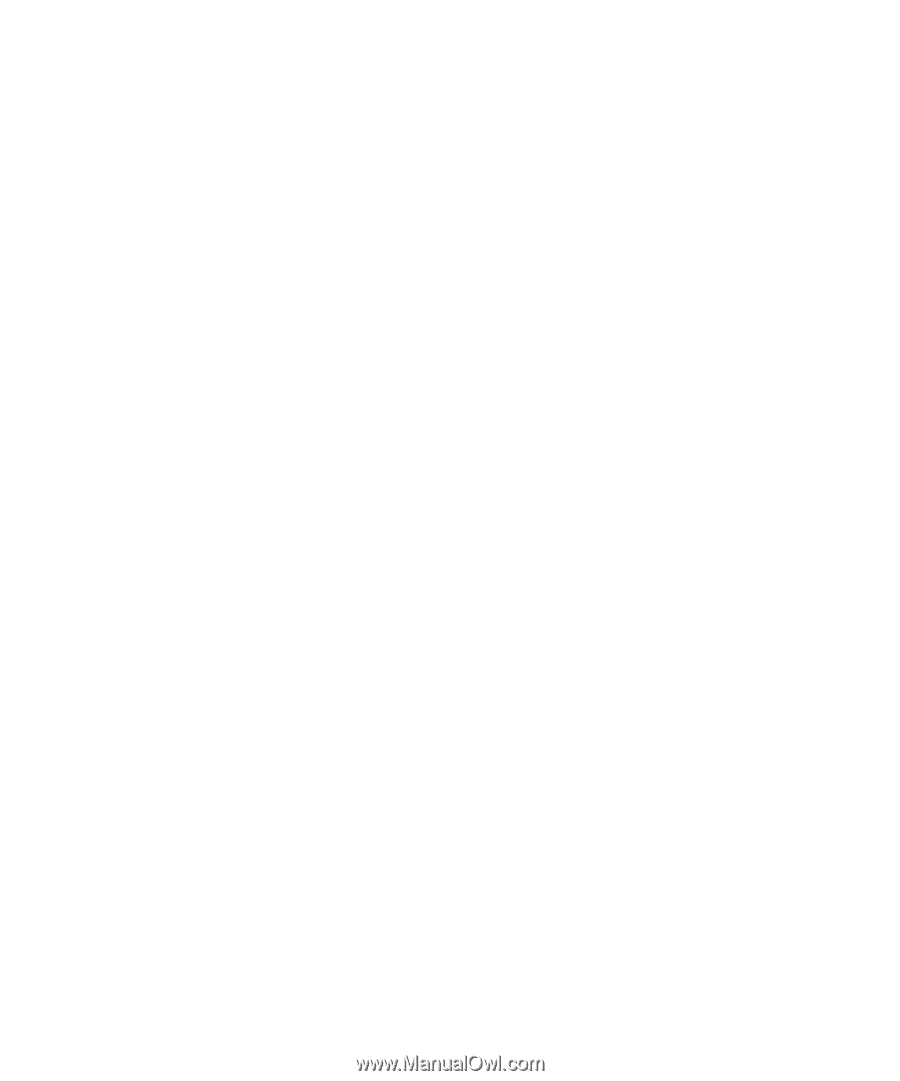
www.dell.com | support.dell.com
Dell™ PowerConnect™ 6200 Series
User’s Guide
Model PC6224, PC6248, PC6224P, PC6248P, and PC6224F