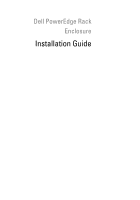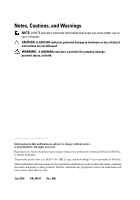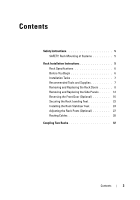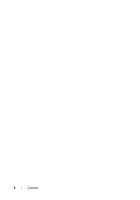Dell PowerEdge 4220 User Manual
Dell PowerEdge 4220 Manual
 |
View all Dell PowerEdge 4220 manuals
Add to My Manuals
Save this manual to your list of manuals |
Dell PowerEdge 4220 manual content summary:
- Dell PowerEdge 4220 | User Manual - Page 1
Dell PowerEdge Rack Enclosure Installation Guide Guide d'installation Installationsanleitung Guía de instalación - Dell PowerEdge 4220 | User Manual - Page 2
- Dell PowerEdge 4220 | User Manual - Page 3
Dell PowerEdge Rack Enclosure Installation Guide - Dell PowerEdge 4220 | User Manual - Page 4
A CAUTION indicates potential damage to hardware or loss of data if instructions are not followed. WARNING: A WARNING indicates a potential for property permission of Dell Inc. is strictly forbidden Trademarks used in this text: Dell™, the DELL logo, and PowerEdge™ are trademarks of Dell Inc. Other - Dell PowerEdge 4220 | User Manual - Page 5
Contents Safety Instructions 5 SAFETY: Rack Mounting of Systems 5 Rack Installation Instructions 5 Rack Specifications 6 Before You Begin 6 Installation Tasks 7 Recommended Tools and Supplies 7 Removing and Replacing the Rack Doors 8 Removing and Replacing the Side Panels . . . . . 12 - Dell PowerEdge 4220 | User Manual - Page 6
4 Contents - Dell PowerEdge 4220 | User Manual - Page 7
on any components in the rack. Rack Installation Instructions This installation guide provides instructions for trained service technicians installing a rack enclosure. Information includes assembling the rack, coupling two racks, and routing cables through the rack. The rack can be installed using - Dell PowerEdge 4220 | User Manual - Page 8
. Avoid long or steep inclines, rough surfaces, or ramps where loss of cabinet control may occur. Extend the leveling feet for support and to prevent the cabinet from rolling. WARNING: Avoid rolling the rack cabinet over rough surfaces. Hard impacts to the casters could cause them to break, and - Dell PowerEdge 4220 | User Manual - Page 9
The weight of more than one extended system could cause the rack to tip over and cause injury. The stabilizer feet help prevent the rack from tipping over when a system or other component is pulled out of the rack with the slide assemblies fully extended. Installation Tasks Installing a rack cabinet - Dell PowerEdge 4220 | User Manual - Page 10
the rack doors and side panels • 13-mm wrench (for rack removal from pallet) • 17-mm wrench (for rack removal from pallet) Removing and Replacing the Rack Doors WARNING: Because of the size and weight of the rack cabinet the hinge from being pulled out of the hinge body. 8 Installation Guide - Dell PowerEdge 4220 | User Manual - Page 11
out of the door's hinge-pin housing, pull the door slightly away from the rack so that the door clears the hinge body. 4 Release the hinge pin. 5 that the door clears the bottom hinge post. WARNING: Due to the size and weight of the door, it is recommended that you lay the removed door flat with its - Dell PowerEdge 4220 | User Manual - Page 12
To replace the front door, perform the steps for removal in reverse. Opening and Removing the Back Doors WARNING: Because of the size and weight of the rack cabinet doors, never attempt to remove or install them by yourself. 1 Turn the door handle and open the back doors (see Figure 1-2). Figure - Dell PowerEdge 4220 | User Manual - Page 13
2 Remove the right back door. a While supporting the door, pull the pin for the top hinge hinge. c Pull the door away from the rack. Figure 1-3. Removing the Back Doors 1 2 3 1 hinge pin 3 hinge-pin housing 2 hinge body WARNING: Due to the size and weight of the door, it is recommended that you - Dell PowerEdge 4220 | User Manual - Page 14
racks, reinstalling the side panels is necessary before running systems in the rack to ensure proper cooling within the rack rack, having the sides open makes it easier to install slide assemblies and support until the panel lip clears the top of the rack. 4 Lay the panel in a safe location with - Dell PowerEdge 4220 | User Manual - Page 15
the top. 2 Firmly grasp both sides of the panel. 3 Lift the panel upward until the panel hooks clear the holes in the bottom of the rack frame. 4 Place the panel in a safe location with the panel's outer surface facing upward to help prevent damage to its cosmetic coating. 5 Repeat step 1 through - Dell PowerEdge 4220 | User Manual - Page 16
top end of the panel towards the rack. 3 Press the panel into the rack until both latches lock into place. Figure 1-5. Replacing the Lower Side Panels 1 2 3 1 panel hook (2) 3 lower side panel (2) 2 latch (2) NOTE: The following procedures apply to extra-deep racks only. 14 Installation Guide - Dell PowerEdge 4220 | User Manual - Page 17
. Replacing the Rear Side Panel 1 Insert the alignment bracket located in the middle of the rear panel into the slot on the rack PDU tray. 2 Install screws at the top and bottom to secure the rear side panel. Figure 1-6. Replacing the Rear Side Panels 1 2 3 1 rear side panel 3 alignment bracket - Dell PowerEdge 4220 | User Manual - Page 18
You might need a stepladder in order to access the Allen bolt that secures the top hinge body to the rack. To reverse the direction that the front door opens, complete the following steps: 1 Remove the front door ( clip, and slide the hinge pin out of the hinge body. 16 Installation Guide - Dell PowerEdge 4220 | User Manual - Page 19
hinge pin, retention clip, and spring in a safe location. e Using the 4-mm Allen wrench, remove the Allen bolts that secure the hinge body to the rack, and place the bolts with the hinge pin, retention clip, and body spring. f Rotate the hinge body 180 degrees so that the hinge-pin holes - Dell PowerEdge 4220 | User Manual - Page 20
hinge body 4 retention clip 6 bottom hinge body g Locate the top bolt holes in the right side of the rack, and fasten the hinge body to the right side of the rack with the Allen bolts. h Insert the spring between the top and bottom hinge-pin holes in the bottom hinge body. 18 - Dell PowerEdge 4220 | User Manual - Page 21
bottom hinge body. a Remove the Allen bolts that secure the hinge body to the rack, and place the bolts in a safe location. b Rotate the hinge body 180 degrees in the right side of the rack, and use the Allen bolts to fasten the hinge body to the right side of the rack. 5 Rotate the front door 180 - Dell PowerEdge 4220 | User Manual - Page 22
hold the lock catch to the vertical frame member. b Remove the lock catch and rotate it 180 degrees. c Reinstall the lock catch on the other rack front vertical frame member by aligning the holes of the catch with the holes of the frame member and then reinserting the two Phillips screws - Dell PowerEdge 4220 | User Manual - Page 23
Figure 1-10. Reversing the Front Door Lock Catch 1 2 1 lock catch 2 screws 8 Reverse the badge on the front door. a Open the front door. b From inside the door, insert a flat-head screwdriver into the badge release notch (see Figure 1-11). Installation Guide 21 - Dell PowerEdge 4220 | User Manual - Page 24
up on the badge and pull it off the door. e Rotate the badge 180 degrees so that it will read correctly when reinstalled. 22 Installation Guide - Dell PowerEdge 4220 | User Manual - Page 25
floor. Proper contact with the floor ensures that each leveling foot is supporting the weight of the rack and prevents the rack from swaying in any direction. If the leveling feet are not all steps 1 and 2 for the remaining leveling feet. 4 Ensure that the rack is in level. Installation Guide 23 - Dell PowerEdge 4220 | User Manual - Page 26
components in the rack. Install stabilizer feet on the rack as follows: • Install front and side stabilizer feet on a standalone rack. • Install front stabilizer feet on all racks in a suite, and install left or right stabilizer feet on the racks at each end of a suite. 24 Installation Guide - Dell PowerEdge 4220 | User Manual - Page 27
detach them from the frame. 3 Remove the plastic fasteners attached to the stabilizer feet. 4 Position each front stabilizer foot against the base of the rack frame and align its holes with the corresponding holes in the frame. 5 Use the provided bolts, washers, and cage nuts to secure each foot to - Dell PowerEdge 4220 | User Manual - Page 28
frame's bottom rail, locate the four holes (see Figure 1-14). 3 Position each stabilizer foot against the base of the rack frame and align its holes with the corresponding holes in the frame. Figure 1-14. Installing the Side Stabilizer Feet 1 1 side stabilizer foot (2 per side) 4 Use - Dell PowerEdge 4220 | User Manual - Page 29
screws 3 front rack post 2 back rack post NOTE: Unless you need to couple two or more racks, you may now install systems into the rack. Refer to the white numbered labels on the front and back of the rack mounting rails for information on installing components in the rack. Installation Guide 27 - Dell PowerEdge 4220 | User Manual - Page 30
features that simplify cable routing (see Figure 1-16). • The power distribution unit (PDU) channels in each rack flange allow you to route power cables to the systems mounted in the rack. • Cable clips can be mounted in the PDU channels to keep cables out of the way and help prevent cords from - Dell PowerEdge 4220 | User Manual - Page 31
Figure 1-16. Cable-Routing Options 1 2 3 4 5 1 cable raceway 3 cable clips 5 bottom cable exit 2 top cable slot 4 PDU channels (2 per side) Opening and Closing the Top Cable Slot The top cable slot in the rack can be used for routing cables up to a cable raceway. 1 Open the back doors. 2 Loosen - Dell PowerEdge 4220 | User Manual - Page 32
After routing your cables through the top of the rack, close any air gap in the cable slot by pulling the slot cover towards the back of the rack. Use the wingnuts to secure the cover. Figure 1-17. Opening and Closing the Top Cable Slot 1 2 1 cable slot cover 30 Installation Guide 2 wingnut (2) - Dell PowerEdge 4220 | User Manual - Page 33
making it easier to route cables through the top and bottom of the rack. 1 Open the back doors. 2 Pull and hold the plungers on each the bars by aligning the tabs on the bars with the corresponding holes in the rack and pushing in and down until the plungers lock into place. Figure 1-18. Removing - Dell PowerEdge 4220 | User Manual - Page 34
WARNING: Because of the size and weight of the rack cabinets, never attempt to couple two rack cabinets by yourself. 1 Unpack and set up both racks. 2 Unpack the coupling kit, shown in Figure 1-19. The contents of the rack coupling kit include: • One gasket strip • Four coupling brackets Figure - Dell PowerEdge 4220 | User Manual - Page 35
Figure 1-20. Installing the Gasket Strip 1 1 gasket strip 2 2 rack frame Installation Guide 33 - Dell PowerEdge 4220 | User Manual - Page 36
side by side. b Adjust the leveling feet on both racks so that the racks are parallel and in the same horizontal plane. For instructions, see "Adjusting the Leveling Feet" on page 24. c To install the coupling brackets on the racks, hook the brackets into the square holes inside and adjacent to - Dell PowerEdge 4220 | User Manual - Page 37
Armoire rack Dell PowerEdge Guide d'installation - Dell PowerEdge 4220 | User Manual - Page 38
ériel ou de perte de données en cas de non-respect des instructions données. AVERTISSEMENT : Un AVERTISSEMENT indique un risque d'endommagement du maté crite de Dell Inc. est strictement interdite. Marques mentionnées dans ce document : Dell™, le logo DELL et PowerEdge™ sont des marques de Dell Inc. - Dell PowerEdge 4220 | User Manual - Page 39
Table des matières Consignes de sécurit 39 SÉCURITÉ : Montage en rack des systèmes . . . . 39 Instructions d'installation de l'armoire 40 Spécifications de l'armoire rack 40 Avant de commencer 40 Tâches d'installation 41 Outils et fournitures recommandés 42 Retrait et réinstallation des portes - Dell PowerEdge 4220 | User Manual - Page 40
38 Table des matières - Dell PowerEdge 4220 | User Manual - Page 41
guide pour préserver Instructions relatives aux systèmes montés en rack : • L'utilisation du kit est approuvée uniquement pour l'armoire rack rack est conforme à l'ensemble des normes en vigueur. Dell décline toute responsabilité ou garantie en cas d'installation du kit dans une autre armoire rack - Dell PowerEdge 4220 | User Manual - Page 42
de l'armoire Ce guide d'installation fournit les instructions nécessaires pour l'installation d'une armoire rack par un personnel qualifi de freins. Procédez avec une extrême prudence pour déplacer une armoire rack. Rentrez les pieds réglables avant tout déplacement. Évitez de déplacer l'armoire - Dell PowerEdge 4220 | User Manual - Page 43
installez votre système dans l'armoire rack. AVERTISSEMENT : Vous devez respecter à la lettre les procédures décrites dans ce document afin de préserver votre sécurité et celle des montants (facultatif) 7 Acheminement des câbles 8 Couplage de deux armoires (facultatif) Guide d'installation 41 - Dell PowerEdge 4220 | User Manual - Page 44
: Compte tenu de leur poids et de leur taille, ne retirez ou n'installez jamais les portes de l'armoire rack sans l'aide d'une autre personne. AVERTISSEMENT : Une fois les portes retirées, posez-les à plat pour retenue empêche l'axe de sortir complètement de son logement. 42 Guide d'installation - Dell PowerEdge 4220 | User Manual - Page 45
, face externe vers le haut. 6 Déposez la porte en lieu sûr, face externe vers le haut pour ne pas endommager le macaron ni le revêtement. Guide d'installation 43 - Dell PowerEdge 4220 | User Manual - Page 46
d'une autre personne. 1 Tournez la poignée et ouvrez les portes arrière (voir figure 1-2). Figure 1-2. Ouverture des portes arrière 1 1 Poignée 2 2 Porte arrière (2) 44 Guide d'installation - Dell PowerEdge 4220 | User Manual - Page 47
tenu de la taille et du poids de la porte, il est recommandé de la poser à plat sur le sol, face externe vers le haut. Guide d'installation 45 - Dell PowerEdge 4220 | User Manual - Page 48
panneau (voir figure 1-4). 2 Tenez fermement le panneau par ses côtés. 3 Soulevez le panneau jusqu'à ce que sa lèvre se dégage de la partie supérieure du rack. 4 Déposez le panneau en lieu sûr, face externe vers le haut afin de ne pas en endommager le revêtement. 5 Répétez la procédure de l'étape - Dell PowerEdge 4220 | User Manual - Page 49
1-4). 2 Faites basculer la partie inférieure du panneau vers le rack. 3 Enfoncez le panneau dans le rack jusqu'à ce que les deux loquets s'enclenchent. Figure 1-4. Réinstallation des panneaux latéraux supérieurs 1 2 3 1 Lèvre 3 Loquets (2) 2 Panneau latéral supérieur (2) Guide d'installation 47 - Dell PowerEdge 4220 | User Manual - Page 50
inférieur. Réinstallation des panneaux latéraux inférieurs 1 Introduisez le panneau dans le rack, en enclenchant le crochet arrière dans l'orifice arrière en bas du châssis supérieure du panneau vers le rack. 3 Enfoncez le panneau dans le rack jusqu'à ce que les deux loquets s'enclenchent. 48 - Dell PowerEdge 4220 | User Manual - Page 51
latéraux inférieurs 1 2 3 1 Crochet (2) 3 Panneau latéral inférieur (2) 2 Loquet (2) REMARQUE : Les procédures suivantes concernent uniquement les armoires racks très profondes. Retrait du panneau latéral arrière 1 À l'intérieur de l'armoire, retirez les vis (2) qui maintiennent le panneau - Dell PowerEdge 4220 | User Manual - Page 52
PDU (unité de distribution de l'alimentation). 2 Insérez et serrez les vis fixant le panneau latéral arrière en haut et en bas du châssis. Figure 1-6. Réinstallation des panneaux latéraux arrière 1 2 3 1 Panneau latéral arrière 3 Équerre d'alignement 4 2 Vis (2) 4 Encoche du rack PDU 50 Guide - Dell PowerEdge 4220 | User Manual - Page 53
clip de retenue (voir figure 1-7). b À l'aide de la pince à bec fin, retirez le clip de retenue et dégagez l'axe du corps de la charnière. Guide d'installation 51 - Dell PowerEdge 4220 | User Manual - Page 54
et le ressort. f Faites pivoter le corps de la charnière de 180 degrés pour que les logements d'axe se trouvent à droite (voir figure 1-8). 52 Guide d'installation - Dell PowerEdge 4220 | User Manual - Page 55
charnière supérieure 4 Clip de fixation 6 Corps de la charnière inférieure g Repérez les orifices supérieurs sur la partie droite du rack et fixez le logement de la charnière à cet endroit à l'aide des boulons Allen. h Insérez le ressort entre les logements d'axe supérieur et - Dell PowerEdge 4220 | User Manual - Page 56
. 5 Faites pivoter la porte avant de 180 degrés pour amener les logements d'axe sur le côté droit (voir figure 1-9). Figure 1-9. Rotation de la porte avant 54 Guide d'installation - Dell PowerEdge 4220 | User Manual - Page 57
de verrouillage sur l'autre partie verticale avant du châssis, en alignant les trous et en réinsérant les deux vis cruciformes. Voir figure 1-10. Guide d'installation 55 - Dell PowerEdge 4220 | User Manual - Page 58
. a Ouvrez la porte avant. b À l'intérieur de la porte, insérez un tournevis à tête plate dans l'encoche de dégagement du macaron (voir figure 1-11). 56 Guide d'installation - Dell PowerEdge 4220 | User Manual - Page 59
des aiguilles d'une montre. d Soulevez le macaron et dégagez-le de la porte. e Faites pivoter le macaron de 180 degrés afin de le remettre à l'endroit. Guide d'installation 57 - Dell PowerEdge 4220 | User Manual - Page 60
des pieds réglables de l'armoire AVERTISSEMENT : Lisez toutes les instructions ci-après avant de régler les pieds de l'armoire. Votre , déployez et ajustez les pieds réglables. Pour mettre le rack de niveau, respectez les consignes suivantes. AVERTISSEMENT : Lorsque vous . 58 Guide d'installation - Dell PowerEdge 4220 | User Manual - Page 61
2 pour les autres pieds réglables. 4 Vérifiez que l'armoire est bien de niveau. Figure 1-12. Ajustement des pieds réglables 1 2 1 Axe du pied réglable 3 Patin 3 2 Écrou 6 pans Guide d'installation 59 - Dell PowerEdge 4220 | User Manual - Page 62
rack. Installez les stabilisateurs sur le rack en procédant comme suit : • Sur un rack racks couplés, installez les stabilisateurs avant sur chaque rack, et les stabilisateurs gauches ou droits sur les deux racks main dans le rack et tirez fermement la base du cadre du rack et alignez-en les trous - Dell PowerEdge 4220 | User Manual - Page 63
trous situés à côté du rail inférieur du châssis (voir figure 1-14). 3 Placez chaque stabilisateur contre la base du châssis, en superposant les trous. Guide d'installation 61 - Dell PowerEdge 4220 | User Manual - Page 64
côté) 4 Utilisez les boulons, rondelles et écrous à cage fournis pour fixer chaque stabilisateur à l'armoire rack, comme l'indiqué en figure 1-14. Réglage des montants (facultatif) Vous pouvez régler la position voulu à l'intérieur de l'armoire et remettez les vis en place. 62 Guide d'installation - Dell PowerEdge 4220 | User Manual - Page 65
d'informations sur l'intallation de composants dans l'armoire, reportez-vous aux étiquettes blanches numérotées situées à l'avant et à l'arrière des rails de montage. Guide d'installation 63 - Dell PowerEdge 4220 | User Manual - Page 66
(voir figure 1-16). • Les canaux PDU (unité de distribution de l'alimentation) pouvez installer des serre-câbles sur les canaux PDU pour éviter que les câbles n'encombrent l' Dans une configuration standard, vous pouvez acheminer les câbles hors du rack de deux façons : • Via la sortie câbles située - Dell PowerEdge 4220 | User Manual - Page 67
Figure 1-16. Options d'acheminement des câbles 1 2 3 4 1 Chemin de câbles 3 Serre-câbles 5 Sortie câbles inférieure 5 2 Sortie câbles supérieure 4 Canaux PDU (2 de chaque côté) Guide d'installation 65 - Dell PowerEdge 4220 | User Manual - Page 68
é les câbles vers le haut de l'armoire, refermez le couvercle en le faisant glisser vers l'arrière. Fixez le couvercle à l'aide des écrous à oreilles. 66 Guide d'installation - Dell PowerEdge 4220 | User Manual - Page 69
Figure 1-17. Ouverture et fermeture de la sortie câbles supérieure 1 2 1 Couvercle de la sortie câbles 2 Écrou à oreilles (2) Guide d'installation 67 - Dell PowerEdge 4220 | User Manual - Page 70
des portes arrière 1 2 1 Barre de stabilisation de la porte (supérieure) 3 Barre de stabilisation de la porte (inférieure) 3 2 Piston plongeur (2 par barre) 68 Guide d'installation - Dell PowerEdge 4220 | User Manual - Page 71
tenu du poids et de la taille des armoires racks, n'essayez pas de les assembler sans l'aide Un joint de garniture • Quatre supports de couplage Figure 1-19. Kit de couplage d'armoires 2 1 1 Joint de garniture 2 Support de couplage (4) 3 Retirez les armoire des rayures. Guide d'installation 69 - Dell PowerEdge 4220 | User Manual - Page 72
Figure 1-20. Installation du joint de garniture 1 1 Joint de garniture 70 Guide d'installation 2 2 Châssis de l'armoire - Dell PowerEdge 4220 | User Manual - Page 73
de couplage. a Positionnez les deux racks côte à côte. b Ajustez les pieds réglables pour que les armoires soient parallèles et sur le même plan horizontal. Pour plus d'instructions, voir «Ajustement des pieds réglables» à la page 59. c Pour installer les supports de couplage sur les armoires - Dell PowerEdge 4220 | User Manual - Page 74
72 Guide d'installation - Dell PowerEdge 4220 | User Manual - Page 75
Dell PowerEdge RackGehäuse Installationsanleitung - Dell PowerEdge 4220 | User Manual - Page 76
dieser Materialien in jeglicher Weise ohne vorherige schriftliche Genehmigung von Dell Inc. ist strengstens untersagt. In diesem Text verwendete Marken: Dell™, das DELL Logo und PowerEdge™ sind Marken von Dell Inc. Andere in diesem Dokument möglicherweise verwendete Marken und Handelsnamen - Dell PowerEdge 4220 | User Manual - Page 77
Inhalt Sicherheitshinweise 77 SICHERHEIT: Einbauen von Systemen im Rack 77 Anleitung für die Rackmontage 78 Rack-Spezifikationen 78 Bevor Sie beginnen 78 Ablauf der Installation 79 Empfohlene Werkzeuge und Zubehör 80 Entfernen und Installieren der Racktüren . . . . . 80 Entfernen und - Dell PowerEdge 4220 | User Manual - Page 78
76 Inhalt - Dell PowerEdge 4220 | User Manual - Page 79
für den gelieferten Rackschrank zugelassen. Es liegt in Ihrer Verantwortung, dafür zu sorgen, dass die Installation des Systems in einem anderen Rack allen zutreffenden Standards entspricht. Dell übernimmt keinerlei Haftung und Gewährleistung bezüglich der Kombination des Systems mit einem anderen - Dell PowerEdge 4220 | User Manual - Page 80
für geschulte Servicetechniker zur Installation eines Rackgehäuses. Sie erfahren unter anderem, wie Sie das Rack montieren, zwei Racks verbinden sowie Kabel durch das Rack verlegen. Das Rack kann mit den empfohlenen Werkzeugen installiert werden. Bevor Sie mit der Installation beginnen, lesen Sie - Dell PowerEdge 4220 | User Manual - Page 81
installiert werden. Rackstabilisatoren WARNUNG: Bevor Sie Systeme in einem Rack einbauen, installieren Sie bei frei stehenden Racks die vorderen und seitlichen Stabilisierungsstandfüße und bei Racks, die mit anderen Racks verbunden sind, die vorderen Stabilisierungsstandfüße. Wenn vor dem Einsetzen - Dell PowerEdge 4220 | User Manual - Page 82
entgegengesetzter Richtung öffnen lässt) • Schlüssel für die Racktüren und Seitenteile • 13-mm-Schraubenschlüssel (um das Rack von der Palette zu entfernen) • 17-mm-Schraubenschlüssel (um das Rack von der Palette zu entfernen) Entfernen und Installieren der Racktüren WARNUNG: Da die Racktüren sehr - Dell PowerEdge 4220 | User Manual - Page 83
use 2 Scharnierstift 4 Scharnierstiftgehäuse 3 Halten Sie den aus dem Scharnierstiftgehäuse gezogenen Scharnierstift weiterhin fest und ziehen Sie die Tür vorsichtig vom Rack weg, sodass die Tür aus dem Scharniergehäuse gleitet. 4 Lassen Sie den Scharnierstift los. 5 Heben Sie die Tür nach oben an - Dell PowerEdge 4220 | User Manual - Page 84
Installieren der vorderen Tür Um die Tür anzubringen, wiederholen Sie die Schritte zum Entfernen der Tür in der umgekehrten Reihenfolge. Öffnen und Abnehmen der hinteren Türen WARNUNG: Da die Racktüren sehr groß und schwer sind, versuchen Sie niemals, die Türen ohne fremde Hilfe abzunehmen oder - Dell PowerEdge 4220 | User Manual - Page 85
nicht aus dem Scharniergehäuse gezogen werden können. b Wiederholen Sie Schritt a für das untere Scharnier. c Ziehen Sie die Tür von dem Rack weg. Abbildung 1-3. Hintere Türen abnehmen 1 2 3 1 Scharnierstift 3 Scharnierstiftgehäuse 2 Scharniergehäuse WARNUNG: Wegen der Größe und des Gewichts der - Dell PowerEdge 4220 | User Manual - Page 86
nach oben und klappen Sie die untere Kante des Seitenteils weg vom Rack (siehe Abbildung 1-4). 2 Halten Sie das Seitenteil an beiden Seiten gut 3 Heben Sie das Seitenteil nach oben, bis seine Lasche von der Oberseite des Racks gelöst ist. 4 Legen Sie das Seitenteil mit der Außenfläche nach - Dell PowerEdge 4220 | User Manual - Page 87
Haken Sie dabei die Lasche des Seitenteils über die Oberseite des Racks (siehe Abbildung 1-4). 2 Klappen Sie die untere Kante des Seitenteils zum Rack hin. 3 Drücken Sie das Seitenteil in das Rack, bis beide Sperrklinken einrasten. Abbildung 1-4. Obere Seitenteile anbringen 1 2 3 1 Seitenteillasche - Dell PowerEdge 4220 | User Manual - Page 88
zu vermeiden. 5 Wiederholen Sie Schritt 1 bis Schritt 4 für das andere untere Seitenteil. Wiedereinbauen der unteren Seitenteile 1 Setzen Sie das Seitenteil in das Rack. Achten Sie darauf, dass der hintere Haken am Seitenteil in die hintere Öffnung unten am Rackrahmen und der vordere Haken am - Dell PowerEdge 4220 | User Manual - Page 89
Seitenteile (2) 2 Sperrklinken (2) ANMERKUNG: Die nachstehend beschriebenen Vorgehensweise beziehen sich nur auf Racks mit übermäßiger Bautiefe. Entfernen des hinteren Seitenteils 1 Lösen Sie an der Rack-Innenseite die Schrauben (2), mit denen das hintere Seitenteil befestigt ist. 2 Heben Sie - Dell PowerEdge 4220 | User Manual - Page 90
Wiedereinbauen des hinteren Seitenteils 1 Setzen Sie den mittig am hinteren Seitenteil angebrachten Montagewinkel in den Schlitz am Rack-PDU-Schacht ein. 2 Sichern Sie das hintere Seitenteil an der Ober- und Unterseite mit Schrauben. Abbildung 1-6. Wiedereinbauen der hinteren Seitenteile 1 2 3 1 - Dell PowerEdge 4220 | User Manual - Page 91
Sie mit einem 4-mm-Inbusschlüssel die Scharniergehäuse der vorderen Tür vom Rack ab. Montieren Sie die Gehäuse dann so, dass sie ihrer urspr den Inbusbolzen erreichen zu können, mit dem das obere Scharniergehäuse an dem Rack befestigt ist. Führen Sie die folgenden Schritte durch, um den Anschlag der - Dell PowerEdge 4220 | User Manual - Page 92
, den Halteclip und die Feder gut auf. e Entfernen Sie mit einem 4-mm-Inbusschlüssel die Inbusbolzen, mit deren Hilfe das Scharniergehäuse am Rack befestigt ist. Bewahren Sie die Bolzen zusammen mit dem Scharnierstift, dem Halteclip und der Scharnierfeder auf. 90 Installationsanleitung - Dell PowerEdge 4220 | User Manual - Page 93
f Drehen Sie das Scharniergehäuse um 180 Grad, sodass die Scharnierstiftlöcher sich auf der rechten Seite des Scharnierlochs befinden (siehe Abbildung 1-8). Abbildung 1-8. Oberes und unteres Scharnier umdrehen 1 2 3 4 7 1 Scharnierstift 3 Feder 5 Scharnierleiste 7 Rackvorderseite 5 6 2 Oberes - Dell PowerEdge 4220 | User Manual - Page 94
Feder in das Scharnier ein. 4 Drehen Sie das untere Scharniergehäuse um. a Entfernen Sie die Inbusbolzen, mit deren Hilfe das Scharniergehäuse am Rack befestigt ist. Bewahren Sie die Bolzen gut auf. b Drehen Sie das Scharniergehäuse um 180 Grad, sodass die Scharnierleisten sich auf der anderen Seite - Dell PowerEdge 4220 | User Manual - Page 95
ist. b Entfernen Sie den Verriegelungshebel und drehen Sie ihn um 180 Grad. c Bringen Sie den Verriegelungshebel wieder am vertikalen Rahmenteil des anderen Racks an. Richten Sie dabei die Löcher der Verriegelung nach den Löchern am Rahmen aus und bringen Sie die zwei Kreuzschlitzschrauben wieder an - Dell PowerEdge 4220 | User Manual - Page 96
Abbildung 1-10. Verriegelungshebel an der vorderen Tür umkehren 1 1 Verriegelungshebel 2 2 Schrauben 94 Installationsanleitung - Dell PowerEdge 4220 | User Manual - Page 97
8 Drehen Sie die auf der vorderen Tür angebrachte Plakette um. a Öffnen Sie die vordere Tür. b Führen Sie von der Innenseite der Tür aus einen Schlitzschraubendreher in die Verriegelungskerbe der Plakette ein (siehe Abbildung 1-11). Abbildung 1-11. Plakette auf der vorderen Tür umdrehen 1 2 5 3 4 - Dell PowerEdge 4220 | User Manual - Page 98
höhenverstellbaren Füße mehr als 9,5 mm Zwischenraum zwischen dem Boden und den Rollen entsteht, fahren Sie langsam die Füße ein und stellen Sie das Rack an einen anderen Stellplatz, an dem die höhenverstellbaren Füße nur wenig angepasst werden müssen. WARNUNG: Verstellen Sie die Füße, bis jeder Fu - Dell PowerEdge 4220 | User Manual - Page 99
Vor dem Installieren der Systeme sollten Sie grundsätzlich das Rack ausrichten und die Stabilisatoren befestigen. Ein voll beladenes Rack könnte umkippen, wenn es auf einem unebenen Untergrund steht und das Gewicht des Rack nicht auf den höhenverstellbaren Füßen und Stabilisatoren lastet. ANMERKUNG - Dell PowerEdge 4220 | User Manual - Page 100
ziehen kann. Befestigen Sie daher immer zuerst die Stabilisatoren, bevor Sie Komponenten im Rack installieren. Befestigen Sie die Stabilisatoren in folgender Reihenfolge am Rack: • Bringen Sie bei einem freistehenden Rack auf der Vorderseite und an den Seiten Stabilisatoren an. • Befestigen Sie in - Dell PowerEdge 4220 | User Manual - Page 101
nach den entsprechenden Rahmenlöchern aus. 5 Befestigen Sie den Stabilisator mit den mitgelieferten Schrauben, Unterlegscheiben und Käfigmuttern am Rack, wie in Abbildung 1-13 dargestellt. Abbildung 1-13. Vordere Stabilisatoren installieren 1 1 Vordere Stabilisatoren (2) Installationsanleitung 99 - Dell PowerEdge 4220 | User Manual - Page 102
Rahmenlöchern aus. Abbildung 1-14. Seitliche Stabilisatoren installieren 1 1 Seitliche Stabilisatoren (2 pro Seite) 4 Befestigen Sie den Stabilisator mit den mitgelieferten Schrauben, Unterlegscheiben und Käfigmuttern am Rack, wie in Abbildung 1-14 dargestellt. 100 Installationsanleitung - Dell PowerEdge 4220 | User Manual - Page 103
Anpassen der Rackstützen (optional) Die Stellungen der Rackstützen lassen sich an Systeme mit unterschiedlicher Tiefe anpassen. 1 Öffnen Sie die Türen des Racks. 2 Entfernen Sie die Schrauben an der Unterseite, in der Mitte und an der Oberseite der Stützen (siehe Abbildung 1-15). 3 Bewegen Sie die - Dell PowerEdge 4220 | User Manual - Page 104
Erleichterung der Kabelführung (siehe Abbildung 1-16). • Durch die Stromverteilerröhren in jedem Rackflansch können die Stromversorgungskabel zu den im Rack installierten Systemen geführt werden. • In die Stromverteilerröhren können Kabelklemmen montiert werden, um eine störungsfreie Kabelführung zu - Dell PowerEdge 4220 | User Manual - Page 105
Abbildung 1-16. Optionen für die Kabelführung 1 2 3 4 1 Kabelkanal 3 Kabelklemmen 5 Unterer Kabelausgang 5 2 Oberer Kabelschlitz 4 Stromverteilerröhren (2 pro Seite) Installationsanleitung 103 - Dell PowerEdge 4220 | User Manual - Page 106
unter der Kabelschlitzabdeckung (siehe Abbildung 1-17). 3 Schieben Sie die Kabelschlitzabdeckung in Richtung der Vorderseite des Racks. 4 Nachdem Sie die Kabel durch die Oberseite des Racks geführt haben, schließen Sie die ggf. verbleibende Lücke im Kabelschlitz, indem Sie die Kabelschlitzabdeckung - Dell PowerEdge 4220 | User Manual - Page 107
Abbildung 1-17. Oberen Kabelschlitz öffnen und schließen 1 2 1 Kabelschlitzabdeckung 2 Flügelmuttern (2) Installationsanleitung 105 - Dell PowerEdge 4220 | User Manual - Page 108
sich entfernen, um das Verlegen der Kabel durch die Oberseite und Unterseite des Racks zu erleichtern. 1 Öffnen Sie die hinteren Türen. 2 Ziehen und beiden Seiten des Stegs und ziehen Sie den Steg nach oben und weg vom Rack (siehe Abbildung 1-18). 3 Nachdem Sie die Kabel verlegt haben, setzen Sie - Dell PowerEdge 4220 | User Manual - Page 109
der Seitenteile" auf Seite 84. 4 Schneiden Sie ein Stück des Dichtungsstreifens ab, entfernen Sie die Schutzfolie und bringen Sie es an einem der Racks entlang der Kontaktstelle mit dem benachbarten Rack an (siehe Abbildung 1-20). ANMERKUNG: Sie können die Streifenabschnitte auf einem beliebigen - Dell PowerEdge 4220 | User Manual - Page 110
Abbildung 1-20. Installieren des Dichtungsstreifens 1 1 Dichtungsstreifen 2 2 Rackrahmen 108 Installationsanleitung - Dell PowerEdge 4220 | User Manual - Page 111
he befinden und parallel nebeneinander stehen. Anleitungen hierzu finden Sie unter „Höhenverstellbare Füße anpassen" auf Seite 98. c Um die Kupplungsklammern an den Racks zu befestigen, haken Sie die Klammern in die viereckigen Löschen in und neben den Rackstützen und ziehen Sie die Klammern mit den - Dell PowerEdge 4220 | User Manual - Page 112
110 Installationsanleitung - Dell PowerEdge 4220 | User Manual - Page 113
Dell PowerEdge - Dell PowerEdge 4220 | User Manual - Page 114
2010 Dell Inc Dell Inc Dell™、DELL PowerEdge™ は Dell Inc Dell Inc 2010 年 7 月 P/N JRY4T Rev. A00 - Dell PowerEdge 4220 | User Manual - Page 115
目次 115 115 116 116 116 117 118 118 122 127 134 136 138 139 2 144 目次 113 - Dell PowerEdge 4220 | User Manual - Page 116
114 目次 - Dell PowerEdge 4220 | User Manual - Page 117
AC 115 - Dell PowerEdge 4220 | User Manual - Page 118
2 ANSI CEA)規格 EIA/CEA-310-E IEC)60297-3-100 DIN)41494 1 116 - Dell PowerEdge 4220 | User Manual - Page 119
1 2 3 4 5 6 7 8 2 117 - Dell PowerEdge 4220 | User Manual - Page 120
2 12 mm 4 mm 13 mm 17 mm 1 1 1-1 2 1-1 118 - Dell PowerEdge 4220 | User Manual - Page 121
図 1-1 1 2 3 4 1 3 2 4 3 4 5 6 119 - Dell PowerEdge 4220 | User Manual - Page 122
1 1 1-2 図 1-2 1 1 2 2 2) 120 - Dell PowerEdge 4220 | User Manual - Page 123
2 a 1-3 b a c 図 1-3 1 2 3 1 3 2 121 - Dell PowerEdge 4220 | User Manual - Page 124
d e a d 1 1-4 2 3 4 5 1 4 122 - Dell PowerEdge 4220 | User Manual - Page 125
1 1-4 2 3 図 1-4 1 2 3 1 3 2) 2 2) 123 - Dell PowerEdge 4220 | User Manual - Page 126
1 2 3 4 5 1 4 1 1-5 2 3 124 - Dell PowerEdge 4220 | User Manual - Page 127
図 1-5 1 2 1 2) 3 2) 3 2 2) 1 2 2 125 - Dell PowerEdge 4220 | User Manual - Page 128
1 PDU 2 図 1-6 1 2 3 1 3 4 2 ネジ(2) 4 PDU 126 - Dell PowerEdge 4220 | User Manual - Page 129
4 mm 1 118 2 122 3 a 1-7 b 127 - Dell PowerEdge 4220 | User Manual - Page 130
図 1-7 1 6 2 5 4 3 1 3 5 2 4 6 c d e 4 mm f 180 1-8 128 - Dell PowerEdge 4220 | User Manual - Page 131
図 1-8 1 2 3 4 5 7 6 1 3 5 7 2 4 6 g h 129 - Dell PowerEdge 4220 | User Manual - Page 132
i j 4 a b 180 1-8 c 5 180 1-9 図 1-9 130 - Dell PowerEdge 4220 | User Manual - Page 133
6 118 7 a 2 b 180 c 2 1-10 131 - Dell PowerEdge 4220 | User Manual - Page 134
図 1-10 1 2 1 2 ネジ 8 a b 1-11 132 - Dell PowerEdge 4220 | User Manual - Page 135
図 1-11 1 2 5 3 4 1 3 2) 5 2) 2 4 2) c d e 180 133 - Dell PowerEdge 4220 | User Manual - Page 136
f 6 g 4 9.5 mm 9.5 mm 1 2 12 mm 1-12 134 - Dell PowerEdge 4220 | User Manual - Page 137
3 1 と 2 4 図 1-12 1 2 3 1 3 2 135 - Dell PowerEdge 4220 | User Manual - Page 138
1 2 3 4 5 1-13 136 - Dell PowerEdge 4220 | User Manual - Page 139
図 1-13 1 1 2) 1 124 2 4 1-14 3 137 - Dell PowerEdge 4220 | User Manual - Page 140
図 1-14 1 1 2) 4 1-14 1 2 1-15 3 138 - Dell PowerEdge 4220 | User Manual - Page 141
図 1-15 1 2 3 1 ネジ 3 2 2 48 U 1-16 PDU • PDU 139 - Dell PowerEdge 4220 | User Manual - Page 142
2 1-16 (図 1-16 図 1-16 1 2 3 4 1 3 5 140 5 2 4 PDU 2) - Dell PowerEdge 4220 | User Manual - Page 143
1 2 1-17 3 4 141 - Dell PowerEdge 4220 | User Manual - Page 144
図 1-17 1 2 1 2 2) 142 - Dell PowerEdge 4220 | User Manual - Page 145
1 2 1-18 3 1-18 1 2 3 1 2 2) 3 143 - Dell PowerEdge 4220 | User Manual - Page 146
2 2 1 1 2 1-19 1 4 個 図 1-19 2 1 1 2 4) 3 119 120 122 4 1-20 144 - Dell PowerEdge 4220 | User Manual - Page 147
図 1-20 1 1 2 2 145 - Dell PowerEdge 4220 | User Manual - Page 148
5 a 2 b 135 c 1-21 図 1-21. 2 1 3 2 1 3 4) 2 146 - Dell PowerEdge 4220 | User Manual - Page 149
Alojamiento para rack Dell PowerEdge Guía de instalación - Dell PowerEdge 4220 | User Manual - Page 150
reproducción de este material en cualquier forma sin la autorización por escrito de Dell Inc. Marcas comerciales utilizadas en este texto: Dell™, el logotipo de DELL y PowerEdge™ son marcas comerciales de Dell Inc. Otras marcas y otros nombres comerciales pueden utilizarse en esta publicación para - Dell PowerEdge 4220 | User Manual - Page 151
Contenido Instrucciones de seguridad 151 SEGURIDAD: Montaje de sistemas en rack . . . . 151 Instrucciones de instalación del rack 152 Especificaciones del rack 152 Antes de comenzar 152 Tareas de instalación 153 Herramientas y material recomendados 154 Extracción y colocación de las puertas - Dell PowerEdge 4220 | User Manual - Page 152
150 Contenido - Dell PowerEdge 4220 | User Manual - Page 153
se ha aprobado sólo para el armario rack suministrado. Es su responsabilidad asegurarse de que la instalación del equipo en cualquier otro rack cumpla todos los estándares correspondientes. Dell declina toda responsabilidad y garantía relacionadas con las combinaciones del equipo con cualquier otro - Dell PowerEdge 4220 | User Manual - Page 154
puede instalar mediante las herramientas recomendadas. Antes de proceder a la instalación, debe leer atentamente todo este procedimiento. Especificaciones del rack PRECAUCIÓN: Este rack cumple las especificaciones de ANSI, EIA/CEA-310-E, IEC 60297-3-100 y DIN 41494. Antes de comenzar AVISO: Antes de - Dell PowerEdge 4220 | User Manual - Page 155
en determinadas circunstancias. Por lo tanto, instale siempre los estabilizadores antes de instalar los componentes en el rack. AVISO: Una vez que haya instalado sistemas en un rack, no extraiga nunca del rack más de un sistema a la vez por sus conjuntos deslizantes. El peso de más de un sistema - Dell PowerEdge 4220 | User Manual - Page 156
de apertura de la puerta frontal) • Llaves para las puertas del rack y los paneles laterales • Llave de 13 mm (para extraer el rack del palé) • Llave de 17 mm (para extraer el rack del palé) Extracción y colocación de las puertas del rack AVISO: Debido al tamaño y al peso de las puertas del armario - Dell PowerEdge 4220 | User Manual - Page 157
la puerta 3 Herraje móvil 2 Pasador 4 Herraje fijo 3 Mientras mantiene el pasador fuera del herraje fijo de la puerta, separe ligeramente la puerta del rack para que salga del herraje móvil. 4 Libere el pasador. 5 Levante la puerta para que salga del pernio inferior. AVISO: Debido al tamaño y al - Dell PowerEdge 4220 | User Manual - Page 158
que para extraerla pero en el orden inverso. Apertura y extracción de las puertas posteriores AVISO: Debido al tamaño y al peso de las puertas del armario rack, no intente nunca extraerlas ni instalarlas sin la ayuda de otra persona. 1 Gire el pomo de la puerta y abra las puertas posteriores (vea la - Dell PowerEdge 4220 | User Manual - Page 159
ñado para evitar que se extraigan del herraje móvil. b Repita el paso a para la bisagra inferior. c Tire de la puerta para extraerla del rack. Ilustración 1-3. Extracción de las puertas posteriores 1 2 3 1 Pasador 3 Herraje fijo 2 Herraje móvil AVISO: Debido al tamaño y al peso de la puerta, se - Dell PowerEdge 4220 | User Manual - Page 160
panel (vea la ilustración 1-4). 2 Sujete firmemente los dos laterales del panel. 3 Levante el panel hasta que la pestaña salga de la parte superior del rack. 4 Coloque el panel en un lugar seguro con la superficie exterior boca arriba para evitar que se produzcan daños en el revestimiento decorativo - Dell PowerEdge 4220 | User Manual - Page 161
(vea la ilustración 1-4). 2 Mueva la parte inferior del panel hacia abajo para insertarla en el rack. 3 Presione el panel en el rack hasta que los dos pestillos encajen en su lugar. Ilustración 1-4. Colocación de los paneles laterales superiores 1 2 3 1 Pestaña del panel 3 Pestillos (2) 2 Panel - Dell PowerEdge 4220 | User Manual - Page 162
firmemente los dos laterales del panel. 3 Levante el panel hasta que los ganchos salgan de los orificios situados en la parte inferior del armazón del rack. 4 Coloque el panel en un lugar seguro con la superficie exterior boca arriba para evitar que se produzcan daños en el revestimiento decorativo - Dell PowerEdge 4220 | User Manual - Page 163
paneles laterales inferiores 1 2 3 1 Gancho del panel (2) 3 Panel lateral inferior (2) 2 Pestillo (2) NOTA: Los procedimientos siguientes se aplican únicamente a racks de profundidad extra. Extracción del panel lateral posterior 1 Quite los tornillos (2) que sujetan el panel lateral posterior - Dell PowerEdge 4220 | User Manual - Page 164
posterior 1 Inserte el soporte de alineamiento de la parte central del panel posterior dentro de la ranura de la bandeja para PDU del rack. 2 Coloque tornillos en la parte superior e inferior para fijar el panel lateral posterior. Ilustración 1-6. Colocación de los paneles laterales posteriores - Dell PowerEdge 4220 | User Manual - Page 165
como estaban originalmente. Es posible que necesite una escalera de mano para acceder al perno Allen que fija el herraje móvil superior al rack. Para invertir la dirección de apertura de la puerta frontal, realice los pasos siguientes: 1 Extraiga la puerta frontal (consulte "Extracción de la puerta - Dell PowerEdge 4220 | User Manual - Page 166
gancho de retención y el muelle en un lugar seguro. e Con la llave Allen de 4 mm, extraiga los pernos Allen que fijan el herraje móvil al rack y colóquelos en el mismo lugar que el pasador, el gancho de retención y el muelle del herraje. f Gire el herraje móvil 180 grados para que - Dell PowerEdge 4220 | User Manual - Page 167
retención 6 Herraje móvil inferior g Localice los orificios de los pernos superiores situados en el lateral derecho del rack y apriete el herraje móvil en el lateral derecho del rack con los pernos Allen. h Inserte el muelle entre los orificios del pasador superior e inferior situados en el herraje - Dell PowerEdge 4220 | User Manual - Page 168
bisagra de modo que el gancho quede debajo del muelle. 4 Invierta el herraje móvil inferior. a Extraiga los pernos Allen que fijan el herraje móvil al rack y colóquelos en un lugar seguro. b Gire el herraje móvil 180 grados para que los pernios queden en el lado contrario del herraje móvil (vea - Dell PowerEdge 4220 | User Manual - Page 169
que fijan el cerradero a la jamba. b Extraiga el cerradero y gírelo 180 grados. c Vuelva a instalar el cerradero en la otra jamba frontal del rack; para ello, alinee los orificios del cerradero con los orificios de la jamba y, a continuación, vuelva a insertar los dos tornillos Phillips. Vea la - Dell PowerEdge 4220 | User Manual - Page 170
Ilustración 1-10. Inversión del cerradero de la puerta frontal 1 Cerradero 1 2 2 Tornillos 168 Guía de instalación - Dell PowerEdge 4220 | User Manual - Page 171
8 Invierta la placa de identificación de la puerta frontal. a Abra la puerta frontal. b Desde el interior de la puerta, inserte un destornillador de cabeza plana en la lengüeta de liberación de la placa de identificación (vea la ilustración 1-11). Ilustración 1-11. Inversión de la placa de - Dell PowerEdge 4220 | User Manual - Page 172
indican a continuación. AVISO: Cuando ajuste los pies niveladores, asegúrese de que la distancia entre el suelo y las ruedas de cada esquina del rack no sea superior a 9,5 mm. Si quedan más de 9,5 mm de espacio libre entre el suelo y las ruedas al ajustar los pies niveladores, contraiga lentamente - Dell PowerEdge 4220 | User Manual - Page 173
reloj con una llave de 12 mm (vea la ilustración 1-12). 3 Repita los pasos 1 y 2 para los demás pies niveladores. 4 Asegúrese de que el rack está nivelado. Ilustración 1-12. Ajuste de los pies niveladores 1 2 3 1 Vástago del pie estabilizador 3 Base 2 Tuerca hexagonal Guía de instalación 171 - Dell PowerEdge 4220 | User Manual - Page 174
los fijadores de plástico instalados en los pies estabilizadores. 4 Coloque cada pie estabilizador frontal contra la base del armazón del rack y alinee sus orificios con los orificios correspondientes del armazón. 5 Utilice los pernos, las arandelas y las tuercas prisioneras suministradas para fijar - Dell PowerEdge 4220 | User Manual - Page 175
" en la página 160). 2 Localice los cuatro orificios en el lateral del riel inferior del armazón del rack (vea la ilustración 1-14). 3 Coloque cada pie estabilizador contra la base del armazón del rack y alinee sus orificios con los orificios correspondientes del armazón. Guía de instalación 173 - Dell PowerEdge 4220 | User Manual - Page 176
tal como se muestra en la ilustración 1-14. Ajuste de los postes del rack (opcional) Es posible ajustar la posición de los postes del rack para alojar sistemas con diferentes profundidades. 1 Abra las puertas del rack. 2 Quite los tornillos de la parte inferior, central y superior del poste (vea la - Dell PowerEdge 4220 | User Manual - Page 177
Ilustración 1-15. Ajuste de los postes del rack 1 2 3 1 Tornillos 3 Poste frontal del rack 2 Poste posterior del rack NOTA: A menos que deba acoplar dos o más racks, ahora ya puede instalar los sistemas en el rack. Consulte las etiquetas blancas numeradas situadas en la parte frontal y - Dell PowerEdge 4220 | User Manual - Page 178
ón 1-16). • Los canales de unidad de distribución de alimentación (PDU) en cada superficie del rack permiten colocar los cables de alimentación en los sistemas montados en el rack. • Pueden montarse seguros para cables en los canales PDU para que los cables queden fuera del paso y para evitar que se - Dell PowerEdge 4220 | User Manual - Page 179
Ilustración 1-16. Opciones de colocación de los cables 1 2 3 4 1 Bandeja 3 Seguros para cables 5 Salida inferior de cables 5 2 Ranura superior para cables 4 Canales PDU (2 por lateral) Guía de instalación 177 - Dell PowerEdge 4220 | User Manual - Page 180
ranura superior para cables La ranura superior para cables del rack se puede utilizar para colocar los cables hasta una cubierta de la ranura para cables hacia la parte frontal del rack. 4 Tras pasar los cables por la parte superior del rack, cierre los huecos que queden en la ranura para cables; - Dell PowerEdge 4220 | User Manual - Page 181
barras superiores e inferiores que se utilizan para estabilizar las puertas posteriores, lo que facilita la colocación de los cables en la parte superior e inferior del rack. 1 Abra las puertas posteriores. Guía de instalación 179 - Dell PowerEdge 4220 | User Manual - Page 182
ngalos en esa posición y, a continuación, levante la barra y extráigala del rack (vea la ilustración 1-18). 3 Tras pasar los cables, vuelva a colocar las alinee las lengüetas de las barras con los orificios correspondientes del rack y presione los fiadores hacia abajo hasta que queden asentados en su - Dell PowerEdge 4220 | User Manual - Page 183
Corte y coloque un trozo del burlete, con el revestimiento protector extraído, en uno de los racks por la superficie del armazón que estará en contacto con el rack adyacente (vea la ilustración 1-20). NOTA: No importa el rack en el que coloque los fragmentos del burlete, siempre que protejan los dos - Dell PowerEdge 4220 | User Manual - Page 184
Ilustración 1-20. Colocación del burlete 1 1 Burlete 182 Guía de instalación 2 2 Armazón del rack - Dell PowerEdge 4220 | User Manual - Page 185
pies niveladores" en la página 171. c Para instalar los soportes de acoplamiento en los racks, enganche los soportes en los orificios cuadrados interiores y adyacentes a los postes del rack y apriete los soportes mediante las palomillas (vea la ilustración 1-21). Ilustración 1-21. Acoplamiento de - Dell PowerEdge 4220 | User Manual - Page 186
184 Guía de instalación

Dell PowerEdge Rack
Enclosure
Installation Guide
Guide d’installation
Installationsanleitung
設置ガイド
Guía de instalación