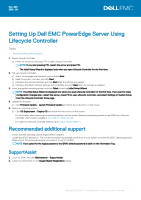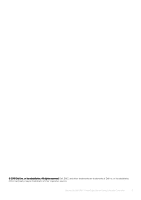Dell PowerEdge R6515 Setting Up EMC PowerEdge Server Using Lifecycle Controlle
Dell PowerEdge R6515 Manual
 |
View all Dell PowerEdge R6515 manuals
Add to My Manuals
Save this manual to your list of manuals |
Dell PowerEdge R6515 manual content summary:
- Dell PowerEdge R6515 | Setting Up EMC PowerEdge Server Using Lifecycle Controlle - Page 1
A00 2019 - 09 Setting Up Dell EMC PowerEdge Server Using Lifecycle Controller Topics: • Recommended additional support 1. Open Lifecycle Controller. a) Power on the server and press F10 to open Lifecycle Controller. NOTE: If you miss pressing F10, restart the server and press F10. The Initial Setup - Dell PowerEdge R6515 | Setting Up EMC PowerEdge Server Using Lifecycle Controlle - Page 2
the ISO, go to www.dell.com/support and type OpenManage DVD in the search box. NOTE: For information about the OpenManage Systems Management ISO and installation instructions, see the Systems Management Tools And Documentation Installation Guide and Server Administrator Installation Guideat www - Dell PowerEdge R6515 | Setting Up EMC PowerEdge Server Using Lifecycle Controlle - Page 3
© 2019 Dell Inc. or its subsidiaries. All rights reserved. Dell, EMC, and other trademarks are trademarks of Dell Inc. or its subsidiaries. Other trademarks may be trademarks of their respective owners. Setting Up Dell EMC PowerEdge Server Using Lifecycle Controller 3

Setting Up Dell EMC PowerEdge Server Using
Lifecycle Controller
Topics:
•
Recommended additional support
1.
Open Lifecycle Controller.
a)
Power on the server and press F10 to open Lifecycle Controller.
NOTE:
If you miss pressing F10, restart the server and press F10.
The Initial Setup Wizard is displayed only when you open Lifecycle Controller for the first time.
2.
Set up Lifecycle Controller.
a)
Select the language and keyboard type, and click
Next
.
b)
Read the product overview, and click
Next
.
c)
Configure the network settings, and click
Next
after the settings are applied.
d)
Configure the iDRAC network settings and credentials, and click
Next
after the settings are applied.
3.
Verify the applied network settings, and click
Finish
to exit the
Initial Setup Wizard
.
NOTE:
The Initial Setup Wizard is displayed only when you open Lifecycle Controller for the first time. If you want to make
configuration changes later, restart the server, press F10 to open Lifecycle Controller, and select Settings or System Setup
from the Lifecycle Controller home page.
4.
Update the firmware.
a)
Click
Firmware Update
>
Launch Firmware Update
and follow the instructions on the screen.
5.
Deploy an operating system.
a)
Click
OS Deployment
>
Deploy OS
and follow the instructions on the screen.
For information about deploying the operating system, see the section Deploying operating systems in the iDRAC and Lifecycle
Controller User’s Guide, available at
www.dell.com/idracmanuals
.
For videos on Lifecycle Controller features, go to
https://bit.ly/1Ne0Y7a
.
Recommended additional support
•
Ensure that the operating system deployment is complete.
•
Locate the iDRAC password – Pull out the information tag available at the front of your system to locate the iDRAC default password.
Make note of this password because you require it to log in to iDRAC.
NOTE:
If you opted for the legacy password, the iDRAC default password is blank on the Information Tag.
SupportAssist
1.
Log in to iDRAC and click
Maintenance
>
SupportAssist
.
2.
Follow the instructions on the
SupportAssist Registration
wizard.
Rev. A00
2019 - 09
Setting Up Dell EMC PowerEdge Server Using Lifecycle Controller
1