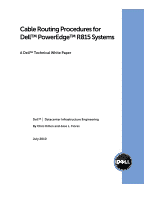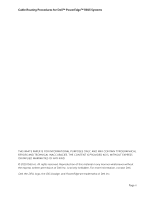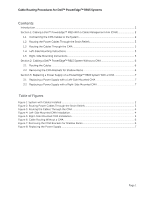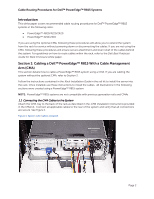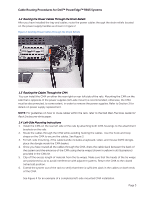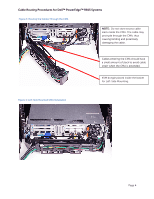Dell PowerEdge Rack Enclosure 4820 Cabling PowerEdge R815
Dell PowerEdge Rack Enclosure 4820 Manual
 |
View all Dell PowerEdge Rack Enclosure 4820 manuals
Add to My Manuals
Save this manual to your list of manuals |
Dell PowerEdge Rack Enclosure 4820 manual content summary:
- Dell PowerEdge Rack Enclosure 4820 | Cabling PowerEdge R815 - Page 1
Cable Routing Procedures for Dell™ PowerEdge™ R815 Systems A Dell™ Technical White Paper Dell™ │ Datacenter Infrastructure Engineering By Chris Kitten and Jose L. Flores July 2010 - Dell PowerEdge Rack Enclosure 4820 | Cabling PowerEdge R815 - Page 2
Cable Routing Procedures for Dell™ PowerEdge™ R815 Systems THIS WHITE PAPER IS FOR INFORMATIONAL PURPOSES ONLY, AND MAY CONTAIN TYPOGRAPHICAL ERRORS AND TECHNICAL INACCURACIES. THE CONTENT IS PROVIDED AS IS, WITHOUT EXPRESS OR IMPLIED WARRANTIES OF ANY KIND. © 2010 Dell Inc. All rights reserved. - Dell PowerEdge Rack Enclosure 4820 | Cabling PowerEdge R815 - Page 3
the Cables Through the CMA 3 1.4 Left-Side Mounting Instructions ...3 1.5 Right-Side Mounting Instructions...5 Section 2: Cabling a Dell™ PowerEdge™ R815 System Without a CMA 6 2.1 Routing the Cables ...6 2.2 Removing the CMA Brackets for Shallow Racks 6 Section 3: Replacing a Power Supply on - Dell PowerEdge Rack Enclosure 4820 | Cabling PowerEdge R815 - Page 4
Practices Guide for Rack Enclosure white paper. Section 1: Cabling a Dell™ PowerEdge™ R815 With a Cable Management Arm (CMA) This section details how to cable a PowerEdge™ R815 system using a CMA. If you are cabling the system without the optional CMA, refer to Section 2. Follow the instructions - Dell PowerEdge Rack Enclosure 4820 | Cabling PowerEdge R815 - Page 5
Cable Routing Procedures for Dell™ PowerEdge™ R815 Systems 1.2 Routing the Power Cables Through For guidelines on how to route cables within the rack, refer to the Dell Best Practices Guide for Rack Enclosures white paper. 1.4 Left-Side Mounting Instructions 1. Install the CMA on the rear left side - Dell PowerEdge Rack Enclosure 4820 | Cabling PowerEdge R815 - Page 6
Cable Routing Procedures for Dell™ PowerEdge™ R815 Systems Figure 3: Routing the Cables Through the CMA NOTE: Do not store excess cable slack inside the CMA. The cable may protrude through the - Dell PowerEdge Rack Enclosure 4820 | Cabling PowerEdge R815 - Page 7
Dell™ PowerEdge™ R815 Systems 1.5 Right-Side Mounting Instructions as this may restrict the ability of the CMA to support full extension of the rails without causing damage to the dongle (retracted) position. 6. Extend the system out of the rack to verify that there is sufficient slack in the cables - Dell PowerEdge Rack Enclosure 4820 | Cabling PowerEdge R815 - Page 8
for Dell™ PowerEdge™ R815 Systems Section 2: Cabling a Dell™ PowerEdge™ R815 System Without a CMA NOTE: The CMA on Dell™ PowerEdge™ R815 systems is optional. Without the CMA installed, the system must be powered down and all cables disconnected before it can be removed from the rack. 2.1 Routing - Dell PowerEdge Rack Enclosure 4820 | Cabling PowerEdge R815 - Page 9
Dell™ PowerEdge™ R815 Systems Section 3: Replacing a Power Supply on a PowerEdge Instructions provided with the CMA kit. If the top power supply must be replaced, this step can be skipped. 2. Swing the CMA to its service engage the strain relief, replace the CMA support tray (if it was removed), and

Cable Routing Procedures for
Dell™ PowerEdge™ R815 Systems
A Dell™ Technical White Paper
Dell™
│
Datacenter Infrastructure Engineering
By Chris Kitten and Jose L. Flores
July 2010